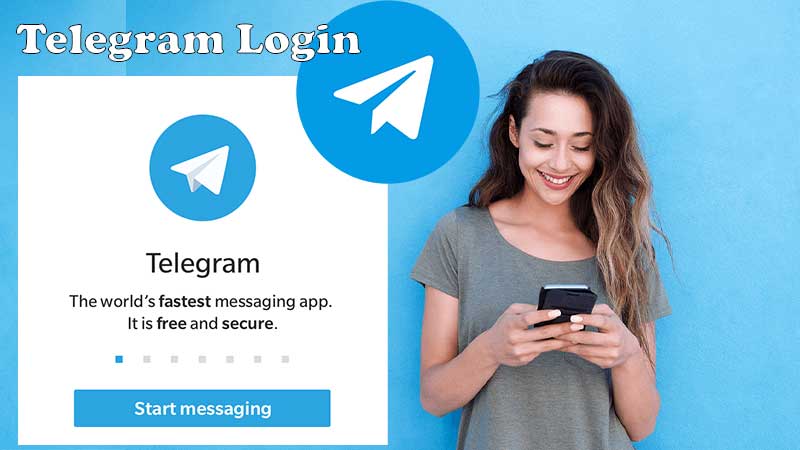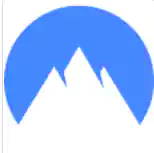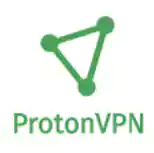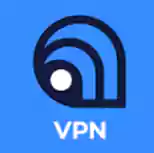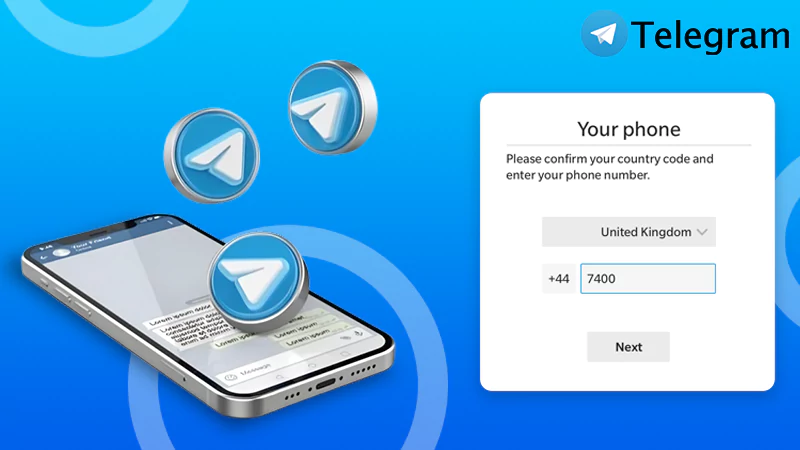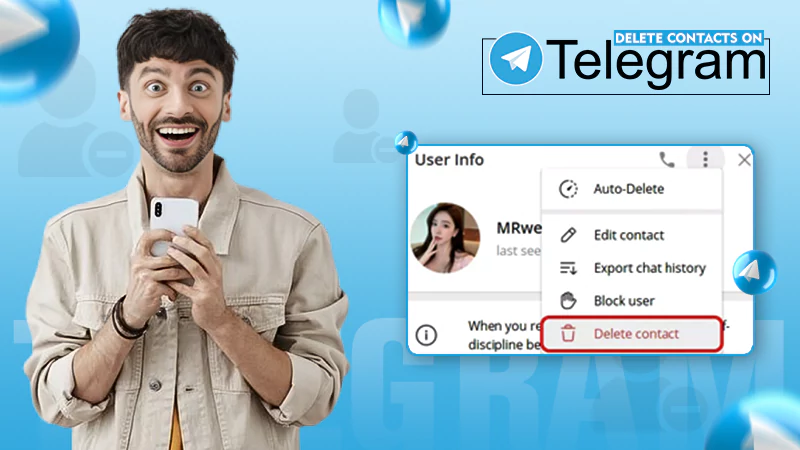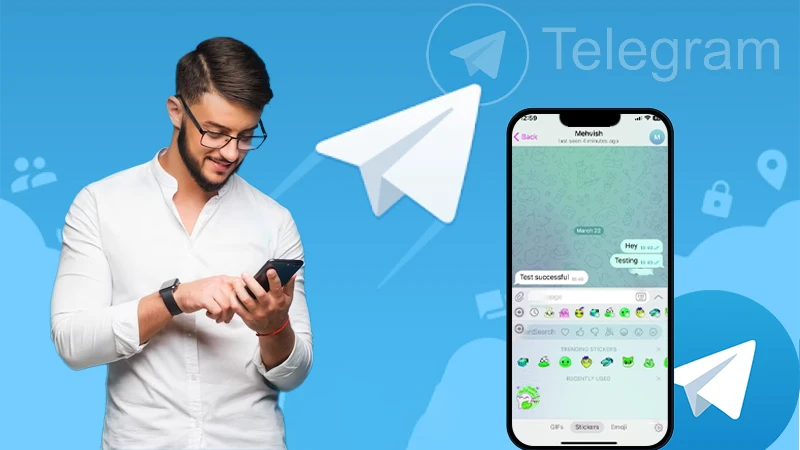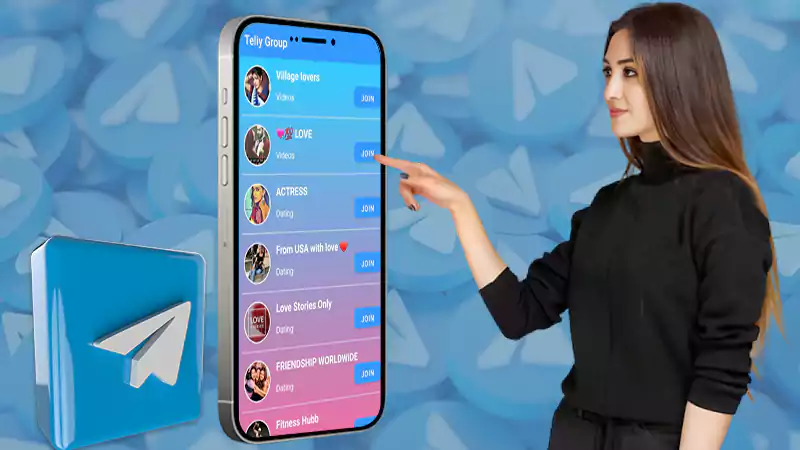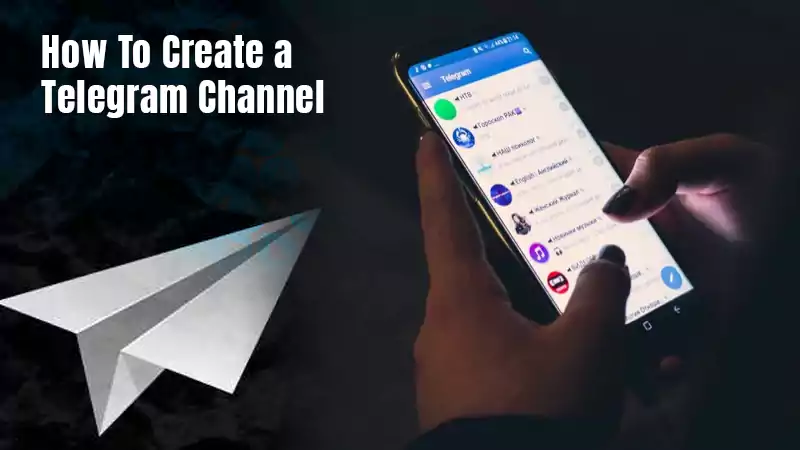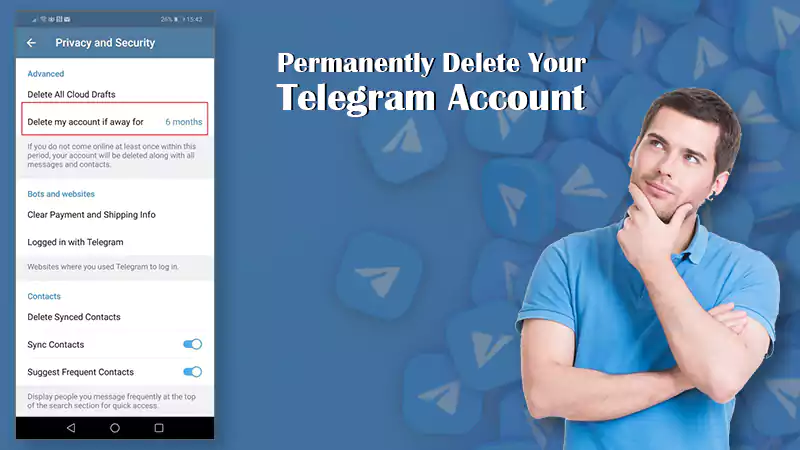Want to Get Rid of Telegram “This Channel Can’t be Displayed”? Disable Telegram Sensitive Content Filter.

Telegram, the 7th most popular mobile app across iOS and Android is a robust platform and much more than a messaging app and there is no doubt about it.
The mammoth user base and download numbers express it all and if we focus on Telegram channels especially, it is a great way to keep yourself updated on various niches of technology, sports, politics, business, and more.
Being a channel subscriber you can not only chat with people across the globe with similar interests, share multimedia content, and also join discussions, etc.
But, today, we are going to acknowledge a message that bothers many telegram users while accessing their beloved channel: “this channel can’t be displayed”.
So, what this message refers to, is how you can get rid of it and access your favorite Telegram channels.
In this article, we are going to settle down all of your queries surrounding “This channel cannot be displayed Telegram 2022”.
So, let’s get started, and if you are facing issues accessing Telegram, here’s what you can do when Telegram is down.
Explanations Behind “This Channel Can’t be Displayed” On Telegram
It has been found that the prominent reason supporting the problem “this channel can’t be displayed” occurs when the respective user attempts to join a Telegram channel with the sensitive content.
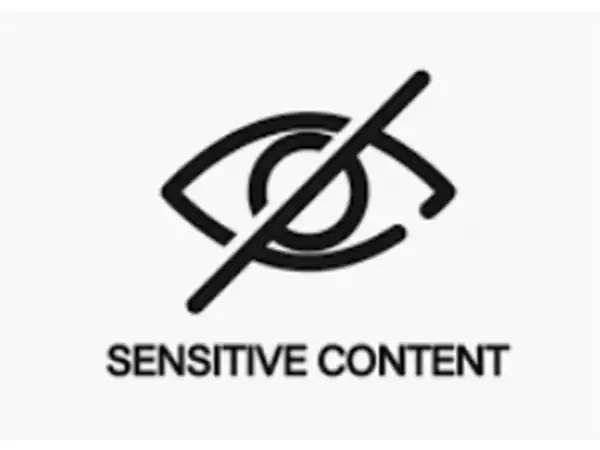
What Includes Sensitive Content?
Sensitive Content primarily includes images and videos that are not secure Telegram algorithm flags both images and videos that come under the adult category.
- Apart from hosting or sharing graphic and adult content, there are also some other factors that can lead you to inaccessible content or restricted channels.
Here are some other possible explanations that are responsible for Telegram’s “this channel can’t be displayed” issue.
- Messages inciting Hate and Violence
- Illegal or Explicit Content
- Pirated Media
- Country Limitations
- And, Violation of Local Laws.
Now, let’s slide into the process of how to fix the Telegram “This Message Cannot Be Displayed Issue”.
How to Fix Telegram “This Message Cannot Be Displayed Issue”?
Settling down the Telegram “this message cannot be displayed issue” is all about toggling off Telegram Sensitive Content Filter.
- Simply bypassing this respective feature, you might be able to access prohibited and restricted channels.
There are three ways through which you can deal with “this message couldn’t be displayed Telegram Android”.
| Toggle on the “Disable Filtering” Option. |
| Nicegram Bot |
| Use VPN |
Toggle on the “Disable Filtering” Option
The first way to bypass the Telegram Sensitive Content filter is by turning on the Telegram “Disable Filtering” option.
- The respective option is already enabled with the Telegram version and functions by filtering sensitive content such as video, images, and GIFS.
- In order to settle down the respective issue titled “this message cannot be displayed issue on Telegram”, you will require a laptop or desktop.
But, Why? You Might Be Wondering?
- Actually, you can’t turn on the “Disable Filtering” feature with the mobile version. To proceed and shut it down, you will require the Telegram Desktop version.
So, let’s begin our journey, first by knowing how you can get the Telegram Desktop Version on your system.
Download Telegram (Desktop Version)
Downloading and Installing Telegram Web or desktop version is a matter of seconds. One can easily download the respective version from the official Telegram site.
Do you know ? Telegram crossed 1 Billion plus downloads as of August 31st, 2021, and became the 15th app to do so worldwide.
For your convenience, we have provided a quick link that will take you straight to the Telegram Download Page.
And, if you are encountering problems using Telegram on your browser, know how to use the Telegram web portal on any browser.
Here’s the next scenario after landing on the download page.
- Once you have landed on the respective page, all you have to do is click on the blue button titled;
| “Get Telegram For Windows” |
- If you visit the site using a Mac, the button will read;
| “Get Telegram For macOS” |
- And, if you are on any other operating system, there is a “Show all platforms” option for you. Simply click on it and select your operating system to download the Telegram desktop version.
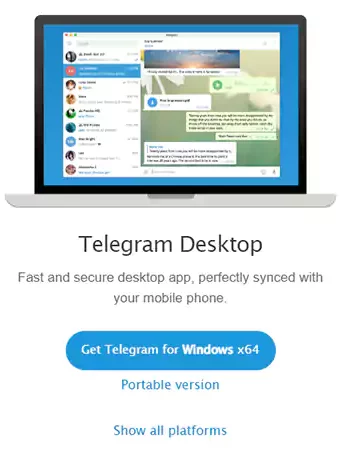
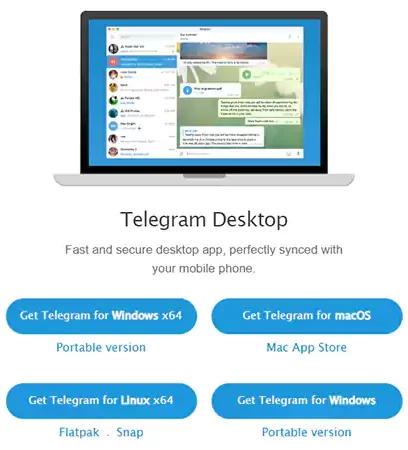
- Lastly, click on the downloaded file and follow the on-screen direction to install the Telegram app on your desktop.
And, that’s how you can download the Telegram desktop app in a few seconds. Now, without much ado, it’s time to log into the Telegram desktop app.
Log into Telegram Desktop App
Similar to downloading, logging into the Telegram Desktop app is a cakewalk. You just have to scan a QR code from your device and you are one more step closer to getting rid of “Telegram Unfortunately, this channel cannot be displayed problems.”
- To login into the Telegram desktop app, begin with launching the respective app on your mobile.
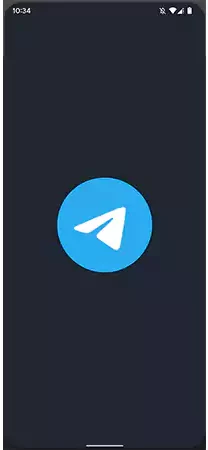
- Next, you have to tap on “Settings” located below the profile image.
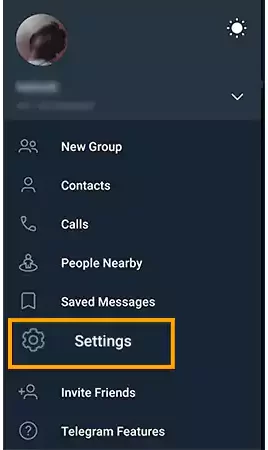
- After that, you are required to tap on “Devices”.
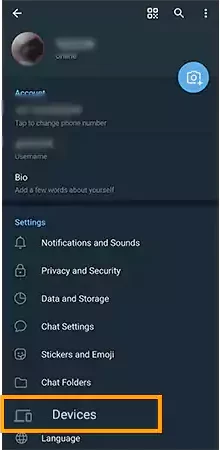
- Now, tap on the “Link Desktop Device” Button and Scan the QR code displayed on your desktop.
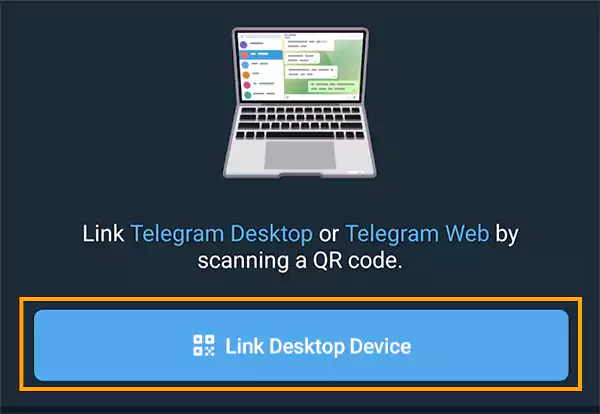
- Once the QR code gets successfully scanned, you will notice that you have successfully logged into your Telegram account on the desktop version.
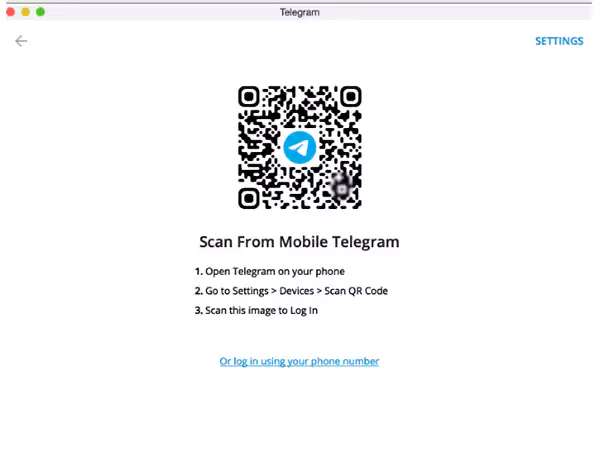
So, you have downloaded the Telegram desktop app as well as logged into your Telegram account successfully. Now, we are just a step away from turning off the “Disable Filtering” option.
And, if you are encountering login issues, a dedicated guide to deal with Telegram Issues will help you.
Turn On Disable Filtering
Finally, we have come to the last stage which is to “turn on Disable Filtering.” Enabling the filtering option is a doodle. Once this telegram option is enabled, you will be able to open inaccessible Telegram channels and explore images, videos, gifs, documents, and other content.
So, let’s proceed and know how to turn on the Disable Filtering feature.
And unfortunately, if you are unable to find channels on your dashboard, there are chances that you might have deleted it mistakenly, but don’t worry! Here’s what you can do to recover deleted Telegram messages.
Steps to Toggle on Disable Filtering
To enable the Filtering option on Telegram, you have to open the Telegram menu.
- To do so, you have to click on the “Hamburger Menu Icon (Three Horizontal lines)” in the top-left corner.
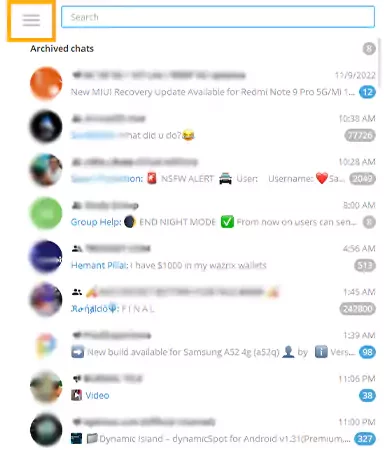
- Next, you will notice multiple options;
- New Group
- New Channel
- Contacts
- Calls
- Saved Messages
- Settings
- Night Mode
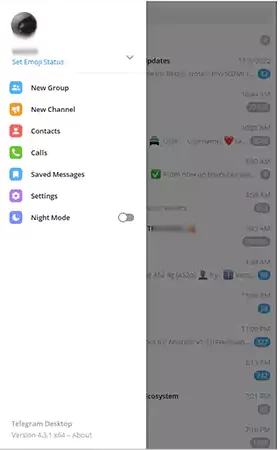
- From all the respective options, you have to click on “Settings”.
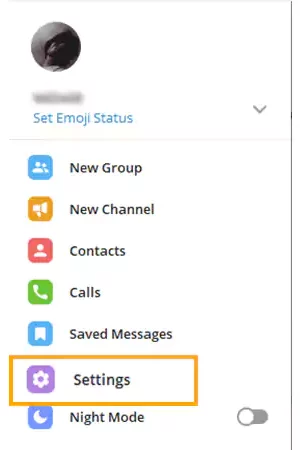
- On the next screen, you have to hit on the “Privacy and Security” option from the given options.
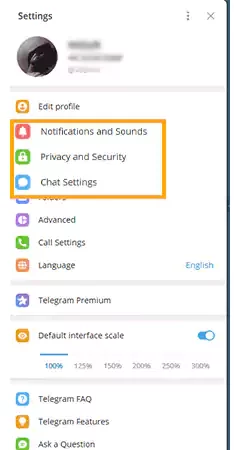
- Lastly, scroll down and simply enable the “Disable Filtering” option under the Sensitive Content section.
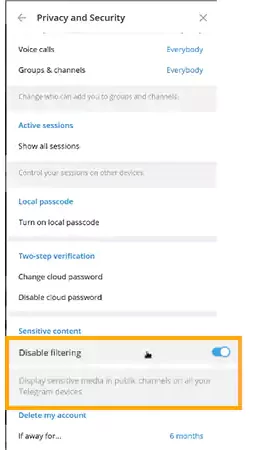
That’s it! Now simply restart the app and check whether you are able to access the respective channels or are still experiencing the “this channel can’t be displayed” message.
Congratulations! If this tutorial works for you. Now, you can view the restricted channel and access the available content.
Unfortunately, if the given solution fails to give you desired results and you found Telegram Disable filtering missing, there is nothing to worry about.
Using the Nicegram bot, you might also conquer this quest and disable the sensitive content filter.
So, let’s check out how you can use Nicegram Bot to toggle off the Telegram-sensitive Content Filter.
Nicegram Bot
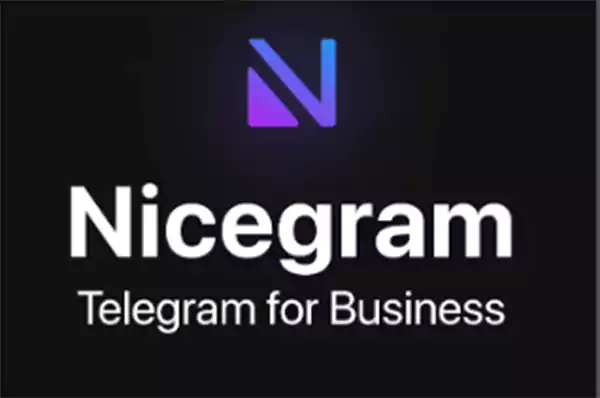
| “Nicegram is basically a Telegram client that offers Telegram users an advanced messaging experience by providing distinctive business extensions, Extended User Profile, Security & Privacy, and more features.” |
- Using the Nicegram Telegram bot that enables users to bypass Telegram this group can’t be displayed messages and access prohibited content by disabling the Telegram Sensitive Content Filter.
How to Use the Nicegram Bot?
Activating the Nicegram bot is very facile. You do not have to go anywhere or open a link. All you have to do is follow the below-cited steps in order and in no time you will be able to settle down “Telegram, unfortunately, this channel cannot be displayed” problem”.
So, let’s glance at the steps and know how you can activate the Nicegram bot.
- To use the Nicegram bot, you have to type “Nicegram Bot” in the Telegram Search Bar.
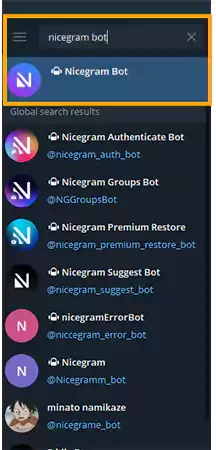
- Next, simply select the channel named “Nicegram Bot”.
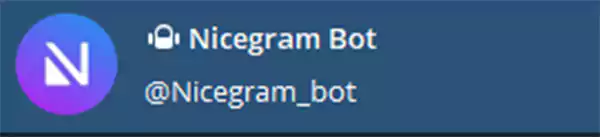
- Now, you have to tap on the “Start” button.
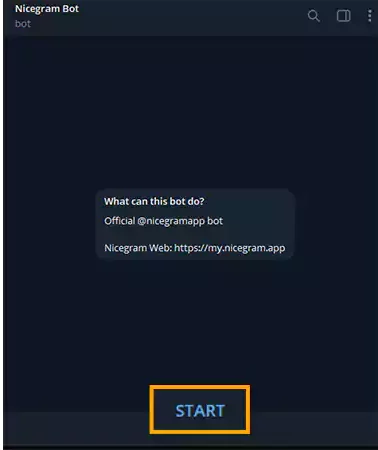
- Lastly, you have to click on “I’m 18+ Years Old” and “Show Sensitive Content”.
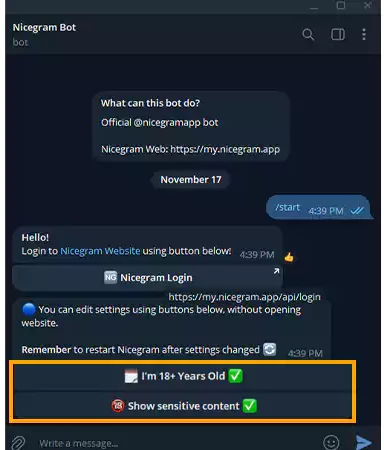
By executing these mere steps, you can use the Nicegram bot and disable the Telegram Sensitive Content Filter and eventually, get rid of this channel that cannot be displayed in Telegram 2022.
Use VPN
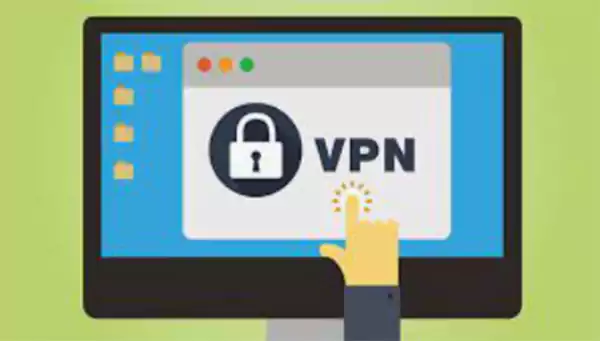
As we have illustrated in the above section, some countries are inclined towards extensive filtration and due to this, there are cases of content restriction by Telegram.
- As a result, users won’t be able to access the restricted channels unless they are in that certain country.
- However, the panacea for this is Virtual Private Network, or call it VPN. We believe you are very much familiar with how VPN works.
- A Good VPN services not only help you to access inaccessible Telegram channels as well as provide an extra layer of security without disclosing your IP address.
Best VPN Services
Here are the names of some of the best VPN services that you can go for:
Highlights
| This Channel Can’t be Displayed occurs primarily due to Sensitive Content. |
| Hateful Messaging, Spreading Violence, and Country Limitations are other factors responsible for restricted Telegram channels. |
| Toggling on Telegram’s “Disable Filtering” option fixes the issue. |
| Using the Nicegram bot, users can bypass age restrictions and view sensitive content. |
| Setting up a VPN can resolve country limitation problems and enables access to prohibited channels. |
Frequently Asked Questions (FAQs)
Here are some most asked queries surrounding the Telegram message titled “This Message Couldn’t be Displayed”.
Ans: If you found out that Telegram Sensitive Content is missing, you can take the help of the Nicegram bot and disable the sensitive content filter.
Ans: As we have mentioned above, there are three significant methods through which you can resolve “This channel cannot be displayed” Telegram 2022.
- Turning on the “Disable Filtering” Option
- Using Nicegram Bot
- Setting Up a VPN
Ans: Similarly to Android, iPhone users can also access restricted channels and view sensitive content by toggling on the Telegram Disable Filtering option or using the Nicegram bot.