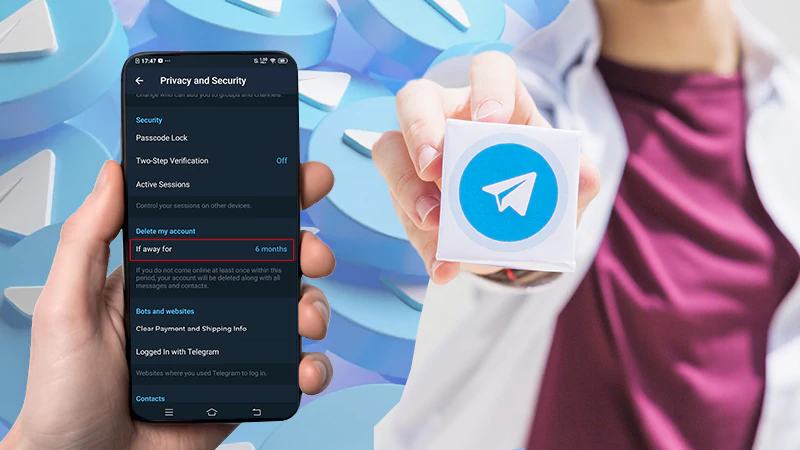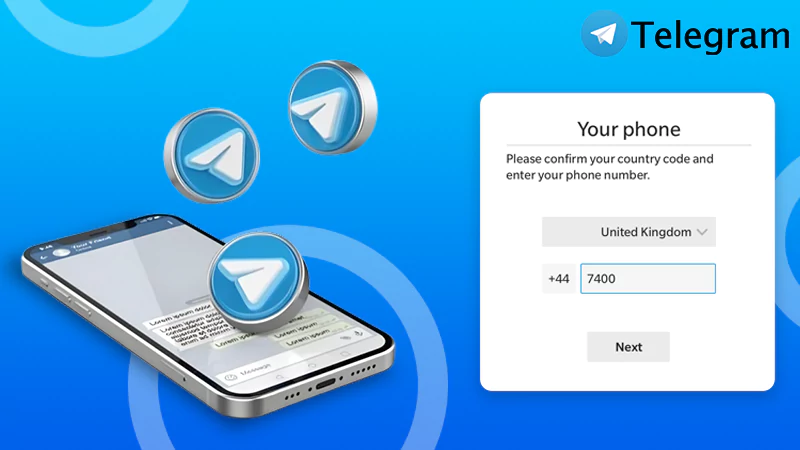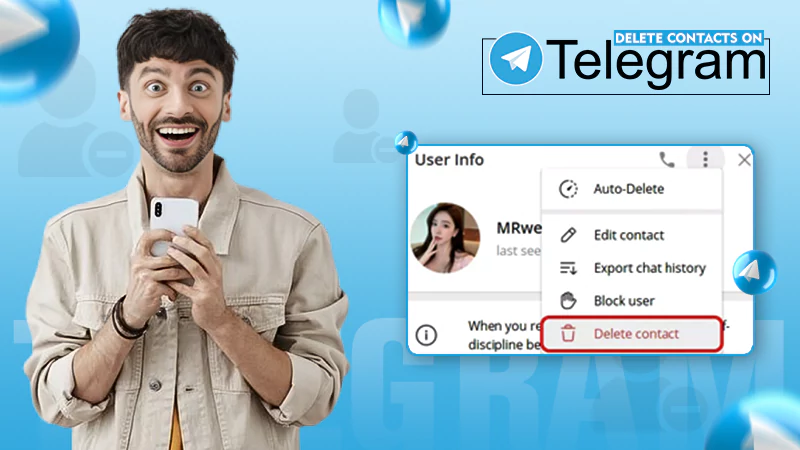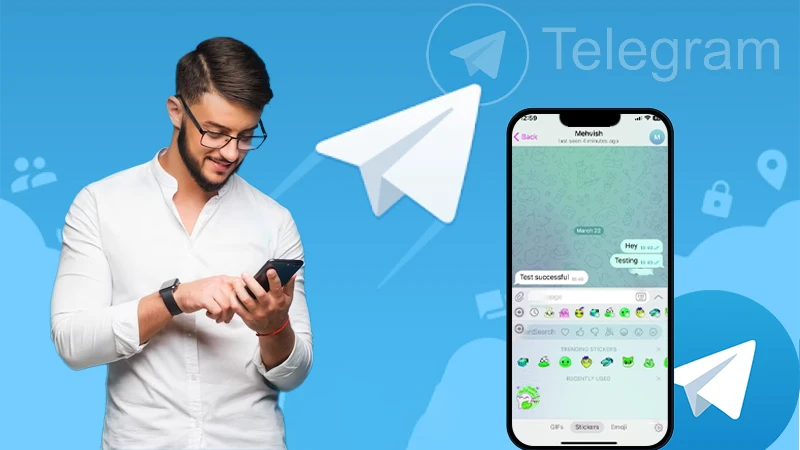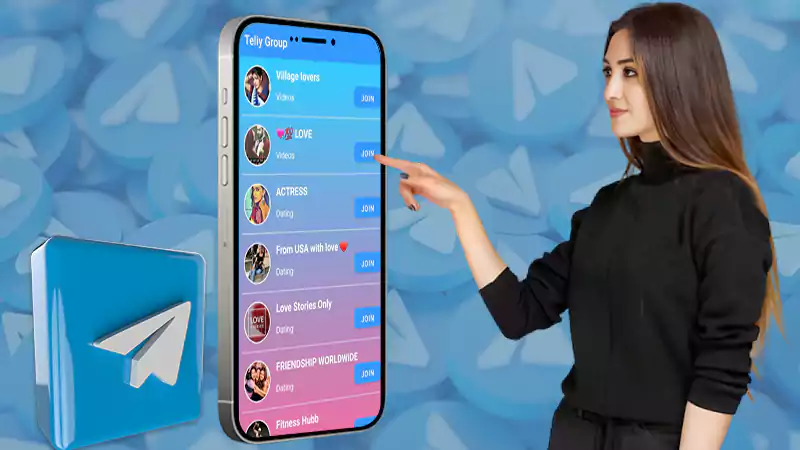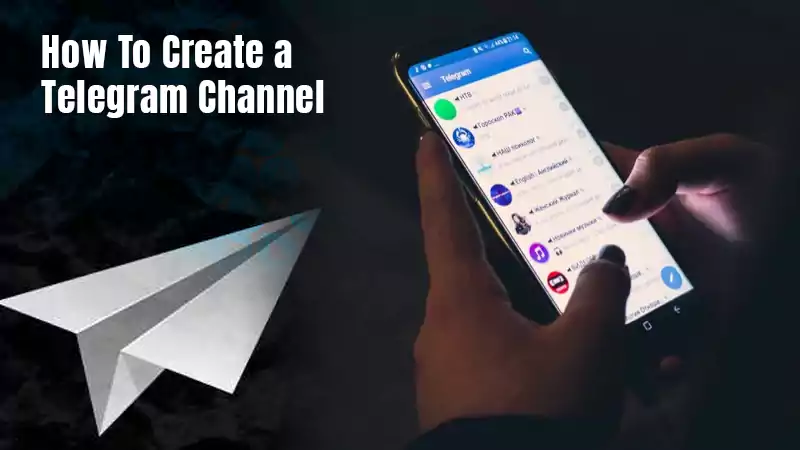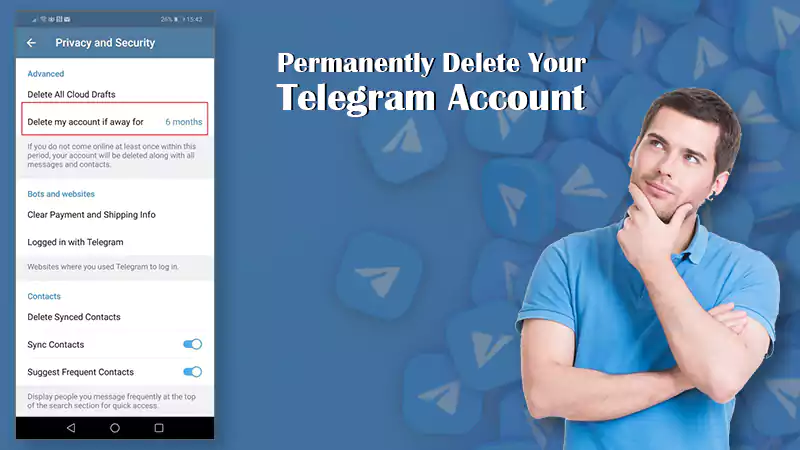Telegram is a social platform and instant messaging program that may be used for a variety of purposes. Telegram is undeniably popular and effective, that after login, offers its users a plethora of features that much outnumber those offered by most of its competitors. Telegram might be a pain at times when it isn’t working, but no app is flawless. If you’re having trouble getting Telegram to operate on your device, we’ll walk you through the top ten alternatives in this article. An inconsistent internet connection is the most common cause of Telegram not working. And it may be more than that in some cases. Nonetheless, the suggestions provided below will assist you but before that let’s look at some current problems of the telegram that its users have been facing of late.
Current Problems of Telegram
“Telegram is not working “, this has been said by many but not every one of them knows that Telegram is down and this issue is not a new incident. It is a phenomenon that has been experienced by users on a mass level recently. The top reported problems by the users were mostly due to a poor connection followed by the messaging, application crashes as well as glitches. Sign-in and multimedia problems also stand at par with each other. If things keep going in a similar space, there are chances for a massive outrage from the user.
Reasons Behind the Telegram Not Working on iPhone or Mobile Phone
Anyone can face an issue regarding the telegram link not working or the telegram not connecting on a mobile phone which is because of the exceeded limit of the telegram. The reasons might differ and so a few common reasons are outlined below:
- There might be application issues,
- Your internet connection might be weak,
- There might be a glitch with your device,
- Unwanted piling of cache can slower your device,
- VPN is connected to the wrong location where Telegram doesn’t operate,
- An un-updated application might hamper the smooth working of the telegram.
Solutions to Deal with the Problem of Why Telegram is Not Working!
Every problem has a solution and so a list of all possible solutions in case your telegram is not working is given below:
Solution 1: Check to See if Telegram is Unavailable
If Telegram’s servers are down, you may experience the “Telegram connecting problem”. With regards to the internet problems, one should always go for basic troubleshooting methods. Telegram, like other cloud-based applications, will not work if its servers are down, resulting in the issue you’re experiencing right now. Just keep your guesses to a minimum; Telegram might not be down right now. If that’s the case, it won’t be long before it’s restored. You can find out if Telegram is down by searching for “Telegram – Downdetector” on Google. If the site says Telegram is up and operating, the issue is still coming from your device. Use the solutions listed below to continue troubleshooting.
Solution 2: Check to see if your Internet is Up and Running
Check your internet connection first if Telegram is not connecting on your device. Telegram, as you may know, requires a stable/strong internet connection in order to send and receive messages. Check if your internet works for other apps first to see if Telegram isn’t working for you. You may try opening a webpage on your browser, sending a WhatsApp message, or watching a YouTube video. If you discover that the other apps aren’t working, you should instead troubleshoot your internet. You can:
- Turn on Airplane mode for 30 seconds before turning it off.
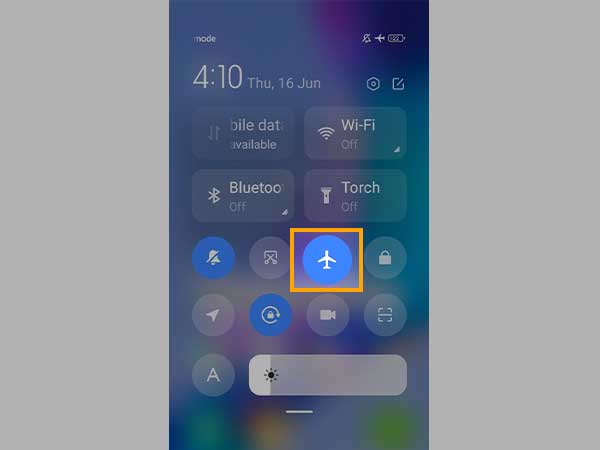
- If you’re linked to a Wi-Fi network, restart your router.
- Check to see if your mobile data subscription is still active.
Continue troubleshooting the problem using the solutions below if the internet is working correctly on other apps but Telegram is still not connecting.
Solution 3: Restart Your Device
There is a possibility that Telegram isn’t operating on your device due to a temporary system issue. In most circumstances, you can quickly repair this by resetting your device. Yes, simply restart your phone and allow it to boot up with a clean memory. That, it appears, will resolve network issues and some problems that are obstructing your device’s connection. Most Android smartphones can be restarted by pressing and holding the Power button for around 10 seconds. After restarting your smartphone, try using Telegram again to check whether it works. If the problem persists, try the next option.
Solution 4: Disable Telegram Proxy
Telegram proxy can be useful in some situations, such as allowing you to bypass regional Telegram restrictions. Some proxy servers, on the other hand, may completely disrupt your Telegram connection or cause some functionality, such as Telegram calls, to fail. In that scenario, we propose temporarily disabling your Telegram proxy. It’s also worth double-checking if you’re not sure you set up a proxy server for your Telegram app before.
- Start the Telegram application.
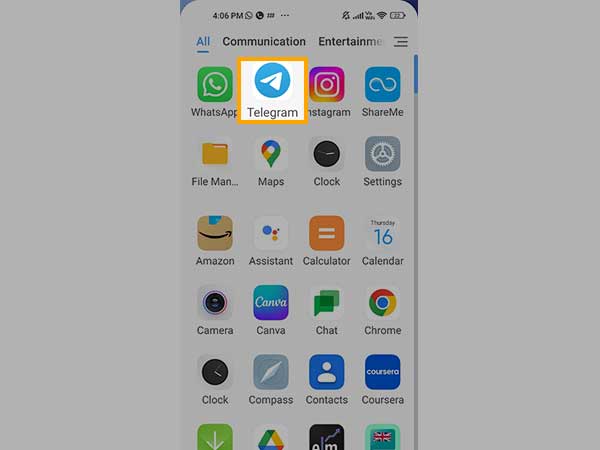
- Tap Hit Proxy from the side menu. Check to see if Telegram is linked to a proxy server and disable it.
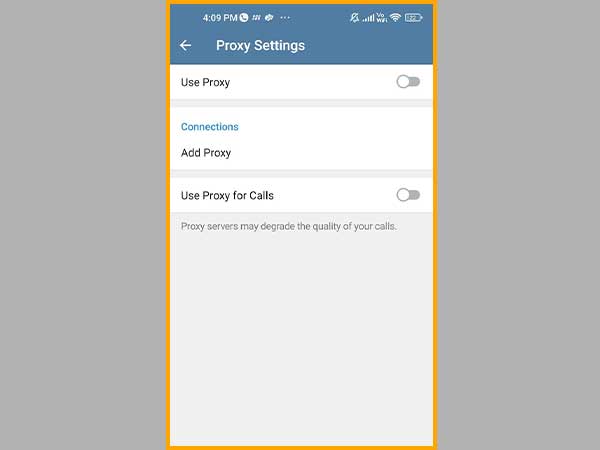
After you’ve turned off the proxy, restart Telegram to see if everything is working properly. If that doesn’t work, try the next option down below.
Solution 5: Telegram Cache Should be Cleared
Telegram is one of the apps on a phone that stores the most cache. Telegram caches everything you see on your smartphone, from the smallest image to the greatest video. One can easily use a Cache folder to recover deleted telegram messages on android. However, as you’re presumably aware, too much-cached data might interfere with an app’s operation. Telegram not operating on your phone is the same. To remedy this, you need to clear your Telegram cached data. It will also benefit your storage space. Here’s how to do it:
- On your phone, open the Telegram app.
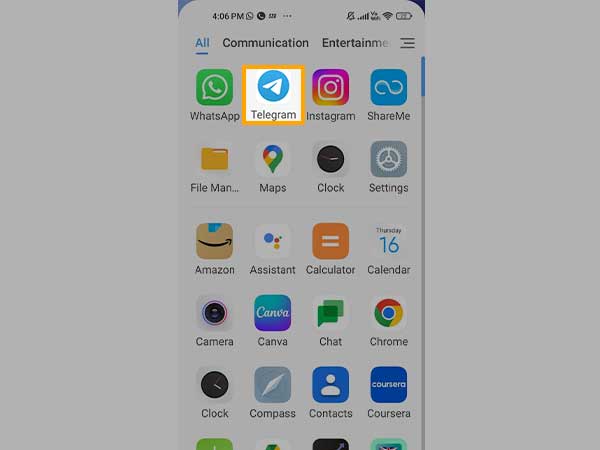
- In the top-left corner, press the 3-dash button.
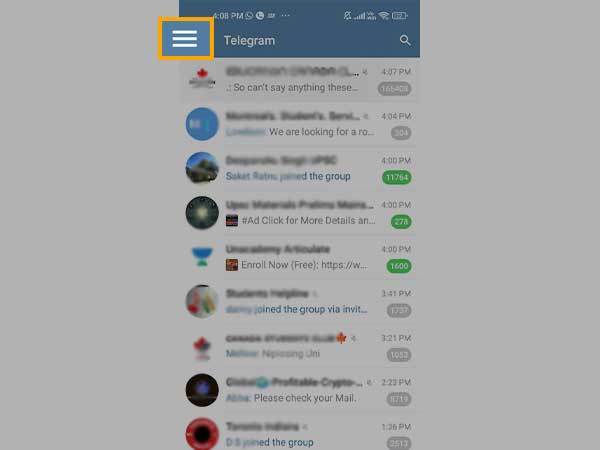
- Select Data & Storage Usage from the drop-down menu.
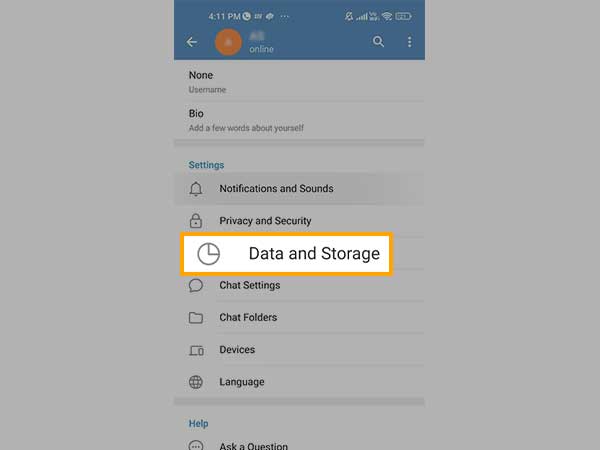
• Clear the cache by tapping it.
If you’re using Telegram through a web browser, try clearing your browsing data and restarting the browser or computer.
Solution 6: Turn Off your VPN
Connecting to some VPN servers, on the other hand, may prevent Telegram from working on your device. If your VPN is connected to a Russian server that blocks Telegram, for example, you won’t be able to access Telegram. You can fix this by changing your VPN location or disconnecting it, depending on how long you require Telegram. If Telegram still won’t connect after removing your VPN or proxy, try the next option below.
Solution 7: Telegram Should be Reinstalled
To fix Telegram not working, you can reinstall the app as a final option. If none of the other options above work for you, this is the last resort. Simply uninstall the app from your device and then reinstall it from the Play Store. This will delete the app’s data as well as any issues that may have been linked with it on your device. Keep cool; your conversation history and messages are stored up on Telegram servers, so you won’t lose anything.
Solution 8: Disable the Data Saver
We propose turning off your phone’s data saver mode to fix Telegram not operating in the background or Telegram not working properly when in use. While the data saver option can help you save money on mobile data, it can also prevent Telegram and other apps from connecting to the internet. To get the most out of your device, turn off the data saver.
- Open the Preferences menu.
- Select Network & Internet from the drop-down menu.
- Turn off Data Saver by clicking on it.
Meanwhile, if you don’t want to disable your device’s data saver, you can whitelist Telegram to allow it to always connect to the internet. Here’s how to do it:
- Long-press the Telegram icon in your launcher and select App info.
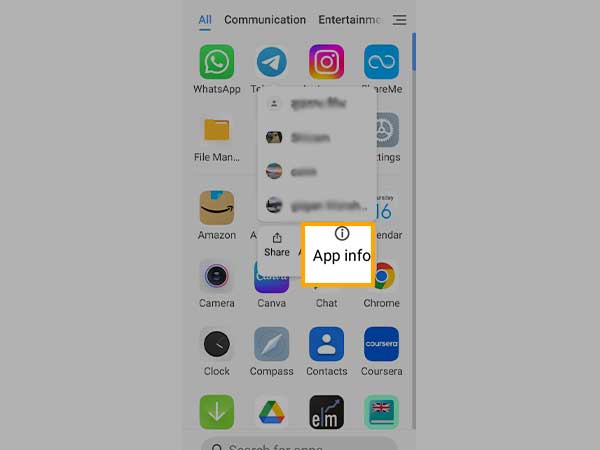
- Select Data Usage from the drop-down menu.
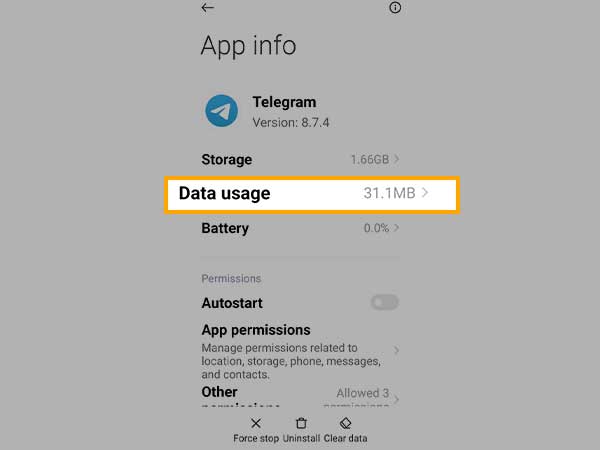
- Finally, turn on the Unrestricted data consumption option or stick to restrict data settings.
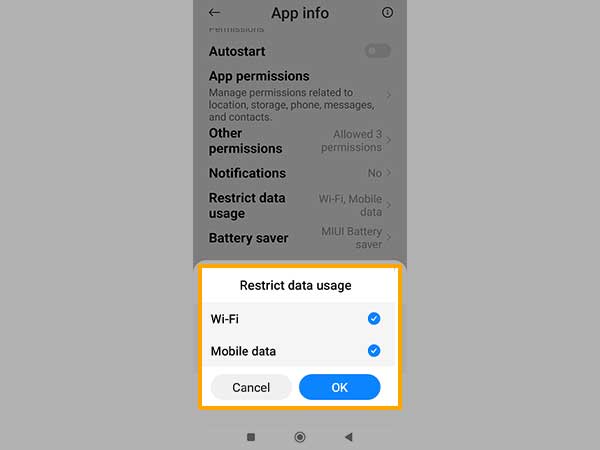
Solution 9: Telegram Should be Updated
Telegram not working could be due to problems in the software, in addition to network and server issues. If you’re having trouble connecting to Telegram following a recent update from the Play Store, you may need to reinstall the program. Telegram has been quite quick to release upgrades, and the problem may have been resolved in the most recent one. As a result, it’s worth a shot. To see if the problem has been resolved, go to the Play Store and update your Telegram. However, you may have to wait a day or two for them to fix the problem. In that scenario, you can revert to an earlier version.
Most probably, You will be able to resolve the problem of telegram not working with the above-given solutions. However, if the problem still pertains you can head to the technical support team for an even better fix.