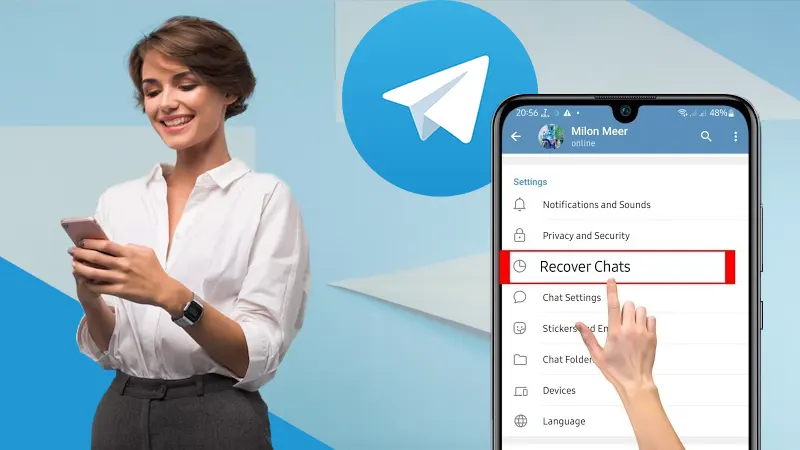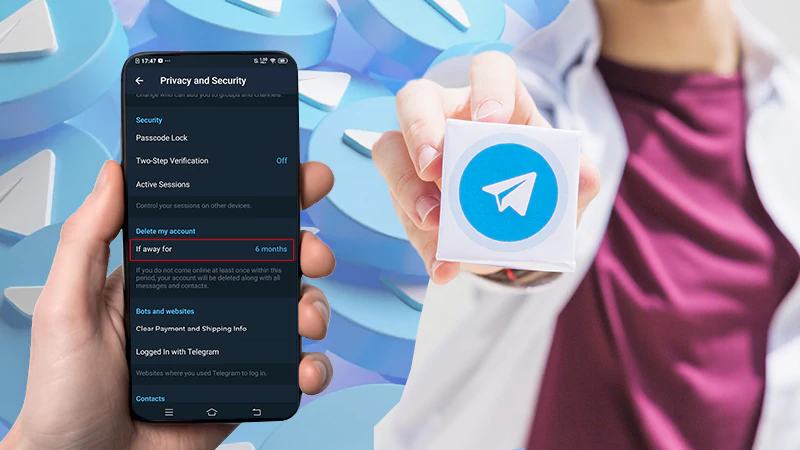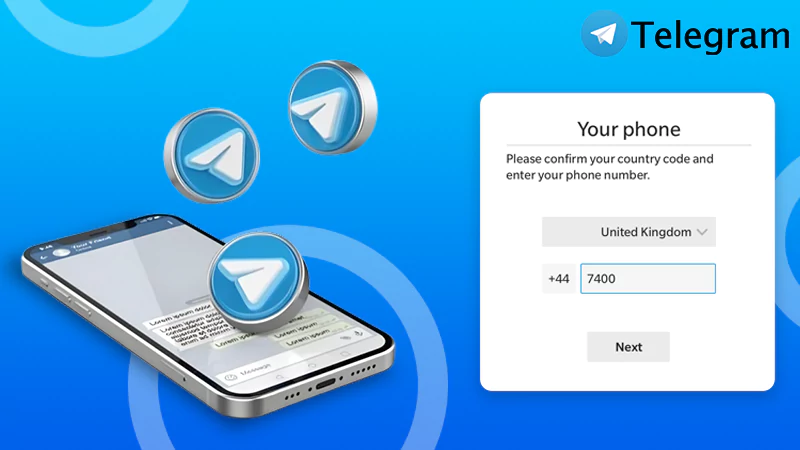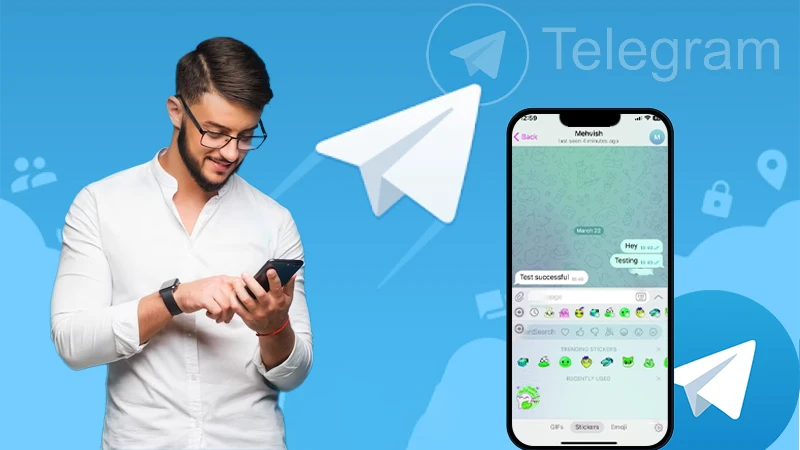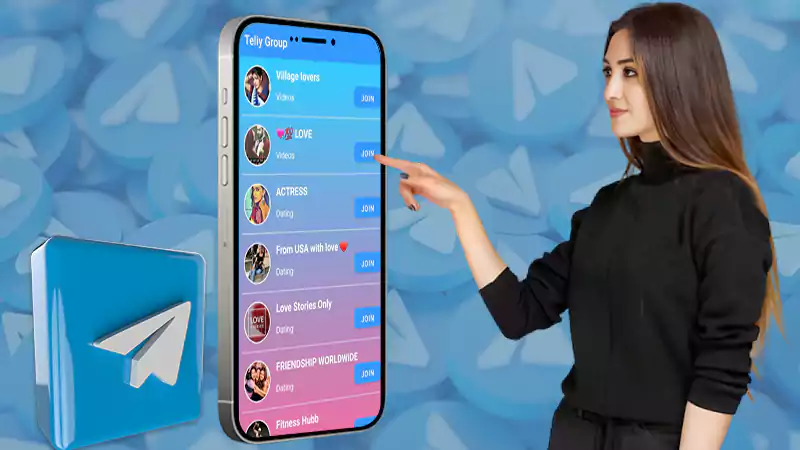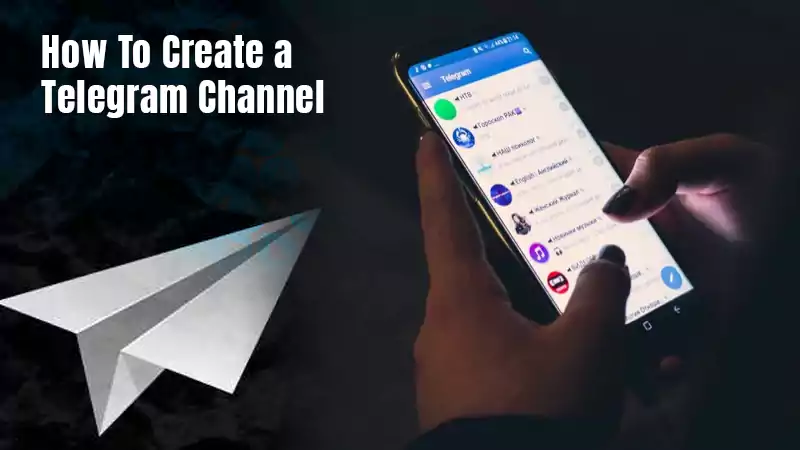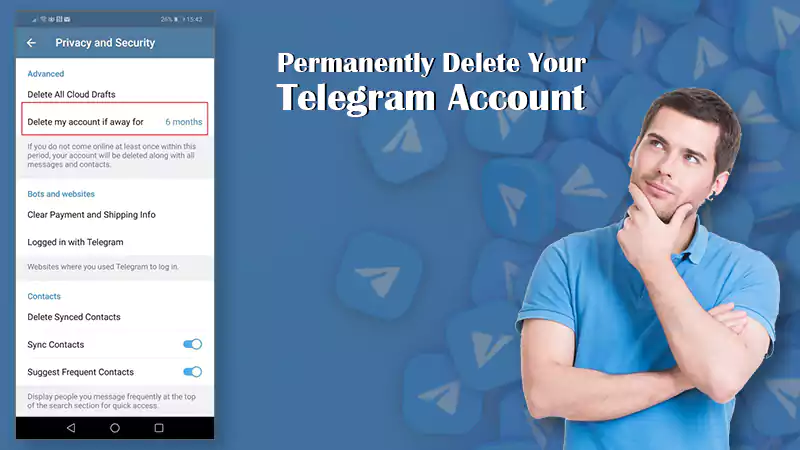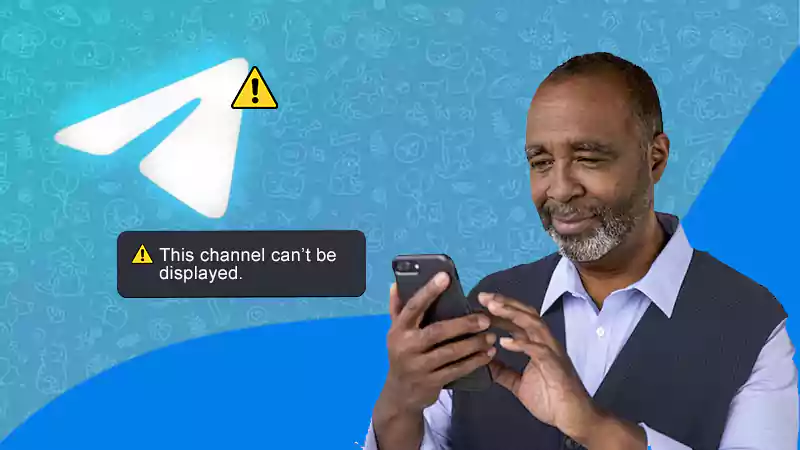Learning how to delete contacts on Telegram and manage them better is crucial for the users.
Being a cloud-based instant messaging service, Telegram allows you to log in to your account on different devices; this automatically syncs contacts across all the devices that you log in to.
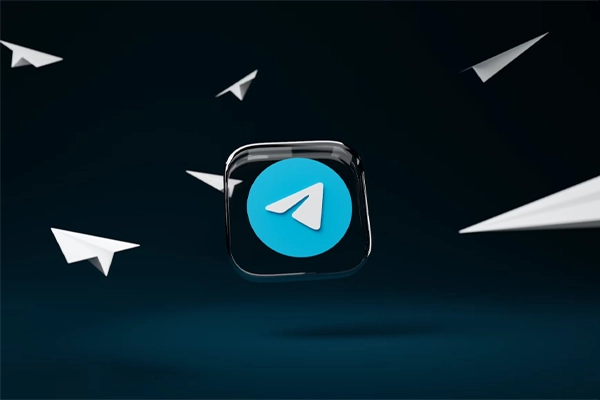
The automatic syncing of contacts can cause trouble for some. That’s why this platform allows users to delete Telegram contacts once and for all. This article will help you understand how deleting contacts on Telegram works and guide you through how to delete contacts on Telegram across multiple devices.
How to Delete Contacts on Telegram on Android?
Every time someone from your contacts joins Telegram, you get notified about it. It’s advisable to delete Telegram contacts of that person if you don’t want to chat, but doing this could be quite tricky.
Deleting Telegram contacts differs on different devices. Below, we have discussed how you can get rid of single as well as multiple contacts in simple methods, so read carefully. Let’s start with how to remove contacts from Telegram on an Android device!
Steps to Delete a Single Contact on an Android Device
- Launch the Telegram app and search for Hamburger Menu (≡) on the top left side.
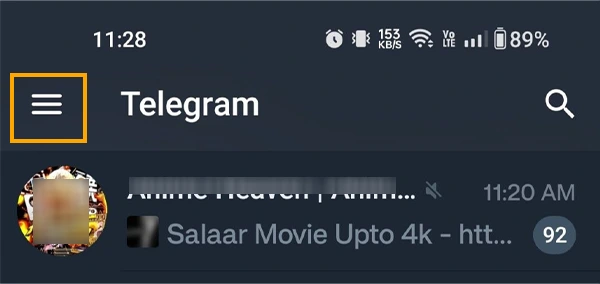
- Select Contacts from the given menu.
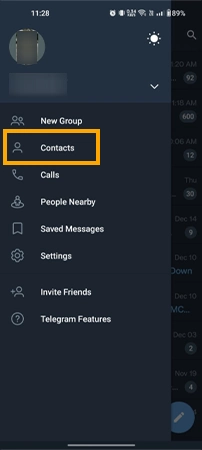
- From the contact list, locate the Contact you want to delete and tap on the contact’s profile.
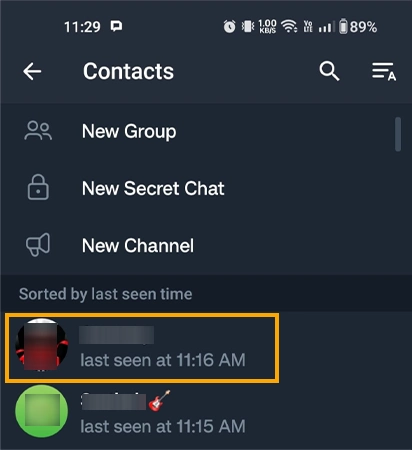
- Click on the vertical ellipsis (⁝) and select Delete Contacts.
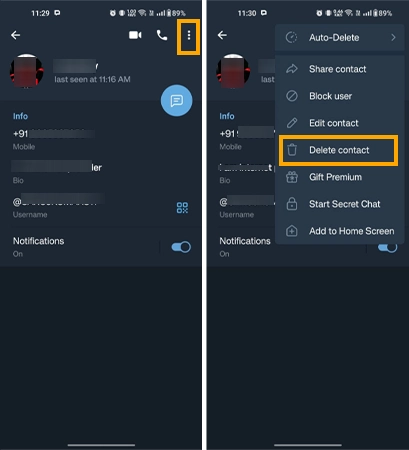
📌 Tip to Remember 📌
If you don’t want to permanently delete Telegram contacts, you can also enable the Auto-Delete option. It will automatically delete new messages sent in the chat after the chosen period.
- Lastly, hit the Delete option and the contact will be deleted.
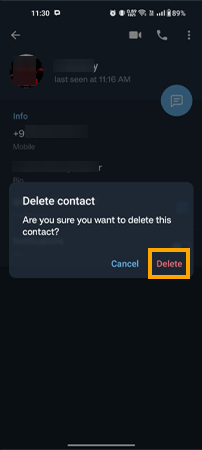
Method to Delete All Telegram Contacts at Once on an Android Device
- Open the Telegram app and click on the Triple bar (≡) in the top left corner.
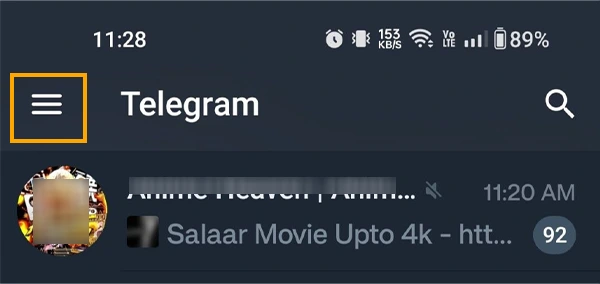
- Move to Settings and select Privacy and Security.
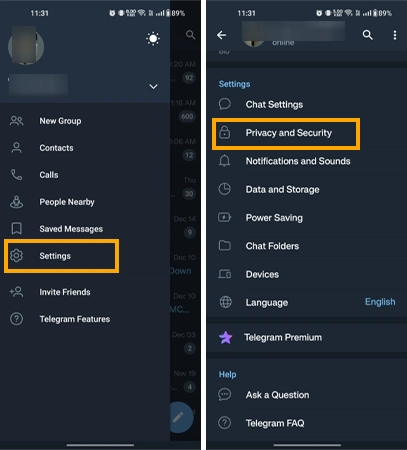
- Scroll down to Contacts, and tap on Delete Synced Contacts. A confirmation window will pop up on your screen, Press Delete to confirm.
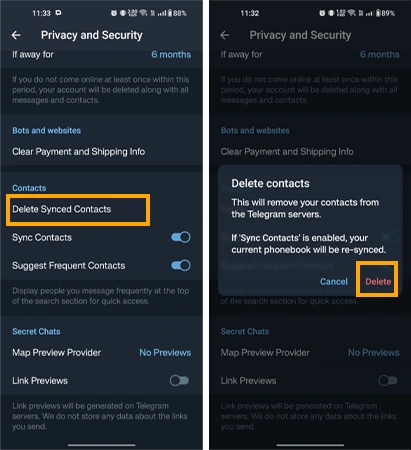
Now that you know how to delete single or multiple contacts at once on Telegram, let’s quickly find out how to delete Telegram contacts on an iOS device.
How to Remove Contacts from Telegram on an iOS Device
Similar to Android, we can also delete individual and multiple contacts on iOS devices, but the steps to do the same are a bit different. In the subsequent section, we have comprehensively discussed both methods for deleting Telegram contacts, so give it a good read.
Instructions to Delete a Single Contact on an iOS Device
Follow these steps to delete an individual contact from Telegram on your iOS device:
- Launch Telegram, click on the Contacts option, and enter the contact name you want to delete in the Search bar.
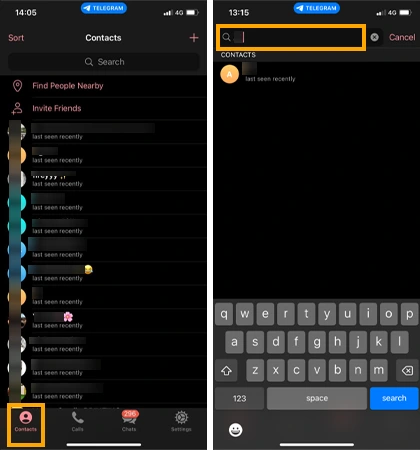
- As you land on their chat, tap on the Profile icon in the upper right corner.
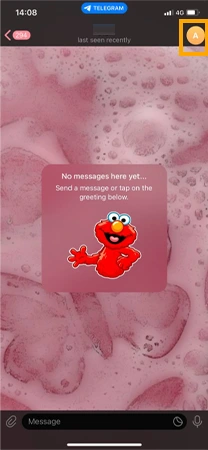
- Now click on Edit and then, Delete Contact.
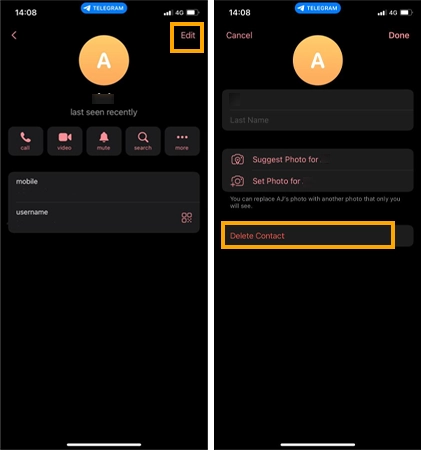
- Once again, tap on the Delete Contact option to confirm your submission.
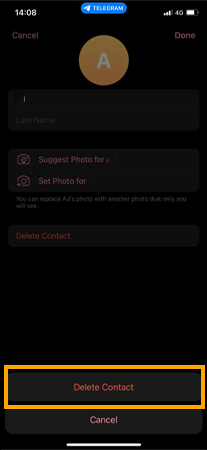
Method to Delete All Telegram Contacts at Once on an iOS Device
- Open the Telegram App and go to the Settings Tab.
- Click on Privacy and Security. Scroll to the bottom, and tap on Data Settings.
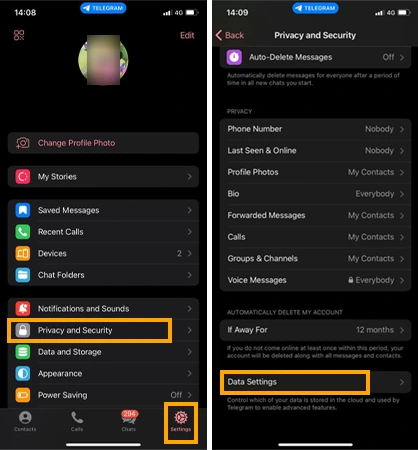
- Click on Delete Synced Contacts, and then hit the Delete option.
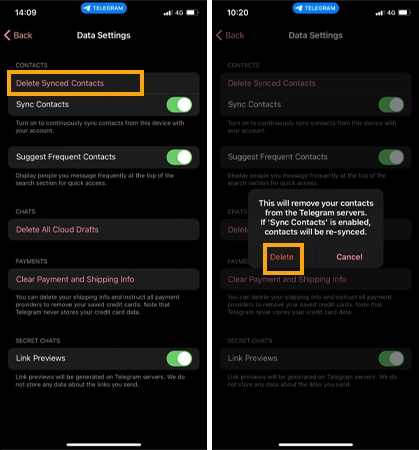
You can follow these steps to easily get rid of all the unknown and unwanted contacts on any iOS device. However, to delete telegram contacts on desktop app and website version, you’ll have to be with us for a little more.
How to Delete Contacts on Telegram Desktop App and Website Version
If you use Telegram on the browser or its Desktop App and are tired of the automatic syncing of contacts, we got you covered.
- Open Telegram on the web browser, and click on the Hamburger Menu (≡) in the top left corner.
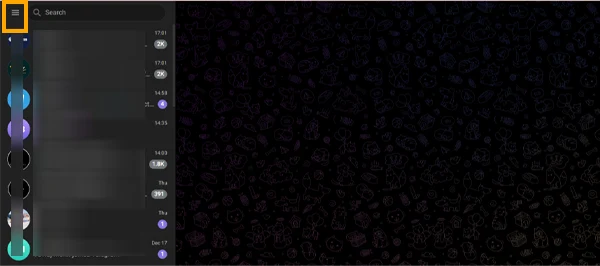
- Tap on the contacts option.
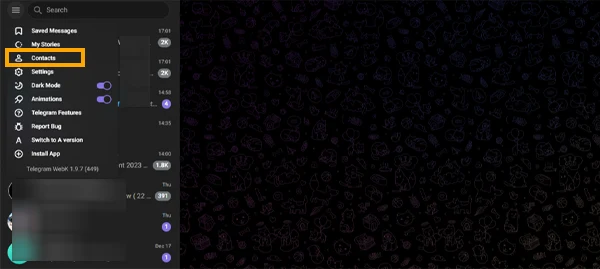
- Locate the contact you want to delete.
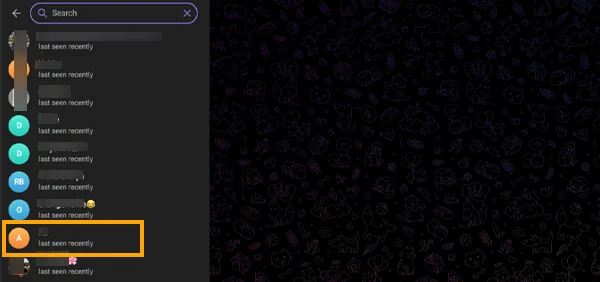
- Click on the Profile icon, and the whole contact profile will show up on the right side.
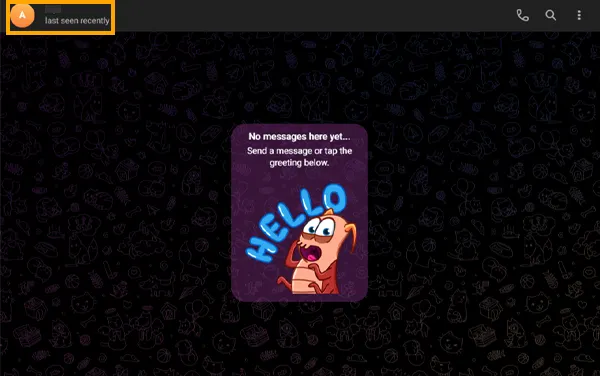
- Tap on the Edit (Pencil icon) on the top right side.
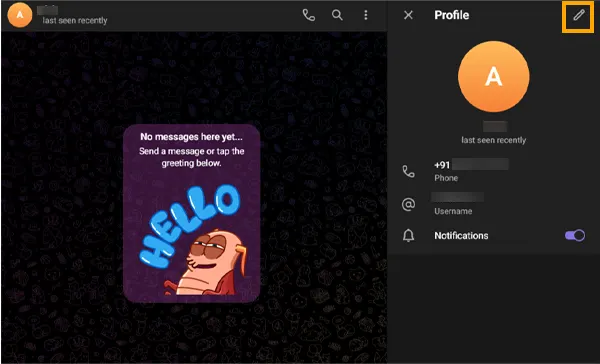
- Hit the Delete Contact option.
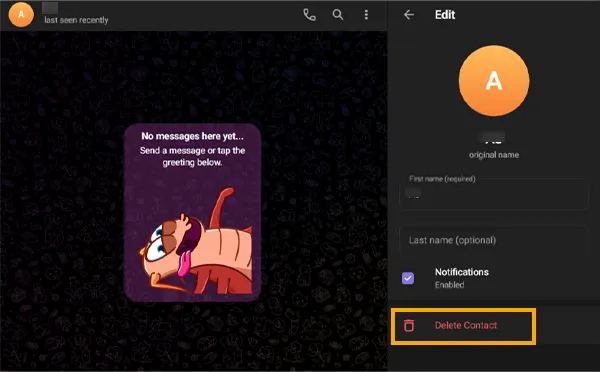
- In the confirmation box, choose the Delete Contact option.
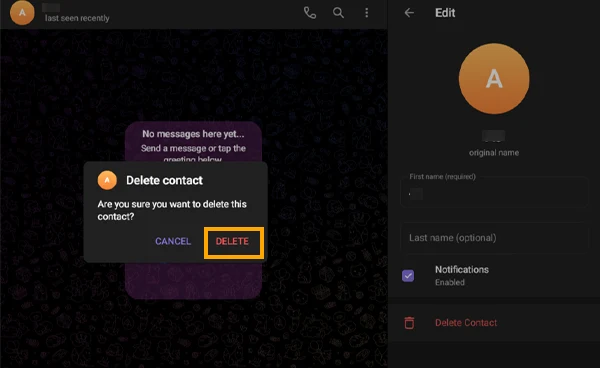
Notes
The delete multiple contacts at once feature is not available on Telegram’s Desktop App and Web Version. If you want to delete Telegram contacts on the Desktop app, you’ll have to delete each of them individually.
Now you know how to delete contacts on telegram and can easily get rid of all the unwanted and synced contacts from your device. But to completely stop this from happening, you can turn off the contact syncing feature on your device. The upcoming section deals with how can we turn off auto-syncing of contacts on different devices, so read on.
How to Stop Telegram Contact Sync on Multiple Devices
Sometimes we log our account on someone else’s device, and since our contact sync is turned on, Telegram automatically syncs their contact list. As a result, you get numerous unknown contacts on your Telegram account. You can easily fix the auto-syncing of contacts on the Telegram app with the help of the instructions mentioned in the subsequent section.
Stop Syncing Contacts in Telegram on an Android Device
- Open the Telegram App and tap on the Triple Bar (≡).
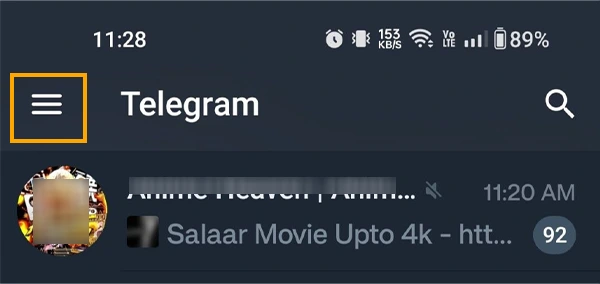
- Go to Settings and choose Privacy and Security.
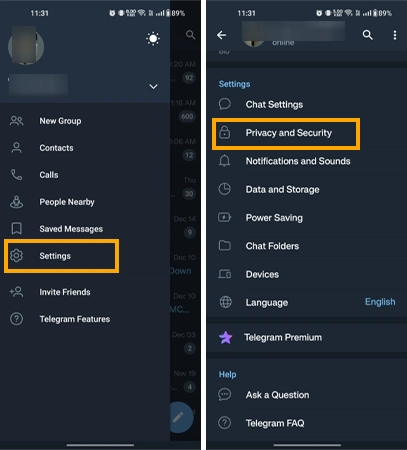
- Lastly, turn off the Sync Contacts option in the contact section.
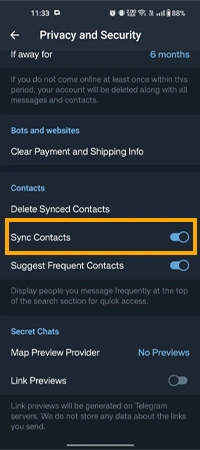
Stop Syncing Contacts in Telegram on an iOS Device
- Launch the Telegram App and click on the Settings Tab.
- Click on Privacy and Security, then go to the Data Settings.
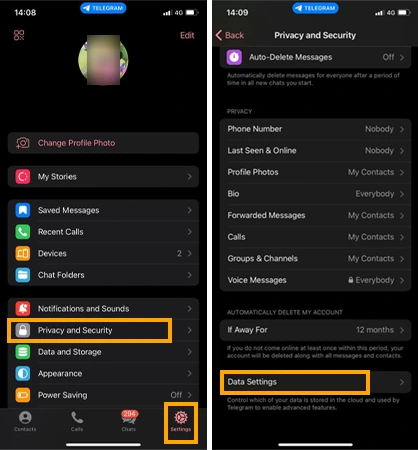
- Toggle off the Sync Contacts option.
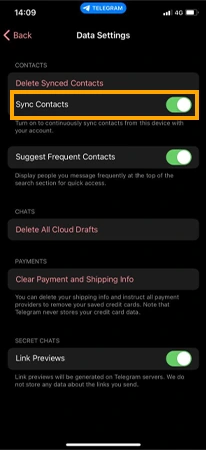
Notes
The ‘Sync Contacts’ feature is not available on the Telegram Desktop App and Web Version; hence, you cannot turn off syncing your contacts while using Telegram on Desktop.
Tips to Easily Manage Contacts on Telegram
Managing and deleting Telegram contacts is a tough nut to crack. So to help with contact management, we have come up with some handy tips that will help you comfortably manage your Telegram account:
- Make sure to turn your sync contacts off.
- Keep track of all the contacts you have in your phone book.
- Try to use Telegram on a minimum number of devices.
- Do not join random groups on Telegram, only join known groups.
- In Setting, edit who can text you according to your preferences.
So finally now you know how to delete contacts on Telegram across multiple devices. Telegram is highly adored by people across the globe. Since we get to use the app on a bunch of devices, our contacts sync from all of them, and we are left with a bunch of unwanted contacts.
For optimal use of Telegram, you can simply turn off the syncing contact option or try not to log into Telegram via a bunch of devices. You can even go ahead and delete the unwanted contacts manually.
Frequently Asked Questions
Ans: If you are facing this issue, please confirm that your sync contacts are turned off. Sometimes we delete contacts from Telegram but forget to turn the sync off, due to which they reappear.
Ans: To remove suggested contacts from Telegram, simply go to Settings. Then tap on Privacy & Security, drag to the bottom on Data Settings, and tap to disable Suggest Frequent Contacts.
Ans: Once you delete a contact from Telegram, the person won’t be notified and still can text you. Please note that even though you have deleted a particular contact from Telegram, you still may have them in your phone’s contact list.
Ans: Once you open the app, the system on its own syncs contacts from the device’s contact list.
Sources