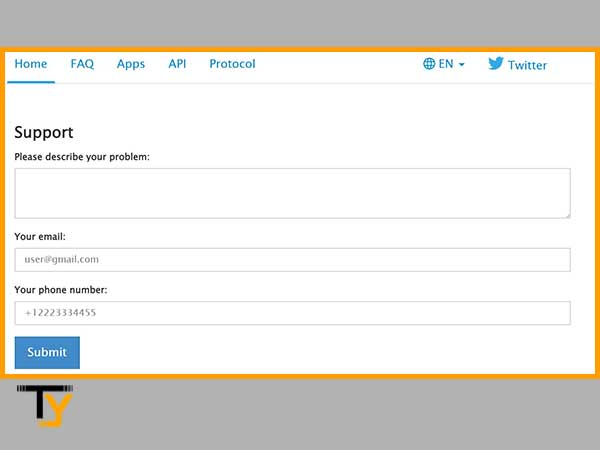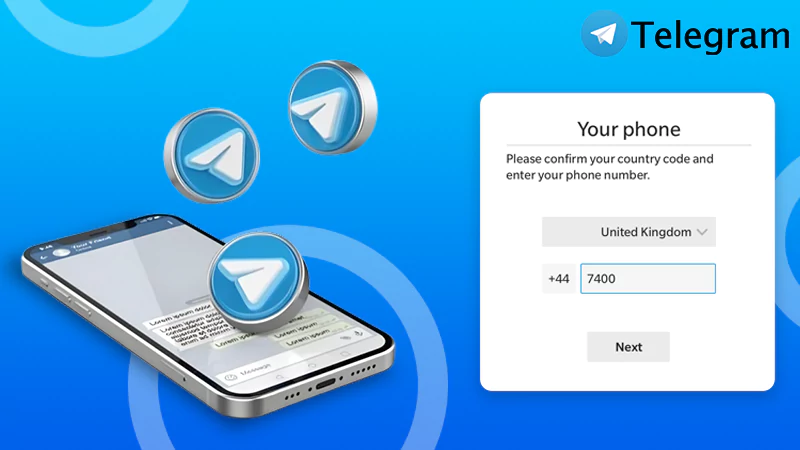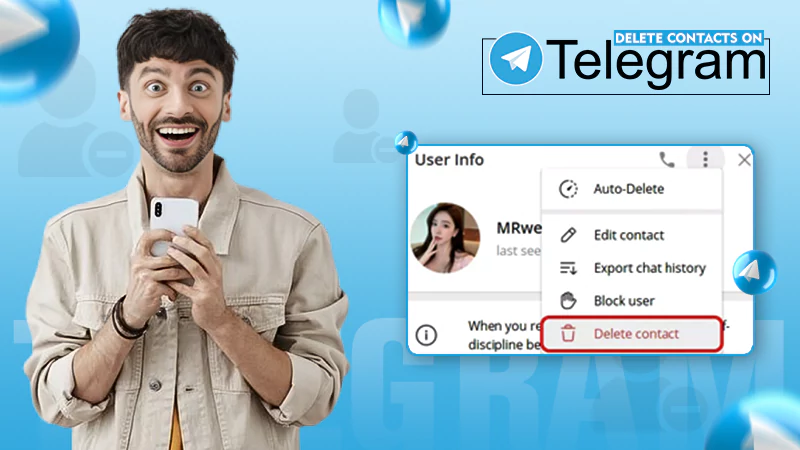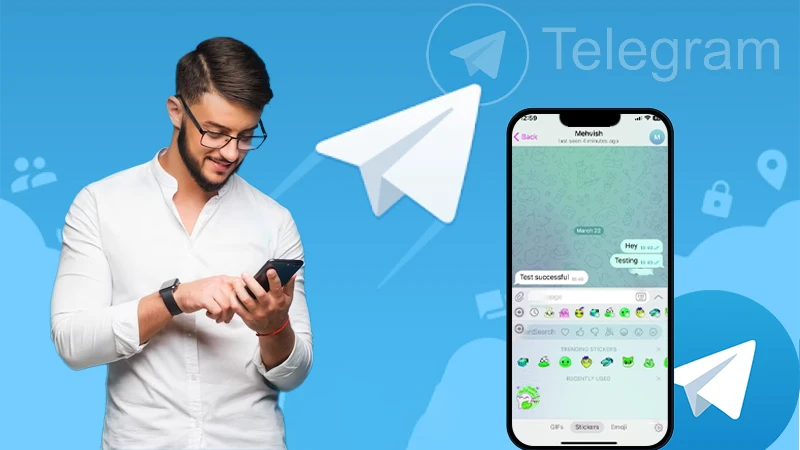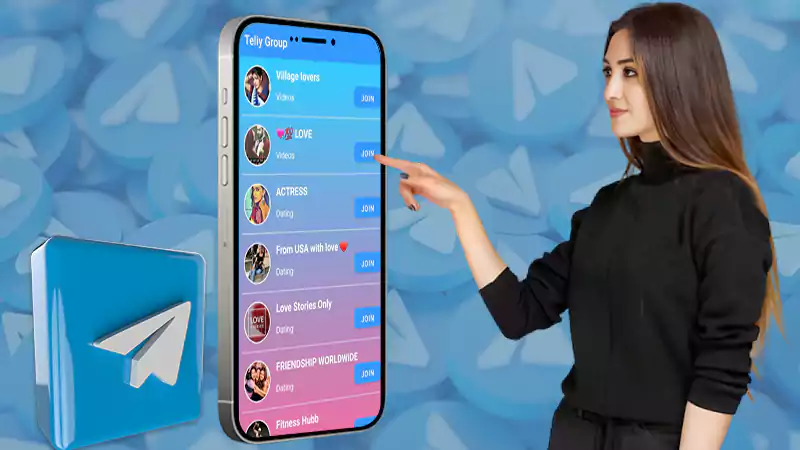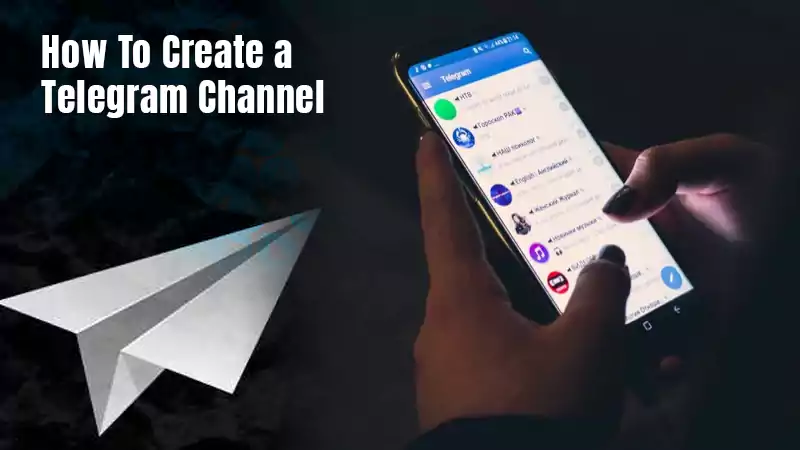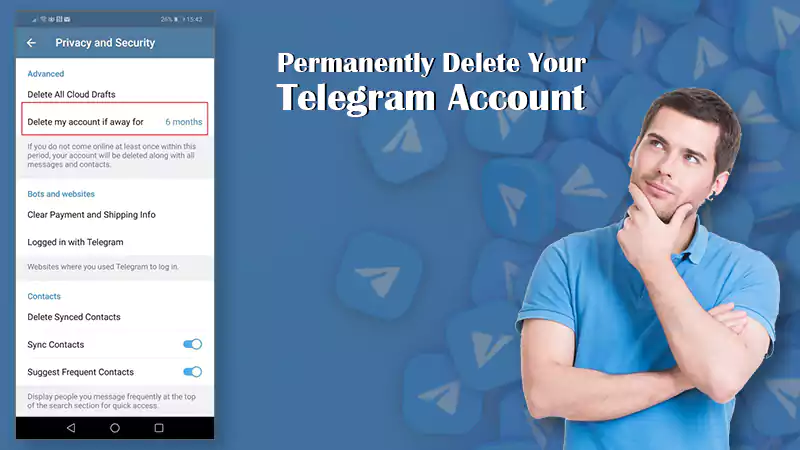- Steps to Recover Deleted Telegram Messages by Exporting Data
- Undo Deleted Telegram Messages or Chats?
- Look For Deleted Messages in ‘Saved Messages’
- Use Cache Folder to Recover Deleted Telegram Messages on Android
- Recovering Deleted Telegram Messages on iPhone
- Can You Recover Deleted Secret Chats on Telegram?
- Last Resort – Contact Telegram Support
‘Can deleted Telegram messages be recovered?’ or ‘How to recover deleted Telegram messages?’, are two of the most asked questions about Telegram, the answer to which is unknown to many.
Before answering ‘how to recover’, it is important to know whether it is actually possible to recover the messages that are deleted from the chats on Telegram. The answer to which is both No and Yes. ‘No’ because Telegram does not provide any specific way to recover messages if you haven’t taken their backup. But, if you have backed up your chats and other data of your Telegram account before the chats and messages were deleted, then yes, you can retrieve the deleted information.
Additionally, there is another way of recovering deleted Telegram messages, and that is by undoing the delete action. Actually, this is more of a way to prevent chat deletion, than recovering it. How does it work? The Undo Deleted Telegram Messages or Chats section of the article elaborates on it.
So, ultimately, you can recover deleted messages on Telegram if you have taken a backup of your Telegram chats. Listed further in the article are methods for all devices that help you retrieve information or messages from Telegram backup data whenever necessary.
Steps to Recover Deleted Telegram Messages by Exporting Data
As also mentioned before, in order to get a hold of your old deleted messages on Telegram, you are required to have the backup of your Telegram chats dated before the messages you wanted to recover were deleted.
Notes
This method can be used to recover deleted Telegram messages only if you are logged in to your Telegram account logged in on your desktop.
Exporting All Chats
The following method takes the backup of all your chats with different people at once. So, whenever in the future you will require to recover the deleted Telegram messages from one of the backed-up chats, you can simply open the file and look for the required recipient in your chats list.
Here are the steps to export all your Telegram data:
- First, you need to log in to your Telegram account on your desktop.
- Once you have logged in, open Telegram by double-clicking on its icon, and click on the hamburger menu (three horizontal lines) in the top left corner.
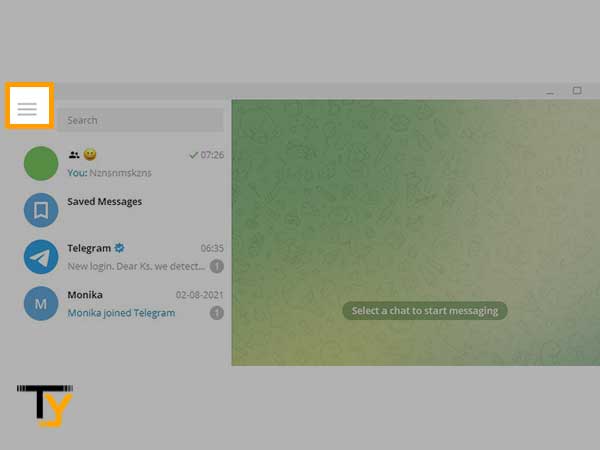
- Now, from the menu that appears, click on the Settings option.
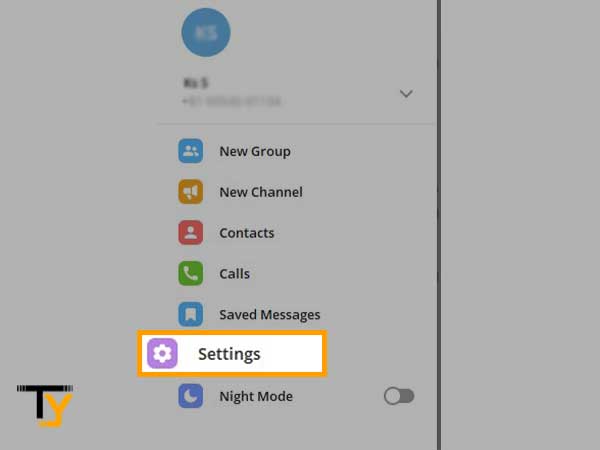
- From the next screen, select the Advanced option.
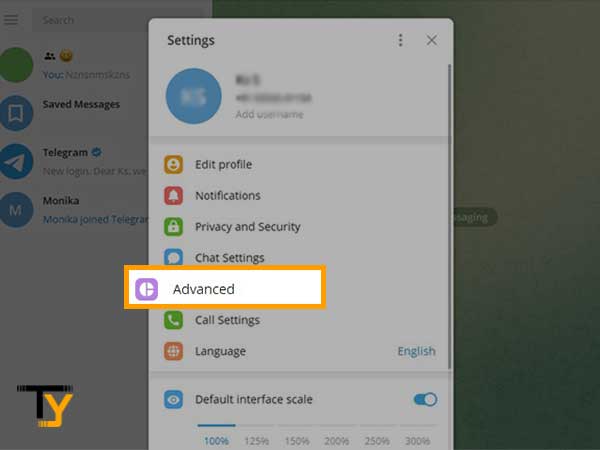
- Thereafter, scroll to the bottom or till you see the Export Telegram Data option, and click on it.
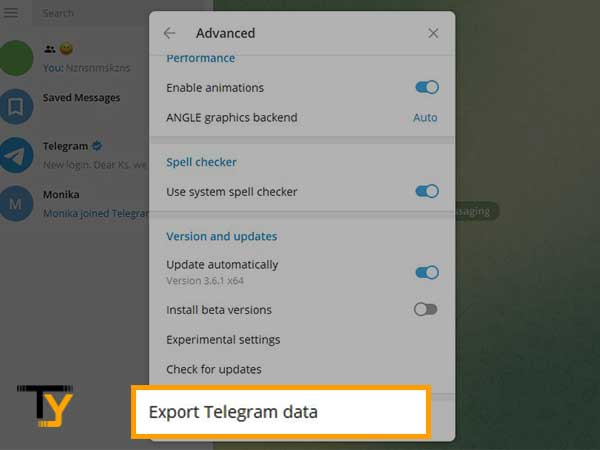
- On the next screen, under the Chat Export Settings option, select the type of chats that you want to take backup for.
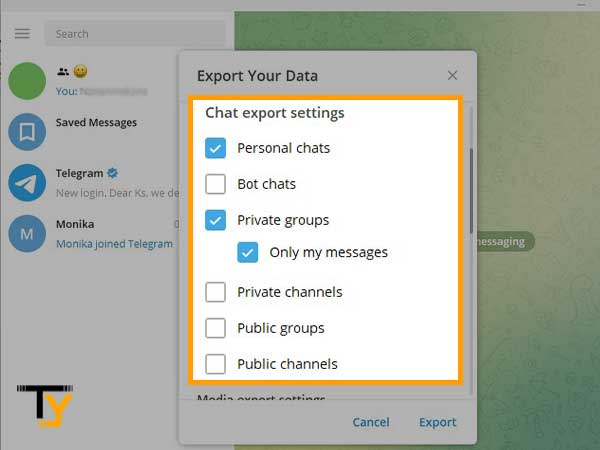
Notes
To take the backup of photos, videos, and other media files, you have to specifically select the aforementioned options under the Media Export Settings section of the export data window.
- After you have selected the options you want to take backup for, scroll to the bottom of the screen, and select the format in which you want to store the data. It can either be HTML or JSON, though, HTML is recommended.
- You can also select the location where you want to save the data by clicking on the path shown in the Download Path section.
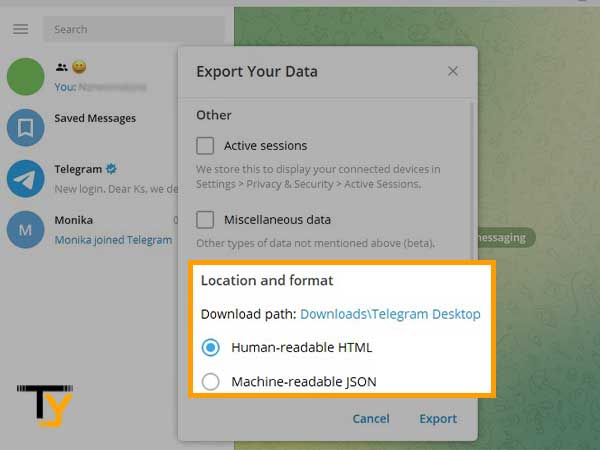
- Once you have selected all the required options, click on the Export button.
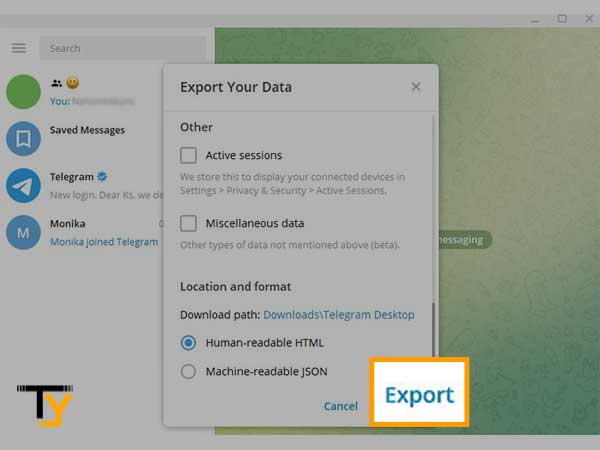
- Now, you will be displayed the message that you can download your data after 24 hours, click OK.
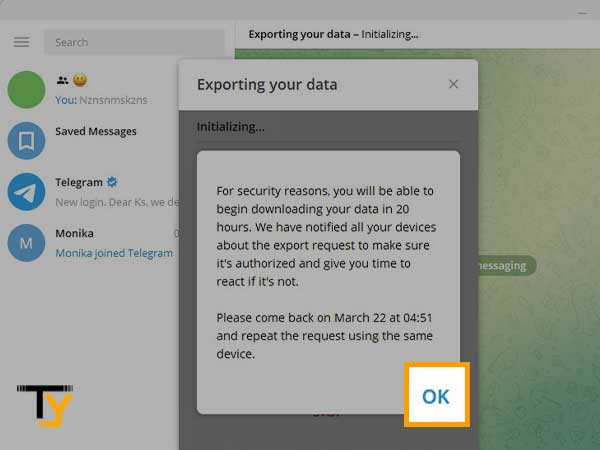
- Then, Telegram will send you a message regarding the data recovery request, click on the Allow button.
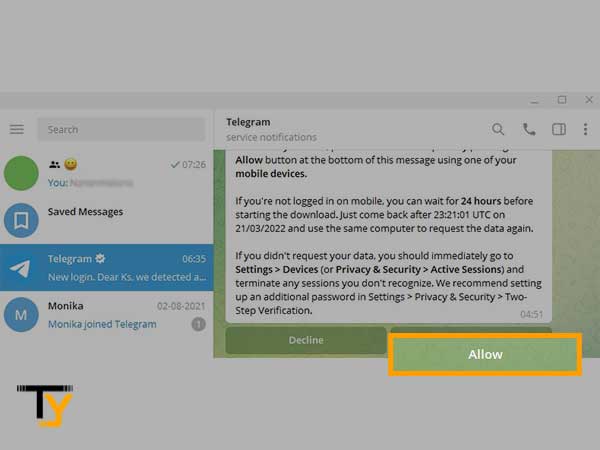
- After 24 hours, follow the same process and open the Export Your Data window, click on the Export button. Once your data will be exported, click on the Show My Data button.
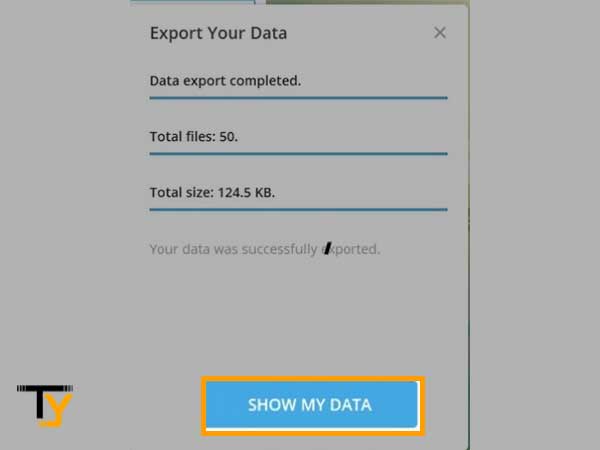
Now that you’ve downloaded your Telegram data, you can find it on your device in the place you specified in the download path. Double-clicking on the file will open all your chats and their messages.
Exporting Individual Chats
If exporting all the chats at once looks a lot to you, you can simply do the same for the particular recipient you want. Stated below are the steps for taking backup of chat of a single person:
- Login to your Telegram account on your desktop.
- From the chats list, select the recipient for which you want to take backup, and you feel like you will need to recover the messages if you end up deleting the chat accidentally.
- Now, click on the three dots in the top right corner of the chatting window and select Export Chat History option from the menu.
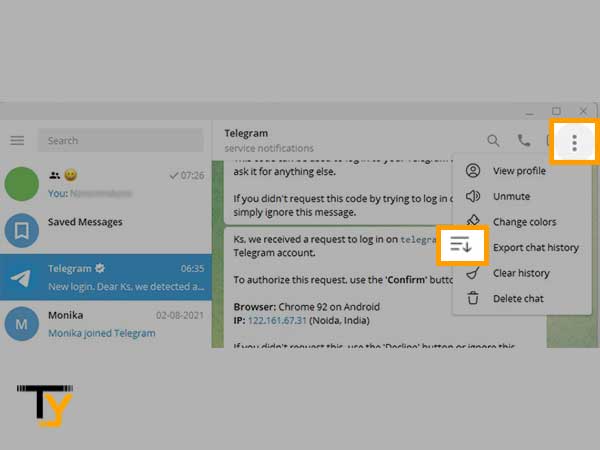
- Then, select the media options that you want to export.
- Select the location of the file by clicking on the location shown beside the Path option.
- At last, Click on the Export button, and then click OK.
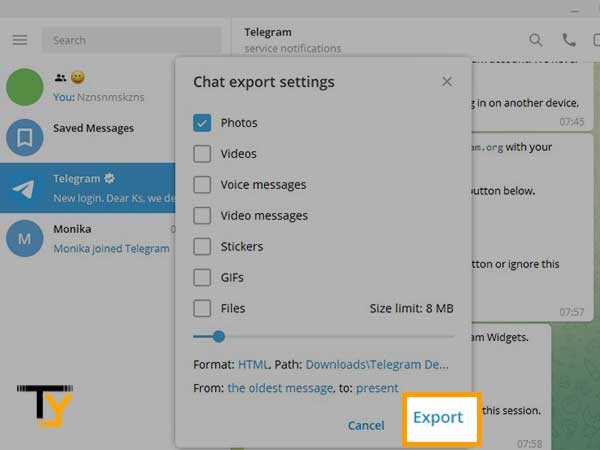
You will be able to download the exported file after 24 hours of making the request by following the same steps.
Now, whenever you delete your messages, you will always have one copy of them saved on your desktop, which you can use to recover your deleted Telegram messages.
Notes
The exported file only contains the data up to the date on which the backup is taken.
Notes
Since, the exported data file of Telegram stores data till the backup date, therefore, you should take the backup before deleting chats, so that whenever in the future you find the need to recover deleted Telegram messages, you can use the backed up data for doing so.
Undo Deleted Telegram Messages or Chats?
If you have mistakenly swiped right on the chat and have deleted it, then you get 5 seconds to ponder on the situation and reverse it!
Yes, you read it right! Telegram gives 5 seconds to undo your deleted chat. Once you delete the chat, a small notification pops up on your Telegram screen at the bottom with the Undo button. If you tap the Undo button within 5 seconds, then your deleted messages will be recovered, or you can say, will not be deleted.
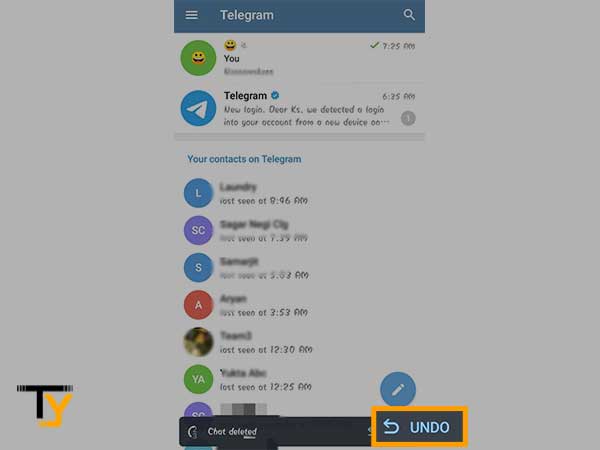
However, if 5 seconds are over, then the messages will be forever gone if you haven’t taken their backup (follow the steps in the above section to do so).
Notes
This feature is available for both iPhone as well as Android. So, using this Undo feature, you can recover your deleted Telegram messages or prevent them from deleting both on iPhone and Android devices.
Look For Deleted Messages in ‘Saved Messages’
Many people do not know about the ‘Saved Messages’ feature of Telegram. In this, if you forward your messages to ‘Saved Messages’ or send media files to anyone on your contact list, they all get saved on your Telegram cloud space and remain there until you delete them.
If you have forwarded messages to ‘Saved Messages’, then you can find them there even if you delete the recipient chat. Thus, you can look for your deleted messages there, and use this Telegram feature to recover them.
Stated here are the steps to access Saved Messages:
- Open the Telegram app on your phone or desktop.
- Tap on the three lines (menu icon) in the top left corner of the screen.
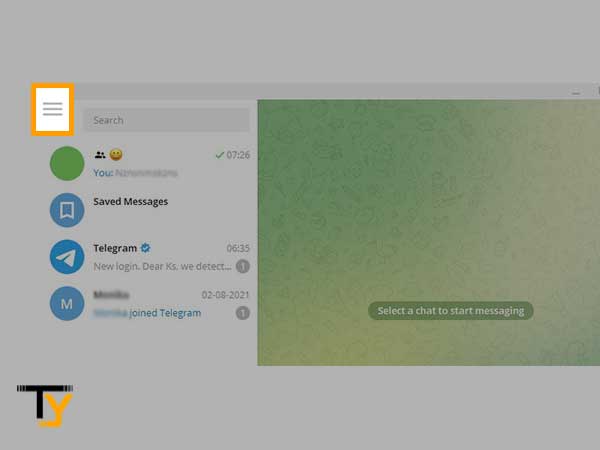
- From the left side pane that appears, select the Saved Messages option.
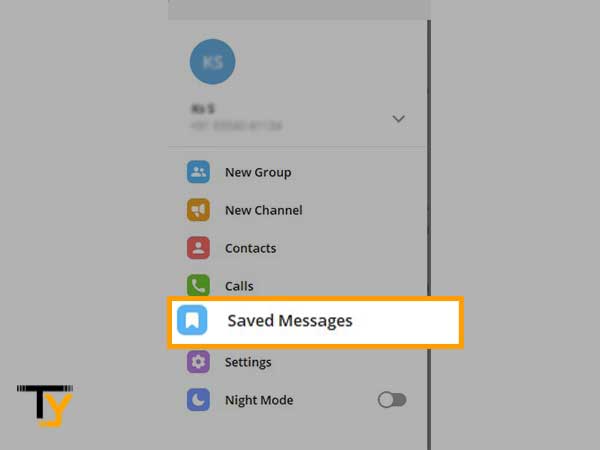
- Now, you will see that all the messages that you have forwarded to Saved Messages are present there, and you can use the search option to find the desired deleted messages.
Use Cache Folder to Recover Deleted Telegram Messages on Android
If you have File Manager on your phone, you may simply search for deleted chats’ media content in pictures, videos, and other folders of your Android device. There is always a possibility that the content you obtained from a third party will be saved in your internal storage, depending on how you set the data.
Furthermore, there are cache folders in Android that store every text, image, music, video, and other files that you have erased not only from Telegram but other apps as well.
Thus, in order to locate the Telegram cache folder and recover deleted messages on your Android phone, you have to look for the “org.telegram” folder. Inside the aforementioned folder, you can find the cache folder of Telegram. You may find the deleted chats inside this folder, though, it is not necessary.
Here are the steps for locating the cache folder on your Android phone:
- Open the File Manager app.
- Then, go to your SD Card storage.
- Inside the SD Card, locate the Android folder and tap on it.
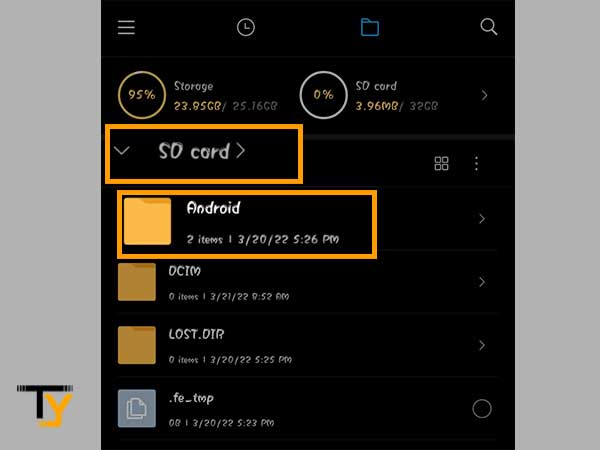
- Next, open the Data folder.
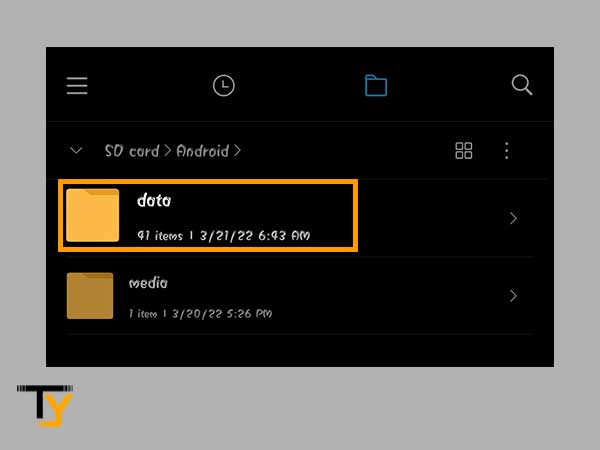
- Thereafter, scroll through the folders on the next page, locate and open the org.telegram.messenger folder.
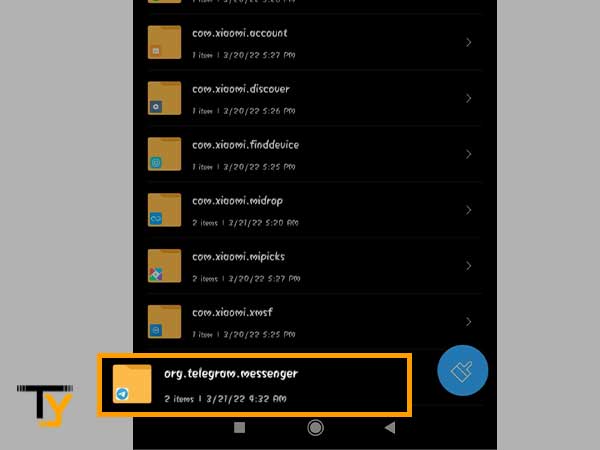
- Now, you will see a Cache folder, where you may find your deleted Telegram messages and other media.
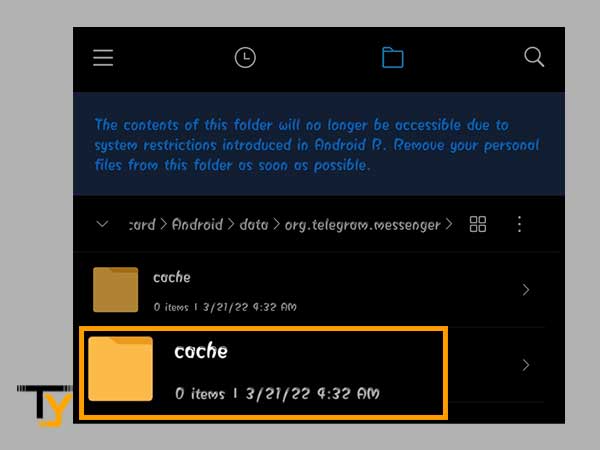
Recovering Deleted Telegram Messages on iPhone
iOS users often back up their iPhones using apps such as iCloud and iTunes/Finder. Thus, if you are an iOS user, then you may discover your messages in these backup files.
If you created a backup of your phone using one of these programs before having your texts removed, then you can recover your deleted Telegram messages on your iPhone. Listed below are the two methods for doing so.
IMPORTANT: These methods might erase your device data and restore it to the point when the last backup was taken.
Recovering Messages Using iTunes Backup
- First, you need to connect your iPhone to your Mac using a USB cable.
- Then, open the iTunes app and click on your device name.
- Thereafter, from the next screen’s left sidebar, click on the Summary option.
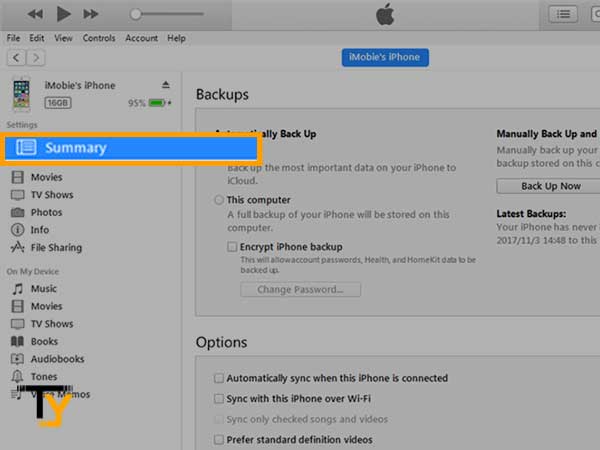
- Now, click on the Restore Backup button under the Backups section from the right pane.
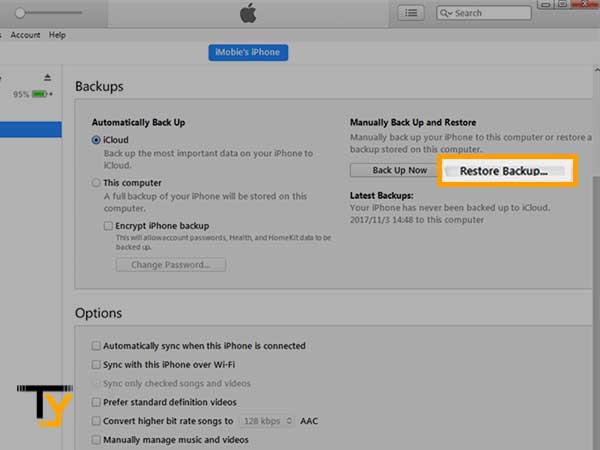
- Wait for the restoration to complete, and thereafter, you shall be able to see the Telegram deleted messages on your iPhone.
Recovering Messages Using iCloud
- On your phone, open the Settings app and tap on General.
- Then, select the Reset option.
- Now, tap on the Erase All Content and Settings option.
- Thereafter, you have to set up your device from the beginning.
- Next, when you reach the App & Data screen, select the Restore from the iCloud Backup option.

- At last, select the backup to start the restoration.
Once the device is restored, you can look up for the deleted chats in your Telegram app.
Can You Recover Deleted Secret Chats on Telegram?
Secret chats are intended for folks who prefer greater confidentiality than a typical person. End-to-end encryption is used for all messages in secret conversations. This implies that only you and the receiver will be able to read such messages.
Furthermore, secret chats are stored on your device and not on the Telegram cloud, because of which once these messages are deleted, they cannot be recovered.
And because of this reason, secret chats are stored on the device and not on the cloud, you will not be able to access them from another device. Thus, if you or the other person has deleted the secret chat, then there is no way you can get these deleted messages back.
Last Resort – Contact Telegram Support
If you are not able to recover your deleted Telegram messages from any of the methods listed above, then the last thing you can do is request Telegram itself to provide you with a copy of your chats or help you recover them.
For doing so, you will be required to head over to the Telegram Support webpage. Upon reaching there, clearly describe your issue in the ‘Please describe your problem’ text box, provide your email address and enter your phone number that is associated with your Telegram account to recover it. At last, send your query by clicking on the Submit button.
Once you send the request, keep checking your email inbox for their reply, and do as directed in the mail.