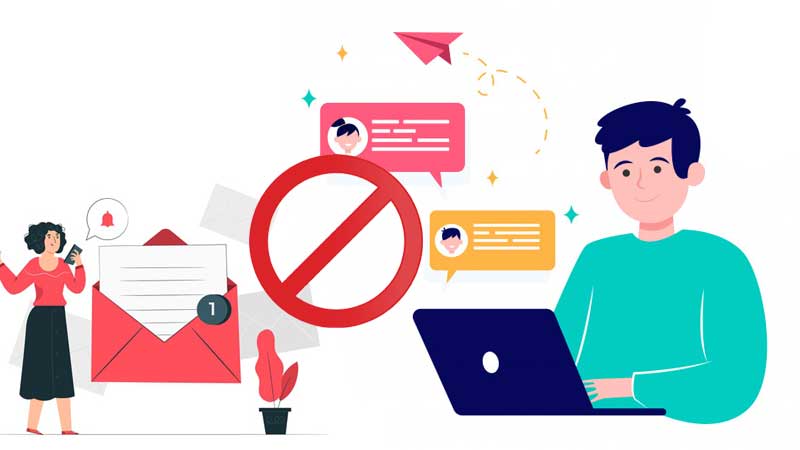Because the world of technology is based on electronic communication, the predominance of email services comes as no surprise. AOL is a well-known email service that is recognized for providing the fastest and most secure platform for meeting your day-to-day communication needs.
Emails frequently include attachments, which are vital files for conveying information. However, for a variety of reasons, users may find it difficult to attach files to AOL emails and also face difficulty while downloading these files from the received emails, at times.
To make it simpler for you to discover a lasting solution to your AOL mail problem, which is preventing you from downloading or attaching files to AOL Mail on your iPhone, Android, PC, and so on, here’s a comprehensive guide that will lead you through the following areas of interest:
AOL Mail Attachment Requirements
AOL has laid out some basic requirements that are to be followed to attach documents in the mail, and every sender or receiver is supposed to keep them in mind. If these requirements are not fulfilled, then it is very likely for you, either as the receiver or sender, to face AOL mail attachment issues. Below listed are these and make sure you abide by them:
- The filename should not contain special characters: When you name a file that is to be sent as an attachment with the email via AOL, make sure that you do not put any special characters like $, @, &, etc. in the name of the file. AOL does not accept attachments containing these characters in the document’s name. Furthermore, if you are already having problems with the AOL mail attachment, then check if it has such characters in its name.
- File must not be malicious: If you are sending a file that contains some malicious stuff, then please do not do that, because it risks the safety of the receiver and therefore, AOL mail, at any cost, will not allow you to send such files and will block you from adding these attachments.
- Accumulated file size should be under the maximum limit: Whether you are the receiver or the sender of an email, you won’t be able to download or send the files that exceed the maximum AOL attachment size, which is 25 MB. You can only send and receive files less than 25 MB in one mail, otherwise, you will face problems in downloading these AOL mail attachments.
Basic Troubleshooting Steps To Undergo
Before you put your head in more advanced troubleshooting methods, where you have to follow certain steps to get things done, it is always a good idea to start from basic ones. It is important because, it may happen that your concern might not be that big that requires all the head, and can be solved by just checking out some important things that are required for AOL to function properly. Some of these troubleshooting methods are listed below:
- Check your internet speed: I know, it’s very naive of me to point it out, but still, if you have forgotten to check on it, just do it, because if the attachment file size is too big and your internet speed is not par with the minimum requirement to load and download things hassle-free, then it will take ages for the attachment to get downloaded; and you will get delusion that you have some problems with AOL mail attachments.
- Check AOL Server Status: AOL has been providing its service for years, and holds a significantly large user base. Therefore, to ensure the proper functioning of mail services for all users, they have to do their servers’ maintenance on a timely basis. So, if you are set to download or add an attachment to AOL Mail, and it happens to be their server maintenance day, then you will not be able to accomplish it, because all the attachments get stored where…yes, on the server. So be patient and wait till the servers return to their service.
- Logout and login to your mail again: Whenever you start an app or any other program, some of its basic functions get loaded first, on which the working of all other functions depends. Thus, if you have logged into your account, and before it gets fully loaded, you triggered the file attachment or file downloading function, then there are chances that those actions will never get completed because of the login issues leading to failure of loading initial functions. Therefore, in such a situation, you should log out of your account, reload the webpage and log in again, and see if the problem still exists.
- Restart the device: Again, the logic behind restarting the device is the same as the above. Any complication that arises in your device while booting up will get eliminated after restarting it. So, go ahead and give it a shot.
- Ensure complete downloading of attachment: When you click on attachments to download, it will start right away, however, sometimes it happens that some complications arise in the middle of it because of which the file is not fully downloaded. This can be due to disconnected internet or server glitch or anything. Therefore, refresh the page and download the file again.
- Use compatible software to view the file: If the file is downloaded, but it’s not opening, then the reason behind it can be that you do not have compatible software that can read and open that file. Therefore, check the extension of the file and look for suitable software to open it.
- Clear browser’s cache & cookies: Damaged cookies and cache files are also one of the major reasons for AOL mail attachment problems. When these files get corrupted, they prevent websites from working. Clearing them will make your way out of the situation, and you will be able to attach files to your AOL mail.
- Delete AOL app cache from the phone: If you are using AOL email through its app on your iPhone or Android phone, then the same issue of corrupted cache can arise there as well. In such a scenario, to get rid of the difficulty of not being able to open attachments on your iPhone or Android, you are required to clear out all the apps cache by going to your phone settings. The steps for doing so vary from device to device, therefore, you can go to your phone’s help centre page and get the things sorted.
- Security app disabling attachment download/upload: Antivirus or security software might be useful in protecting devices from malware, but due to their advocacy of judging and examining all the things going on in the device, can land you in unnecessary troubles. They may block you from attaching files in the mail, or their downloading might be hindered, which is then interpreted as AOL’s problem of not downloading the attached documents of the mail. Therefore, you should try and upload or download files while the antivirus software is switched off.
- Suspicious file link: If the mail attachment contains a link or file that AOL finds suspicious, then you need not search for ways to solve the mail attachment issues, because no matter what you do, AOL won’t let you download the file or access the link because of malware detected in it.
- Temporarily disable email scan program: Sometimes, the email scan software running in the background can cause difficulties in downloading or sending AOL attachments. Therefore, you can turn them off for the time being and see if you are able to send the email with attached documents afterwards.
- Do not block pop-ups in the browser: If you have your browser configured to restrict pop-ups, it may cause issues while using AOL Mail, especially if you have your mail set to open in a pop-up window when composing a new message. You must disable pop-up blockers in your browser or deactivate the pop-up window in your AOL Mail Compose settings.
Advanced Troubleshooting Methods
Method-1: Ensure that JavaScript is enabled in your browser
JavaScript is the computing language that runs the web. If, in your browser, JS is turned off, then, not just AOL mail, but many more issues with other websites also, will follow you.
It is very important to have JavaScript enabled because it’s what runs in the backend and makes every feature work properly.
Following are the links to the support pages for some highly used browsers, that will instruct you how you can do that:
Method-2: Change browser’s default file downloading location
Many people complain that they couldn’t find the downloaded file on their device, and blame that there is some issue with AOL mail attachments. However, if your downloaded files go missing, then the most likely cause for it can be the change in location of downloaded files, in the browser.
By default, most browsers save the files in the download folder of the device. However, if somehow those settings got changed, or you unknowingly misconfigured them, then you will not be able to find the files in the default location because it is now being directed to a new location and saved there.
Moreover, since you do not know the new location, you will see this as an issue with AOL mail attachments, and it’s natural that you complain that AOL email attachments are not downloading.
Here is the list of browsers’ help pages where you will find the steps to restore the default download location:
Method-3: Use AOL Quick Restore
If you are unable to attach a file to an AOL email, you can use AOL’s Quick Restore option if you use the AOL mail on its desktop programme.
To utilize this function, here are the steps that you have to undergo:
- On your desktop, click on the Start button and type System in the search box, and press the Enter key from the keyboard.
- Scroll down to the ‘AOL System Information‘ option and click on it.
- You will be presented with a new window in which you have to select the AOL Software option, and then click on the ‘Quick Restore’ option.
- This will begin the restoring process; do not conduct any other tasks during the process; after it’s finished, click on ‘Close.’
- Restart your device to see whether the mail attachment problem has been resolved.
Method-4: Deactivate protected mode in Internet Explorer (IE)
First of all, please stop using Internet Explorer, it is an extremely slow browser and Microsoft has disabled its services after the introduction of Edge browser.
Anyway, the protected mode is enabled by default and may cause issues with AOL Mail due to which you will be unable to attach files to the AOL mail app or download them.
If you continue to face difficulties accessing your email attachments, disable Protected Mode by following the steps listed below:
- Select Tools from IE home screen.
- Navigate to Internet Options.
- Click on the Security tab.
- Uncheck the box next to “Enable Protected Mode.”
- Restart Internet Explorer and sign back into AOL Mail.
AOL Mail Attachment Issues Troubleshooting – Specific To Third-Party Apps (including iPhone Mail & Outlook app)
If you are using AOL mail in the iPhone Mail app or Outlook or any other third-party email client and are not able to download or open the documents attached with the mail or add them in your mail, then do not worry, because these troubleshooting steps specifically deal with that.
Step-1: Remove and add the AOL mail again
Removing and re-adding the email account that is undergoing some difficulties, is itself a most effective troubleshooting method. This can eliminate most of the ongoing issues with your account, and when the account is re-added, all the functions are loaded afresh and therefore, no trouble is faced thereafter.
Step-2: Enter Mail Server Settings
While adding your AOL account to your iPhone mail app or any other email client, if you are asked to enter the mail server settings, then you should enter them properly otherwise you’ll face AOL not working problem with iPhone. If you do not know what these are, then visit the AOL Help Page for Server Settings.
Similarly, if you encounter AOL Mail not working on Outlook then, click here.
Step-3: Enable the AOL mail sync with the device
If your AOL mail is not synced with your device, then you will neither be able to download the attachment on your iPhone or desktop nor will be able to upload any of them from your device, as the device and email account are not synced together. Thus, ensure their proper syncing by going through email and device settings.
Step-4: Remove and re-generate the app password
If the third-party email client in which you are using your AOL account asks for an app password, then provide it right away, if you haven’t done it yet.
While, if you already have generated the app password, then you have to remove it and re-generate it for that specified email client.
The steps for doing so are given on AOL Help Center.
Step-5: Update the third-party email client
Update your email app to the most recent version. Outdated versions of the apps can interfere with the updated security settings of AOL mail, which can prevent you from attaching files to the mail or downloading them, due to security concerns.
AOL Mail Attachment Issues Troubleshooting – Specific To Images
Enable Rich Text/HTML in AOL Mail
If your AOL email account does not have the settings for rich text or HTML enabled, then you will not be able to view the images embedded inside the mail. Furthermore, you will also not be able to embed images in the mail content. Therefore, to get it done, you have to follow the steps mentioned on the AOL help centre page for the same.
Download and attach the image with mail
If you are forwarding the mail containing the images, but sent email does not contain the image placed in that, then you have to download the image and send it as an attachment with the mail.