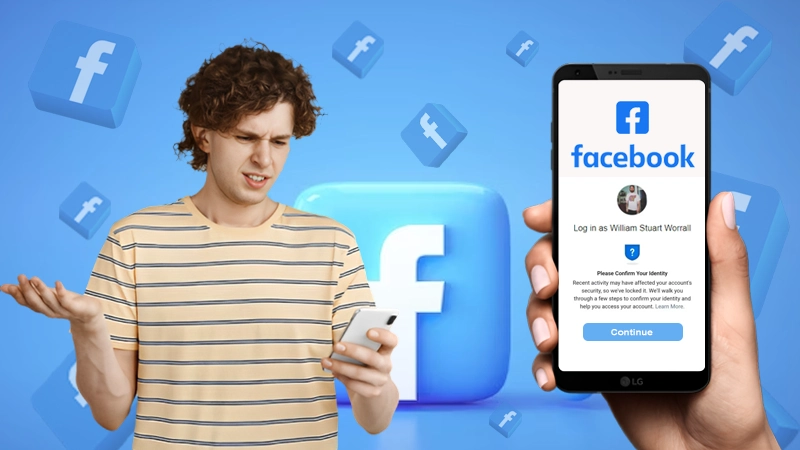- Common login issues
- Method-1: Recover Disabled Facebook Account
- Method-2: Reset your password if it is not working
- Method-3: Having problem with an email address or mobile number while logging in
- Method-4: Recover your hacked account
- Method-5: Get recovery code through trusted contacts
- Facebook asks for a security code for every login?
- Facebook login issue in mobile app
- When you do not find your account on the Find Your Account page
Ever since the launch of Facebook, it has been growing and never looked back. Billions of people around the world rely on Facebook for their daily dose of entertainment, news, business promotion and whatnot.
However, despite being one of the most widely used social media platforms and having every type of mechanism to solve the issues faced by its users, there are still some technical problems that people tend to face.
One such very prominent and common difficulty that keeps on sending chills down their spine is when they are unable to log in to their Facebook account.
But, you need not worry, we have provided every possible solution to Facebook login issues in this article which will definitely help you in solving your problem.
Common login issues
Before jumping right into the complex troubleshooting methods, you should go through some common issues that can prevent you from logging in to your Facebook account, these are as follows:
- Facebook is not working or the server is down
- Poor or no internet connection.
- Corrupted cookies and cache data in the browser. This can be solved by clearing your browser’s browsing data.
- Your Facebook account has been suspended
- Facebook app is not working
- Using an incompatible browser. Browsers that work perfectly with Facebook are Google Chrome, Firefox, Microsoft Edge and Safari.
- Facebook login code not received
- Incompatible add on or browser extensions.
- Your browser from which you are using Facebook is not updated.
- Your Facebook account has got locked
If you have gone through all the above points, but your problem is not related to any of these, then go through the methods mentioned below:
Method-1: Recover Disabled Facebook Account
Many times, we do not have an idea about what is wrong with our Facebook account because of which we are not able to log in. One most prominent reason for you not being able to log in to your account is that your account has been disabled by Facebook.
If your account gets disabled, then you will be shown a message stating that your account has been disabled, every time you try to log in and therefore, you will be unable to log in to your Facebook account.
However, it can be the case that you may or may not see the message. Therefore, it is important to know what can be the reasons for the account being disabled, some of these are:
- You have posted or are posting content on Facebook that does not comply with several terms of use laid by Facebook.
- You have used incorrect information about yourself while creating an account.
- You have been posting content that has copyright issues without giving the credit to the original owner.
- You have been sending a lot of messages for the purpose of harassment, promotion and other purposes.
- Your account has been reported by a lot of people.
- Regularly posting various content that is against Facebook community guidelines.
After going through the points, if you think that your account is disabled, then mentioned below are some ways for recovering your Facebook account:
1. Fill Facebook Review Request Form
If you are not involved in any of such practices, but still you are unable to log in, then you have to fill in the Facebook Review Request form, so that Facebook support can look into the matter and provide you with further guidance.
However, if you have broken any of the terms of use of Facebook, which accounts for a severe violation, then your account will be disabled without noticing you or displaying any message. Moreover, accounts that are disabled for severe violations cannot be recovered, therefore, it is advised that you go through Facebook Community Standards to avoid any misconduct.
2. Recover your account by yourself
If you are unable to get any help from Facebook support by filling the form, then you can go through the following steps to recover your account by yourself:
- First, open your browser and go to the facebook.com/login/identify link. After visiting the page, you have to follow the instructions visible on the screen. Note: Make sure you are using a device that you have previously used to access your account or the device in which your Facebook account was logged in before the occurrence of the issue.
- Then, you have to search for the account which you want to recover. The account can be searched with the help of a username, email address or phone number which was linked to that account.
- After you get the account, follow some instructions on the screen. These may include resetting your password. After completing all the steps, you will be able to access your account and your Facebook login issue will be solved.
2. Recover your account by using your friend’s account
If you are unable to recover your account by any of the methods mentioned above, then you can recover your account using the account of any trusted friend on Facebook. Following are the steps for doing so:
- From your friend’s Facebook account, go to the profile of your account which you want to recover.
- Below the cover photo of your account, you have to click on the three dots icon.
- From the visible menu, select the Find support or report profile option.
- Then, select the Something else option and then click on the Next button.
- At last, click on the Recover this account option and follow the on-screen instructions.
Method-2: Reset your password if it is not working
Sometimes, it happens that we forgot our account’s password or are not able to log in to the account while using the correct password due to some technical glitch. In such a case you have to reset your password. In order to do so, there are three ways that you can follow to solve this Facebook login issue of yours, all of these are listed below:
1. Reset password using a Facebook login page
The simplest way of changing your password is using the Facebook login page. Following are the steps for doing so:
- First, go to the Facebook login page in your browser.
- In the login form, you will see a “Forgot Password?” link, click on it.
- There you have to select one of the methods: Google account, email address, the phone number that are added to your Facebook account, to receive the verification code.
- Then, click on the Continue button and follow the instructions on the screen.
2. Through recovery email or phone number
If you have a recovery email added to your account, then your “Can’t access Facebook account” problem can be solved within seconds, follow these steps to get a new password:
- First, open the browser and visit the Find your account page link.
- There, you have to enter your email address, or phone number or username, which you usually use to log in to your account.
- On the next page, you have to select one out of three options visible on the screen.
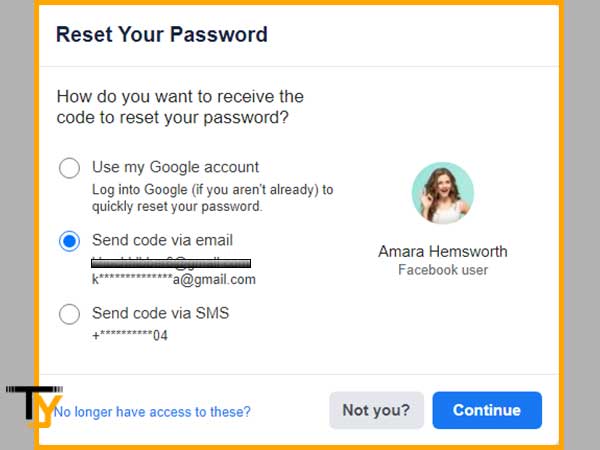
- Say you select the recovery email option, then you have to enter your recovery email address.
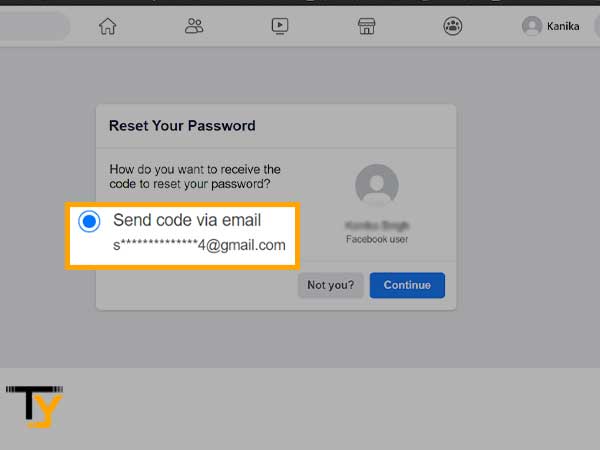
- Click on the Continue button.
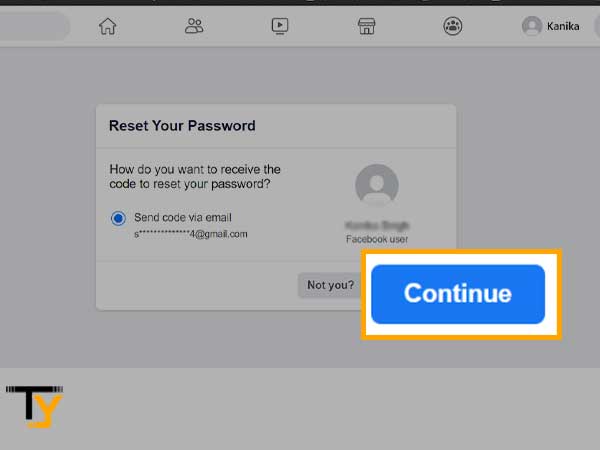
- Then an email containing the code to change the password will be sent to the provided email address. Open that email and copy the code.
- Enter that code in the visible window on the screen.
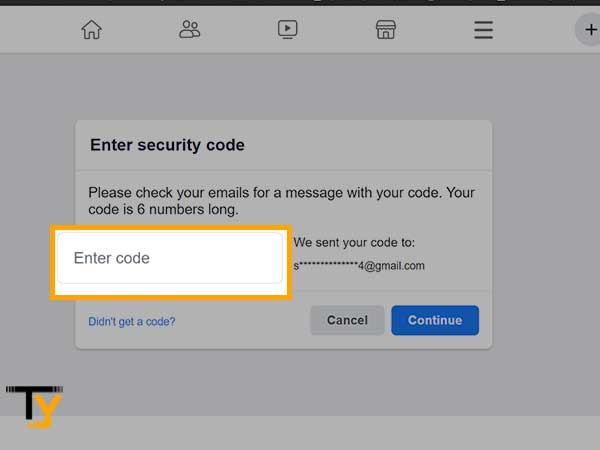
- Click on the Continue button and proceed with the password changing steps.
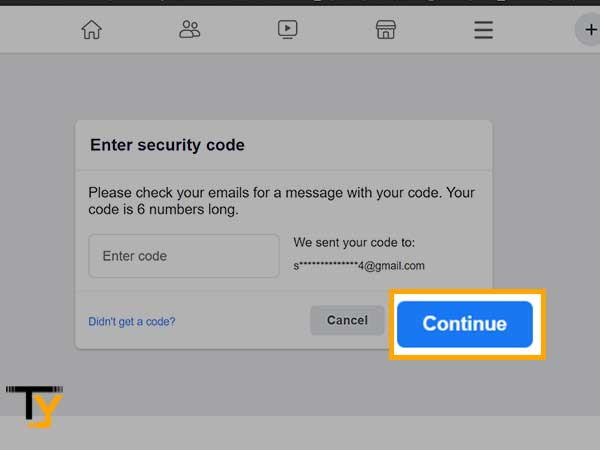
3. Change the password from your account
If you are logged in to your Facebook account on one device but failed to log in with the same credentials on some other device, then you have to change your password, which can be easily done through your logged-in account. These are the steps for resetting password:
- Open your Facebook profile home page and click on the down arrow icon, present in the top right corner of the Facebook page.
- From the menu, select the Settings and privacy and then choose the Settings option.
- Now, click on the Security and login tab.
- Then, click on the Edit button, present adjacent to the Change password option.
- Enter the current password using which you are not able to log in and then enter a new password.
- At last, click on the Save changes button.
Notes
Make sure you remember your current Facebook password in order to change it.
Method-3: Having problem with an email address or mobile number while logging in
When you do not frequently log in into your account, you might forget your email address or username or phone number that you usually use to log in to your account and thereby face several troubles while logging in to your Facebook account.
In such a case, you can use an alternative email or phone number that is associated with your account to login into it.
If you are signing using a mobile number, then make sure that you are typing the correct phone number, also, include the country code while typing the phone number. If you use more than one email address, you can enter them one by one to know which one is linked to your Facebook account.
Moreover, you will face Facebook login issues and will not be able to log in if you are using the 0 or + sign or any other special character with your phone number.
Method-4: Recover your hacked account
You will also not be unable to sign in to your Facebook account if it is hacked or compromised. If you think your account is hacked, then follow these steps:
- First, visit this link on your web browser.
- After visiting the page, select any one of the options from the visible list.
- Click on the Continue button and follow the onscreen instruction.
- At last, you will be asked to change your password and review the login history of your account.
If you are not sure whether your account is hacked or not, then go through the following signs of a hacked account:
- Your email address and password are changed without you knowing.
- Several friend requests have been sent to unknown people.
- Your personal information added to your account is changed.
- Spam messages to a number of people are being sent via your account.
- Several attachments have been posted that you are not aware of
Tips to Secure your Account:
- When your email address is changed, you can again change to the previous one without logging in. Every time an email address is changed, Facebook sends a link to the previously added email address. By going to that link you can change your email back to the earlier one.
- Visit the Security features and tips page to know different ways to secure your account from hacking activities and attack of malicious software.
Method-5: Get recovery code through trusted contacts
Facebook login issues can be solved very easily if you have some of your Facebook friend’s added to the Trusted Contacts option of Facebook. This method involves the sending of a recovery code to one of the Trusted Contacts, which you can use to log in.
Listed below are the steps that you have to follow:
- First, open the Facebook.com website on your desktop browser and go to the Forgot account? The page is present on the Facebook login page itself.
- After that, you will be redirected to a page where you will be asked to find your account by entering your email address or phone number or username or your full name.
- After ensuring that the entered information is correct, click on the Search button.
- If the provided information is correct, you will be shown a list of email addresses that are added to your account. If you do not have access to any of them, then click on the “No longer have access to these?” option.
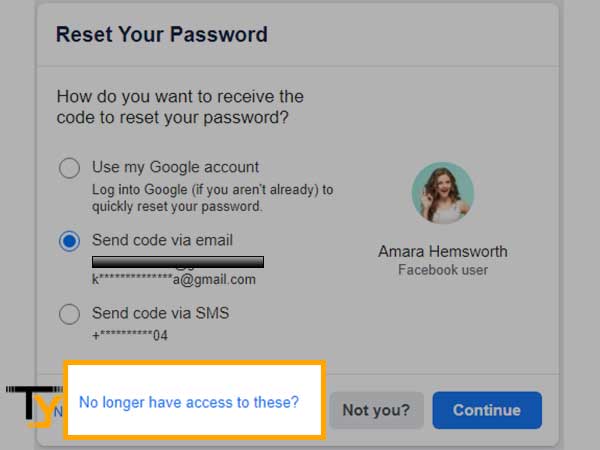
- Now, you will be prompted to enter a new email address or phone number, to which you currently have access.
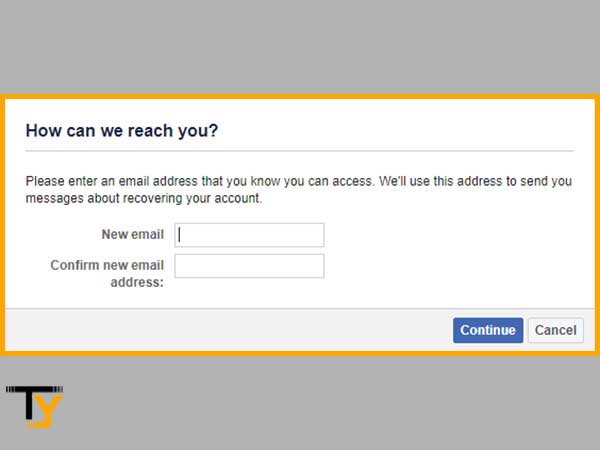
- Then, click on the Continue button.
- After that, you have to click on the “Reveal My Trusted Contacts” option and enter the full name of any one of your friends added to the Trusted Contacts list on your Facebook account.
- After doing so, you have to follow some instructions, after which you will receive a link on the provided email address or phone number. This link can only be accessed by the person whose name you have entered.
- Now, you have to send the link to that person and ask them to open it.
- The link will contain the recovery code. Ask your friend to give it to you.
- Now you can use this code to get into your account.
If you are facing trouble in getting the code or the friend is unable to access the link, then you can ask the friend to keep on refreshing the link page and make sure that the link is correct and not any typo mistake is there.
If that still doesn’t work, go through the other methods listed in this article that may work out for your “Cannot log in to Facebook” issue.
Facebook asks for a security code for every login?
Whenever you try to log in to your Facebook account and it every time asks you to the security code, then do not worry, it is not any Facebook login problems, rather, it is a method by Facebook to ensure that only the owner of the account is accessing this account and not someone else is trying to log in.
It happens when you are using two-step verification information that Facebook does not recognize or your location of login is not identified. Due to the same reason, you can get several security alerts about Facebook not recognizing the login activity.
Facebook requires your web browser and computer information to recognize that it’s only you who is accessing the account.
However, some browsers block the feature which can be used to get the browser information, or you have switched to some private mode to access the account or clear your browsing history every time you step out of the browser, then you have to enter the security code every time you log in to your Facebook account.
If you want to fix this Facebook login problem of yours, then you have to use a browser that is compatible with Facebook, that is Google Chrome, Mozilla Firefox, Safari, and Microsoft Edge, do not use Facebook in incognito mode or using VPN and do not clear browsing history unnecessarily.
Facebook login issue in mobile app
If you are facing Facebook app login problems, then the major reason for it can be that you are using an outdated version of the app. If you have not updated your app in recent times, then it is most likely that you will face several problems while using the app.
These problems and login issues arise due to the incompatibility of the newly introduced features with the outdated features of the app.
If the new version launch of the app contains a major security update, then also you will face a login issue.
Therefore, you must keep your app updated to avoid any Facebook app login error, otherwise, if your problem is not solved then go through the other solutions in this article.
When you do not find your account on the Find Your Account page
By going through the whole article, you must have noticed that most of the troubleshooting methods for solving Facebook login troubles, include visiting the Find Your Account page. But what to do if you are not able to find your account, then here are some tips for you:
- To know what email address or phone number is added to your account and to get some other additional information, you can contact one of your Facebook friends and ask him/her to go to the About section of your profile and send you the phone number and email address that is added in the Contact information on your profile page.
- You can try finding your account by entering all the email addresses and phone numbers that you are using. It can happen that you are using some old email address or phone number and have forgotten about it.
- If you have created your username, then also you can find your Facebook account using it. Username is unique for every user and therefore, can be used to log in. In case you do not remember it, then ask one of your friends on Facebook to visit your profile and send you the username. The username is included in the URL of the user’s profile. It is located at the end of the URL, as shown in the picture, “cor3” is the username.
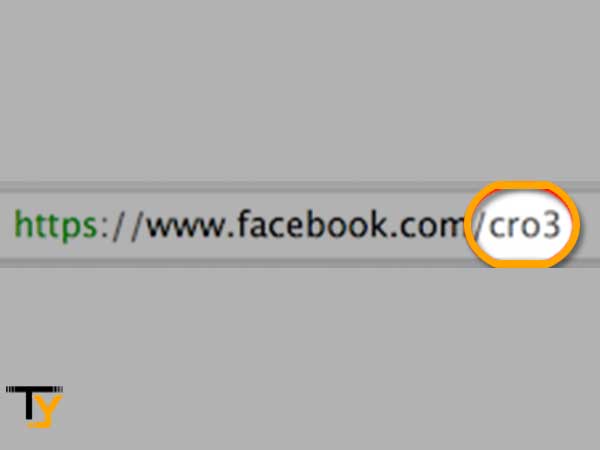
- You can also find your account by using various combinations of your name or your nickname. This can only be used if the same name is used in your account.
If any of the above-provided tips do not work, then the last option that remains is that you will be asked to enter any one of your Facebook friend’s names. If the page does not provide you with your account after entering the first name, then you can try entering a different friend’s name.
Notes
Use your friend’s full name and not just the first name.