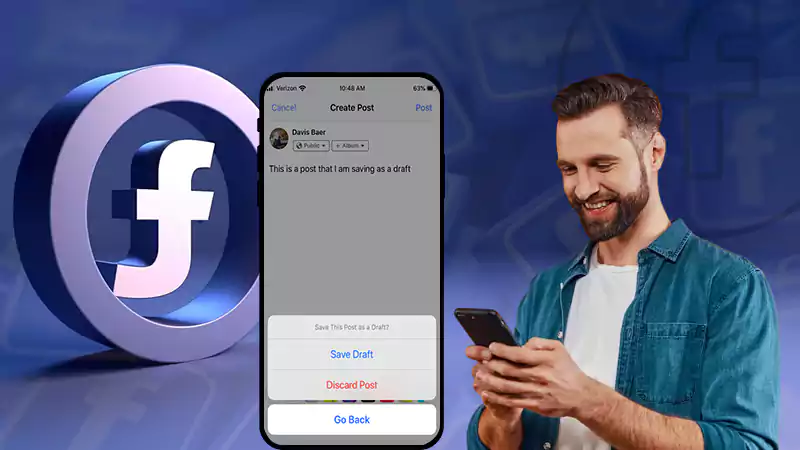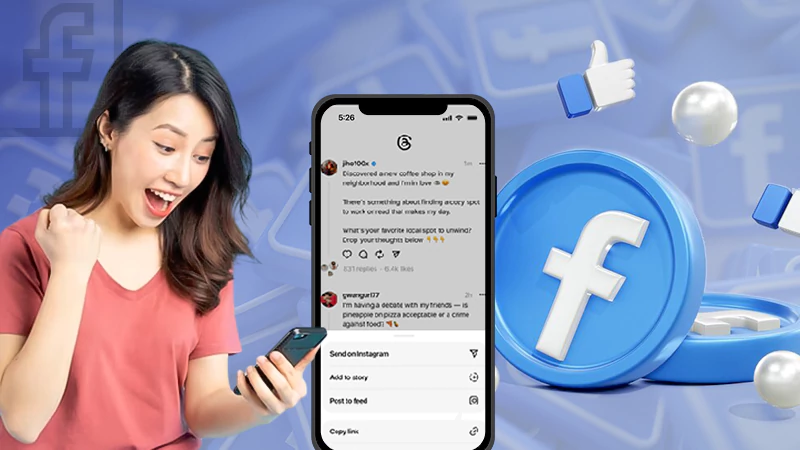Users are allowed to hide posts for data and privacy, whereas some end up hiding them accidentally. In both cases, if you want to access them back, you can simply unhide them.
That said, discover some steps to get rid of the dilemma of how to unhide a post on Facebook and get it back on your timeline.
Reasons to Unhide Facebook Post
On numerous occasions, you must prefer hiding a post rather than deleting it permanently. Facebook marketing for business growth requires users to take many actions including hiding your posts, but certain conditions can force you to restore the Facebook posts.
Some of them are quoted below:
- Engagement Metrics: To maintain a good engagement on your Facebook profile, you can unhide some posts that you have previously hid from your profile.
- To Follow Current Trends: Following current social media trends may have forced you to remove posts that do not fit well with the current landscape. Well, the reverse can also happen making it important to unhide a post on Facebook.
- Wrong Timing: Sometimes you schedule a post ahead of time for your upcoming campaign, and somehow it gets uploaded unintentionally. So, you prefer to hide from your timeline and wait for the right time to make a post shareable on FB.
Aside from this, unhiding your posts may increase your reach in many ways by revealing them to a broader audience.
How to Unhide a Post on Facebook Using a Web Browser?
Recovering hidden posts is a straightforward process. To learn how you can unhide a post on Facebook, follow the instructions carefully.
- Open Facebook in an authentic browser and log in to your account.
- Click on your profile name in the left corner.
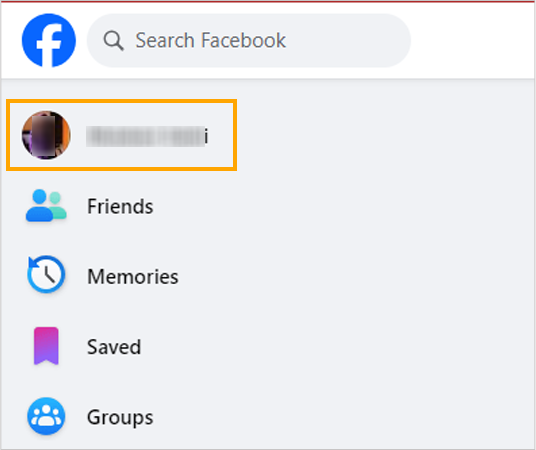
- Next, click on three horizontal dots.
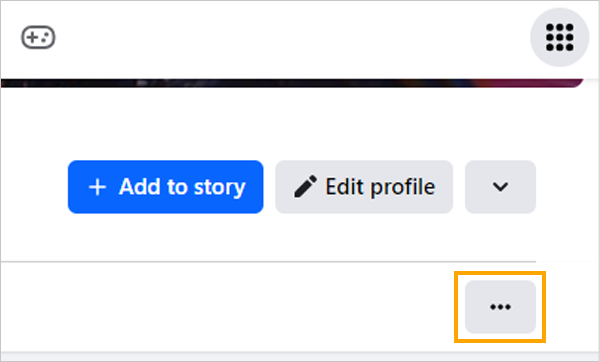
- Choose Activity log from the drop-down menu.
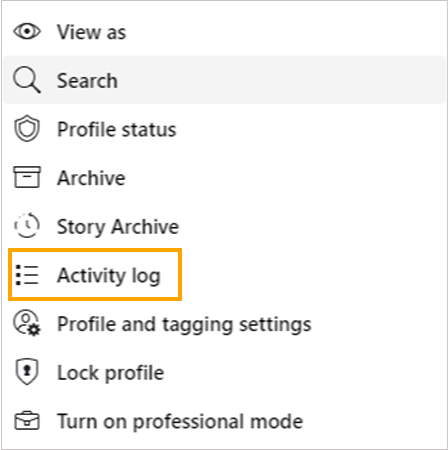
- Hover to Your activity across Facebook and click on it to open the dropdown menu.
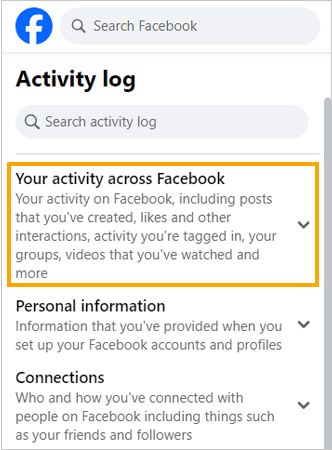
- From the list of options, click on Posts.
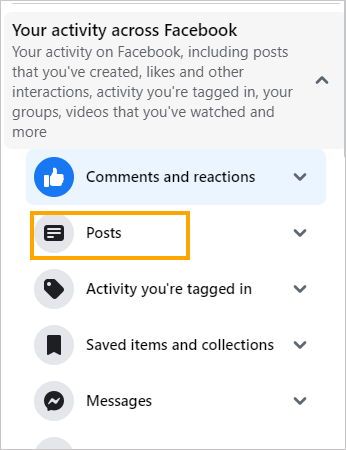
- From the pull-down list, select Posts hidden from timeline.
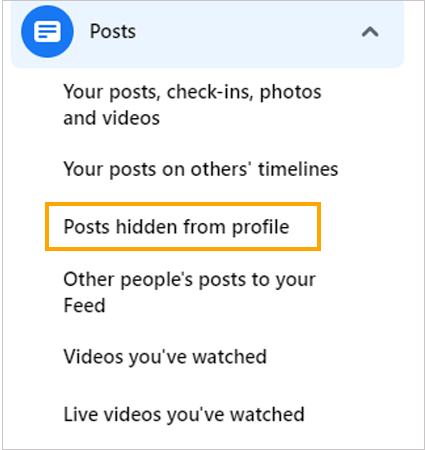
- Now, right next to the post, click on three horizontal dots.
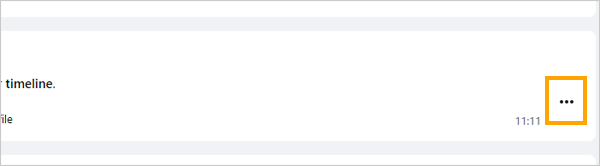
- Click on Add to profile to unhide Facebook post.
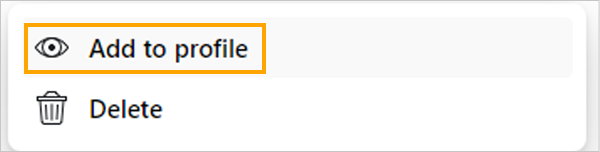
That’s all for how to unhide Facebook post. Now you can go back to your profile to check if the post you retrieved is visible or not.
In case you want to hide it again:
Open Facebook>> Profile Name>> Navigate to Post>> Tap on three horizontal lines>> Hide from profile.
How Do I Unhide Facebook Posts On Android/iOS?
If you are using Android devices, tablets, iPads, or iPhones, you may use the official app to execute the process. Therefore, the steps to know how to unhide the post on Facebook are quoted below:
- Open the FB App on your Mobile phone.
- Tap on the Menu (Hamburger icon) in the bottom right corner.

- After that, tap on Settings (gear-like icon).
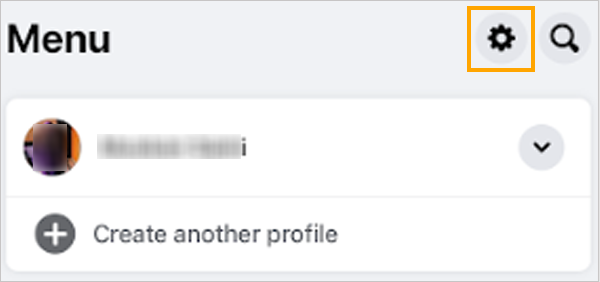
- Scroll down and navigate to the Activity log.
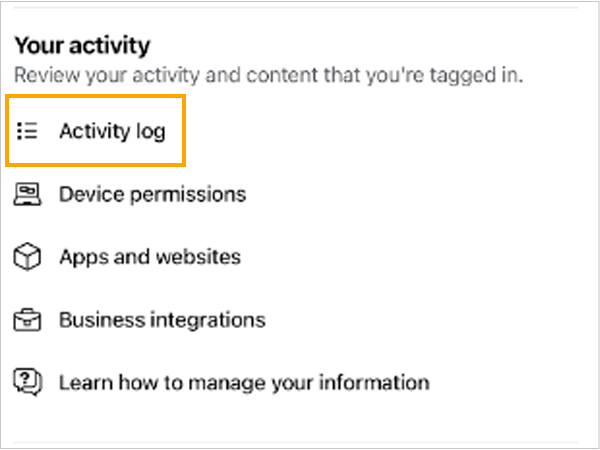
- Tap on Your activity across Facebook to open the drop-down menu.
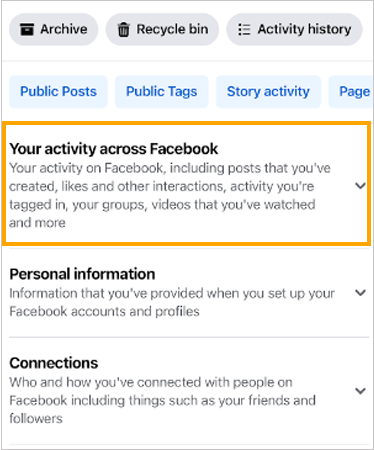
- From it, tap on Posts.
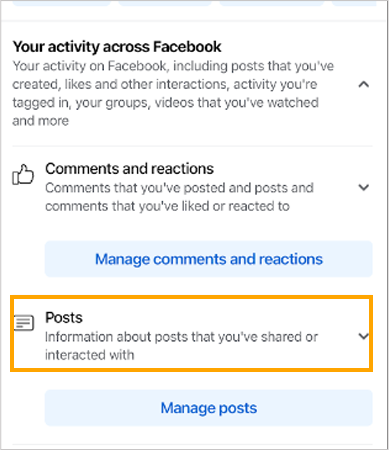
- Select Posts hidden from profile.
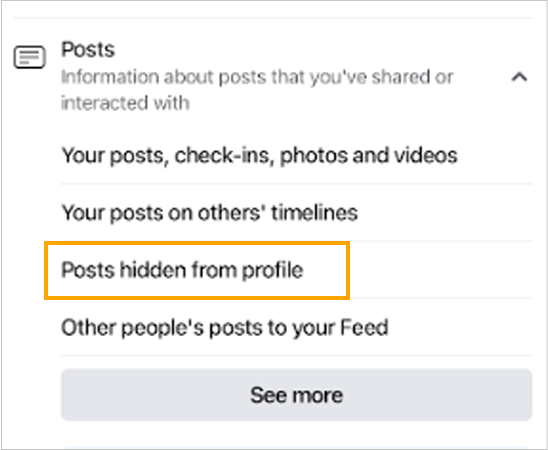
- Now, tap on the three horizontal dots beside the post.
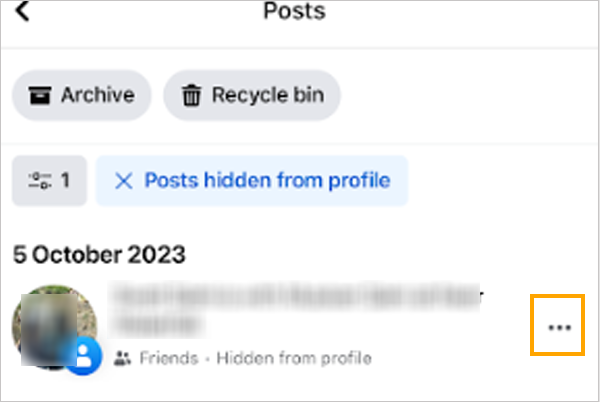
- From there, choose Add to profile to unhide the hidden posts on Facebook.
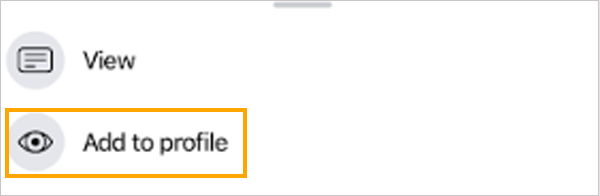
In addition to hiding and unhiding posts, you can also hide your likes on FB. Sometimes, while executing the process, you may face Facebook not working on both Android and iOS devices. In that case, consider waiting for some time or trying some troubleshooting methods to fix it.
Do Users Get Notified When You Unhide Post on Facebook?
When a user retrieves their hidden post on Facebook, the platform does not circulate any specific notification regarding that. However, if you tag anyone, they will surely receive an alert. Additionally, you can observe who is stalking your Facebook profile by keeping a watch on the activity of that post after unhiding it.
After unhiding, it will surely become visible once more in your friend’s feed based on your privacy settings. From there, your content will get likes and comments as it normally does.
Conclusion: Reconsider Your Decision
Now that you know how to unhide a post on Facebook, you can easily reclaim any of your posts in a matter of time. This can help you in the fatal condition where you have recovered your FB account and tried to unhide all the FB posts that have been forcibly hidden by the scammer.
So now you can prefer hiding a post rather than deleting it permanently to regret your decisions.
FAQs
Ans: To unhide tagged posts, simply, Go to your profile>> Settings>> Activity log>> Your activity across Facebook>> Posts>> Posts hidden from profile>> Tap on three dots>> Add to profile.
Ans: Yes, after you unhide, it becomes visible on your timeline and the news feed of your friends depending upon your post privacy.
Ans: When you hide a post from Facebook, people won’t be able to see it on your timeline.
Sources
Use activity log to view hidden information on Facebook: Help Centre