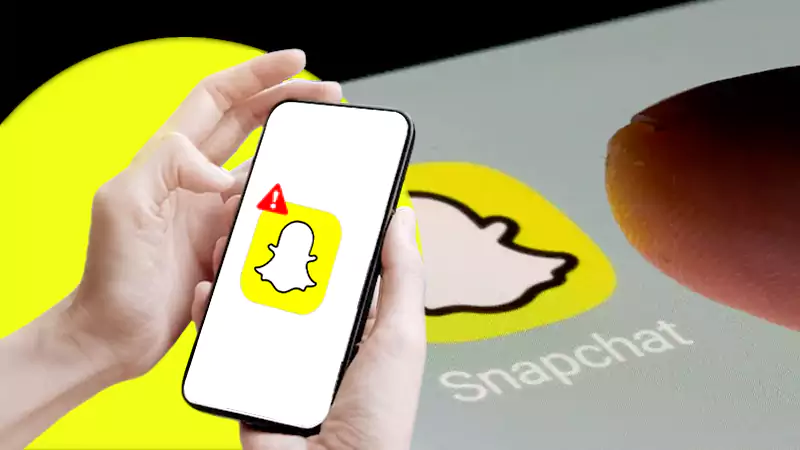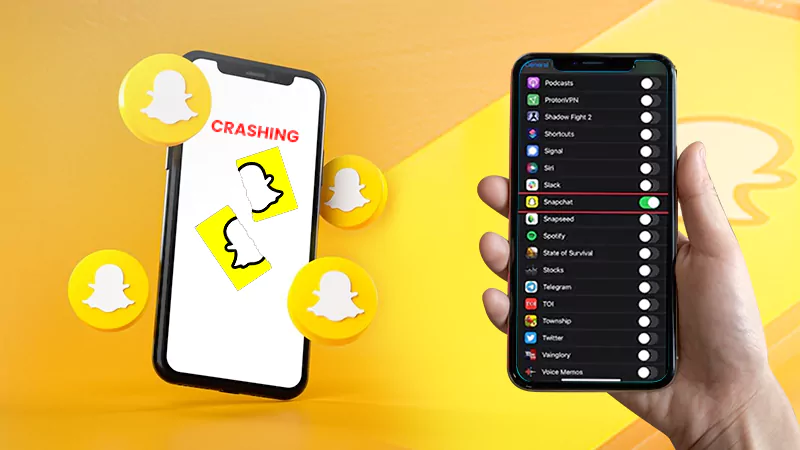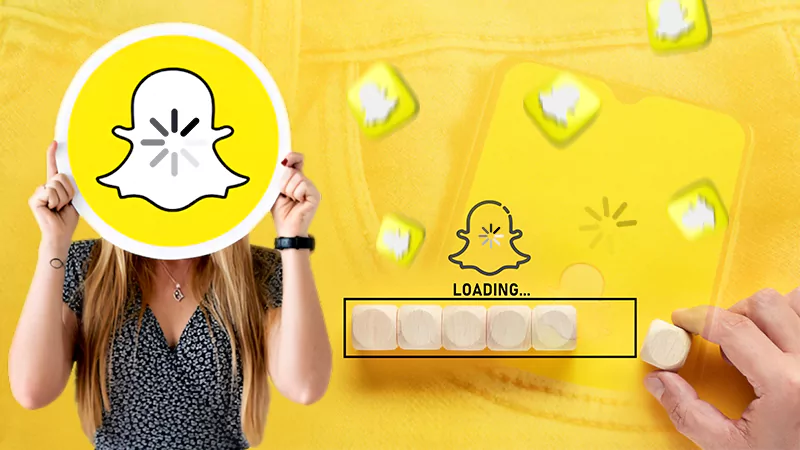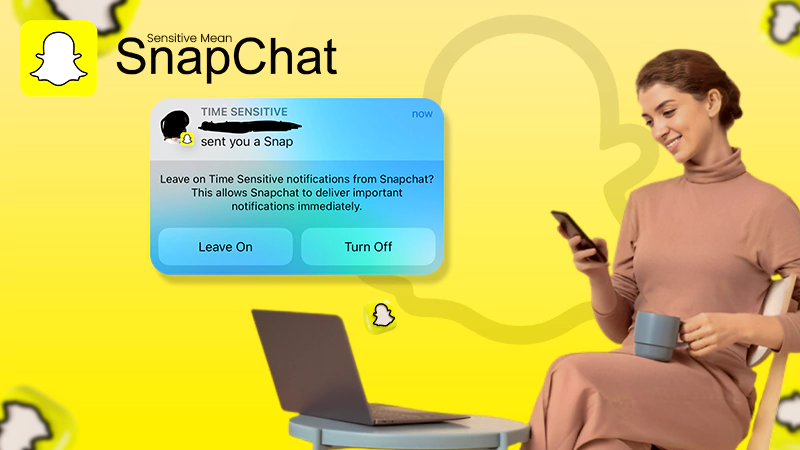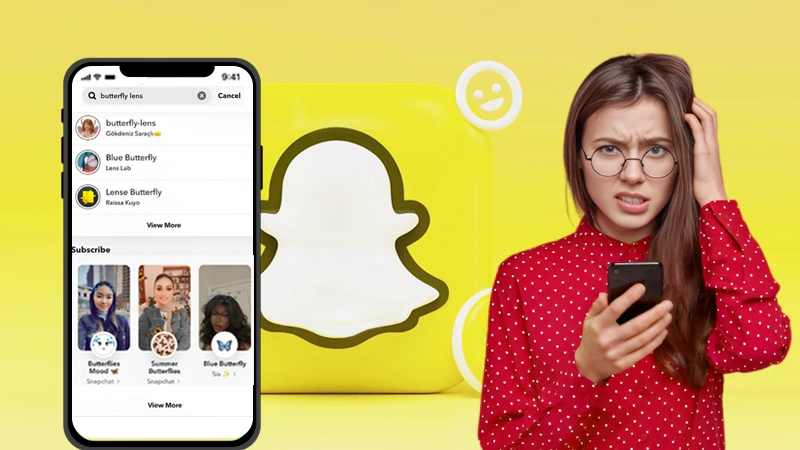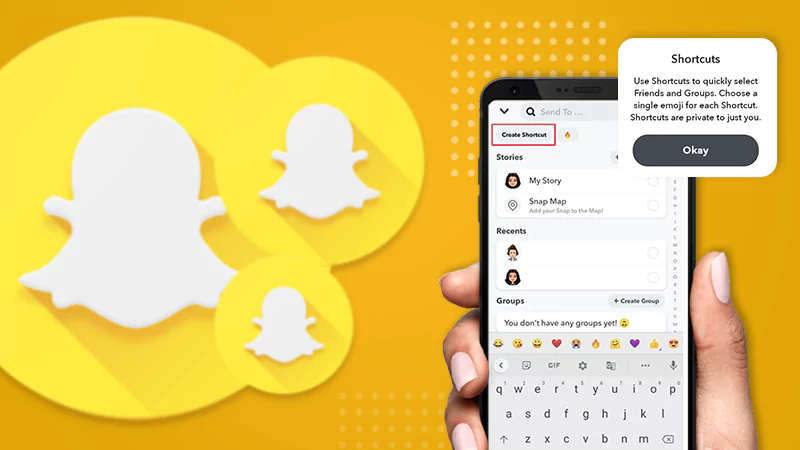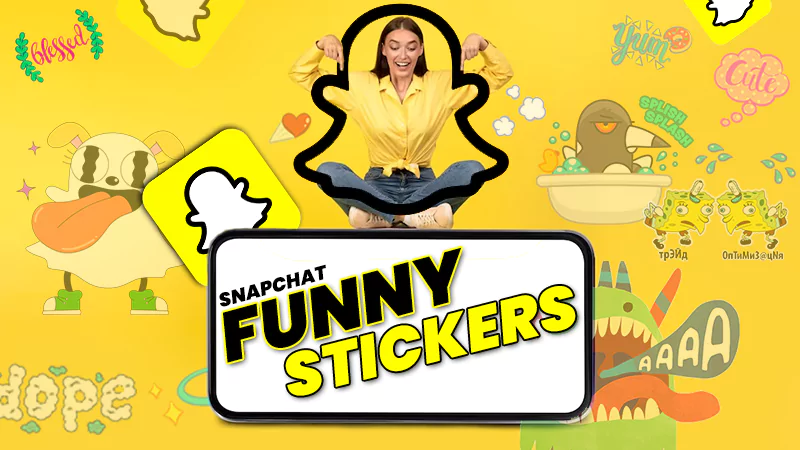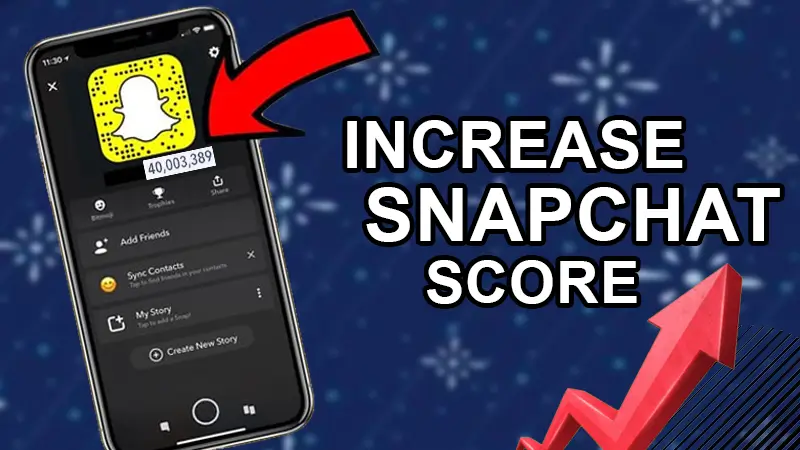Are you tired of using Snapchat? Do you want to get a break from it or to do a social media detox? Whatever is your reason for getting rid of Snapchat, the solution to all will be one, and that is deleting your Snapchat account.
But, since you are looking to delete your Snapchat account, you must come to know about the fact that there is no such option in the Snapchat account settings. Yes! There is no ‘Delete My Snapchat Account’ or ‘Deactivate My Account’ option in your account settings. Then, the question arises, how do you delete the account?
Well, the process is simple but twisted, as no company or app wants to lose its users. Because they know, Jessica will break up with casanova Jacob and will do whatever it takes for her to get away from him, including deleting her beloved Snapchat account. Because they know that just like Jessica, the whole ‘Gen-Z’ is moody, and they will lose a good number of users just like that if the account deletion option is just before their eyes. Just kidding! It’s just their way to retain their users.
Anyway, no problem if Snapchat has hidden the account deletion option. I have dug it up for you and stated in the article are the steps that you can follow to permanently delete your Snapchat account.
What you Need to Know Before Deleting Your Snapchat Account
How much time does it take to permanently delete your Snapchat account: Once you request the account deletion, it takes 30 days for your account to be deleted, and during this period your friends won’t be able to reach out to you on Snapchat.
You change your mind after requesting the Snapchat account deletion: Since it takes 30 days to completely process your Snapchat account deletion request, you have that much time to change your mind. If you feel that you do not want your Snapchat account to be deactivated, and want it back, then just simply login to your account by filling in your login credentials and your deletion request will be canceled, all your data will be recovered, and your account won’t be deleted.
What happens when your Snapchat account is permanently deleted: If it’s over 30 days since you had made the account deletion request, then your account will be permanently deleted, all your data in your account will be lost, your username cannot be searched, your friends won’t be able to contact you on Snapchat, and you cannot get your account back.
Now that you are aware of what will happen and what you can do after requesting your account deletion, you can jump into the following sections to do so.
Deleting the Snapchat Account on Android
Listed below are the steps using which you can permanently delete your Snapchat account on your Android device:
- First, open the Snapchat app on your phone.
- Next, tap on your Avatar icon in the top left corner of the screen.
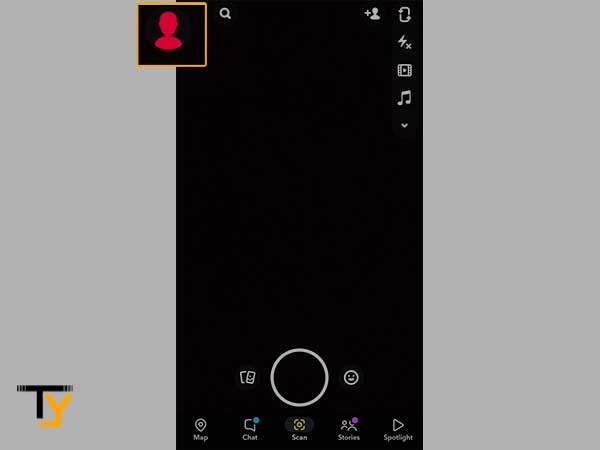
- Tap on the Settings icon present in the upper right corner of the next screen.
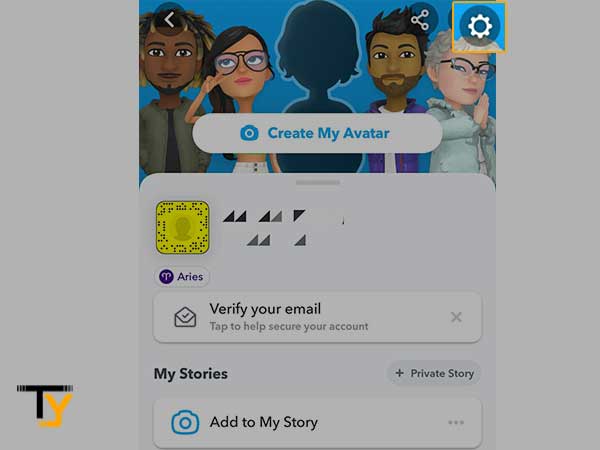
- On the next page, scroll down to locate the Support section and tap on the I Need Help option.
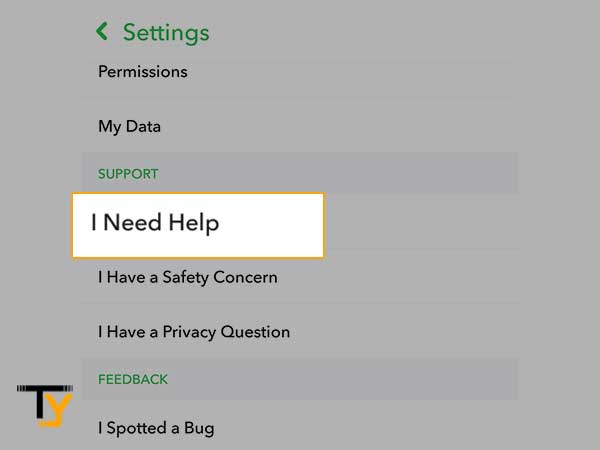
- Type delete my account in the search bar of the next page and tap on the ‘Delete My Account’ option from the results.
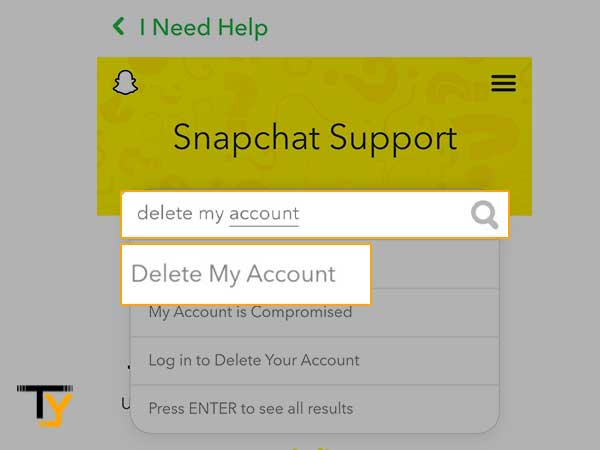
- From the next page, tap on the Accounts Portal link.
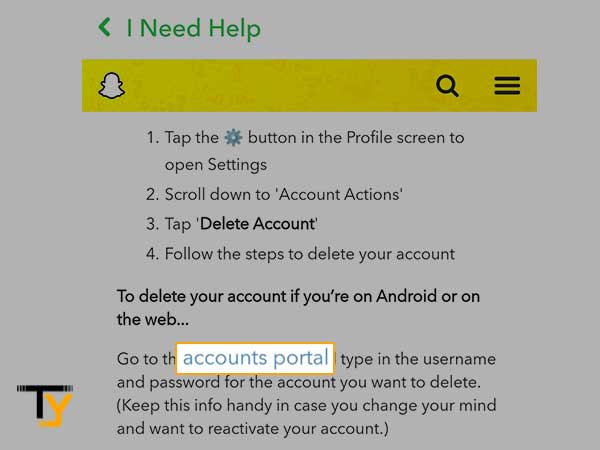
- Thereafter, on the next screen, your username and password will be prefilled. Ensure that they are correct, then, tap on the Continue button and your Snapchat account deletion request will be submitted.
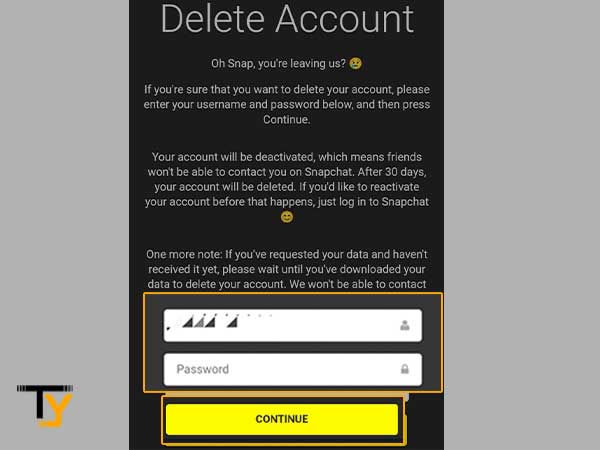
Deleting Snapchat Account on iPhone
The Snapchat account deletion process on iPhone is a bit different from that of Android. The steps stated further will walk you through the process to deactivate your account on iOS devices:
- Open the Snapchat app on your iPhone.
- Go to your profile page on the app, and tap on the Settings icon.
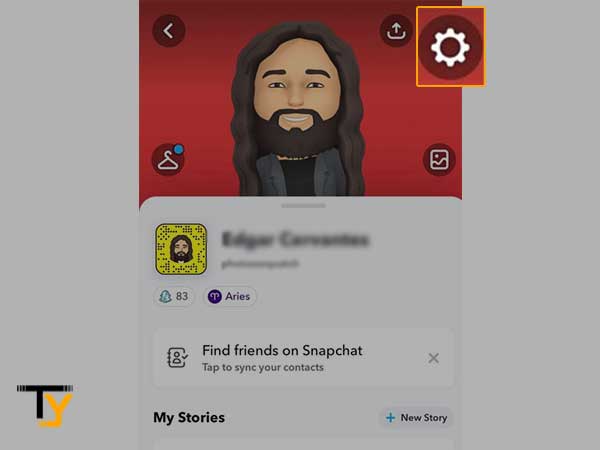
- On the Settings page, scroll down till you locate the Account Actions section. Inside it, tap on the Delete Account option.
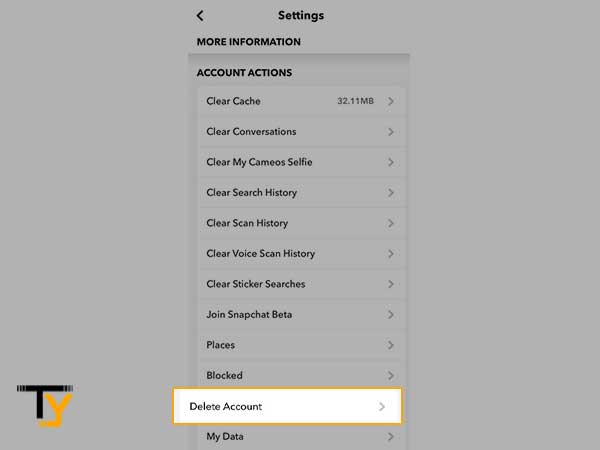
- Thereafter, you will be directed to the Account portal, where you have to enter your username and password to verify and tap on the Continue button.
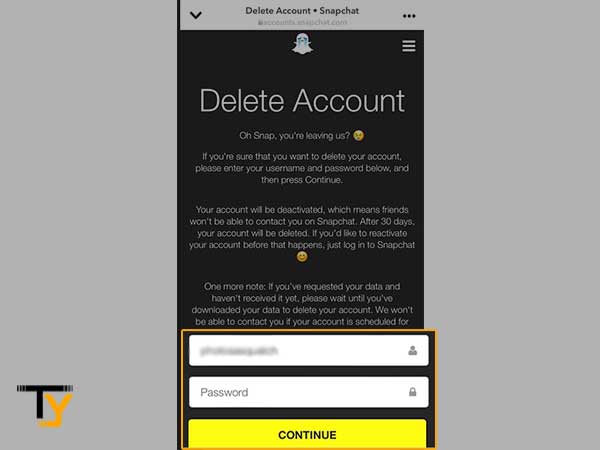
With that, the Snapchat account deactivation request will be generated.
Deleting the Snapchat Account Using Computer
The process of deleting the Snapchat account on a system is simpler than those stated above. It is a straightforward process with minimal redirection. Here are the steps:
- To begin with, open your web browser and go to the Snapchat Account page.
- There, fill in your username and password, and click on the Login button to enter your account portal.
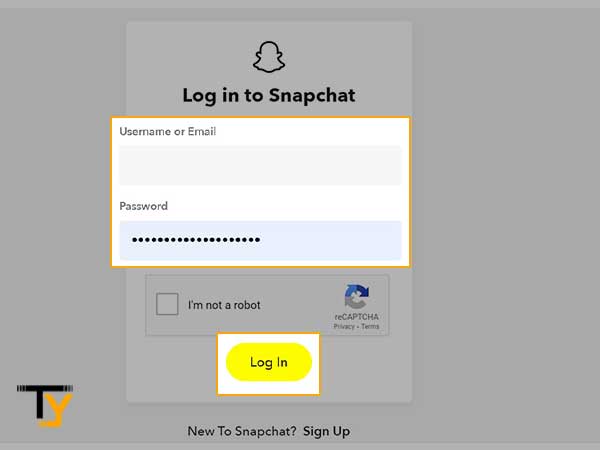
- On the very next screen, you will see the Manage My Account page, where a lot of options will be listed. You have to click on the Delete My Account button.
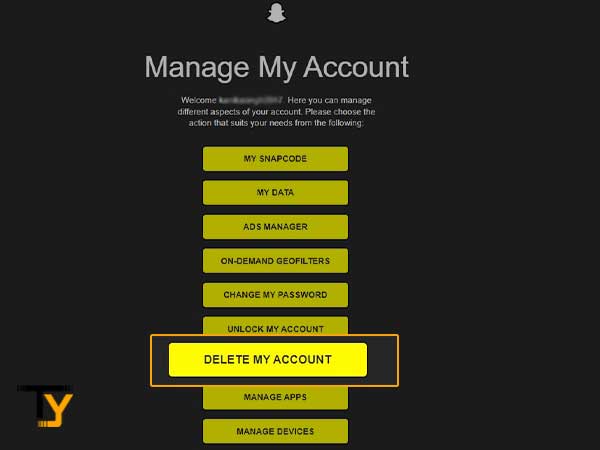
- Next, you have to again fill in your username and password in their designated fields.
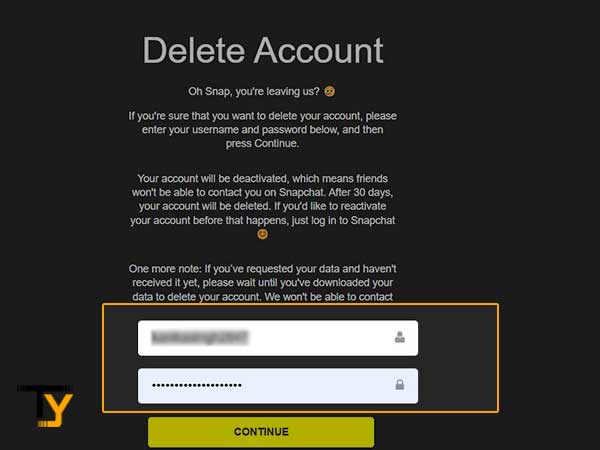
- At last, click on the Continue button, and you will get the message that your Snapchat account is in the process of deletion.
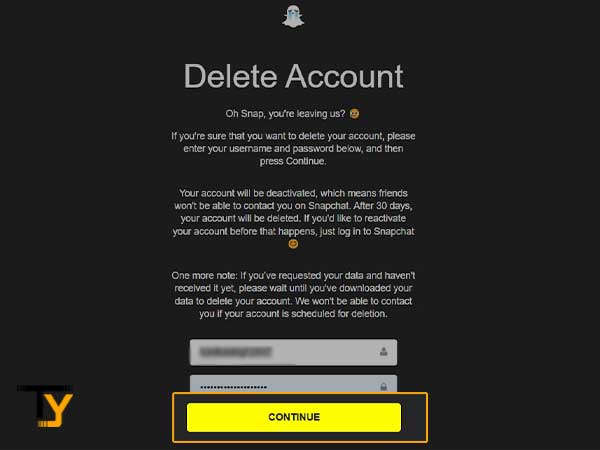
Can You Reactivate Your Snapchat Account?
As also mentioned before, it takes 30 days to permanently delete your Snapchat account. If within this period, you log in to your Snapchat account using your correct username and password, then you will simply get into it and your request to permanently delete your Snapchat account will be canceled.
Notes
Once your account is in the deletion process, you will not be able to reset your Snapchat account password while logging into it, if you have forgotten it. Therefore, before deleting your account, make a note of your username and password.
Further, if you try to recover or reactivate your account instantly after deleting it, then it may happen that you will not be able to do so. You will be able to log in to your account once the deactivation process is confirmed, which may take up to 24 hours. Thus, you may have to wait for 24 hours to get back into your Snapchat account.
Additionally, if you have verified your email address on your Snapchat account, then you will get a confirmation email regarding your account deletion process confirmation. Once you get it, you can log in to your account, and it will be reactivated.
However, if you haven’t logged into your account within 30 days, then your account will be permanently deleted, all your data will be lost, and you will never be able to recover it.
So, all in all, you have 30 days to reactivate your Snapchat account after requesting the account deletion.
Bonus Tip – Take Backup of Your Snapchat Account Data Before Deletion
If you don’t reactivate your account, then all your Snapchat account data will be lost, which you might mourn later.
However, you can download all your account data before deleting your Snapchat account, and thus, you won’t regret your decision afterwards. To download your Snapchat account data before the permanent deletion of your account, follow the steps stated below:
- Open your web browser and go to the Snapchat Account page.
- There, fill in your username and password in their respective fields and click on the Login button.
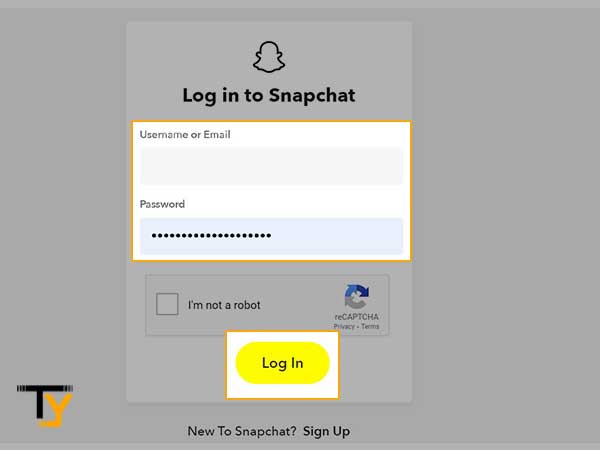
- From the next, Manager My Account page, select the My Data option.
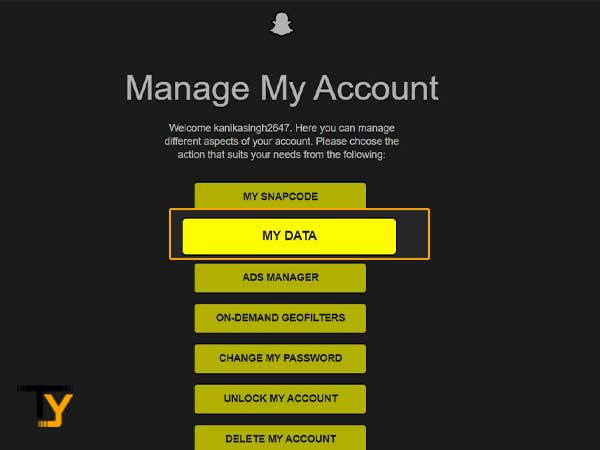
- Now, scroll down to the bottom of the page. If you have verified your email address on your Snapchat account, then you will see the Submit Request option, click on it. If you haven’t verified your email, then you have to do it first, and then you will see the Submit Request option.
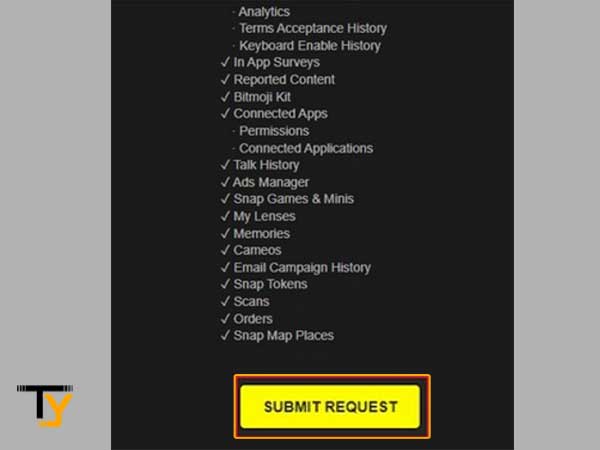
- Thereafter, once your data is ready to download, Snapchat will send you the download link on your verified email address. You just have to click on the link to download your Snapchat data.
Notes
The data will be downloaded in the Zip file. So, download it on your computer, where it will be easy to extract the data from the Zip folder.