- Method-1: Get a PDF Reader
- Method-2: Install a PDF Reader Plug-in on Your Browser
- Method-3: Temporarily Turn off Antivirus
- Method-4: Refresh Browser and Clear its Cache
- Method-5: Reinstall or Repair PDF Reader
- Method-6: File Size Too Large to Open
- Method-7: Configure your PDF Reader
- Method-8: Check PDF Reader Compatibility
- Method-9: Restore AOL Application on Windows
- Last Resort: Change your Email Client
“AOL mail isn’t opening PDF attachment”
“I cannot open PDFs in AOL mails”
“How can I open PDFs in AOL mail when they are grayed out?”
These are a few common searches of AOL mail users who have been suffering from AOL mail attachment issues.
We all know that AOL mail is one of the most popular email service providers, and the greatest thing is that it is completely free to use. Furthermore, it has a slew of sophisticated capabilities that elevate it to the status of a stand-alone email service.
All of this, however, does not guarantee that AOL will function smoothly. Certain difficulties may occur from time to time, such as:
- AOL Mail Login Issues
- AOL Emails Not Sending Error
- AOL Not Receiving Emails
- AOL Mail Not Working On iPhone
- AOL Mail Disappearance Issue
- AOL mail not working with Outlook
- Cannot Attach Files To AOL Mail
However, they are not a serious issue provided the proper troubleshooting methods are followed.
In this article, we are going to see some most effective solutions to a problem that makes AOL users scratch their heads, and that is: Users are not able to open PDF attachments in AOL Mail.
Method-1: Get a PDF Reader
If you cannot open the PDF attachments you have downloaded from AOL, then one reason behind it can be that your device doesn’t have any PDF reading software or app.
It is like, you want to cut fruits, but you don’t have a knife for that. (Okay. It’s a bad example, forget it!)
So, if you don’t have a PDF reader, you won’t be able to open PDF documents on whatever device you are accessing your AOL mail. Thus, download a PDF reader that is compatible with your device.
Suggestion: You can download Adobe Acrobat Reader, which is one of the world’s most popular PDF readers. It comes with a lot of features like merging PDFs, reducing their size, so as to share easily, editing PDFs, and a lot more things. Further, it is continually updated with the latest features and bug fixes, so any faults that emerge will most likely be resolved by the next version.
Method-2: Install a PDF Reader Plug-in on Your Browser
If you cannot open a PDF received in your AOL email account while accessing it on the browser, you need to install a plug-in or an extension that enables the opening and reading of PDFs on the browser for you.
In order to add an extension, you just need to search it in your browser, select any of the reliable PDF readers from the search results, and add or install it in your browser.
Once you are done doing that, now again open your AOL mail, and check if you still cannot open the PDF.
Method-3: Temporarily Turn off Antivirus
Antivirus programs, installed on the devices, can sometimes become a pain in the head. Like they won’t allow you to download any file, software, etc. from an untrusted source. Just like that, they also won’t allow you to open attachments in the mail if they suspect it is malicious or untrustworthy.
Hence, if you cannot open attachments in AOL mail, it can be due to your antivirus flagging it as malicious. To check if it is the case, temporarily disable your antivirus, and then try to open attachments. If they open without any difficulty, it means that the antivirus program is causing the issue.
Method-4: Refresh Browser and Clear its Cache
If you are using AOL mail on the browser, and you are not able to open PDF attachments, you can refresh or restart it and again visit the mail to see if the problem is still there.
However, if the PDFs are still not opening in AOL mail, then try clearing the cache of the browser. This will remove the corrupted cache files that might be causing the issue. Here’s the shortcut to how you can reach the Cache clearing page on your browser:
First, open the browser and press the following keys at the same time:
- For Windows: CTRL + SHIFT + DELETE
- For Mac: COMMAND + SHIFT + DELETE
Method-5: Reinstall or Repair PDF Reader
One other reason for AOL mail PDF attachments not opening can be the corrupted PDF reader software. Yes, these apps sometimes may get damaged, thereby causing issues opening documents. In order to repair the PDF reader, you have to uninstall it and download it again on your device.
Nevertheless, if you are using the Windows system, then you can repair your PDF reader by following the steps mentioned below:
- First, open your system Settings.
- Then, from the left-side pane, select the Apps option.
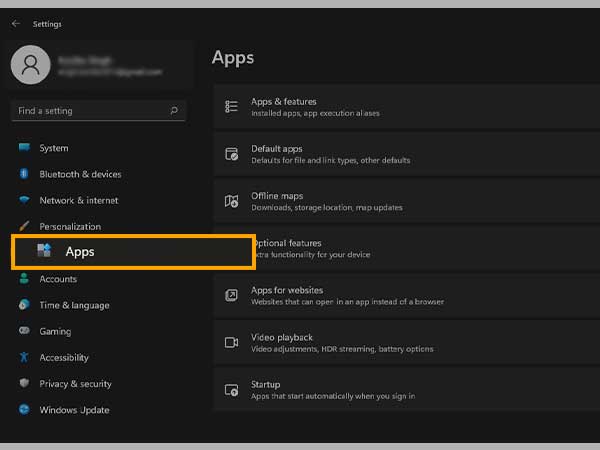
- Next, you have to click on the Apps and Features option.
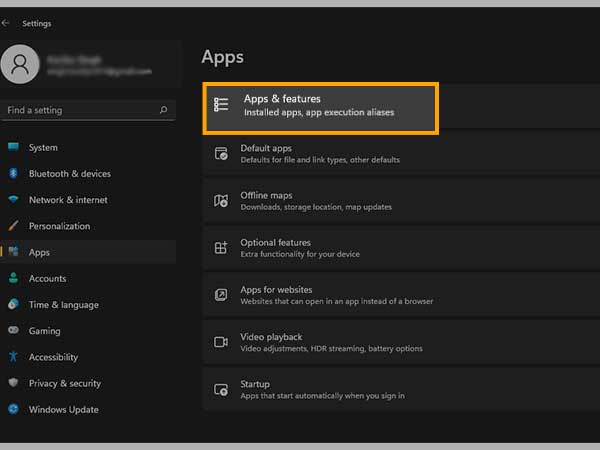
- Now, all the apps installed on your system will appear. Locate your PDF reader in the list.
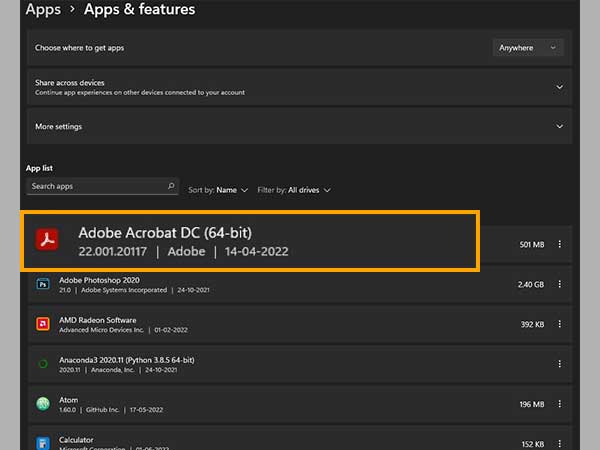
- Thereafter, click on the menu icon (three dots) adjacent to your PDF reader name, and select the Modify option. This will repair if there exists an issue with the app and will install again.
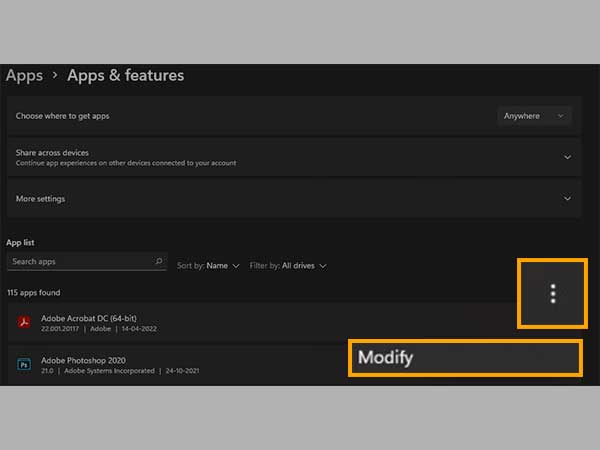
- After doing so, follow some on-screen instructions and complete the process.
Method-6: File Size Too Large to Open
Every email service provider has a defined limit of the largest file that can be shared via them. However, they also provide certain subscription plans that offer extended features and allow the user to share large files.
Thus, you can get files of larger sizes in your inbox, that your email service provider cannot open. This also implies that, if you are trying to view a larger PDF file of the size that AOL cannot open, then the PDF attachment won’t open. In such a case, you first try downloading the attachment and then open it on your device.
However, it can also be the case that AOL can open that PDF file, but it’s too large that it is taking time to load. If that’s the matter, then be patient and wait for it to open.
Method-7: Configure your PDF Reader
If your AOL mail attachments are not opening, particularly PDFs, it may be the case that some settings of your PDF reader are not correctly configured.
Therefore, if you are accessing your AOL email account on the browser, and are not able to open the PDF attachments, you need to check the PDF reader’s settings. Also, make sure that they are set to view PDFs on the browser.
Additionally, if you are using Adobe Acrobat Reader, then you can go through the steps listed below to check these settings:
- To begin with, open the Adobe Acrobat Reader app on your system.
- Click on the Edit option from the top toolbar.
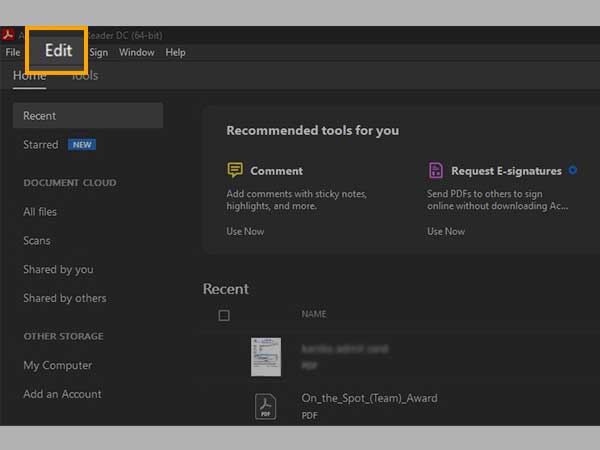
- From the menu that appears, select the Preferences option.
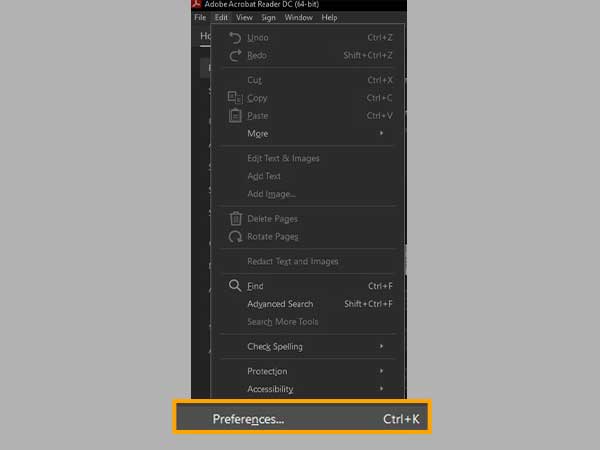
- Now, from the left-sidebar of the new window that opens, click on the Internet option.
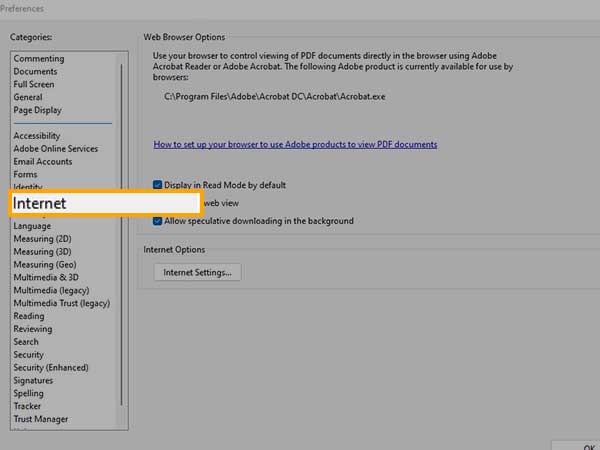
- Lastly, in the Internet settings window, make sure that the following three options are checked (these make your PDF viewing experience fast, easy, and flexible) and click on the OK button:
- Display in Read mode by default.
- Allow fast web views.
- Allow speculative download in the background.
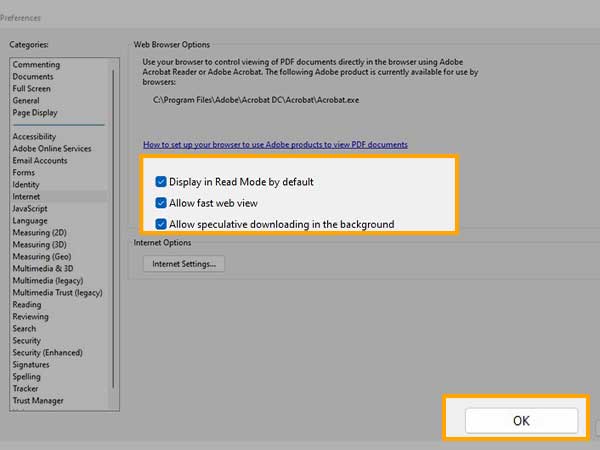
Method-8: Check PDF Reader Compatibility
The issue of not being able to view the AOL mail PDF attachment on your device can also occur when there is a program and system incompatibility issue. It usually happens when you are using an outdated OS, and the PDF reader software is updated to its latest version and thereby causing the issue of software incompatibility.
When I was finding the solutions to this issue, I came to know that many users with outdated OS and latest PDF readers are facing this problem. Therefore, I advise you to download the PDF reader after checking its compatibility with your device.
Method-9: Restore AOL Application on Windows
If after all the solutions provided till now, you are still not able to open PDF attachments in AOL mail, it may not be the issue with the PDF reader or the file itself, but with the AOL mail app.
If you are using the AOL mail app on your Windows system, then here’s what you can do to restore it:
- To execute a Quick Restore, open the Start menu and search for AOL system information. Select the option for the same from the result displayed.
- Next, go to the left side of the screen and select the AOL Software tab.
- Select Quick Restore and then click OK on the following screen.
- Close the window when the Quick Restore has finished.
- Restart your AOL client.
For other devices, there is no such specific way to restore the AOL mail app, so you can try deleting the app and installing it again from your respective app stores.
Last Resort: Change your Email Client
Believe it or not, AOL mail is outdated. Its technical glitches have now become very often, due to which its users are frequently digging up the internet to resolve the issues with their respective AOL email accounts, just like this time, where the PDF attachments are not opening.
Therefore, my advice to you is, to back up all your AOL email account data and switch to another more advanced email client.







