- Why Google Sends You Verification Code?
- Did You Receive the Google Verification Code Without Requesting?
- What to Do If You have Given the Verification Code to the Scammer?
- Google Voice Verification Code Scam
- How to Prevent Yourself from Getting Scammed?
- Adding Another Security Level to Your Google Account
Did you receive the verification code from Google while you haven’t requested it? If the answer to the question is ‘yes’, then it may lead to you asking yourself some questions: Is it normal for Google to accidentally send codes to its users? Is it just me or anyone else has also received a Google security code, erroneously?
To answer your questions and clarify, there may have been no case where Google has accidentally sent a verification code to a user (at least, that I know of), so there are high chances that the code sent to you is not a mistake by Google. Further answering, no, you are not alone, many other people have or had come across such a situation where they receive a Google verification code without even going through any of its security processes.
Now, you might think, Why does it happen then?
Before answering this ‘why’, I would like to answer ‘what’. Means to say, ‘What are the circumstances in which Google sends you the security code on your phone?’ Well, to find out why, read the following section listed in the article.
Why Google Sends You Verification Code?
Before moving further, let’s quickly understand ‘What is Google Verification code?’
When you try to log in to your account, Google may send you a six-digit code on the phone number associated with your account, which you have to enter in the prompted screen to authenticate that you are the actual owner of the account. The security or verification code from Google sent to a user adds another parameter to their account’s security and prevents any external entity from getting into it.
Sometimes you face not receiving verification code issue and other time, Google send might mistakenly send you a verification code. But, it is not every day’s story, and not everyone who had dealt with this situation had received a code accidentally. Listed below are some circumstances in which Google send you verification code:
1. Resetting Forgotten Password
If you are trying to log in to your Gmail account but have forgotten its password, then you are likely to take steps to reset your forgotten password. There are many ways using which you can recover your Gmail password, and in each of them, Google has measures to determine the identity of the person going through the process, to make sure that he/she is the sole owner of the account.
One such method of identity verification is by sending a Google verification code to the phone number added to your Gmail account.
So, if you are going through the Gmail password reset/recovery process, then you will receive the Google verification code.
2. You have Enabled Two-step Verification
If you have enabled two-step verification in your Google account, then you are going to get a verification code from Google every time you log in to your account. Google two-step verification adds an extra layer of security to your account, to prevent any unauthorized or any other person from getting into your account.
In this, once you have entered your correct email address and password, then a verification code to the phone number linked to the account is sent via a text message or call. This code has to be entered in the prompt screen, only then you can log in to your account.
3. While Creating a New Account
If you are set to create a new account in any of the services provided by Google but have a number of failed attempts while doing so or anyway, Google might send you a verification code to make sure that you are not a bot but an actual human being.
4. Unusual Sign-in Activity
If Google detects unusual sign-in activity, such as, you are trying to get into your account from a completely different location that falls nowhere near the location where you normally reside or went to, or you are signing from a whole new device; in such and similar circumstances Google will send you a verification code.
The code will be sent to you via a text message from Google, and you will be required to enter it in the prompted window to get through Google’s security check and access your account.
5. You have Altered Security Settings of Your Account
If you have made some changes in the security settings of your account, like have changed the password, generated an app password, or enabled any extra verification step, then you can get a Google security code either via a text message on your phone or via an email.
6. Setting up Google Account Using Non-Google Email
If you are setting up a Google account but using a non-Google email address, then you will be sent a Google verification code via an email to the email address using which you are creating a Google account. You have to fetch the verification code from there and fill it in the window when prompted to do so while completing the account creation process.
Did You Receive the Google Verification Code Without Requesting?
Listed above were some situations in which you will get a verification code from Google. But wait, you are reading this section because you haven’t gone through any of the above situations and still got the Google verification code. Haven’t you?
Then, let me tell you, if you are not the one experimenting around with your Google account, then someone else is. If you have got the Google security code without you being doing anything, clearly means that some other person is trying to barge into your Google account. Further, it may happen that the scammer might call or text you to get the code by ranting about some security settings or account verification story and get through Google security check on your account.
Now, you are required not to panic and NOT GIVE THE GOOGLE VERIFICATION CODE TO ANYONE, no matter if the person says he/she is from Google customer support. Keep in mind that Google never calls or texts you to get the verification code. These are all scammers who do such a thing. Thus, don’t fall for a scam and do not give out that security code you have received. The scammer won’t be able to do anything without that code, so relax, if you haven’t handed over it.
What to Do If You have Given the Verification Code to the Scammer?
If you have fallen for the scam and have given the Google security code to the scammer, then the first thing you should do is to get into your Google account and change its password before the scammer can do that.
If you were able to change the password first, then the scammer will be logged out of your account immediately. He/she will again have to go through the login process, and you will again receive the Google verification code SMS on your phone number associated with your account. This time, be conscious and do not provide them with the security code.
Bear in mind, never, ever hand out security codes or such type of information to anyone, because neither Google nor any other legitimate business ever asks for such information from users.
Google Voice Verification Code Scam
Recently, many cases regarding the Google Voice verification code scam have come up. In this, the scammer calls a person whose number the scammer might get from any public source and tells them that they are calling to verify their identity for their Google Voice account. They ask the person to provide the verification code, which the person will receive via an automated call from Google.
If the person falls for this Google Voice verification code scam and provides the six-digit code, then the scammer will be assigned a Google Voice number using the personal number of the person as the forwarding number. Thereafter, the scammer uses that number to carry out illegal practices.
To avoid this, users are advised not to provide any verification code to anyone under any conditions.
If You Have Handed Over the Verification Code…
If you have given the code to the scammer, then here’s what you need to do:
- As also mentioned before, the first thing you need to do is change the password of your Google Voice account. If you do not have one, then create it using a phone number that hasn’t been used before to create the Voice account. Also, do not use the number on which you received the verification code call or the scammer used.
- While creating the account, you will again receive the verification call on the phone number that you provided in the first step. This time, do answer it and type the provided code in the prompted window, and give that code to no one.
- Now, after your account is all set, visit the following link: https://voice.google.com/settings.
- After reaching there, click on the blue circle with the plus sign in it. There, enter the phone number that has been scammed, this is the forwarding number.
- Thereafter, you will get a warning saying that the number you have provided is already in use, (as the scammer will be using it), and will ask you if you want to reclaim it. Respond in ‘yes’ to the warning. This step will remove your phone number from the scammer’s Google Voice account and he/she won’t be able to use it again. Further, if you do not receive the warning, it means that the scammer has already removed it from his/her account.
How to Prevent Yourself from Getting Scammed?
Though, by now, you will be well aware of how you can prevent yourself from getting scammed, just to summarize, here are a few pointers:
- Make sure that your personal information, like a phone number or email address, is not publicly available so that scammers can never pursue to use it to carry out any illegal practice.
- Never, ever provide Google verification code or any other security code to any person or entity.
- Even if you have received the Google verification code SMS without requesting it, just ignore that as the scammer cannot do anything without it.
- If you have logged in to your account on numerous devices, log out from those that you no longer use.
- Enable two-step verification on your account, so that every time you or anyone tries to log into your account, you receive a security code.
- Alter your account’s other security settings like creating a strong Google password, and setting a security question.
- You can also use Google Authenticator to generate codes.
Adding Another Security Level to Your Google Account
You can enhance the security of your Google account by switching on the 2-step verification option or using the Google Authenticator app. You do not know how to enable or use these? Do not worry, the steps are listed below:
Enabling Google 2-Step Verification
- First, open your browser and go to your Google Account.
- Thereafter, switch to the Security tab.
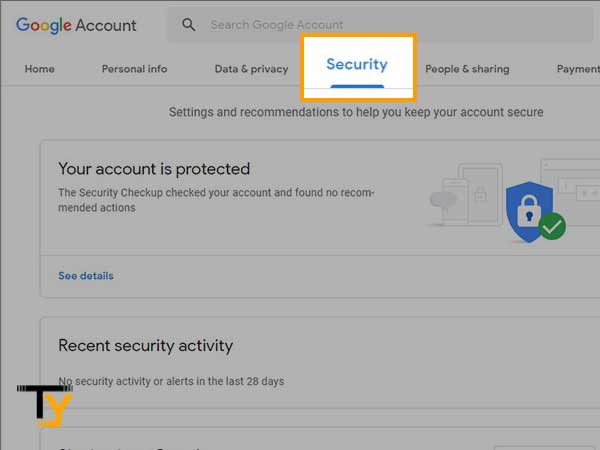
- Now, scroll down through the page, and locate the 2-step verification option under the ‘Signing into Google’ section. Click on it to proceed further.
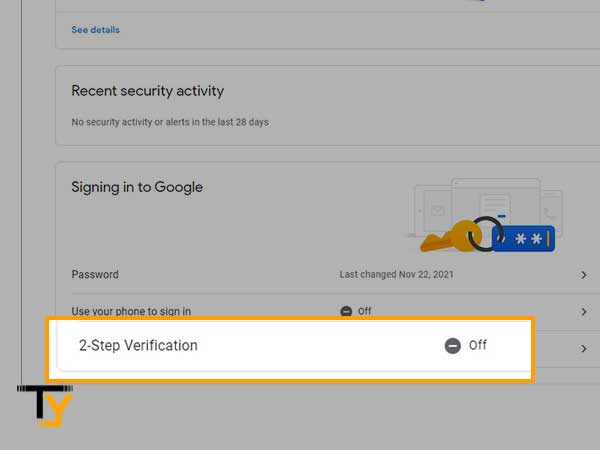
- On the next page, click on the Get Started button.
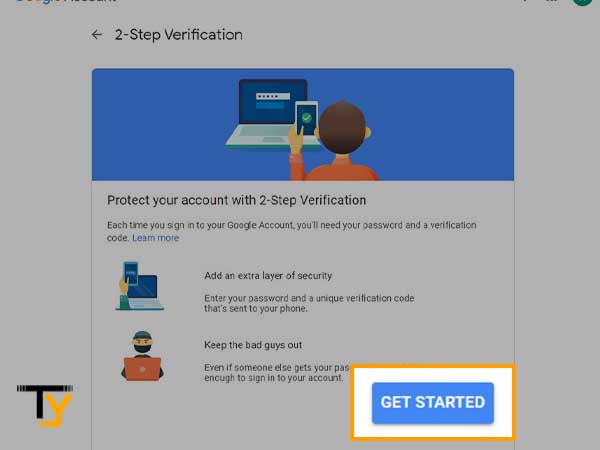
- Then, enter your account password and click on the Next button.
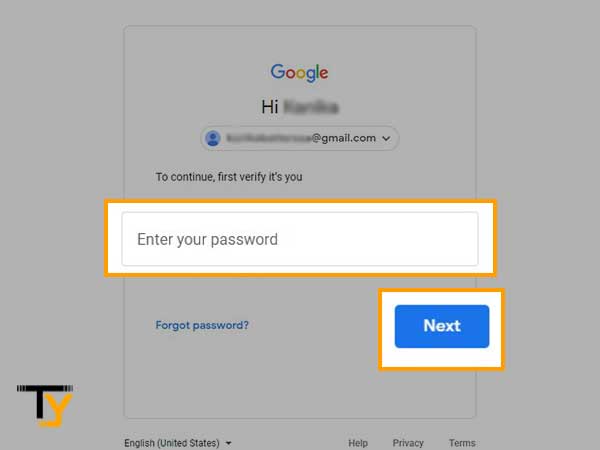
- Click Continue.
- Next, fill in your phone number, select an option (Text or Call) through which you will receive the verification code now as well as in the future, and click on the Send button.
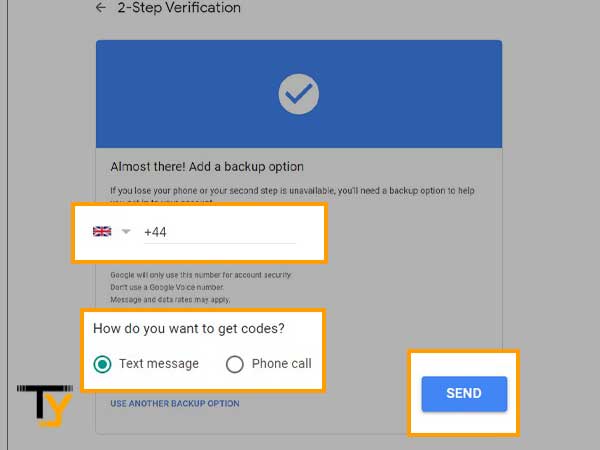
- Fill in the verification code reviewed via a call or SMS from Google and click Next.
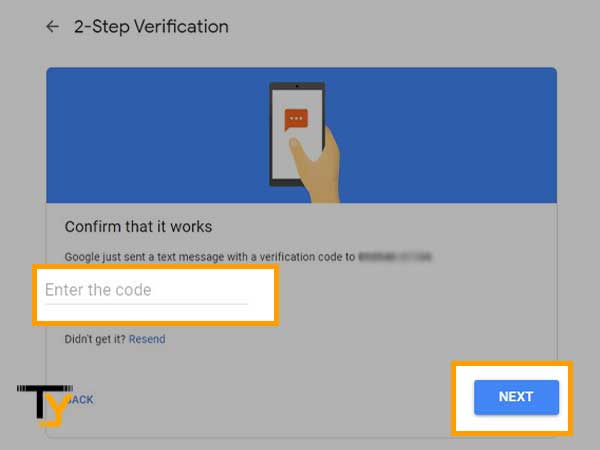
- At last, click on the Turn On button, and two-step verification will be enabled for your account.
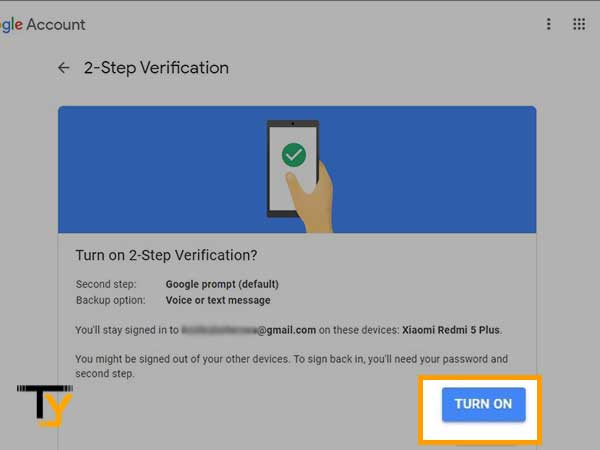
By turning on this option, you will receive a verification code from Google on the provided phone number every time you log into your account. Also, sometimes it happens that you do not receive a Google verification code, then do not panic, simply click on the Resend Code button, and you will get the code.
Using Google Authenticator
- Download the Google Authenticator app from Google Play Store or Apple app store for Android or iPhone, respectively.
- Now, open your Google Account on your phone.
- In your Google account, switch to the Security tab, and scroll through it to locate the 2-Step Verification section. Tap on it.
- Now, from the next screen, select the Authenticator app option.
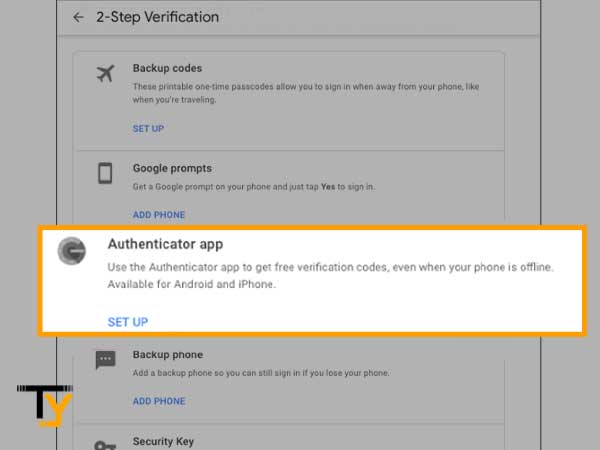
- Thereafter, select your phone type: Android or iPhone.
- Then, open the Google Authenticator app on your phone and tap on the + icon in the top right corner of the screen.
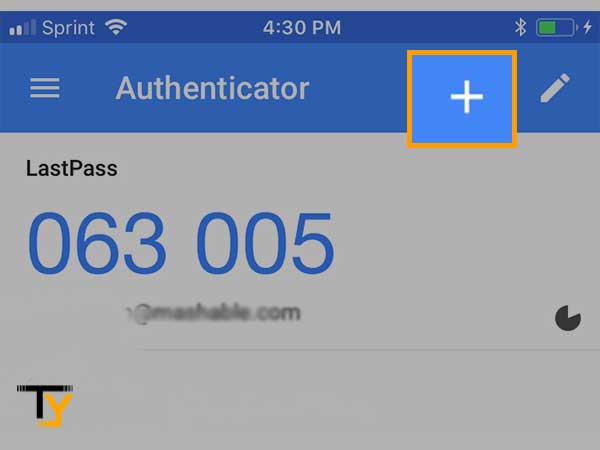
- Now, two options will appear, select either of these:
- Scan barcode: In this, you have to scan the shown QR code for your account’s authentication.
- Manual Entry: Google will email you a 16-digit code that you have to fill in the prompted window. While doing so, ensure that the Time based option is enabled (it will authenticate the most recent verification code you received).
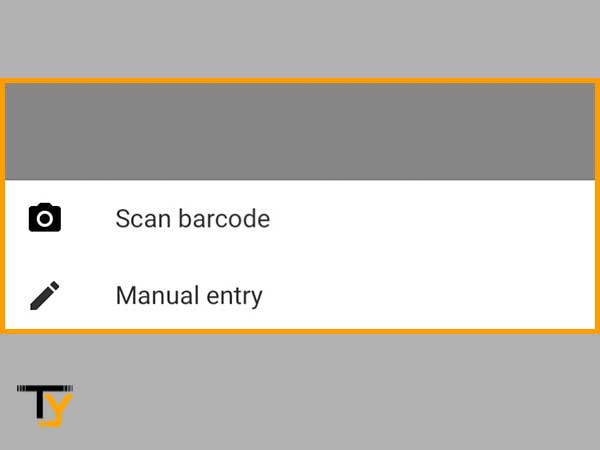
With Google Authenticator, each time you will log into your Google account, you will be required to enter a six-digit code the Authenticator app will generate. To do so, just open the Authenticator app, and it will generate a new code. Every time you log in, a new random security code will be generated. Without entering that code in the prompted window, you or anyone cannot enter your account.
Further, you can link other non-Google accounts as well to Google Authenticator, and it will generate security codes for every new login for each account.







