Gmail has provided us with one of the world’s best email services. By making a Gmail account, we get access to several services of Google for free, like Google Drive storage.
Gmail has also proven to be very helpful, we always look up to it for adding to it and using our professional or students’ email accounts. Moreover, users of other email clients like Outlook, Yahoo, etc. can also add their mail to Gmail.
The popularity of this email client has grown many folds over the years due to the ease of use and several extensive features that it has provided. Due to the same reason, many people have switched to Gmail.
However, despite the fact that features of Gmail are simple to use, some people face difficulty in signing in to their Gmail accounts.
Signing in to Gmail is more or less similar for every device and browser you access it from. Nevertheless, there can be different scenarios where you may find a need to go through the Gmail sign-in process, you need not worry, as we have got you all covered. In this article, you will find several methods of logging into your Gmail account on different devices.
Login to Gmail through Desktop Browser
Logging in Gmail through the desktop browser has several benefits. You must be wondering how? Well, say you visit a website where you have to log in. Most of the websites have some links to major email clients’ login pages like Google, Facebook, etc. by clicking on which they automatically fetch your data from the browser when that account is logged in that browser. This saves you a lot of time when you have to visit different websites and do the log in.
In order to do the Gmail sign-in in the browser, there are two ways, both of these are listed below:
1. When you do not have another email logged in
If you haven’t used Gmail in your browser yet, then the following are the steps for logging into your Gmail account:
- Launch the browser and go to the Gmail sign-in page.
- There, you have to enter the email address and then click on the Next button.
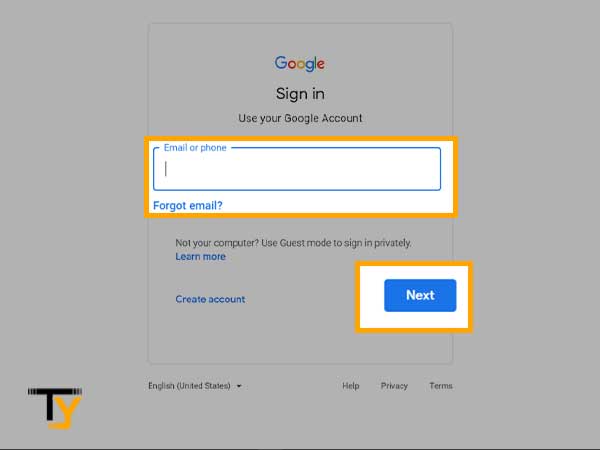
- On the next screen, fill in your password. If you do not know the password, you can reset your Gmail account’s password.
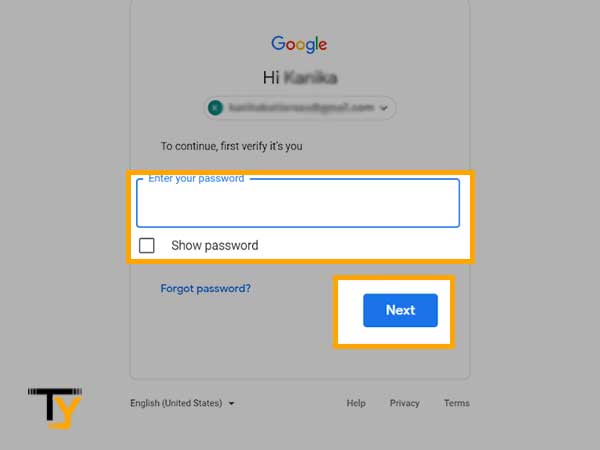
- Click on the Next button. After verification of the password, you will enter your Gmail account.
2. When you have another email logged in
If you are already using Gmail on your desktop and want to log in to another Gmail account, then the steps for doing so are a little different from the earlier process. The steps mentioned below will let you know how you can get access to another Gmail account when you already have one account logged in:
- Open the browser in your system.
- Click on your profile picture in the top right corner.
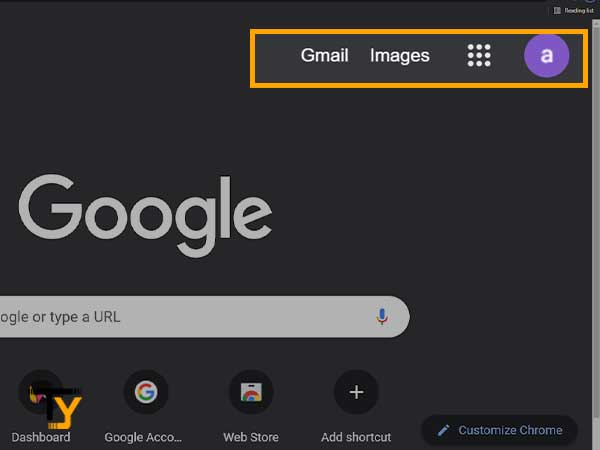
- Click on the Add another account option.
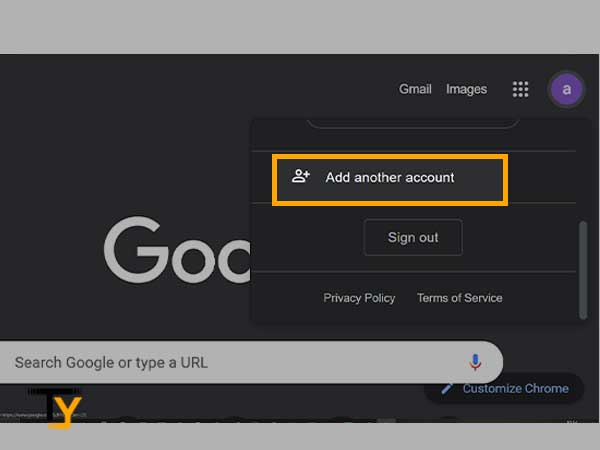
- On the next screen, enter your email address and click on the Next button.
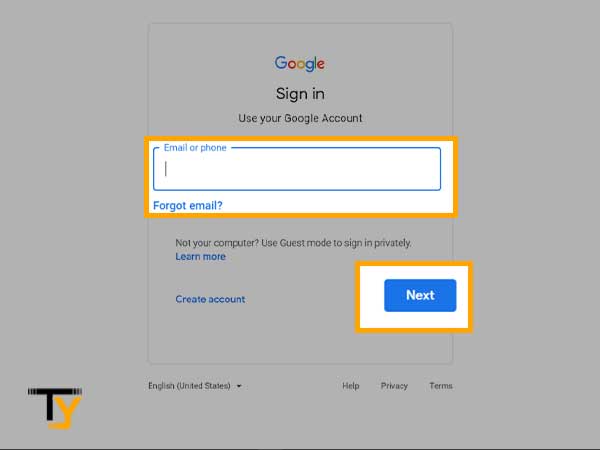
- Then, fill in your password and again click the Next button.
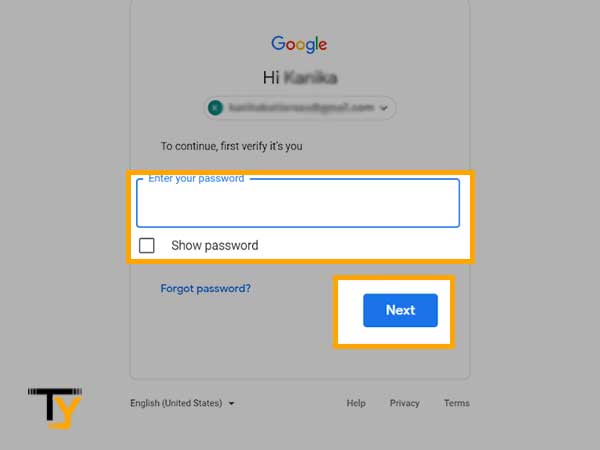
Login to Gmail in Android phone
Having your Gmail account logged on your phone is also necessary, as you may need to check your email at any time when you do not have access to your desktop. You can take your phone everywhere with you and can check and reply to the email whenever necessary.
In this section you will get to know how you can sign in to your Gmail account through your android phone, there are also two ways for doing the same:
1. When you are using the Gmail app for the first time
You must be knowing that in order to use Gmail on your phone, you have to install the Gmail app. If you haven’t used the app earlier or do not have any previous Gmail account, then you have to follow the steps mentioned below:
- Once you have installed the app and open it, you will see a welcome screen, tap on the SKIP button at the bottom of the screen.
- On the next screen, you have to tap on the Add an email address option to add your email account to the Gmail app.
- Now, select Google from the list of different email clients present on the next screen.
- Then, the next screen will be prompted, where you have to enter the email address or phone number, whichever you use to access your Gmail account.
- Tap on the Next button.
- After authenticating that the entered email address exists, you will be prompted to enter the password.
- At last, tap on the Next button.
- In the next window, the Google Terms of Services page will be prompted. Tap on ‘I Agree’ button.
- You can also turn on Gmail sync with your phone by tapping on the Accept button, which will keep the backup of your data to your Google Drive. After doing so, you land in your Gmail inbox.
2. When you have an account on Gmail
If you already have an email account added to your Gmail app and wants to add another one, then the following are the steps for signing in to another Gmail account in the Gmail app:
- Open your Gmail app and tap on the profile picture (if the profile picture is not there, then the initial of your first name will be there) in the top right corner of the screen.
- Now, select the Add Another account option.
- Select Google from the list of some popular email service providers. If you want to add some other services’ email account, then choose accordingly.
- On the next screen, you have to enter your phone password (if any).
- After authentication, you will be directed to a screen where you have to enter your email address. After doing so, tap on the Next button.
- Then, fill in your password and again tap on the Next button.
- Now, tap on the ‘I Agree’ button for agreeing to Google terms of Services.
- After that, you will be prompted with a screen to turn on the mobile data sync with Gmail by tapping on the toggle. Thereafter, your account will be added to the Gmail app.
- You can switch between different email accounts by clicking on your picture in the Gmail app.
Login to Gmail on iOS device
If you want to know how to log in to your Gmail account on your iPhone or iPad, then for doing this as well, there are two ways:
1. Download Gmail App
The first method of accessing your Gmail account is by downloading the Gmail app and then doing the Gmail sign-in. The steps for adding the account to the Gmail app on iPhone are the same as those of android. Therefore, you can refer to the “Login to Gmail in Android” section for the required information.
2. Without downloading the Gmail app
If you do not want to download the Gmail app, then there is another way by which you can add your Gmail account to your phone. By following this method, your Gmail account will be added to the iPhone Mail app and can be accessed easily by switching between different accounts:
- First, go to your phone settings and scroll down through it and tap on the Mail tab.
- Then, select Accounts and then tap on the Add Account option.
- From the next page, you have to select Google from the list of different email service providers.
- On the next screen, enter your email address and password.
- Tap on the Next button. You have to wait for a few seconds till your mail gets verified.
- Sync your email with Contact and Calendar.
- At last, tap on the Save button and get started with using your Gmail account in Apple Mail.
Login to Gmail as a Guest
When you are using a public computer to access your Gmail account or using some other person’s system, then you must log in to your Gmail or any other email client account as a Guest. This is so because, many times it happens that we forgot to log out of our email account, if not logged in as a guest, then your email account will become accessible to any person using that browser, which can be misused easily.
Listed below are the steps for logging into your account as a Guest:
- Open the browser and click on the profile picture present adjacent to the URL bar in the browser.
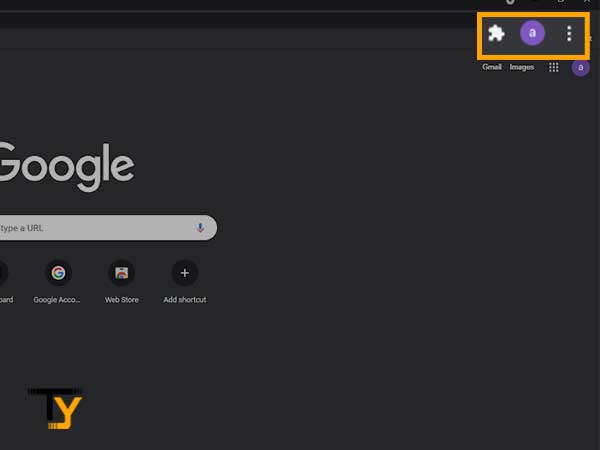
- Then, select the Guest option, present at the bottom of the menu.
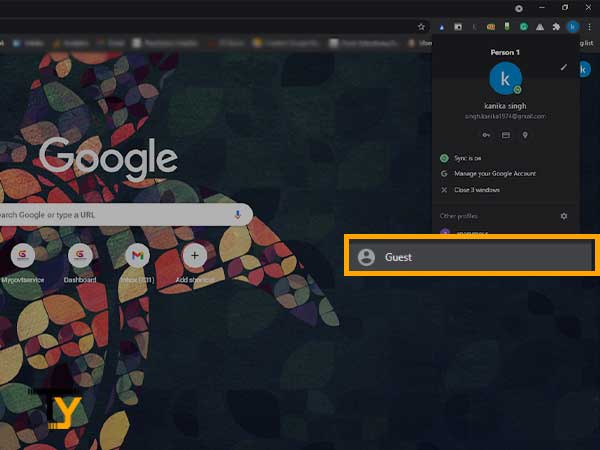
- A new browser window will open where your browser history or any cache will not be stored. Therefore, if you log in to your account in the Guest window and forget to log out, you need not worry because your account will log out itself and become inaccessible to anyone as soon as you close the window.
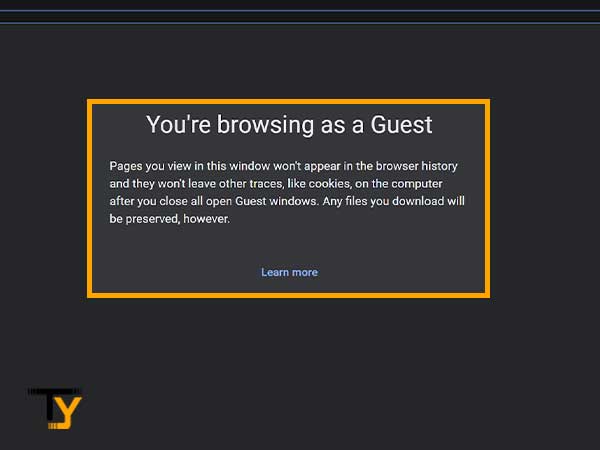
- In that Guest browser window, go to the Gmail sign-in page.
- Enter your email address and password. After the verification, you will land into your Gmail account and will be able to check your emails.







