Why are Gmail Verification Codes even required?
- For 2-step verification
- For Recovering or changing passwords
For both the above-listed reasons,
Recommended tricks to check and access your account without Gmail verification codes
- Login through trusted device/ through already logged in device
- To login in the situation, where you have been signed out or are not receiving any verification codes. You can just use the devices on which you have already been signed in, as shown in the image below.
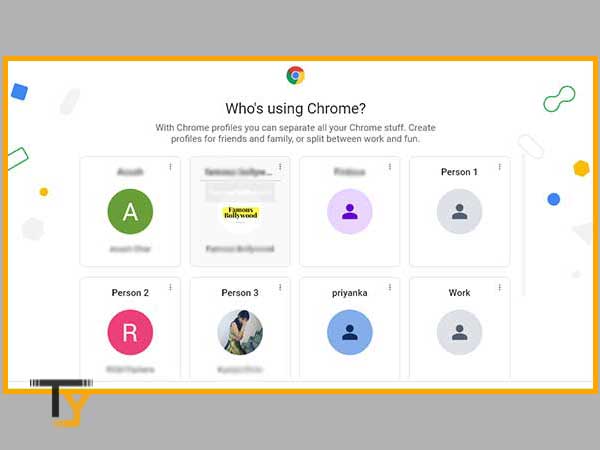
- Refresh email page
- Just retry to refresh your email page by going to the inward refresh circle as shown below.
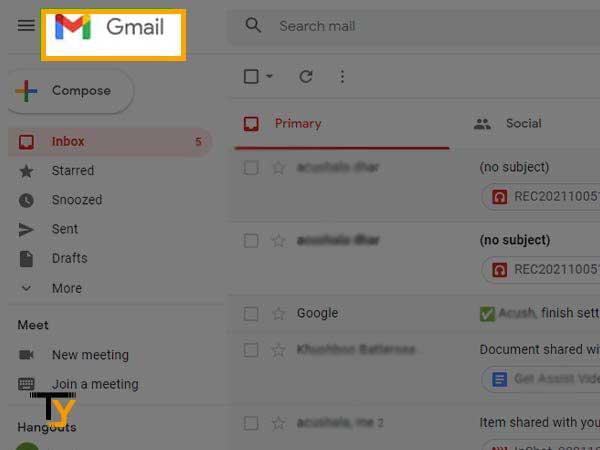
- Check internet services
- Consult your Wifi supplier and check if there is a network issue.
- Try again later
- Check mobile network or password
- Check if your passwords are correct as sometimes google uses saved passwords that can be inserted incorrectly. As shown below:
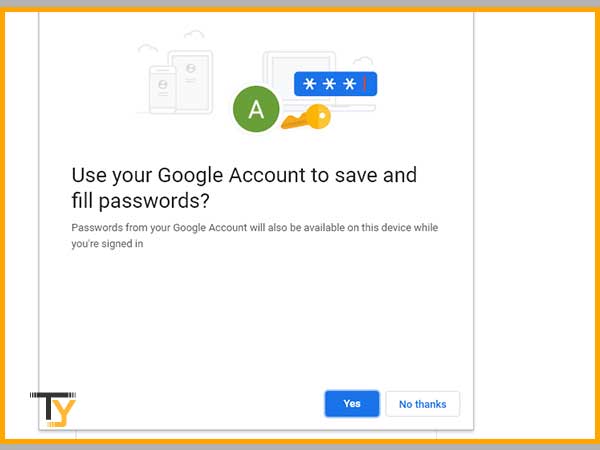
- Use other options- try another way, security question
- Try to check for ANOTHER WAY, by tapping on the blue icon and answering the Security Question set by you to access your account.
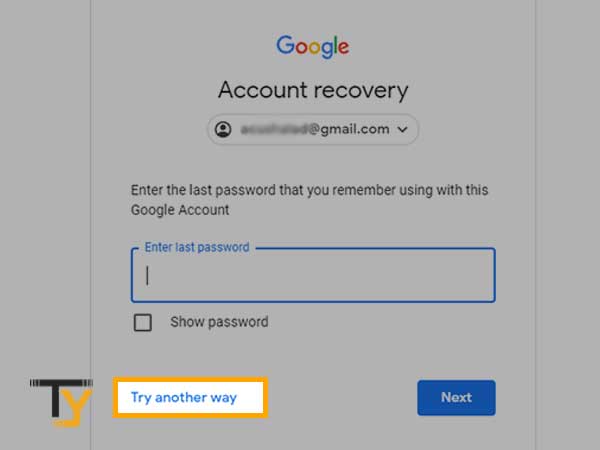
- Check if the Gmail is down
- There can be chances that it is a fault from the other end. As Gmail might be down worldwide.
Problems faced during acquiring a Gmail Verification Code
- Either the user is unable to receive codes
Or
- The Codes received don’t work
For both the above-listed problems we can check the following listed easy ways and solutions through email as well as phone
Not receiving Verification Codes through Gmail?
Here’s what to do:
- Check your internet connectivity
- By restarting your Wifi
- By restarting your device
- Clear your Browser cookies and Browser History
- Check to use the updates latest versioned browser
- Check if you have been using a Business or Government email address, as it might be blocking the verification messages
Notes
For emergent times, you can directly talk to Google Help if your Verification Code issue persists. Just inform them via Google Account Help.
Not receiving Gmail Verification Code through the Phone Number?
Here’s what to do:
To check via iPhone
Step 1: Go to Settings > iCloud.
Step 2: Enter your Apple ID username.
Step 3:
- If your device is offline, tap Get Verification Code.
- If your device is online, tap Password & Security > Get Verification Code.
To check via Android
The reason might be that- The verification message has been blocked by your phone.
Step 1: Check your SMS blocklist settings.
Step 2: Go to Messaging > Blocked,
Step 3: Touch the three-dot menu, and see if the message is in the blocked message list.
Or
“Verify via phone call“.
- Network issues
Check for Google Prompt instead of Gmail Verification Code?
You might have received a Google prompt instead. Learn why we recommend Google prompts by Google Support, instead of Short Message Service(SMS) verification codes.
Google sends Google Prompts in case it finds any suspicious activities during your sign-in methods or different locations.
Certain possibilities that can intervene, with required help
Receiving an Error text instead of the Gmail Verification code?
In case you receive an error message after your recovery code request, please keep in mind that there’s a limit to the number of recovery code requests you send in one day. If you exceed the limited numbers, in any circumstances. The only way out is to wait for 24 hours and try again later.
Notes
If you requested multiple verification codes, only the newest one works.
If you haven’t received a recovery code, check this list of possible causes of this problem and some suggestions:
- –Our services are temporarily unavailable”. You might have received this notification, while you were requesting a recovery code.
– You must have switched your phone number. - – Your mobile provider must have blocked you from receiving short code messages. Ask your carrier to unblock messages from Google.
Some added Suggestions:
- Use Other Verification Methods
It is recommended by Google support to use Other Verification Methods, in case-
- You want increased protection against phishing
- You get Google prompts
- You lost your phone, by any chance
- Using Security Keys
These are the top-notch protection keys that help to secure your Gmail from imposter websites that trick you to type your Gmail passwords.
Tip: Security keys can help to protect your Google Account from phishing attacks in case a hacker attempts to trick your password or account-related personal information. Learn more about phishing attacks.
Tip: Security keys can help to protect your Google Account from phishing attacks in case a hacker attempts to trick your password or account-related personal information. Learn more about phishing attacks.
- Set up Google Authenticator:
| Caution: Never share your verification codes with anyone. |
An easier way to avoid trouble is to set up Google Authenticator or another similar functioning app that creates one-time verification codes when you are out of internet connection or inaccessible mobile services.
Step 1: Enter the verification code under the sign-in screen to verify it’s you.
Step 2: Check for Verification Code. You will receive a 6-digit code on your registered number. Codes can be sent via voice call or Short Message Service(SMS).
Step 3: Enter the code under the sign-in page
- Use Backup Codes
Make sure to print or download your 8-digit backup code to keep it safe. Backup codes can be used in case you lose your phone or sim card.
BE AWARE: Never share your backup codes with anyone, under any circumstances. For Security Purposes.







