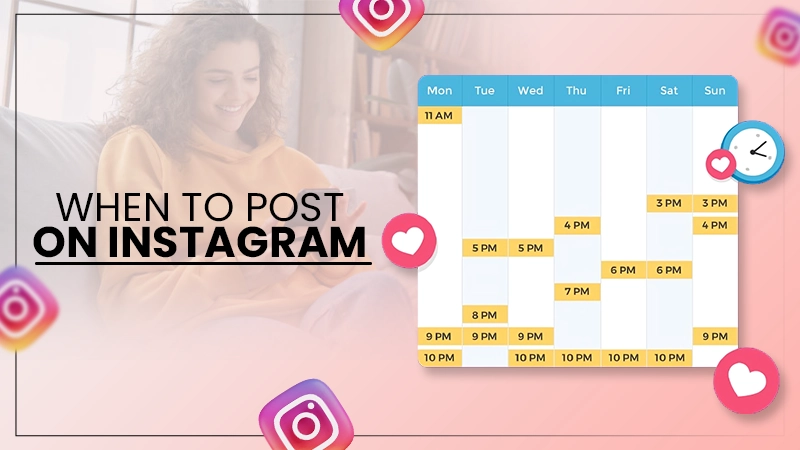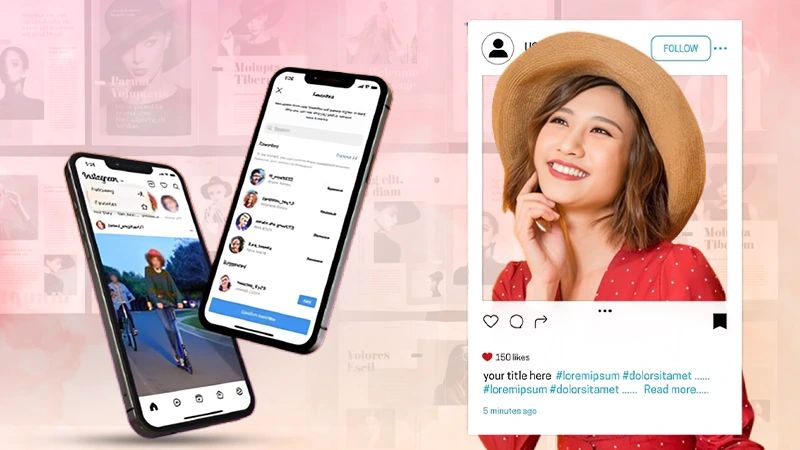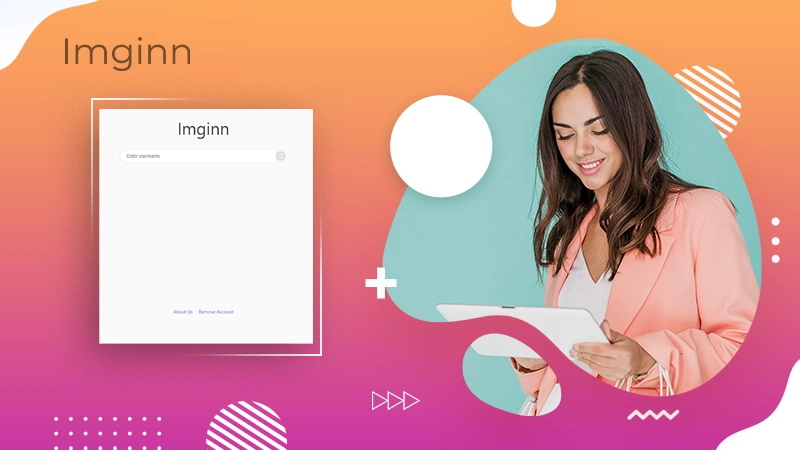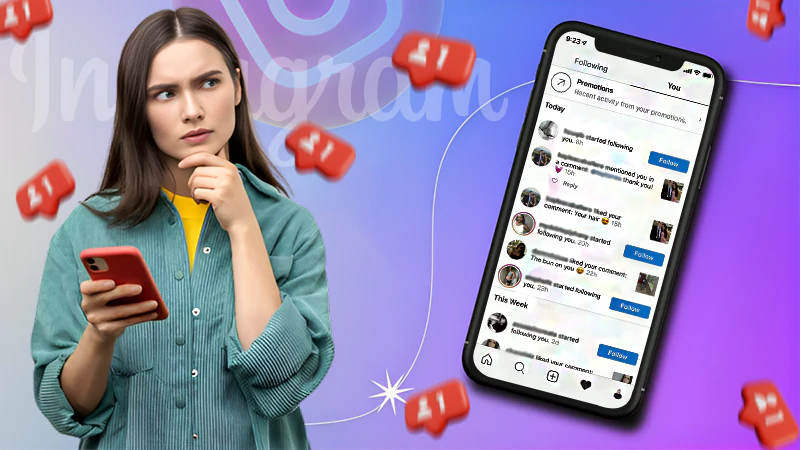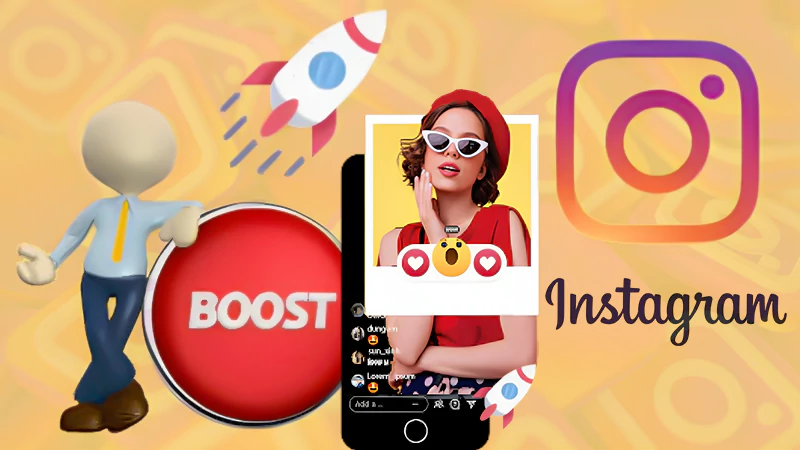Since its launch, Instagram has been one of the most popular social networking platforms. However, IG is not limited to sharing photos and videos, as individuals and businesses can also share links to their work/websites.
Unfortunately, it is now pretty common to find Insta links not working. In that case, you’ll just receive an error from the app, as shown below:
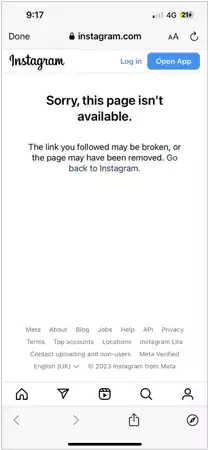
It will make you wonder what could be the reason that the link in the Instagram bio is not working or why any link is not reaching where it is meant to be.
This write-up will mention all possible causes for this problem and unerring fixes to try. Read on!
Quick Solution
The reason why you find Instagram links not working on your bio is mainly because of typos or an improper link structure added to the platform. So, it is better to cross-check the URL before adding it to the bio.
Top Reasons Why Instagram Links Not Working?
You’ll often find people complaining about why are Instagram links not working. And there can be several reasons that are causing the problem.
@instagram links still not working. Not a good way to keep audience. The experience using the app is getting worse
— Admarma (@admarmaz) October 18, 2022
That said, let’s take a look at the common reasons behind this issue:
- Broken URL or Incorrect Link Format – The most obvious reason is that the URL you’re trying to open is probably broken, or the link format is incorrect. There’s nothing you can do here if the mistake is on the account holder’s side.
- The Link is No Longer Available – The link you’re trying to open may be no longer available. You can wait for a bit and then try again to see if it’s available or not.
- Outdated App – You might have been using an outdated version of the IG app, which won’t allow the link to work. In that case, updating the application may fix the problem.
- Banned Link – Instagram often bans content that violates any social networking rule or algorithmic decision. If there are any links not working on this platform, they might have been banned.
- Mass Reporting – The link on IG won’t work if it has been reported multiple times by the users.
So, these are the most common reasons you may find links on Instagram not working. Proceed to the next section for the solutions!
10 Fixes to Try for the Links Not Working on Instagram
The links on Instagram are present in the user’s bio or stories; all you need to do is tap on them to see the content. But if you’re trying for a while and thinking about why are links on Instagram not working, try the following fixes:
Force Stop the Instagram App
First of all, you can try force-stopping the Insta app and rerun it to check if the link is working or not.
If you’re using an Android Device:
| Go to: Settings >> Apps >> Instagram >> Force Stop |
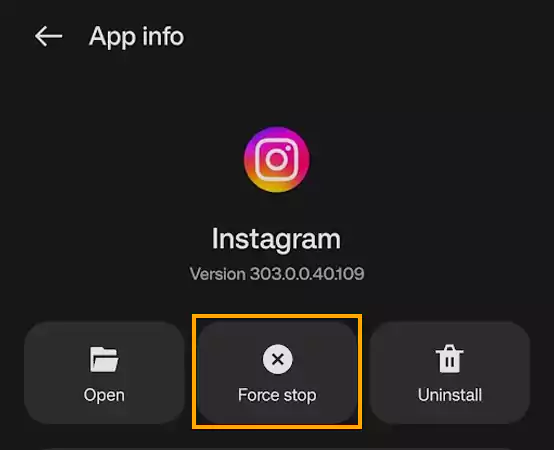
If you’re using an iOS device:
Open the app switcher by tapping the Home Screen button twice. Swipe up on the Instagram card, which will close the app.
Open the Link in Chrome (or Some Other Browser)
If you’re trying to open the link on Instagram and it’s not working, you must open it on Chrome and check if it reaches the destination.
Moreover, if you’re not using Chrome, you can also try this method on some other browser on your phone, like Safari.
Open any link, tap the three-dot menu icon in the top right corner, and tap Open in Chrome.
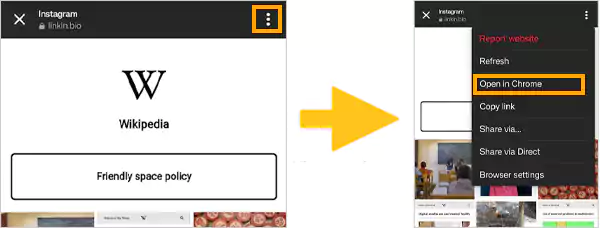
This method usually works especially when IG is not able to process well.
Clear IG’s Browser Data
Whenever you open a link on Instagram, it opens in the in-device browser. Hence, you can also clear the browser’s data and cookies and see if that solves the problem or not.
Here’s how you can do that:
- Open any working link on IG.
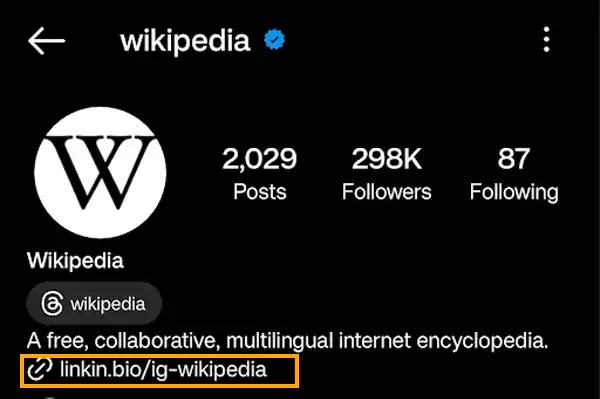
- Tap the three-dot menu present at the top-right.
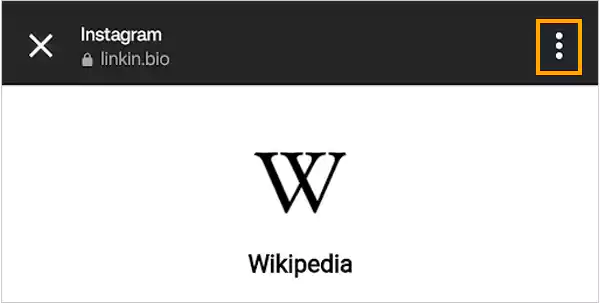
- Open Browser settings from the list of options.
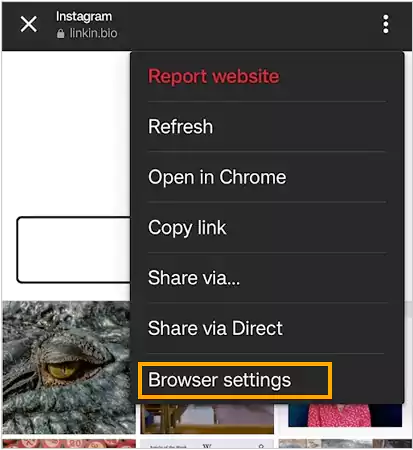
- Tap Clear cookies and cache under Browsing data.
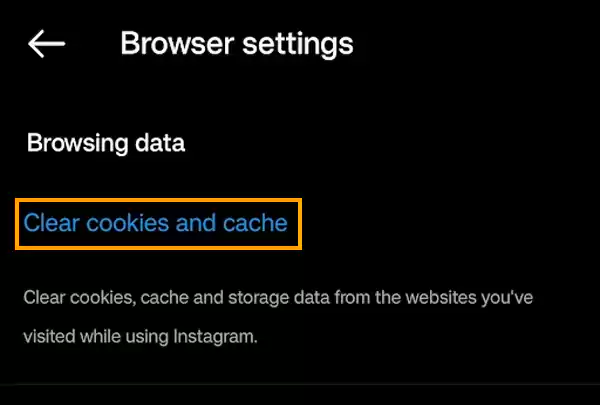
- Tap Clear browsing data to confirm the action.
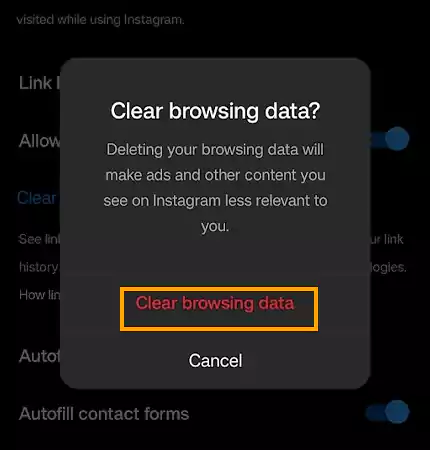
Run the application again and open the link that was not working earlier.
Set Instagram Settings to Open Supported Links
It is possible that you may have restricted the Instagram app to open supported links. So, in that case, any link on the bio, reel, or story won’t work. To make sure that IG opens all supported links, follow these steps:
Notes
This option is only available for Android devices.
- Long press on the Insta app icon and tap the “i” button.
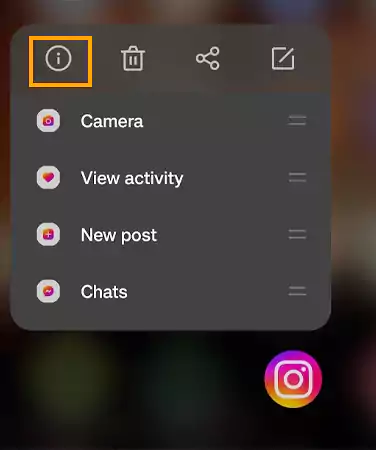
- Scroll down and tap Open by default.
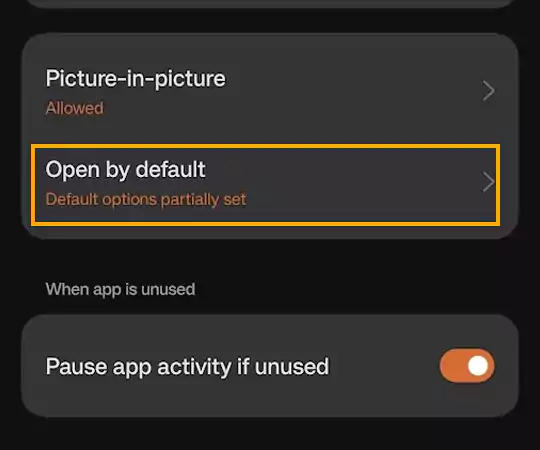
- Then, make sure that the toggle is enabled for ‘Open Supported Links.‘ If not, enable it.
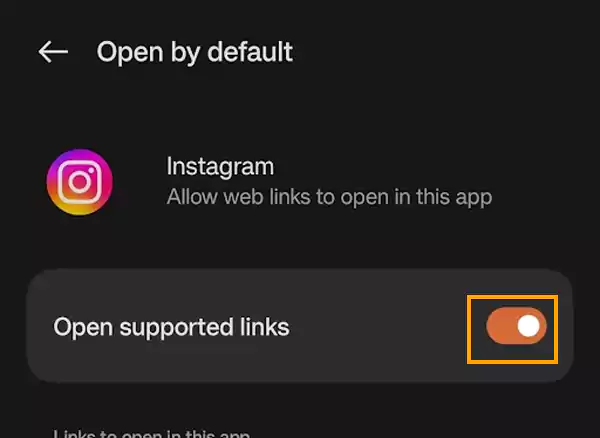
Now, you can try opening any links on Instagram, as the application will now support them.
Update the Instagram App
Another option is to update the Insta app whether you’re using an Android or iOS device. You can simply update it from the Google Play Store or App Store.
All you need to do is tap on the “Update” option, which is available on both of the app stores.
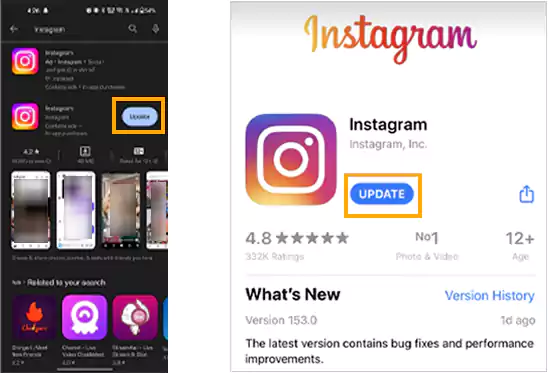
After you download and install the latest update, re-run the application and open the link(s) again.
Suggested Read: Can’t Send Messages on Instagram? Here are 9 Solutions for It
Reinstall the Instagram App
If you’ve been experiencing issues like this and others on the Insta app, reinstalling it could be the best solution.
On Android, you need to tap and hold on the IG app icon. Tap the “Uninstall” icon, which will remove the app.
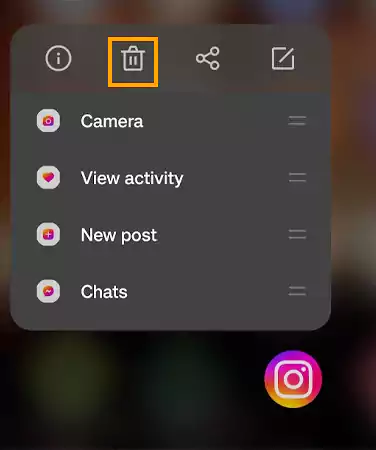
On iOS, tap and hold the IG app icon, then tap Remove App.
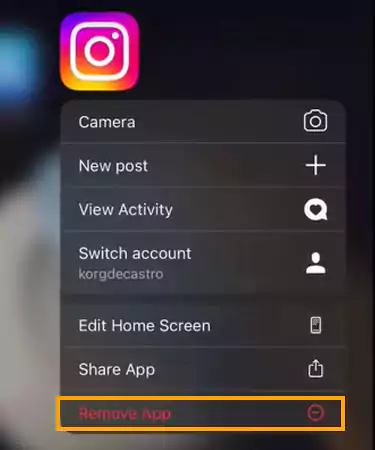
Reinstall IG from the Google Play Store or App Store. Then, open and log in to Instagram again if required. Check if you’re able to open the links or not.
Sign out and Sign Back in
Many times, your IG account can cause several malfunctioning issues, and it may also include preventing links from opening.
So, you can try signing out of the app and sign in again. Also, the steps will be slightly the same on iOS and Android. Let’s have a look:
- Open the Insta app and tap the profile icon at the bottom right.

- Tap the hamburger menu at the top right.
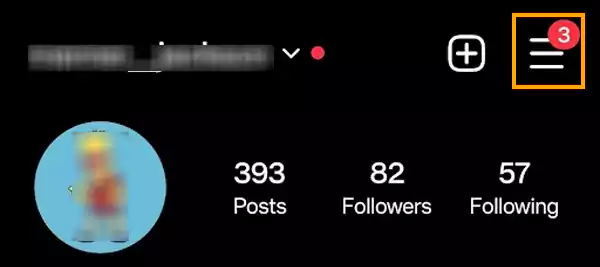
- Tap Settings and privacy from the list of options.
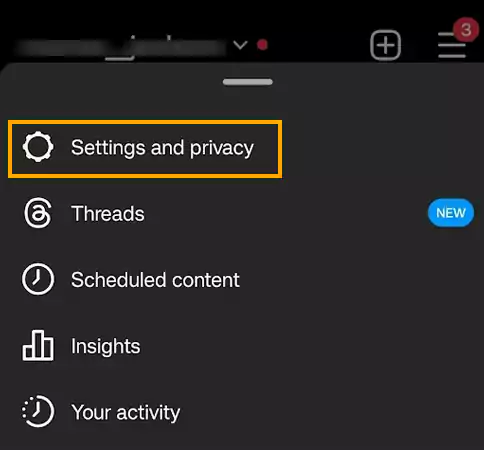
- Scroll down and tap Log out written alongside your username.
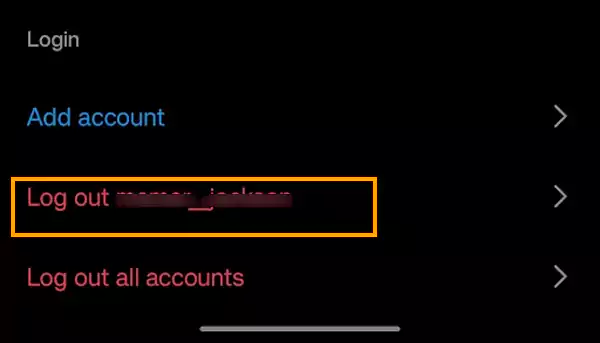
Once you do that, you’ll reach the home page of the Insta app. Log in again with your credentials and check if you can open all IG links not working.
Clear Instagram Cache
Clearing Instagram Cache on your device (Android only) is another solution if you’re unable to open any links.
To clear the Insta cache on Android:
| Open Settings >> Apps >> App management >> Instagram >> Storage usage >> Clear Cache |
After clearing the cache, reopen the app and try to revisit the links that were not working before.
As clearing the cache option is not available on iOS, you can only “Offload” the app and re-install it. Then check if Instagram links not opening in the app on iPhone.
Disable the VPN
If you’re using a VPN, it can also affect the functionality of the Insta app. So, it is possible that you may not be able to open the links on the social media platform.
Hence, disable the proxy and then run the IG again to check for any errors. This also works if you add links to your bio or story. This means you must add them while the VPN is temporarily disabled.
Report the Problem
If any of the solutions mentioned above won’t work, you must contact the Instagram support team and report the problem.
You can explain the issue to them, and they will try to provide you with a solution or simply fix the problem. Here’s how you can do that:
- Open Settings and privacy by following the steps mentioned earlier.
- Scroll down and tap “Help.”
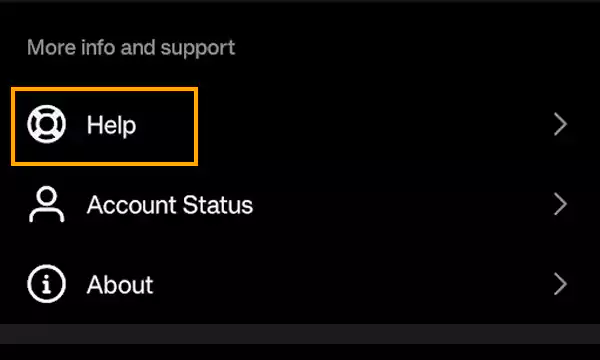
- Tap the first option, Report a problem.
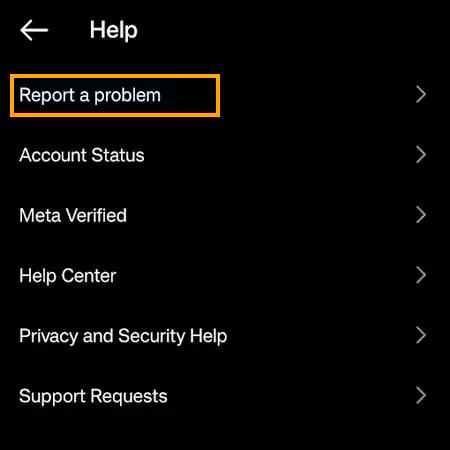
- Now, choose the second option “Report problem without shaking.”
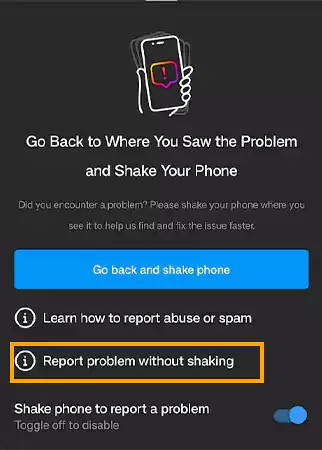
- Then, if you like, you can submit any logs or diagnostics. If you don’t wish to include any, proceed by tapping Don’t include and continue.
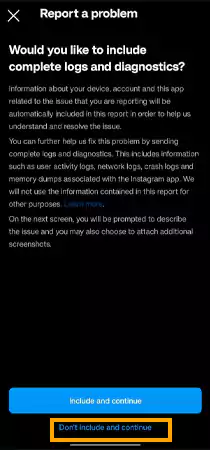
- In the final step, you need to explain what problem you’re facing while running the Insta app. Write the whole matter down and add screenshots if you have any. Once you’re done, tap Send.
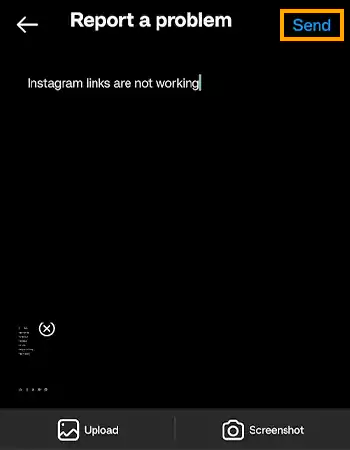
That’s it! The Instagram support team will receive your query and try to solve the issue.
Read Next: Worried About Instagram Not Sending the Security Codes? Here Are the Solutions
Wrapping Up – Keep Yourself “Linked” to Instagram
When links on IG are not working, you must find the best possible solution to that. If nothing works, contacting the support team seems to be the only viable option. In case you’re adding any links to your bio or story, you must check a few things yourself.
Examples would be ruling out spelling mistakes, checking if the link is allowed on IG, and checking if the link has been redirected too many times. Nevertheless, the solutions mentioned in this write-up can also give you a seamless experience on IG.
FAQs
Ans: If links on IG are not working, you must try some other browser to open it, clear the app cache, update the app, or report the problem. It is also possible that you’re trying to open a broken URL or incorrect link format.
Ans: If you open a link on IG that says page not found, it could be because the profile has been deactivated or deleted.
Ans: Temporary glitches with the Instagram app often make it unresponsive. You can try force-stopping the app and opening it again later to check if the link is working or not.
Sources
Adjust Your Account Settings, Troubleshooting – Instagram Help