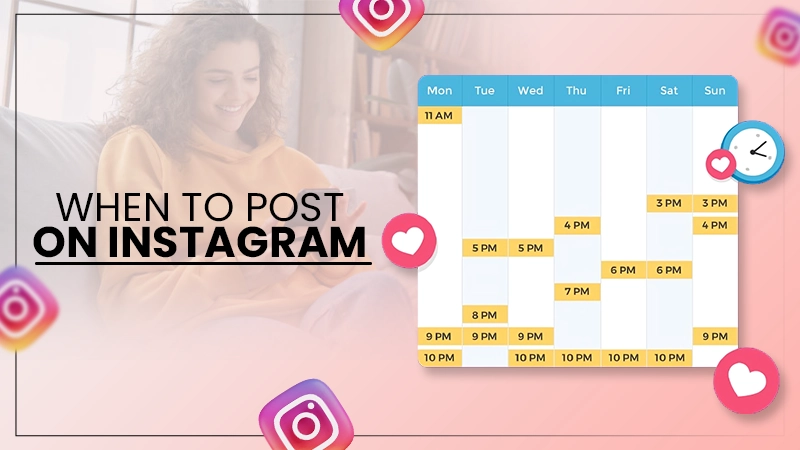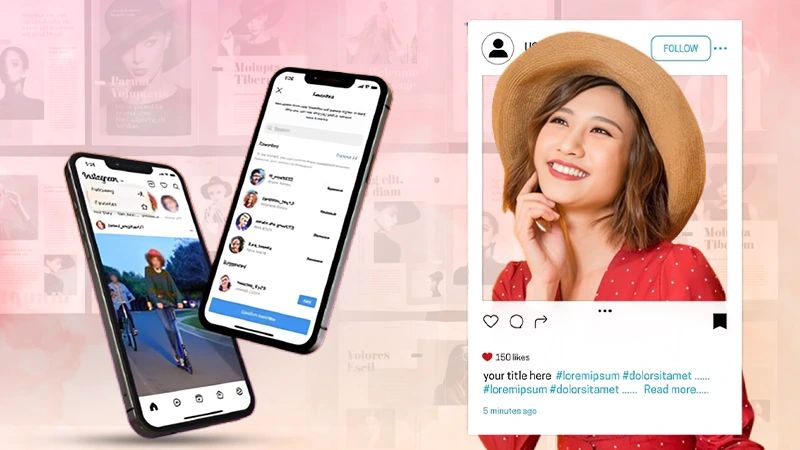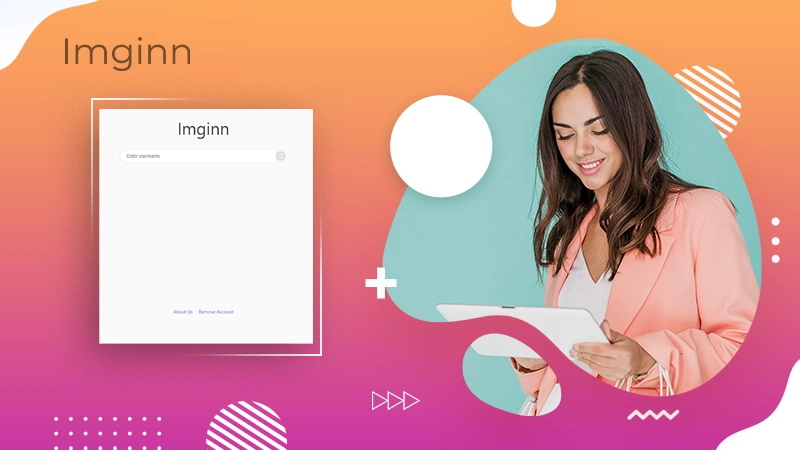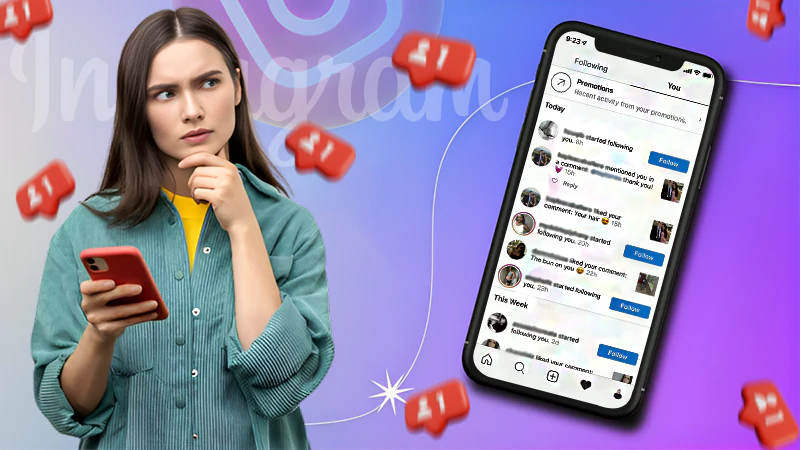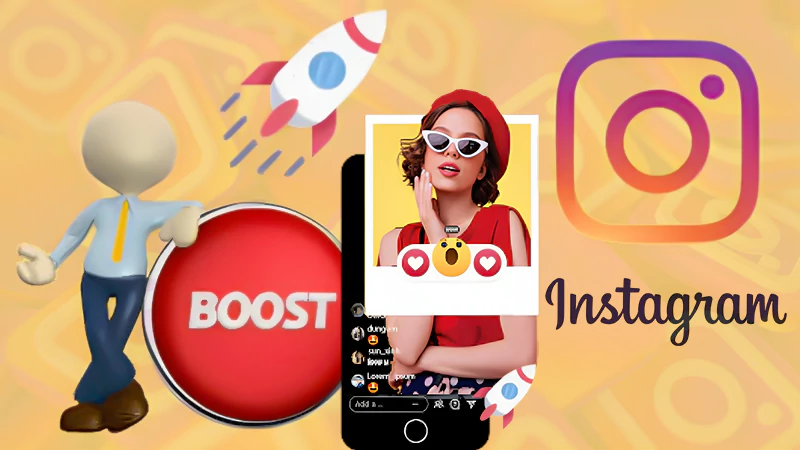- Easy Steps to log in to your Instagram account on different devices
- How to log in to two or more accounts in a single Instagram app?
- Logged in on someone else’s device? Here’s how to log out
- How to switch to a business account from a personal account on Instagram?
- How to log in to an Instagram account without a phone number?
- Instagram login issues- Problems and Solutions
More than a billion individuals across the world use Instagram. People utilize it as a source of revenue and a platform to help build their enterprises, as it has proven to be exceptionally beneficial.
With over a billion monthly active users, Instagram ranks as the world’s 6th most popular website, and the second most used social media network after Facebook. You don’t need me to tell you this because you must already be aware of its potential, which is why you’ve come to our page looking for instructions on how to log in to your Instagram account.
Now, without investing more time in talking, let’s just hop into the Instagram login process on different devices.
Easy Steps to log in to your Instagram account on different devices
Instagram has become very important in one’s life. It has become a great means of promoting business to the targeted audiences. For the same reason, you may need to access it anytime and anywhere. Therefore, it is required that you have your Instagram account logged in on different devices.
Listed down here are steps to log in to your Instagram account via different mediums:
Logging in to Instagram Account using App
Most users create an Instagram account for their time to time enjoyment. Instagram has provided its users with a means of taking small breaks from tiring work and refreshing their minds. For these small breaks, no user would like to go through a long process of going to its website and logging in every time. To avoid this repetitive process, they can download the Instagram app on their mobile phone, log in to it and use it whenever they want.
If you are an avid Instagram user, listed down here are the steps that will help you out in logging into your Instagram account through its app:
- To begin with, you first have to download the Instagram app on your mobile phone according to its compatibility. Android users can download the app from Google Play Store and iPhone users can download it from Apple App Store.
- After its installation, open the app by tapping on its icon.
- On the very first screen, you are required to enter your email address or phone number, or username, using which you usually log in to your Instagram account.
- In the next field, enter your password and tap on the Login button. After verification of your credentials, you will enter your Instagram dashboard.
Notes
If you have created your Instagram account using Facebook, then you can tap on the Login Using Facebook option and fill in your Facebook login credentials to enter your Instagram account.
Logging in to Instagram Account using Web Browser
When you have an Instagram app installed on your mobile phone, then the need for accessing it through a web browser might be rare. However, you need to know the process to access Instagram via a browser when you are using someone else’s or public device, and you don’t have access to your own mobile phone. Also, it is easy to log out of your Instagram account from a browser, when you are done using it, rather than the app (Refer to ‘Logged in on someone else’s device? Here’s how to log out’ section of the article).
Having your account logged in to your system has several benefits, like, you can have a sneak peek at the Instagram feed while in the office, without your boss noticing, and thereby you can have your small work break.
Now, to get going and log in to your Instagram account, you just have to follow these simple steps:
- First, open the browser on the device and go to the Instagram login page.
- After reaching the page, you will see a small login form, where you have to enter your email address or phone number or username in the designated field.
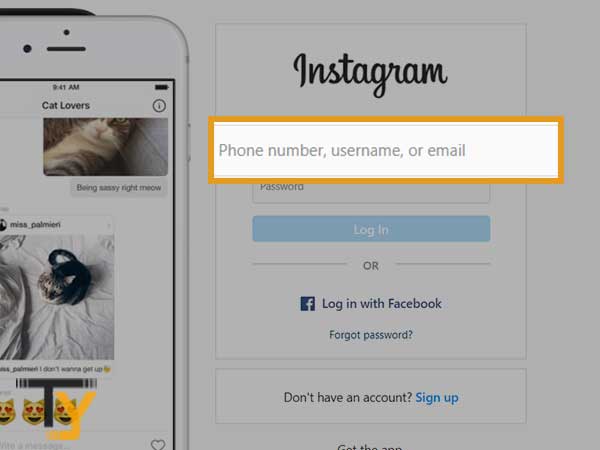
- Then, enter your password in the next text field.
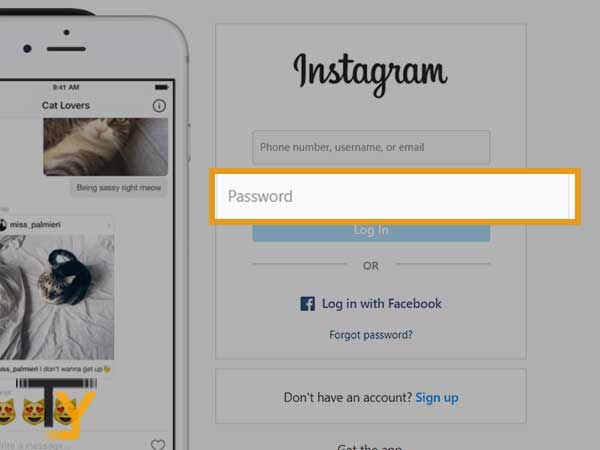
- Optionally, you can choose to log in via Facebook by clicking on the ‘Log in with Facebook’ option if you have made your Instagram account using Facebook.

- Click on the Login button.
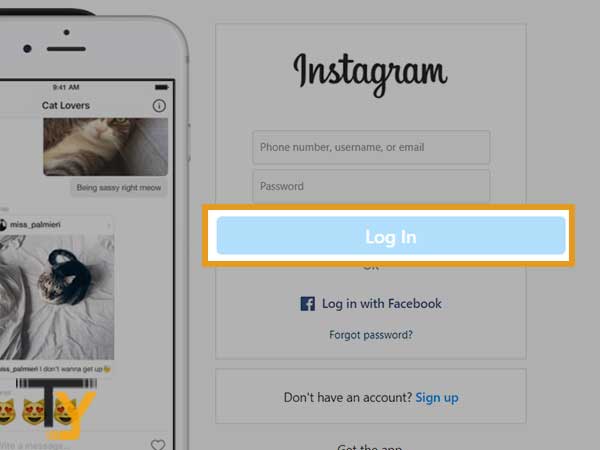
Notes
If you are using someone else’s device, do not forget to log out of it after using it, otherwise, it will remain logged in on the browser and become accessible to anyone using the browser.
Logging in to Instagram Account using Web App
If you have your own laptop or desktop and do not want to go through the hectic process of opening the browser and going to the Instagram website to access it, then you can download its web app on your PC and get started using it.
You can easily download the Instagram web app by visiting the online Microsoft Store. However, before downloading, you also have to check the system requirements of the version of the web app and see if it matches your system.
However, to avoid these configurations’ confusion, you can directly download it from the Microsoft Store, which is pre-downloaded on your PC. You need not check the configurations then, only the compatible version is downloaded then.
After its downloading and installation, click on the Instagram icon to open the web app and follow the same login steps as mentioned in the above method to log in to it.
How to log in to two or more accounts in a single Instagram app?
Usually, you can create and log in to only one account while using most of the apps, whether it be WhatsApp or LinkedIn. However, Instagram provides you with the facility to log in to two or more Instagram accounts within one app. You can add up to 5 accounts on the Instagram app, easily switch between them and use them alternatively.
Listed below are the steps to add or login to multiple accounts on the Instagram app:
- First, open the Instagram app and tap on your profile picture in the bottom right corner of the screen.
- Then, tap on your username, present in the top left corner of the screen.
- Tap on the ‘Add Account’ option.
- Now, you have to choose between the following two options:
- Login into Existing account: When you already have another account and want to log in to it.
- Create New Account: When you do not have another account, but want to make a new one and add it to the app.
- Now again on the next screen, if you want to log in to an existing account, then tap on the Switch Accounts option or if you want to make a new one, then click on Sign up.
- After clicking on Switch Account, you will be directed to the login screen, where you have to fill in your login credentials and login, on the other hand, if you have chosen Sign Up, then you have to proceed with the account creation steps and once you are done with it, your new account will be added to your Instagram app.
Notes
To switch between the accounts, you have to take the same steps till Step No. 2 in the above process. There you will see a list of all the accounts added to the app and select one to move to its dashboard.
Logged in on someone else’s device? Here’s how to log out
When you have logged into your Instagram account on the friend’s device or public desktop through the app or web browser, then you have to keep in mind that you are required to manually log out of it. This is so because you cannot log out simply by closing the browser window or exiting the app. For doing so, there is a process that you have to follow.
Jotted down here are the steps, using which you will be able to log out either from mobile or web app or web browser:
Mobile App
- Open the app and switch to your Instagram account, that you want to log out of.
- Go to the profile page and tap on the More menu icon (three horizontal lines) in the top right corner.
- Select the Settings option from the menu that appears.
- On the Settings page, scroll down till the end, where you will see the Log-out option. Tap on it to log out.
- Deselect the ‘Remember my login info’, otherwise, your login information will get stored in the app and the person whose app you are using can access your account without you even getting a hint of it.
- Tap Log Out to confirm the action.
Web Browser/ Web App
Logging out of your account from the browser or web app is a simple two steps process. Here’s what you need to do:
- Click on your profile picture provided in the top right corner of the screen.
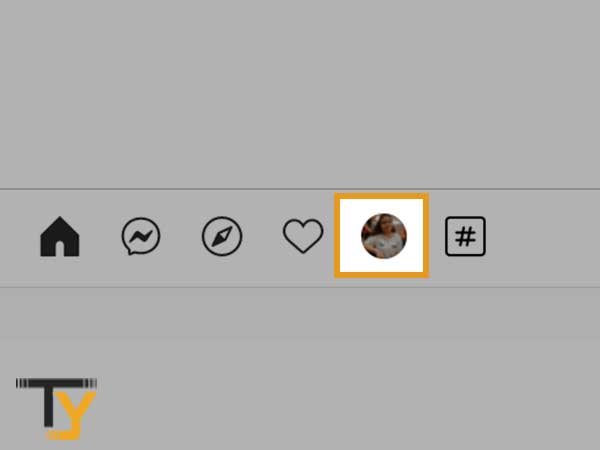
- From the menu, click on the Log-Out option, and you will be logged out of your account.
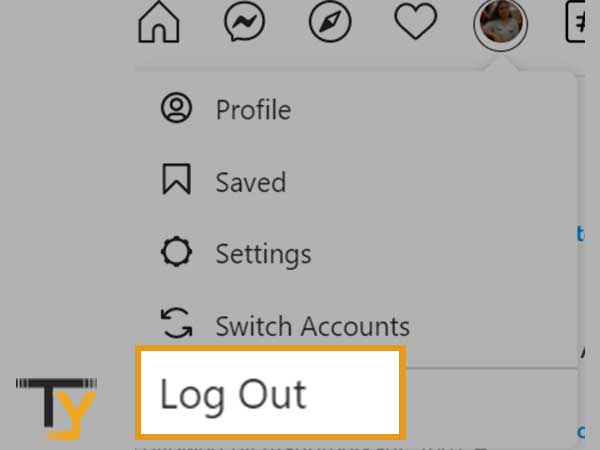
Notes
Same steps can be followed to log out of the Instagram account from the PC Instagram Web App.
How to switch to a business account from a personal account on Instagram?
Instagram business accounts can help you grow your business manyfold and reach new heights, which you might not reach in less time frame while using the personal account for business promotion.
To switch your personal account to a business account, follow these easy steps:
- Open your Instagram app and go to your profile page by tapping on the profile picture provided in the bottom menu bar.
- Then, tap on the More menu icon (three horizontal lines).
- Thereafter, tap on the Settings option.
- Now, from the Settings page, select Account.
- From the various options visible on the next page, tap on the ‘Switch to Professional Account’ option.
- Then, tap on the Continue button.
- Select the category of your business and tap on the Done button.
- Again, tap on the OK button to confirm the action.
- Now, select Business, then Next.
- Fill in your Contact details and, again, tap on the Next button.
- Next, you can connect your business’ Facebook page to your Instagram account, if you have any, or you can simply skip this step.
- Lastly, tap on the cross icon ‘X’, present in the top right corner, to return to your profile.
How to log in to an Instagram account without a phone number?
If you have been using your phone number to log in to your Instagram account but somehow lost access to it, then you can find yourself in a panicking situation. However, you need not worry as there are two different ways, listed down here, by which you can log into your Instagram account without your phone number:
Use your email address
If you have an email address associated with your Instagram account, then you can easily get into your Instagram account without a phone number. When you get to the Instagram login screen, you are asked to enter your email address or phone number or username. Instead of a phone number, you can write the email address in the specified field, fill in your correct password, and you will land into your Instagram account after clicking the Login button.
This process works the same as when you use your phone number. After getting into your account, you can change your contact number by going into the settings.
Use Instagram Username
You must be familiar with the fact that every user on Instagram has a unique username, no two persons can have the same username. It can also be used to log in to your Instagram account. If you remember your username, fill it in the designated field in place of your mobile number, enter your password, and you will be able to log in to your Instagram account without your phone number.
Instagram login issues- Problems and Solutions
Instagram login issues can arise due to problems as mere as internet connectivity or as large as an account being hacked.
Being human, it’s your tendency to think of the worst-case first, therefore your mind might first think that your account is hacked. However, you should first go through some basic troubleshooting tips before going to complex processes, some of these tips are as follows:
- Make sure that your device is connected to an internet connection.
- Your phone or desktop is not set to airplane mode.
- Ensure that your app is updated to the latest version.
- If accessing through the browser, try to log in after clearing the browser’s cookies and cache. If using the mobile app, clear the Instagram app cache by going to mobile settings.
- You can use a different browser or device to log in and see if the problem persists.
If these tips are not able to help you, then you can proceed with the troubleshooting methods mentioned below.
Problem-1: Got logged out of your Instagram account
If you have been trying to log in to your Instagram account for quite a while and were failing to do so because of a number of failed attempts to get in by filling in wrong credentials, then possibilities are that Instagram has logged you out intentionally, to prevent your account from getting hacked.
Listed down here are some simple steps to get into your Instagram account:
- On the login screen, you will see a ‘Get help with logging it’, you have to tap on that option.
- Thereafter, you have to enter your email address associated with your account to receive a recovery email from Instagram.
- Tap on the ‘Send an email’ button.
- Now, log in to the provided email account and open the email received from Instagram.
- Now, there are two choices, either you can click on the link and directly go to your Instagram login page, or you can reset your password and use a new password to manually log in.
Problem-2: Forgotten or Changed Username
For a long time, if you haven’t logged into your Instagram account, then it may happen that you have forgotten your username, which you use to log in to your account. However, you can still log in by using your email address or phone number that is associated with your Instagram account.
However, in the worst scenario, if your account has been hacked and the email, phone number and username linked with it are changed, then you will not be able to get into your account using either the phone number or email address. In such a case, you can enter your account by entering the username only.
Now, you will ask how you can use the username when it is changed. No, you cannot use your previous one, but you can ask your friend on Instagram to visit your profile and tell you the newly changed username. Using it, you can get into the account.
Problem-3: Instagram account is hacked
If you are unable to log in to your Instagram account while entering the correct login information, then it may happen that your account has been hacked and its login credentials are changed.
If you think that is the case, then check your email account that is linked with your Instagram account. There, you will get an email from security@mail.instagram.com, to inform you that your email address has been changed. In that email itself, you can click on the ‘revert this change’ option and your email will be restored, which you can use to log in to your account.
However, you are still not able to log in because the password is also changed, then you can request the login link from Instagram. The steps for the same are mentioned in Problem-1.