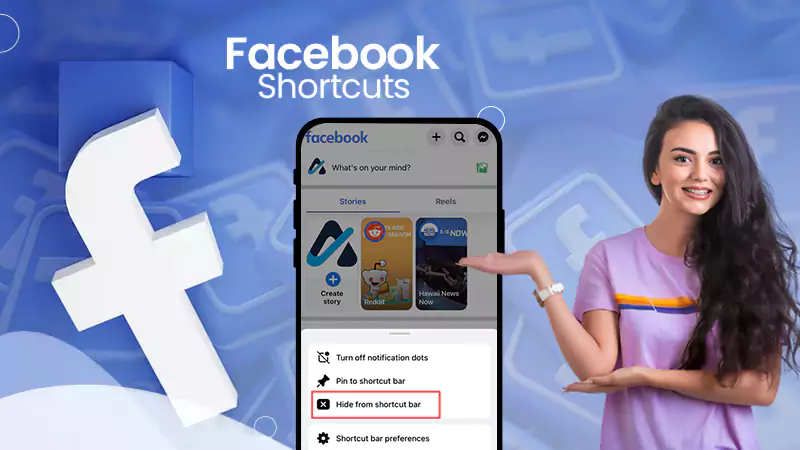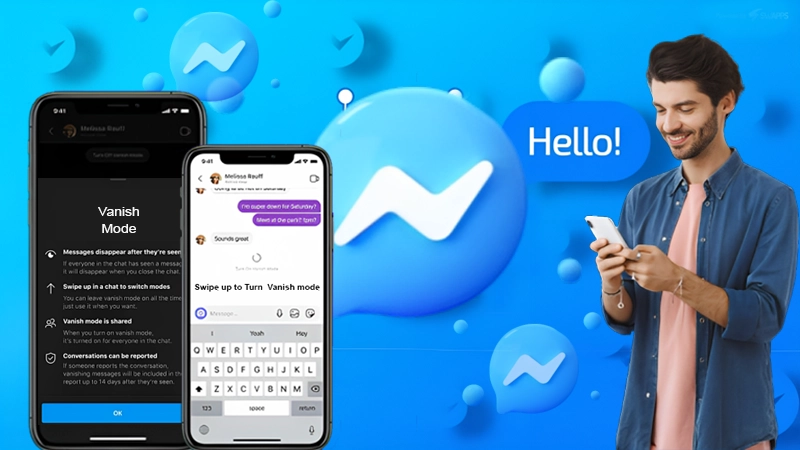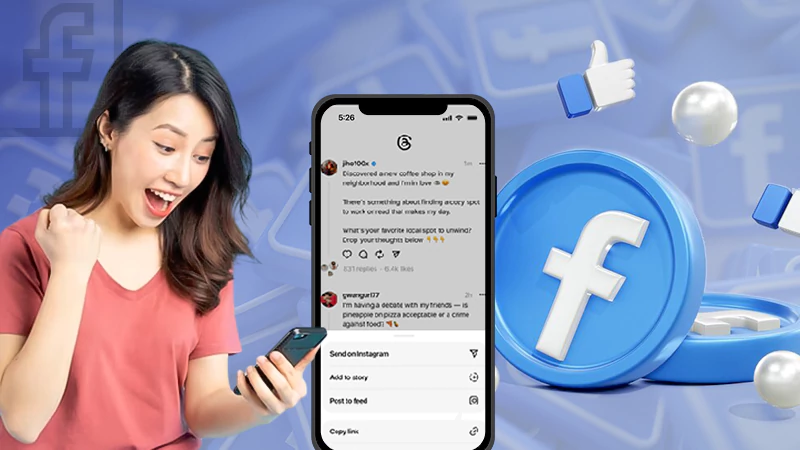- How to Suggest Friends on Facebook: 2 Effective Ways!
- How to Send a Profile Link to Suggest Friends on Facebook Mobile?
- How to Send a Profile Link to Suggest Friends on Facebook Website?
- How to Use Group Messages to Suggest Friends on the Facebook App?
- How to Use Group Messages to Suggest Friends on the Facebook Desktop Version?
- How to Use Facebook’s ‘People You May Know’ Feature to Suggest Friends on Facebook?
- FAQs
Since the removal of the ‘Suggest Friends’ feature on Facebook, knowing “how to suggest friends on Facebook” has become one of the biggest questions.
Suggest Friends was a great feature for connecting with friends who were new to Facebook.
So, for those wondering ‘how to suggest friends on Facebook’ now, there are still two methods: sharing a friend’s profile link and/or creating a group chat for both friends to join.
Furthermore, there’s also Facebook’s ‘People You May Know’ feature that recommends potential connections based on shared connections and other details like workplaces, schools, and mutual interests in Facebook groups and pages.
Given these options, this guide sheds light on how to help friends find new connections within the vast landscape of Facebook! So, just stay connected and read the article till the end.
How to Suggest Friends on Facebook: 2 Effective Ways!
Recommending or suggesting friends on Facebook helps widen circles, build new connections, and create shared interest or support networks.
Previously, the go-to method for ‘how to recommend friends on Facebook’ was using the ‘suggested friends’ feature. It allowed you to link friends if you felt they’d click.
Though it’s gone now, suggesting friends on Facebook remains possible.
Hence, if you seek ways for how to suggest a friend in fb, consider these alternative methods—
- Sharing one friend’s profile link with another.
- Creating a group chat message for both friends to join.
No matter whether you’re on a mobile device or your trusty PC, these methods for how to suggest a friend on Facebook are at your service. Basically, both methods work seamlessly on your respective PCs and mobile devices.
With that in mind, it’s time to explore how you can employ these methods to suggest friends on Facebook. So, let’s get started.
How to Send a Profile Link to Suggest Friends on Facebook Mobile?
Using your phone, you can effortlessly suggest a friend on Facebook by sending their profile link. To do so, follow these steps on how to suggest friend in facebook–
- Step 1: Launch the Facebook app on your respective mobile device.
- Step 2: Then, tap on the Menu tab, located in the bottom right or top right corner of your screen.
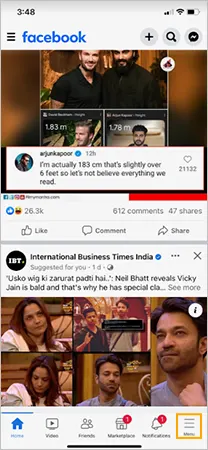
- Step 3: After that, in the Menu, tap on your Facebook profile picture or name in the upper-right corner to open your profile.
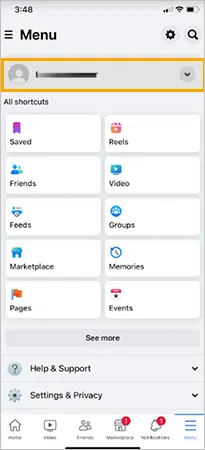
- Step 4: On your profile, locate the Friends section, which displays your current friends, and tap on See All Friends to view the full list of your friends.
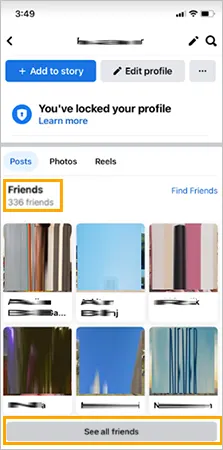
- Step 5: Now, scroll through your friends’ list and tap on the friend’s profile that you want to suggest to another friend.
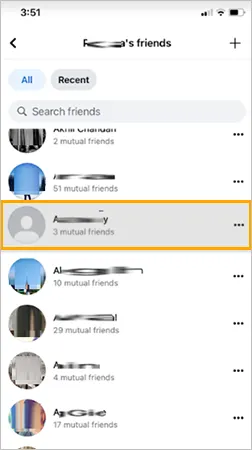
Tip: You can also search for your friend by tapping the magnifying glass icon near the top-right corner of your profile screen.
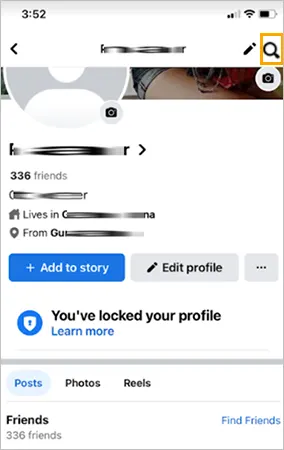
- Step 6: On their profile, tap on the three-dot icon beside the message tab. This will open the profile settings menu.
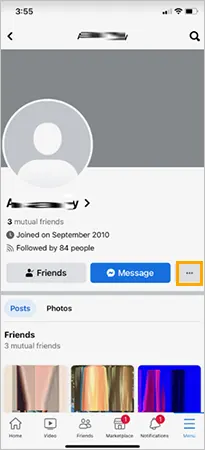
- Step 7: From this menu, tap that person’s profile link option.
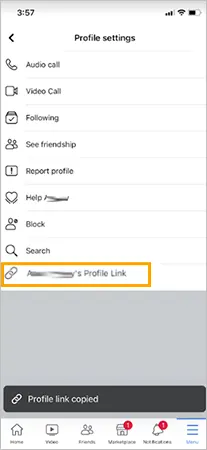
- Step 8: After copying the profile’s URL, navigate to the other individual’s profile, tap the Message button, and send the profile link in a new message on Facebook.
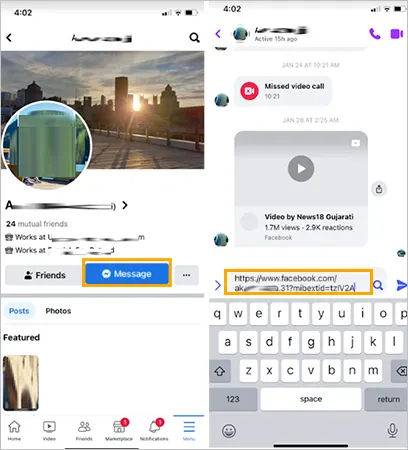
Tip: You can also create a secret message link on Facebook to discreetly suggest friends to someone.
Note: If you want to share the profile link via email or another messaging app, you can do this by long-pressing the text area and choosing the Paste option to insert the copied link.
How to Send a Profile Link to Suggest Friends on Facebook Website?
Sending a friend’s profile link to suggest them as a friend on Facebook is simple using your computer as well. So, here’s how to suggest a friend on facebook–
- Step 1: Go to https://www.facebook.com in your web browser to access the Facebook website.
- Step 2: Then, use the Search bar at the top of the screen to find and open one of the two friends’ profiles.
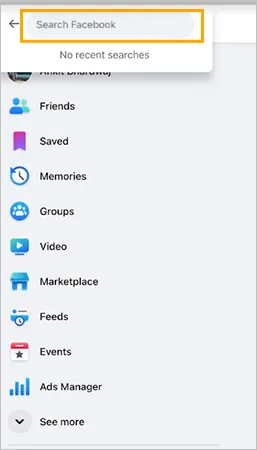
- Step 3: Next, you need to highlight the web address at the top of your browser. To do so, you can click on the address bar or press Ctrl+A (PC) or ⌘ Cmd+A (Mac) and select the entire URL.
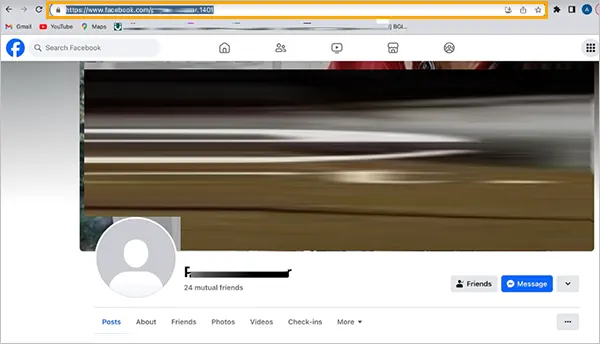
- Step 4: After that, copy and paste the profile link on Facebook by pressing Ctrl+C (PC) or ⌘ Cmd+C (Mac).
- Step 5: Now, go to the other person’s profile whom you want to suggest a friend to and click the Message button. This action opens a new message at the bottom-right corner of the page.
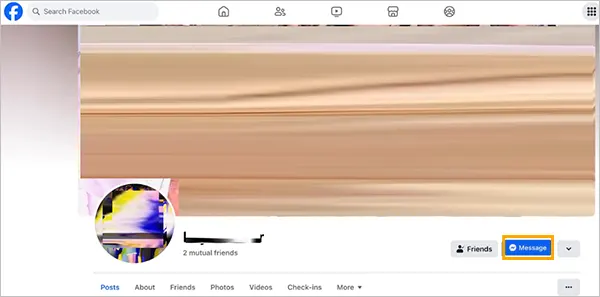
- Step 6: Following this, right-click in the typing area of the message and select Paste. In doing so, the copied profile URL will appear in the message typing area.
- Step 7: Once you’ve done that, simply press Enter to send the message containing the clickable profile link of the person you want to suggest as a friend.
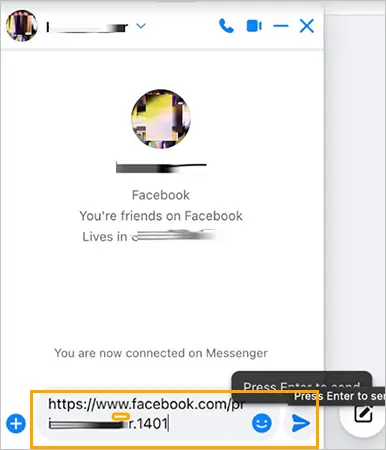
Note: This clickable link allows the recipient to view the profile. So, if interested, the person you’re giving suggestions to can add the suggested person by clicking Add Friend next to the person’s name on the profile.
How to Use Group Messages to Suggest Friends on the Facebook App?
If you want to suggest friends using group messages on the Facebook app, here are the steps to do just that–
- Step 1: Launch the Facebook app on your mobile device and log in to your account (if not already).
- Step 2: Then, tap on the Messages icon, usually located at the top right or bottom of the screen, to open your chats.
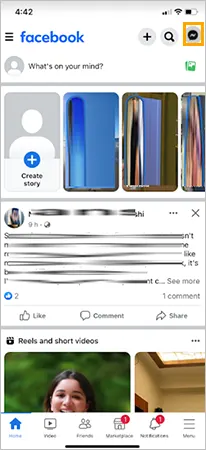
- Step 3: Tap on the New Message icon (which resembles a pencil and a sheet of paper) and choose people to create a new group chat.
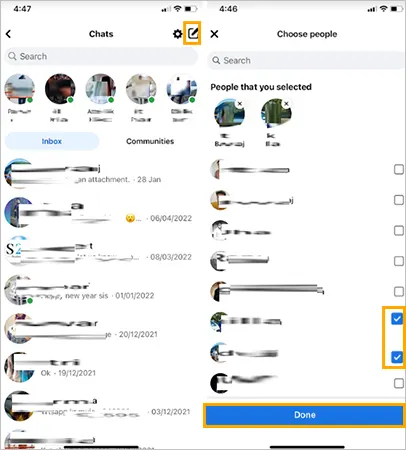
Tip: As you begin adding and tagging friends to the Facebook group chat, you can also search for them by their names to add them to the group.
- Step 4: Once the group chat is created and friends are added, you can suggest friends by mentioning their names in the conversation. For example, “Hey, have you met [Friend’s Name]? I think you two would get alongwell.””
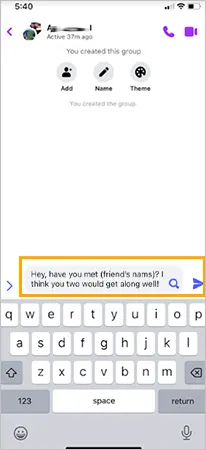
Tip: After suggesting friends in the group chat, you can step out of the conversation if you want. To do so, tap the group name at the top or click the gear icon at the top-right corner of the message, choose Leave Group/Chat, and then select Leave.
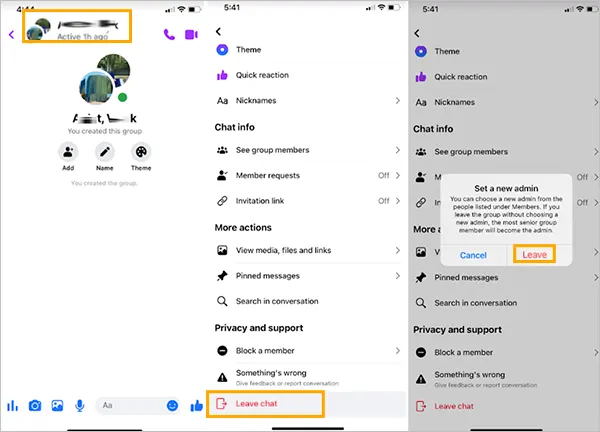
How to Use Group Messages to Suggest Friends on the Facebook Desktop Version?
To suggest friends easily using the group chat on the Facebook desktop version, follow these steps–
- Step 1: Open your preferred web browser and log in to your Facebook account.
- Step 2: Then, click on the Messenger icon at the top right corner of the screen to open your messages.
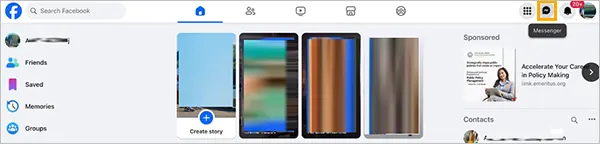
- Step 3: Next, click on New Message or the icon indicating a new message.
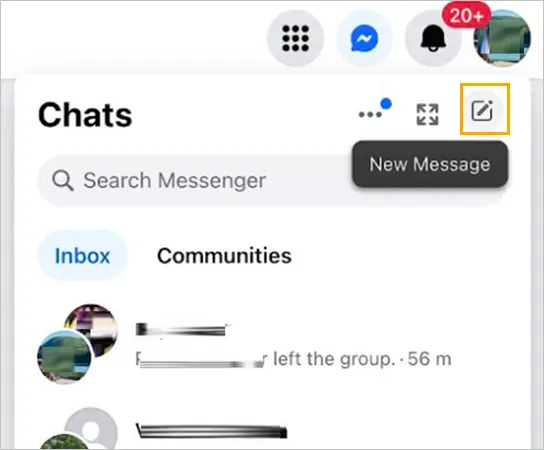
- Step 4: After that, select friends to create a new group chat and begin adding friends to this group chat by typing their names in the To field and selecting them from the suggestions.
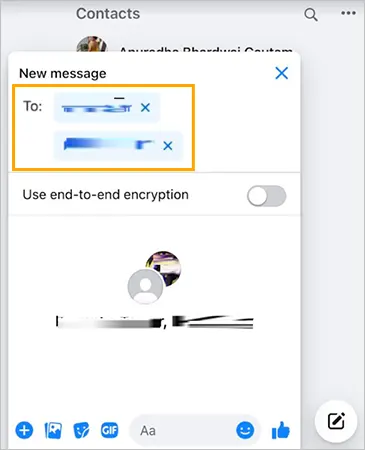
- Step 5: Once the group chat is set up and friends are added, suggest friends by mentioning their names in the conversation. For example, “Hey, you should meet [Friend’s Name].”
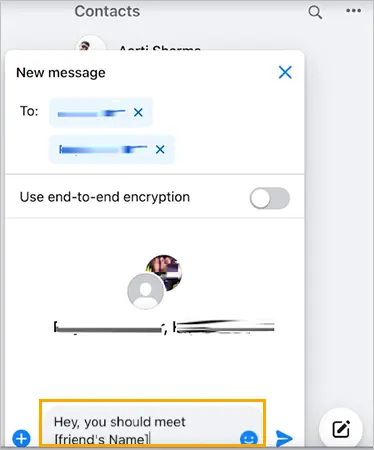
Tip: You can also encourage others in the group to interact and connect with the suggested friends by providing some information about why they might want to connect.
Note: In both versions, the idea is to create a group chat, add friends, and then introduce or suggest friends by sharing information about them within the conversation to facilitate connections and interactions among them.
How to Use Facebook’s ‘People You May Know’ Feature to Suggest Friends on Facebook?
To use Facebook’s ‘People You May Know’ feature to suggest friends to someone on Facebook, you need to follow these steps—
- Step 1: On Facebook, navigate to the homepage or your profile.
- Step 2: Look for the People You May Know section. It’s usually located on the right-hand side of the Facebook page on a computer or in the Friends tab on the mobile app.
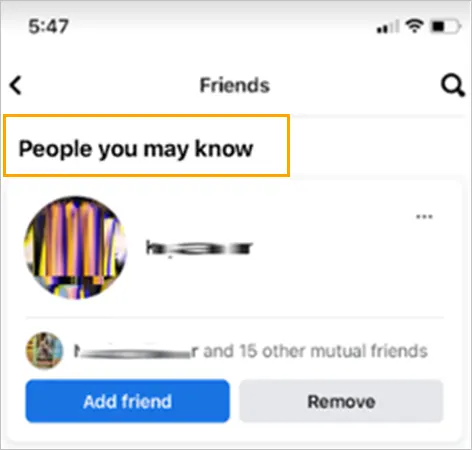
- Step 3: In that section, you’ll see a list of suggested friends based on mutual friends, shared networks (like school or work), common interests, etc. So, to suggest friends to someone else, locate the friend you want to suggest.
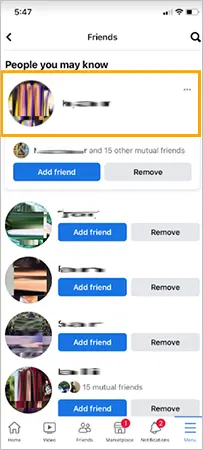
- Step 4: After that, (as explained earlier), open their profile > tap the three-dot icon beside the message, tap > copy their profile URL from the profile settings page > go to the other person’s profile > compose a message and send the URL of the person as a new friend suggestion.
Tip: If necessary, you can repeat this process for multiple friends you wish to suggest.
Note: It is worth mentioning that the People You May Know feature is based on Facebook’s algorithms that suggest potential friends. You can disable People You May Know friend suggestions to control this. Not all suggestions will be accurate, but it’s a way to discover people you might know or have mutual connections with on the platform.
That’s all about how do you suggest friends on Facebook, so you can help your friends meet new people and grow their online circle beyond traditional boundaries.
Next Read: How to View Hidden Friends on Facebook?
FAQs
Ans: You can suggest friends on Facebook by visiting the profile of the person you want to suggest friends to. Then, on their profile, click or tap on the Friends button and select Suggest Friends or a similar option. After that, choose the friends you want to suggest and confirm sending the suggestions.
Ans: Yes, you can suggest friends through group messages on Facebook. To do so, create a group chat and add the person you’re suggesting friends to, along with the friends you want to recommend. After that, mention the suggested friends in the conversation to introduce them and encourage building connections within the group.
Ans: No. Facebook doesn’t have a specific limit on the number of friends you can suggest to someone. However, it’s advisable to make thoughtful suggestions rather than overwhelm someone with numerous friend recommendations. Basically, you should aim for quality suggestions that might genuinely interest or benefit the person.
Ans: Since Facebook suggests friends based on mutual connections, shared interests, groups, and other interactions, if you have mutual friends or engage with similar content, you might appear in someone’s friend suggestions.
Ans: To send a friend request on Facebook, visit the person’s profile and click or tap the Add Friend button. When you do so, they’ll receive a notification and can either accept or ignore your request.
Ans: No, Facebook doesn’t notify you about who views your profile. Rather than profile views, friend suggestions are generated using algorithms that consider mutual connections, location, profile data and other factors.
Sources
People You May Know | Facebook Help Center
What information does Facebook use to show suggestions | Facebook Help Center