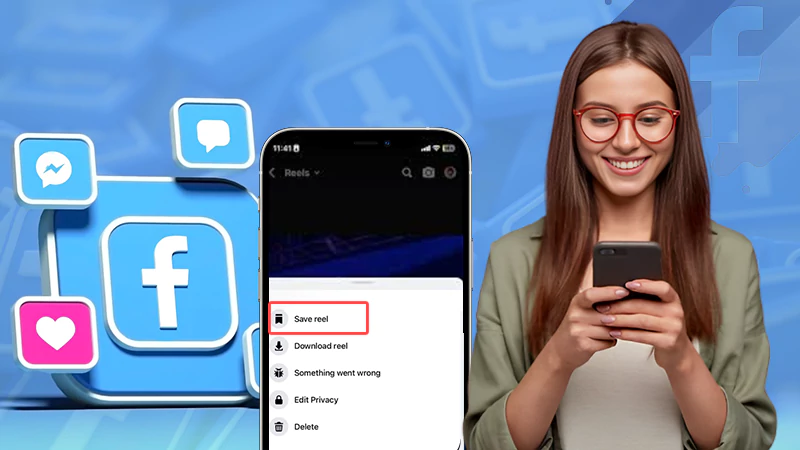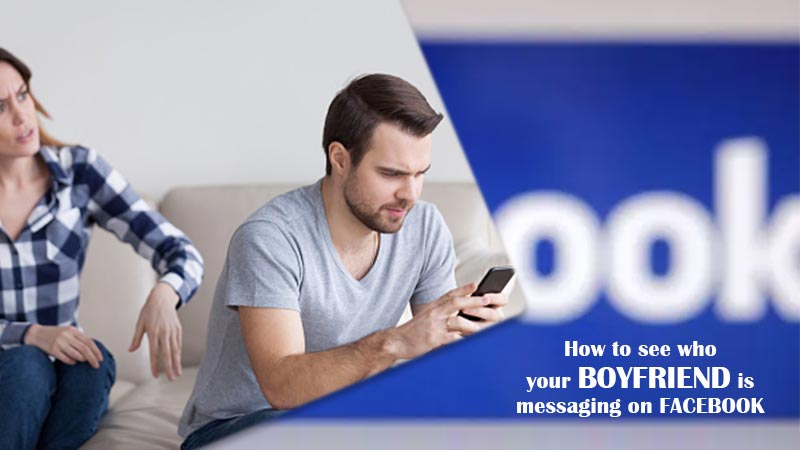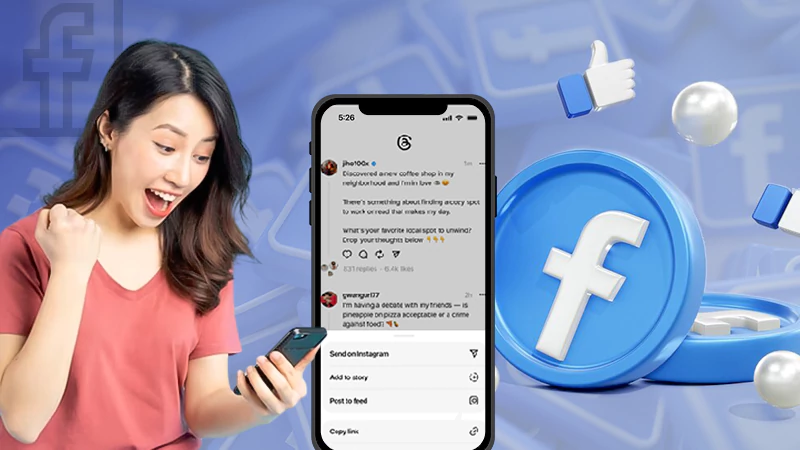Connecting with the world has never been so easy. With a few simple clicks, you can talk to literally anybody around the globe. However, this can be hectic too. There might be some situations when you are relaxing or chilling, and your mobile phone is just ringing with numerous calls from Facebook.
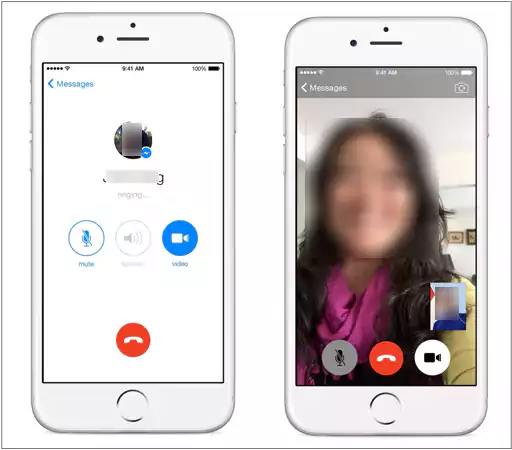
Interestingly, any of your Facebook friends (even your hidden Facebook friends) can call you on your phone through Messenger. Even if you have not provided your mobile number to that person, they will still be able to give you a ring.
Therefore, to get rid of these annoying unwanted Facebook calls, you can learn how to turn off calls on the Facebook page Messenger.
5 Different Ways to Block Facebook Calls
If you are pretty annoyed by the repeated calls you receive from your Facebook friends, there are 5 different ways to turn off Messenger calling. To know more about those ways, read about them all in this section and find out the best option that suits you:
Block Calls from the Facebook Website
Facebook provides the option to turn off the call feature from its official website. To do this, you need to visit the official website which any device can access. Follow these steps if you’re on a desktop:
- Visit the Official Facebook website.
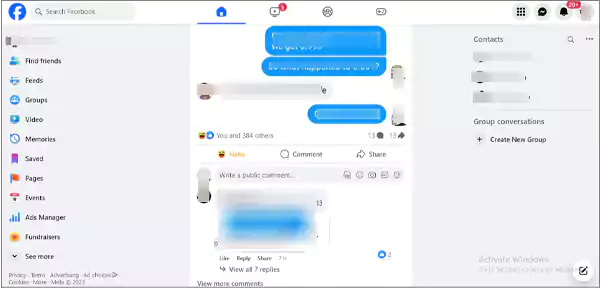
- Click on the Options button on the right side of the screen.
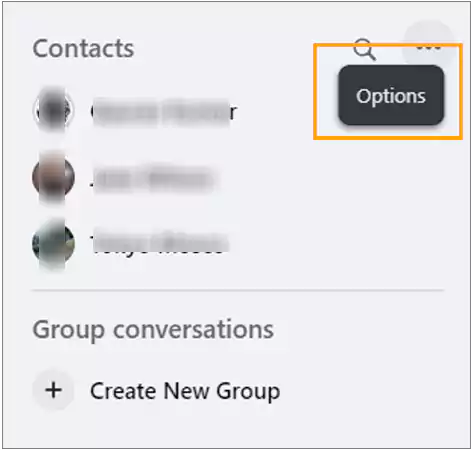
- Now, turn off the Incoming call Sounds toggle.
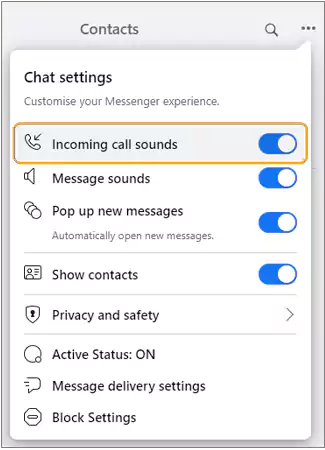
- Choose the time for how long you want to block your incoming calls. If you want them to be blocked permanently, you can choose the Until I Turn It Back On option.
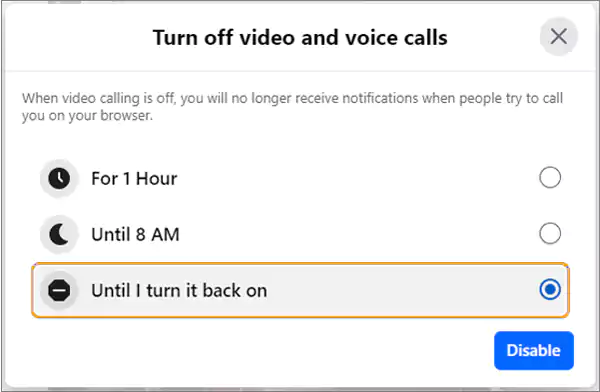
- Click on the Disable button.
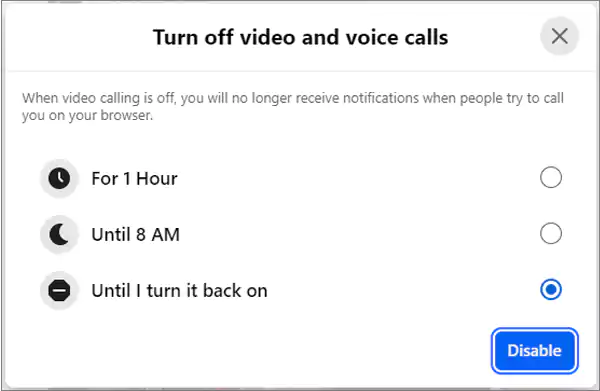
Disable Messenger Permissions
On Android
Whenever you install any application on your device, it asks for several permissions from you to make or receive calls, and so does Messenger. And in case, if you want to take the permission back, you can do that too:
- Open Settings of your device.
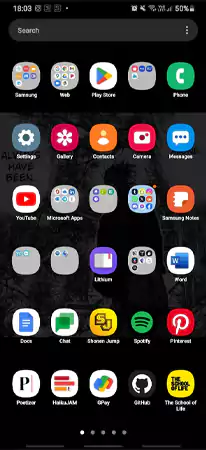
- Go to the Apps section.
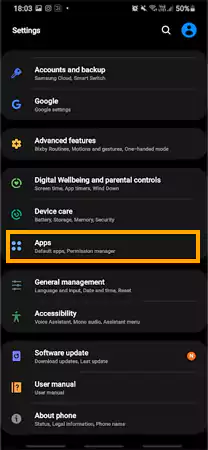
- Locate the Messenger application.

- Enter the Permissions section.
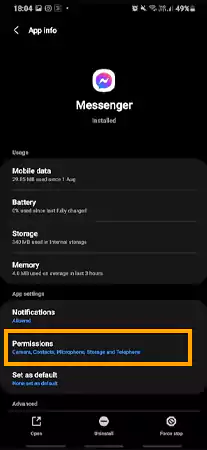
- Turn off the permissions from the Camera, Phone, and Microphone section. Select the Don’t Allow option.
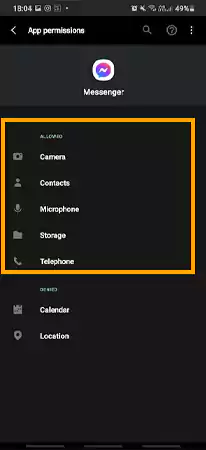
On iOS
To turn off permissions of Messenger on iOS mobile phones:
- Go to Settings.
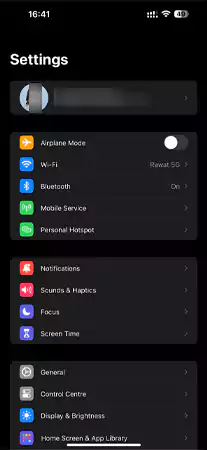
- Scroll down to the Apps list until you find the Messenger.
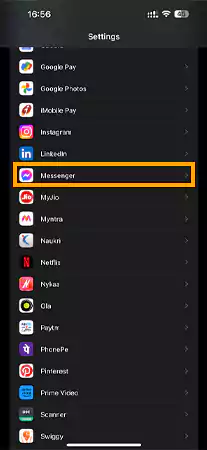
- From Messenger, turn off Camera, Phone, and Microphone permissions.
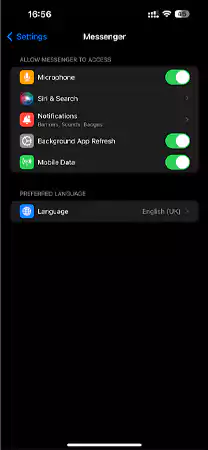
Simply Turn Off Your Call Notifications: Mobile Phones
If you do not know how to turn off call on Facebook page Messenger, you can simply turn off your notifications. To know how to do so, follow the steps given below:
- Open the Facebook application.
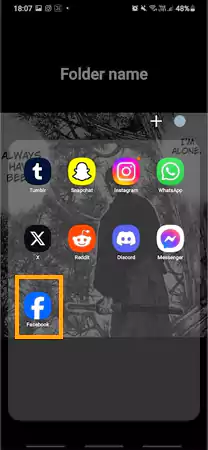
- Go to the Messenger section.
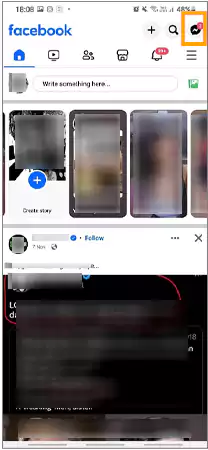
- Tap on the Options button.
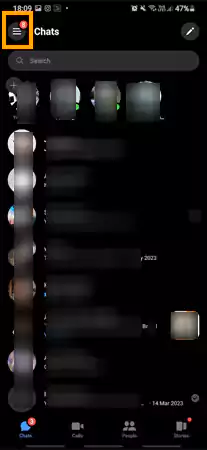
- Tap on the Settings button.
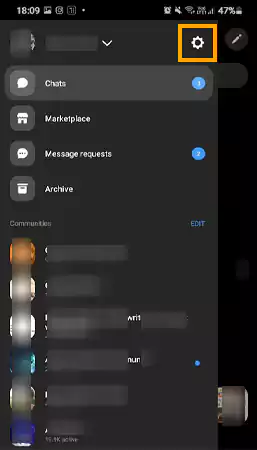
- Go to the Notifications and Sounds option.
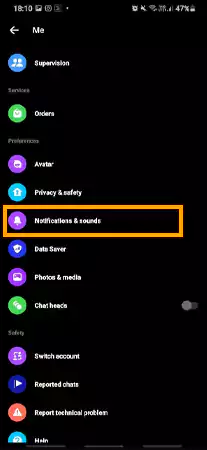
- Turn off the Notification toggle.
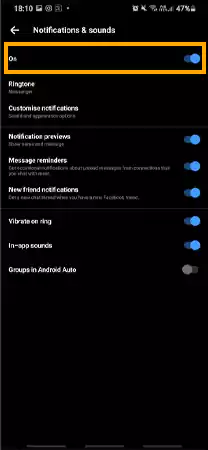
- Select the duration for how long you want to turn off the notifications.
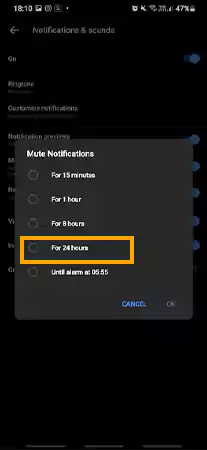
- Tap on the OK button to confirm.
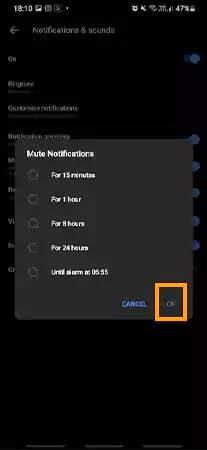
Block the Person Who Annoys You
If a person annoys you by calling you several times, you can block them without even letting them know about it. So, unless and until the person figures out the ways to find out who has blocked them, they won’t be able to contact you.
To block someone:
- Go to the Chat section of your account.
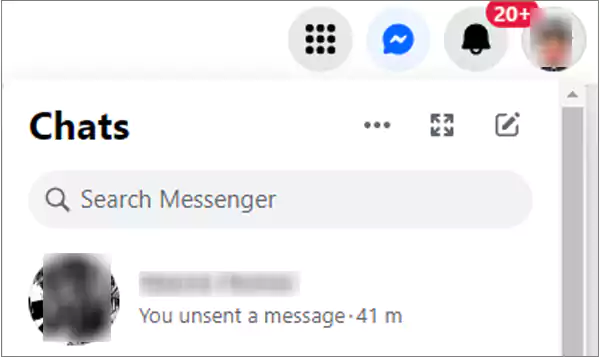
- Select the conversation of the person you want to block, or click on the options button.
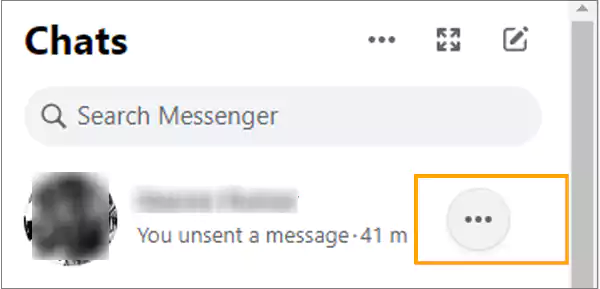
- Click on the Block button.
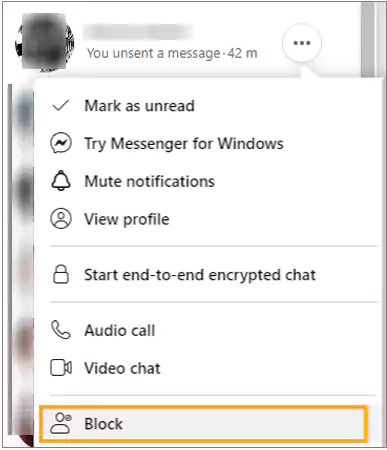
- Select the Block calls and messages option.
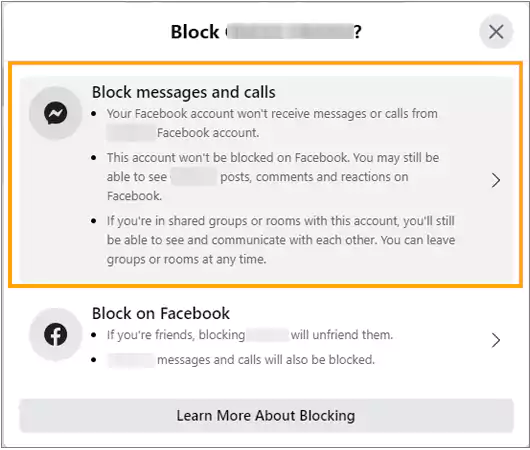
- Finally, hit the Block button.
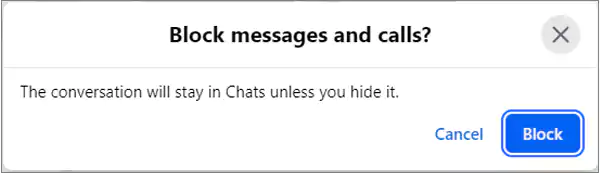
Mute the Call Notifications
If you do not want to block the person and also do not want to take the permissions back from the application, you can mute the calls from that particular Facebook friend. To mute call notifications:
- Open the Messenger App.
- Go to the chat of the person you want to mute.
- Tap on the person’s name or the (i) button at the top.
- Tap on Mute.
- Hit the Mute the Call Notifications button.
Notes
If you are in a Facebook group and muting the group conversation, you will not be able to get any notifications from that group.
That said, these were different ways you could block or turn off disturbing calls or even texts from Facebook Messenger.
About Facebook Messenger App
Facebook’s Messenger app was launched in the year of 2011. Earlier than that, people used to send each other messages through the platform itself. However, with its launch, all Facebook users like you were able to connect with each other through not only text but calls and video chat too.
Gradually, Messenger was also allowed to share photos and videos privately with someone via Messenger. The application works on both Android and iOS devices. Later on, several additional features were also introduced like file sharing, random stickers for chat, chat wallpapers, themes, and whatnot.
Reasons Why People Block Calls on the Facebook Messenger App
There can be multiple reasons why thousands of users like you might want to block the call feature on the Messenger app:
- As mentioned earlier, if a person whom you have not given your number is your Facebook friend, he or she would still be able to call you on the Messenger app.
- In some cases, you might prefer using text more to contact people, rather than going for the call.
- Sometimes, there might be an annoying person whom you just want to block because they just keep texting you or calling you.
So, these are the most basic reasons why you would probably want to learn how to turn off Messenger calls.
Conclusion
So, you must’ve understood how to turn off call on Facebook page Messenger. You can either block the person, turn off notifications, or even take the permissions back from the application, to block receiving calls from anybody.
Frequently Asked Questions (FAQs)
Ans: Yes, you can do it by either blocking the person or turning off the app permissions.
Ans: If you block someone on Messenger, the person will not be able to text you or call you through the application.
Ans: Yes, you can do so by visiting their page, logging in to your account, and turning off the call feature.
Sources
- How to turn on Messenger calling for your Facebook Page, Help Center
- Block or unblock messages from a Page on Messenger, Help Center