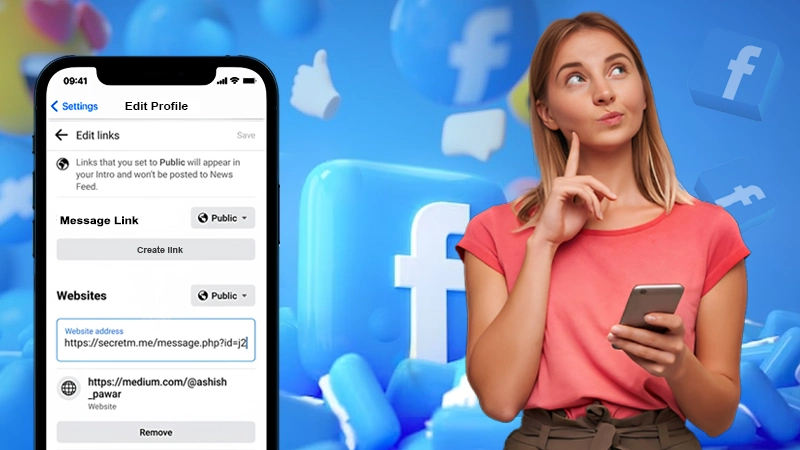Has it ever happened that you sent a message and regretted it immediately? I’m pretty sure it has. What did you do then? You UNSENT the message before the other party even saw it. Such a relieving feeling, wasn’t it? But has it ever happened to you? That you got a notification of a text but by the time you reached out to the chat box, the message was gone, that must be infuriating. So if you are wondering about how to see an unsent message on Messenger, here’s a way for you.
We understand the level of curiosity you must have when the message is unsent by the other person and you keep on questioning yourself what the message could be. Well, you no longer need to question yourself because here in this guide you can find all possible ways to read unsent messages on Messenger. So let’s get started.
Is It Possible to See the Unsent Messages?
Technically, it is not quite possible to see the messages that have already been unsent by the other user. You might be able to recover the permanently deleted messages or chats on messenger but not the unsent ones.
Unsent messages are basically those messages that a person deletes from the chat. One can delete the message before or even after the other person has seen it. It can be a text message, an image, a video, or even a link. So once a message is unsent by a person, it is impossible to see its content.
However, there are some third-party apps and websites that can help you read unsent messages on Messenger. With their help, you can see the Facebook messenger chats, texts or media that have already been unsent by the other person.
How to See Unsent Messages on Messenger?
Our mobile devices can do more than we think. There may not be a direct way to read unsent messages, but there is a way to see them indirectly. Once a message is unsent by a user it is deleted from your chat and from the phone permanently. But in certain circumstances, our mobile downloads those messages and saves them. Let’s learn how we can get access to them.
On Android Devices
Unfortunately, it is not possible to view unsent messages on an Android device. Hence, once a message is deleted or removed from the chat, it is deleted permanently and there’s no way to retrieve it.
Only a third-party app can help you with this. Hence, if you still want to see unsent messages, you will have to download a third-party app like Notisave. We’ll explain how to use the app later in this article.
On iOS Devices
If you are wondering about how to see an unsent message on Messenger on iPhone or if it is even possible to view those messages on iPhone, you are at the right place. iOS devices give us the benefit to have a look at unsent messages. The steps might be a little confusing, but there’s a possibility to read the unsent messages on messenger.
Unsent messages from messengers can be seen on the outbox on iPhone. Here are the steps to see the unsent messages from the outbox:
- Launch the messenger application on your iOS device.
- Click on the “Menu” button from the upper left corner.
- There, click on the “Messages” option.
- Simply, click on the “Outbox” option and you’ll be able to view the unsent messages.
How to See the Unsent Messages Using a Third-Party App?
There are apps that can help you save all the notifications you receive on your device. These tools can be very helpful if you are often busy with something and keep on missing the texts or notifications you have received. So let’s have a look at these tools and learn how to use them.
With the Notisave App
With the Notisave app, you can read the unsent messages. With it, all of your messages on Messenger will be saved on the Notisave app, which means, you can even read the unsent messages. In fact, not just for Messenger messages, the app can be really helpful for reading your WhatsApp messages. Let’s have a look at how to operate the app and get the best out of it:
Install the Notisave app
First things first, you need to download the Notisave app on your device. You can easily download the app from the Google Play Store. Once downloaded, simply install it on your device.
Launch the app and grant the required permissions
Before the app can start saving your notifications, you have to grant mandatory permissions to it so that it can access all of your apps on the device. You can’t make an exception on the Notisave app, you have to grant permissions to all of your notifications on it.
Start receiving messages
Once all the permissions are granted to the app, it will start to save all the messages that you received via the notification. Even the ones that the other person has deleted or unsent, as unsent messages will be saved on the app. Hence, you can now read unsent messages on Messenger without any hassle.
With the FilterBox App
Another app/tool you can use to read unsent messages on Messenger is the FilterBox app. Let’s learn how to use it:
Install the app on your device
Visit the Google Play Store and download the FilterBox app on your device. Once downloaded, install the app to get access to it.
Grant the necessary permissions
Once installed, launch the app, and then you need to grant the required permissions to it. Granting permission to the app is mandatory and only then the app will be able to save all the notifications from the rest of the apps on your mobile device.
Start receiving messages
Once all the necessary permissions are granted, the app will automatically start to save all the notifications from the apps running in the background and you will be able to read all the messages even the deleted or unsent ones.
So this was how you can read unsent messages with a third-party app. But you must be wondering if you can do the same without an app. Well, you can. Let’s learn how.
How to See the Unsent Messages Without an App?
If you are wondering how to see unsent messages on Messenger without an app, you are at the right place. Here we have also made the steps to read the unsent messages without having to download an app on your device. In fact, there are not just one but multiple methods for the same. Let’s have a look.
Turn On the Notifications History
This is the most basic and widely used method for reading unsent text on Messenger without an app. You can save all the notifications on your device that you receive. Here’s how to do that:
- Visit the Settings section of your device and click on the “Notifications” option.
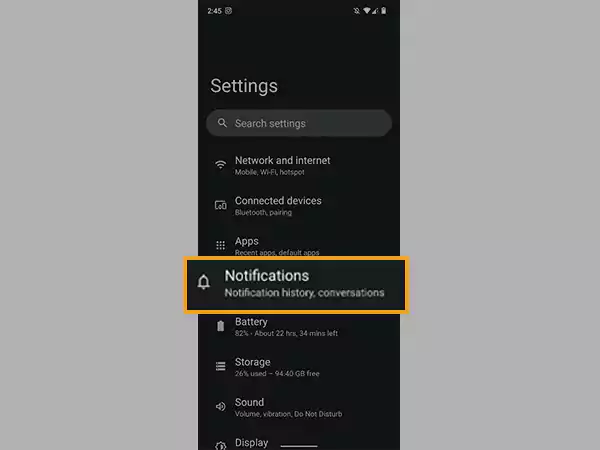
- There, click on the “Advanced” options and then on “Notification History”.
- Toggle the switch to turn on the notification history on your device.
And just by that, all of your notifications will be saved on your device and you can access them anytime. This means you can even read unsent messages from Messenger with ease.
Notes
To get started with this method and read the unsent messages without an app, your mobile device must be updated with the newest Android 11.
Turn On the Email Notifications on Facebook
Another way of knowing what message was unsent on the Facebook messenger app is via turning on the email notifications on Facebook. With this feature, you will receive an email, and on that email, there will be a record of all the messages that you have received on the messenger app via notifications. Here’s how to enable email notifications on Facebook:
- First things first, log in to your Facebook account to get started with the process.
- Click on the three bars from the upper left corner.
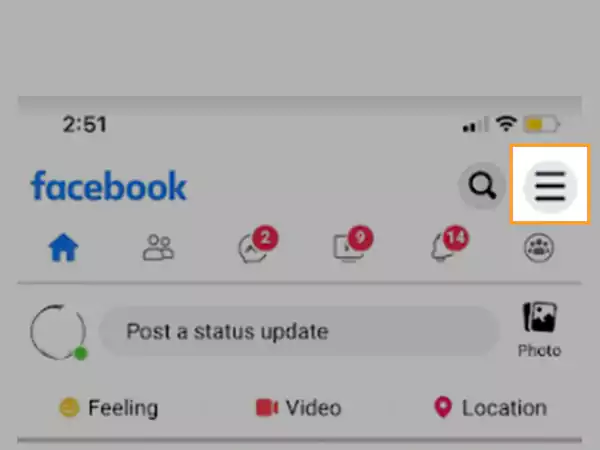
- Scroll down and locate the settings and privacy feature and click on it.
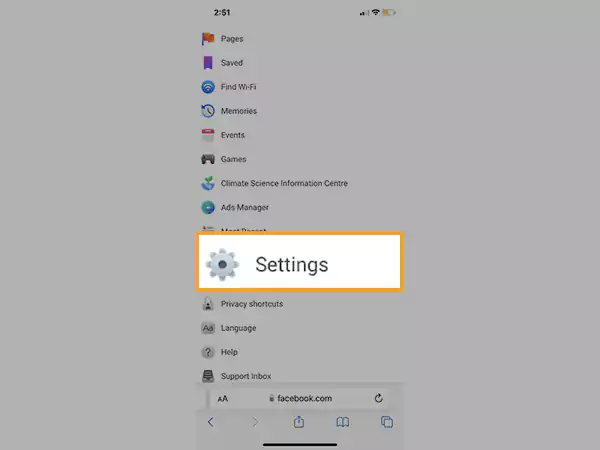
- In the settings and privacy tab, locate the Notifications option and click on it.
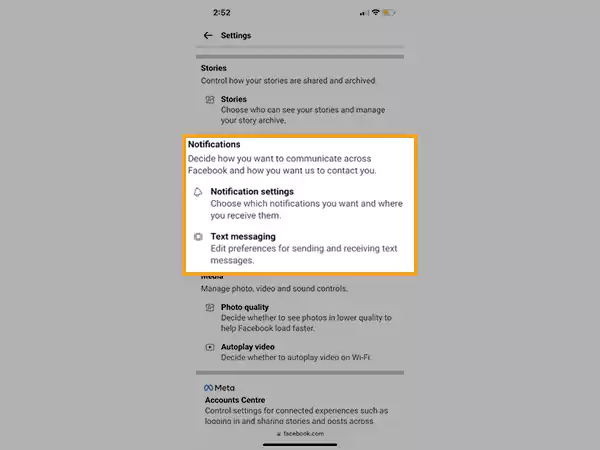
- There, click on the email tab. In the email tab, you can select the place where to receive the notifications, you can either click on SMS or Email.
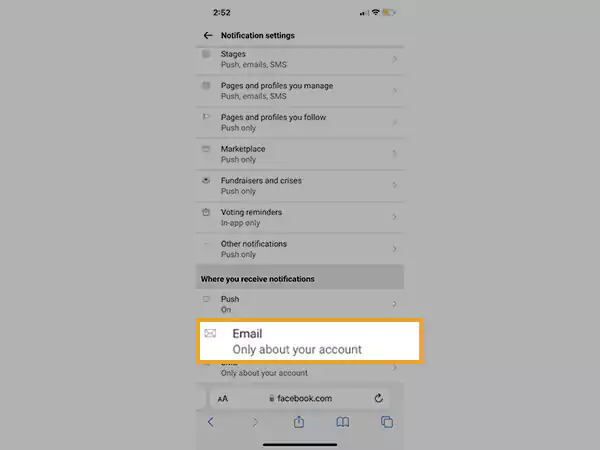
- If you choose to email, you will be receiving several other things like birthdays, friend requests, reminders, and comments as well along with the messages.
Turn on Your Ringer
If you wish to see the message sent by your friend immediately, even before they delete or unsend it, make sure that your notification ringer is enabled. With the notification ringer enabled, you will be able to view the message the moment you receive it. Here’s how you can turn on your Messenger ringer on your device:
- Launch the messenger app and visit the Menu bar.
- There, click on the messaging settings and then on the notifications.
- You can also select the sound of notification that you like and set it as your ringer.
Screen Record While Conversing With Them
If you notice that one of your friends tends to unsend the messages quite frequently, then you can try recording your screen wherever you chat with them. With this method, you can have a record of each and every message they have sent along with the ones they have unsent.
Bottom Line
I hope now you are not pondering over the question of how to see an unsent message on Messenger because now you have all the solutions to see the unsent messages that might have been deleted from the other person’s end. You can either manage with the settings of your mobile device or simply use a third-party app for the same.