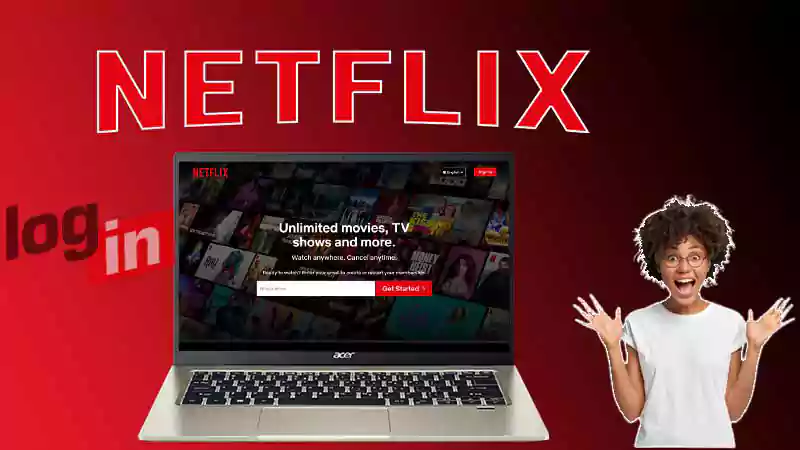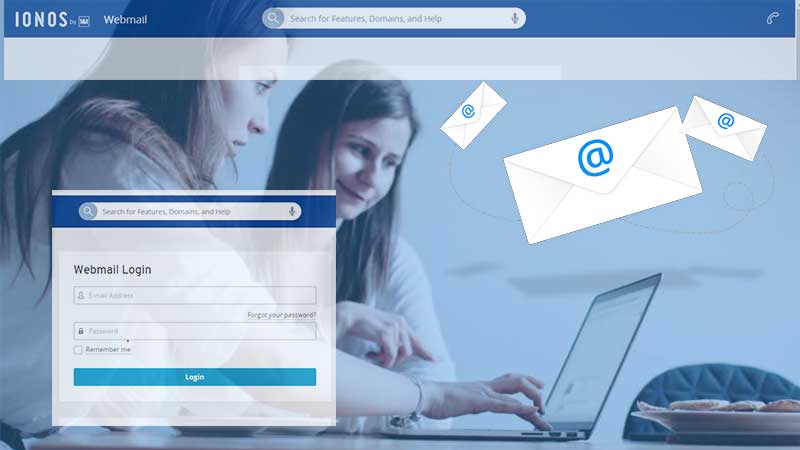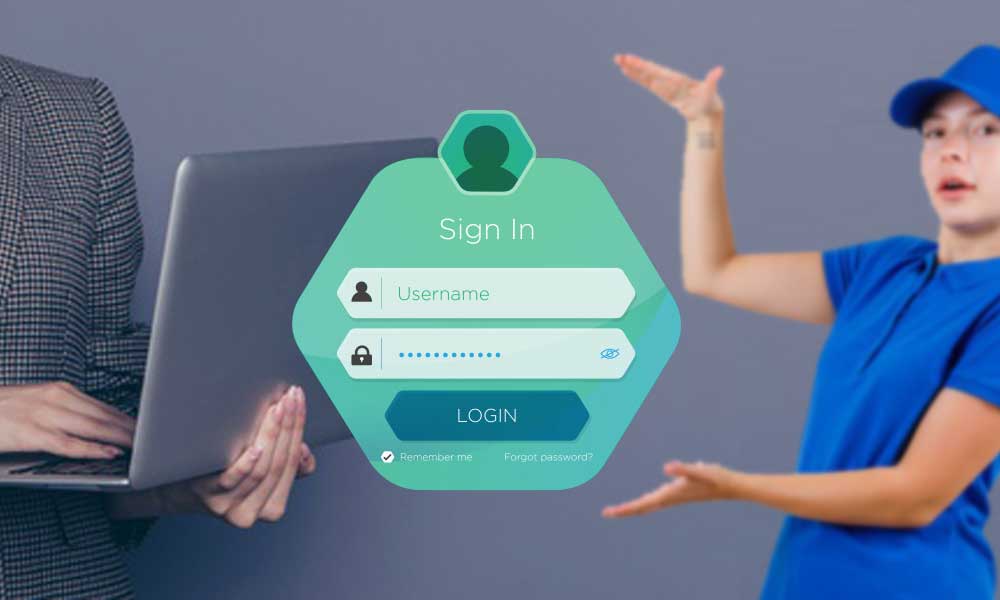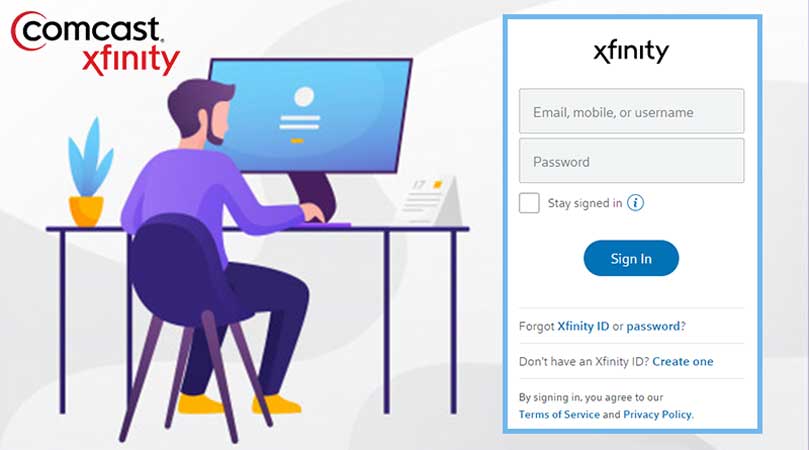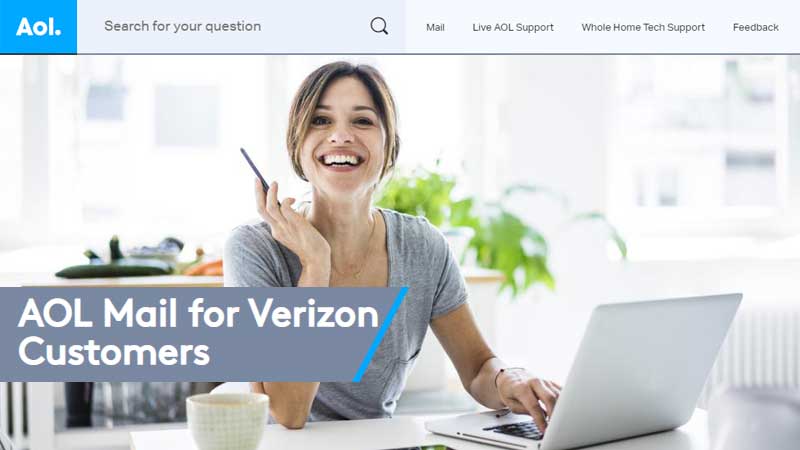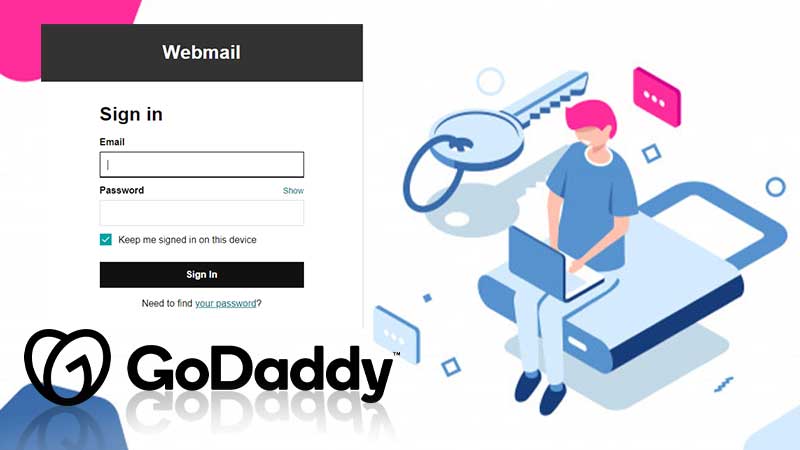In these pandemic times, emails have become very important in one’s life, and thereby, the popularity of different email clients has increased. One such email client, which is known for its security and customer service, is GMX Mail.
In addition to the innate inbox, which is packed with excellent features to make email more easy and pleasant to use, GMX email provides a premium emailing experience that is completely free.
Furthermore, the process of signing up and logging into a GMX email account is made as simple as possible by this email service provider. However, many people face difficulty logging in when they can’t find the right website or due to any other issue. Nevertheless, by reading through this article you will be able to easily create your own email account, sign in to your GMX email account, and solve any of the GMX email login issues.
Features of GMX Email
If you haven’t signed up for a GMX account yet, after reading these special advantages given by GMX Email, you will undoubtedly plan to have one:
- You can add up to 10 different alias email addresses in one GMX email account.
- This email service provider allows you to attach files, having 50 MB maximum size.
- By creating your GMX email account, you get 65 GB of free email storage.
- GMX also offers top-notch security features that include email encryption, antivirus scan, and spam email filtration.
- It also provides a browser extension, which when installed in the browser allows you to quickly check emails and set a notification ringtone for every new email arrival.
5 Simple Steps to log in to GMX Email using Browser
Steps to log in to GMX email account through the browser are as follows:
- To begin with, you first have to open a browser and visit the gmx.com website. You can simply write gmx.com in the URL bar of the browser, and you will land on the official GMX website.
- After reaching the website, you have to click on the Login option given in the top right corner of the homepage of the website.
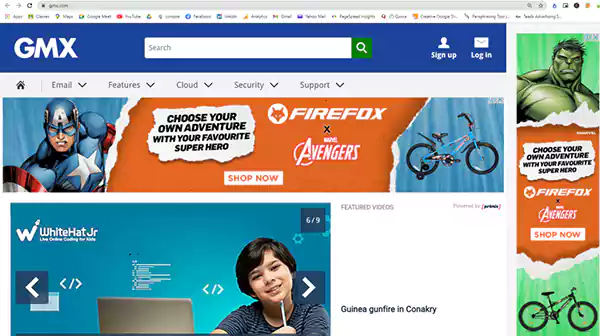
- Thereafter, a login form will appear, where you have to enter your GMX email address and password.
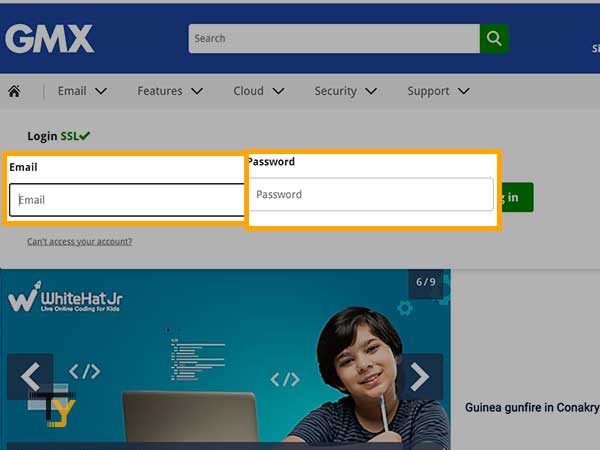
- Make sure you have entered the correct login information without any typing mistake, otherwise, GMX will fail to identify you. Thus, you will not be able to access your email account.
- At last, click on the Login In button, and you will land into the inbox of your email account and can access any of its features.
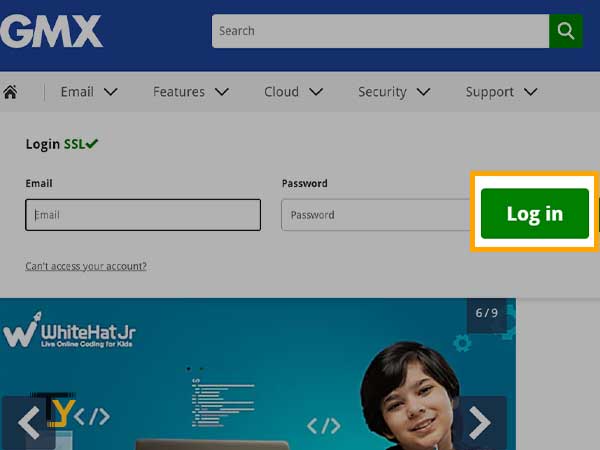
GMX Email login process using App
Most people know that GMX email can be accessed through its website, but very few are aware of the fact that GMX also has a mobile app, which can also be used to log in to a GMX email account.
The app is available for both Android and iOS devices and can be downloaded from Google Play Store and Apple App Store, respectively.
Now, let’s see what are the steps to sign in to GMX email account using its app:
- Download the app from your device’s app store.
- Tap on the app icon to open it.
- The very first screen after opening the app will be the login page. There, you have to enter your GMX email address and password in their specified text fields.
- At last, tap on the Login button, and you will enter your GMX inbox.
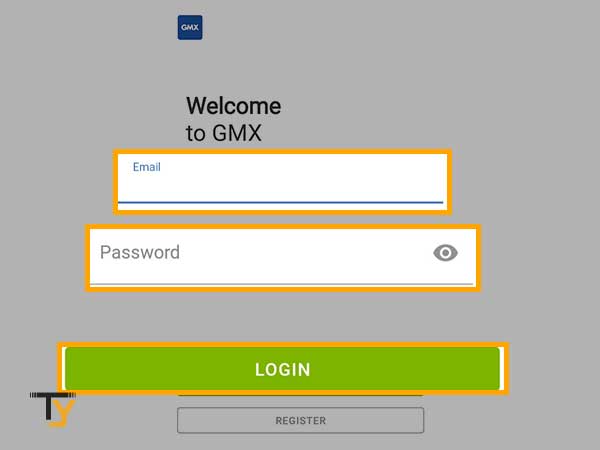
Signing Up Process for GMX Email
To log in to your GMX email account, you first have to create one. Furthermore, you can make use of GMX and its numerous features only when you have its email account. Therefore, to get started using this email client, you have to follow the steps jotted down here:
- First, open a browser on your device and go to the gmx.com website.
- After landing on the homepage, you have to click on the Sign-Up option given in the top right corner of the webpage.
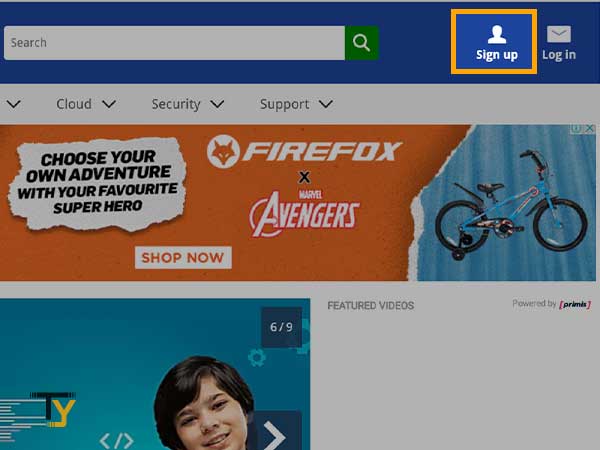
- Then, you will be directed to the GMX Email Sign Up form, where you have to fill in some of your personal information, like name, gender, date of birth, and country.
- Thereafter, create your GMX email address. Make sure that it is unique. Then, make a password and confirm it by retyping it in the subsequent field.
- Additionally, you can also provide the Contact Email address, which is optional.
- Next, you have to select a security question and answer it in the designated field. It is to ensure the double security of your account.
- At last, check the ‘I’m not a robot’ checkbox and click on the ‘I Accept, Create My Account’ button.
With this, you have successfully created your GMX email account and can access it by logging into it at any time. For the login process, refer to the 5 Simple Steps to log in to GMX Email section of this article.
Steps to Recover Forgotten GMX Email Password
When you do not access your GMX email for a long time, you may forget its password, without which you cannot access your email account. However, you need not worry about it, the steps listed below will help you out of the situation:
- Open a browser and visit the gmx.com website.
- There, click on the Login option, present in the top right corner of the webpage.

- The login form will appear, where you have to click on the ‘Can’t access your account’ link.
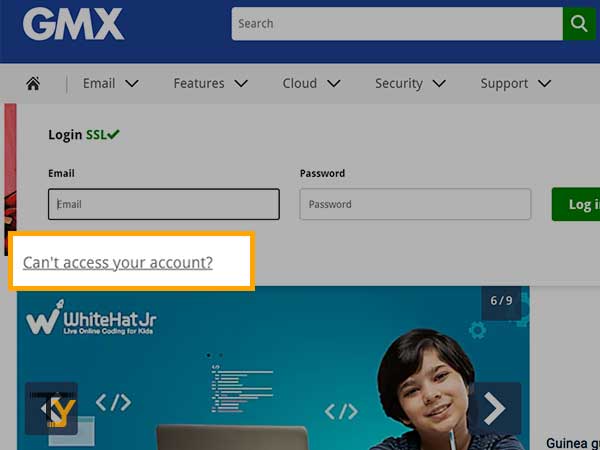
- Thereafter, you will be directed to the GMX Help Center page, where you have to click on the ‘Forgot your Password?’ option.
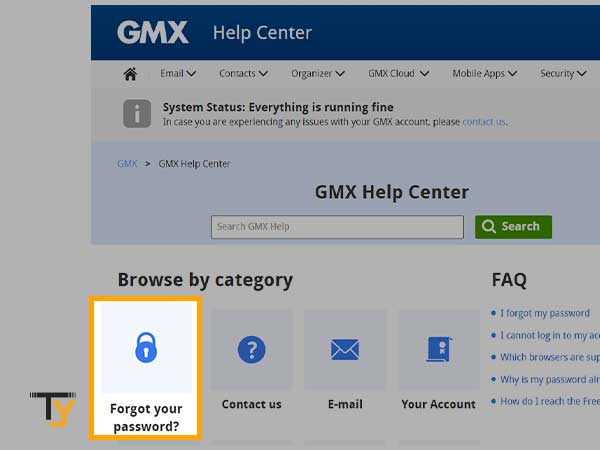
- Then, you will again be directed to a new webpage, where you have to click on the Continue button.
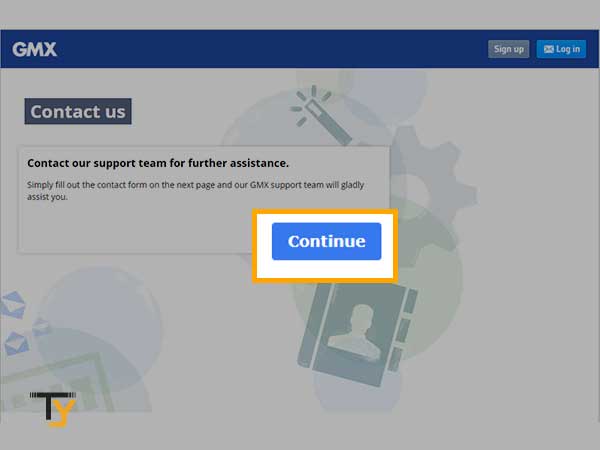
- Now, you will land on the GMX Email contact us page, where you are required to fill in your name, GMX email address, and another email address (Contact email address) through which GMX can contact you regarding the password recovery request.
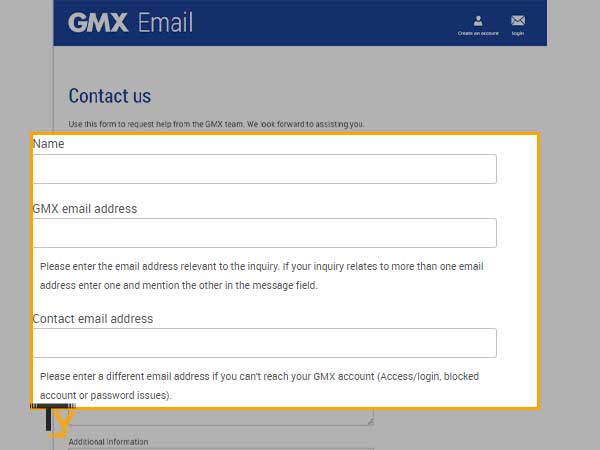
- Choose the topic, i.e.; the regards in which you are contacting GMX Email. You have to select Password from the drop-down list.
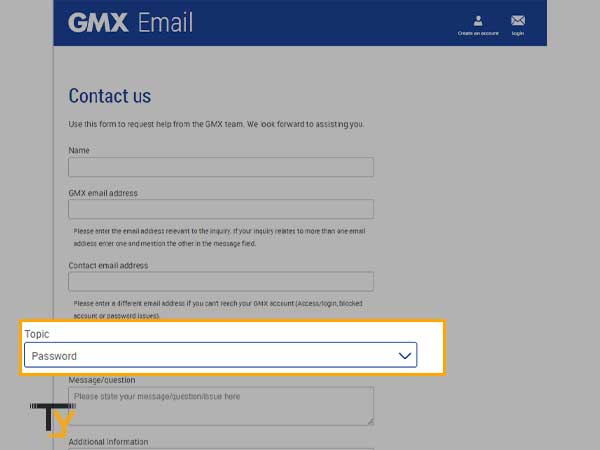
- Type your message in the ‘Message/question’ field.
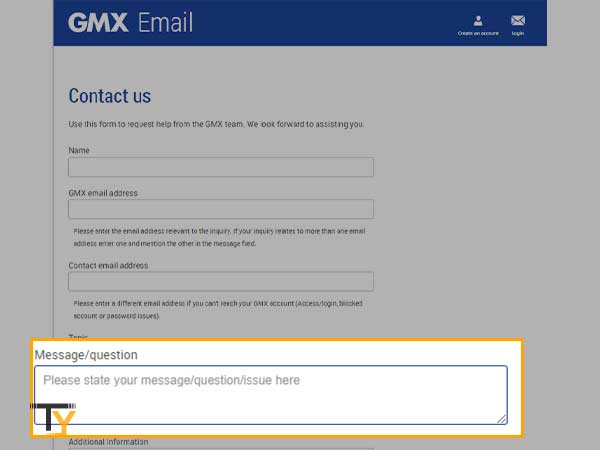
- You can describe your situation in the ‘Additional information’ text area.
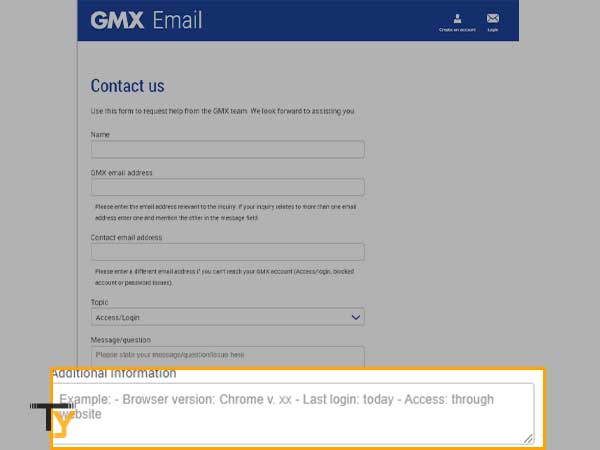
- Check the ‘I’m not a robot’ option.
- At Last, click on the Send button.
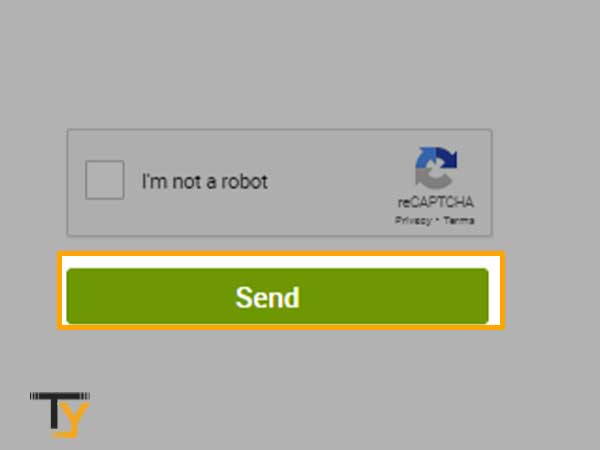
GMX Email Login Issues
| ISSUE | SOLUTION |
| You cannot log in to GMX Email | Make sure that you are typing your email address and password correctly. |
| While entering the password, keep an eye on the caps lock whether it is on or off. | |
| Password is already filled in the Password field | The password gets prefilled in its specified field when you save it in the browser that you use to access the GMX account. It causes problems when you have changed the password, and it keeps on filling the old one.In such a case, you have to delete the password from your respective browser by going to its settings. |
| GMX email is inaccessible, even if you are typing correct login credentials | It happens when the cookies of the browser, which you usually use to log in to GMX email, got corrupted. In such a scenario: 1. Delete cookies and cache data from the browser; or 2. Use another browser. |
| Browser not compatible with GMX Email | Use a browser that is supported by GMX Email and its function. Following is the list of browsers compatible with GMX Email:
|
| Cannot log in to GMX Email due to forgotten password | Refer to the Steps to Recover Forgotten GMX Email Password section of this article. |
Also, watch this video:
 Related Post
Related Post