You must be always looking for a constant source of entertainment that can deal with different moods of yours of watching something new. One such platform which has always been a center of attraction by being in highlights, known for introducing new and engaging concepts in the entertainment industry, is Netflix.
This is surely not an exaggeration about the capabilities of Netflix. You can always explore its characteristics by yourself by creating and logging into your Netflix account.
This article takes you through some useful processes that will help you along with your Netflix overall experience.
Why should you have a Netflix Account?
- One can enjoy streaming unlimited movies, shows, and web series.
- The platform is totally ads-free. You won’t be bored by showing deliberate advertisements in between your videos.
- Videos are being played in HD quality with very little consumption of internet data.
- Content from different countries is available in various languages for users to view in their preferred language.
- Exclusive series and movies with unique storylines are prominent on this platform.
- Recommendations are shown based on your previous watches and interests, which works best when you have logged in to your personal Netflix account.
- Trending worldwide and in-country and newly uploaded content lists are present on the home screen of the app.
- All the shows and movies are downloadable within the app and can be viewed offline, later on.
- Last but not the least, it never disappoints you with stories and plots! You will definitely find the movies and series based on distinctive and original concepts.
Warning: The platform is totally addictive. You couldn’t get enough of it once you started streaming the content.
How can you get a Netflix Account?
In order to login into your Netflix account, you first need to have an active subscription plan. If you don’t have one, you need to purchase it, following are the steps:
- Visit the Netflix.com website.
- Enter your email address in the visible text field and click on the Get Started button.
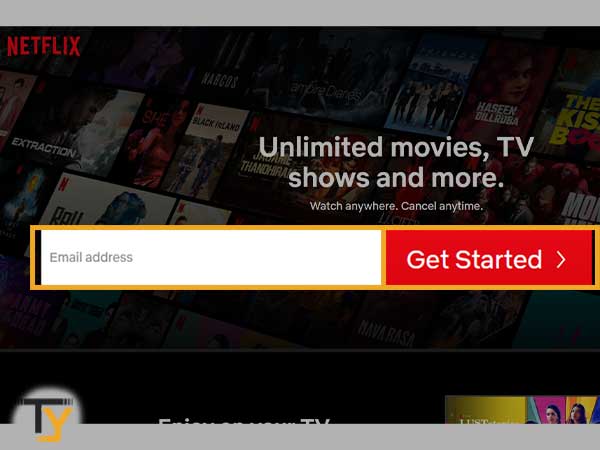
- Click on the Next button.

- Again, enter the previously filled email address and create a password.
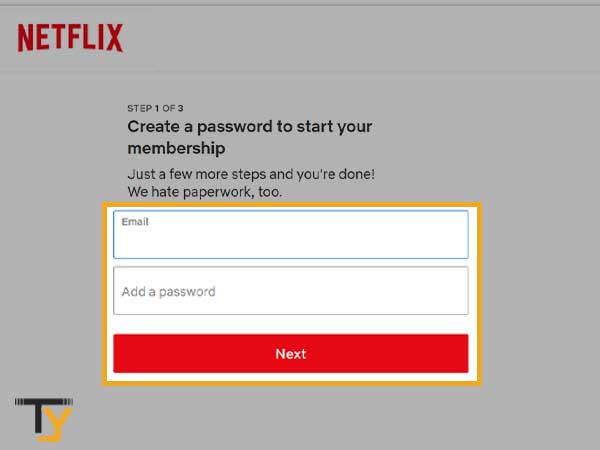
- Click on the Next button.
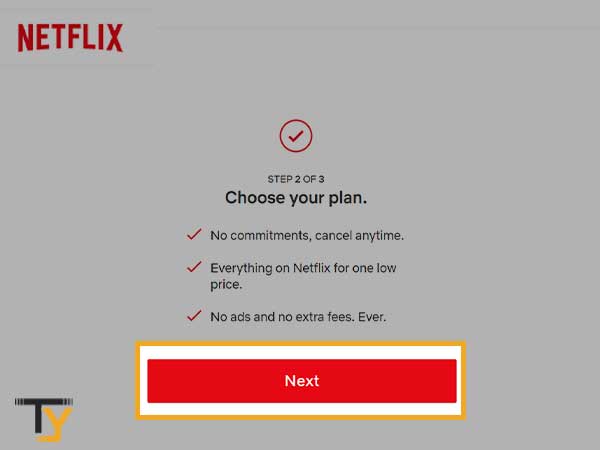
- Choose a subscription plan. Make sure to check the Video Quality and Device you can use to watch, as they vary according to plans.
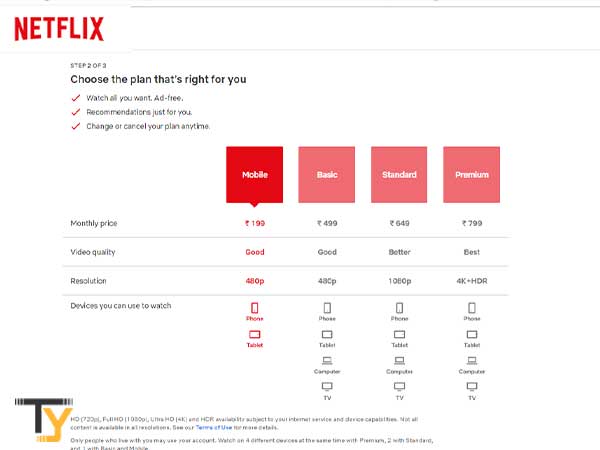
- Click on the Next button.
- Select a payment method.
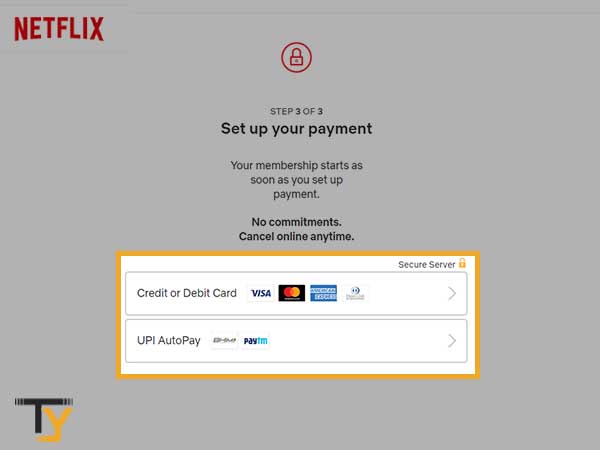
- Fill in the required details and click on the Start Membership button. Now, you are done with creating an account on Netflix and you can log in to any device you want by following the processes mentioned further in this article.
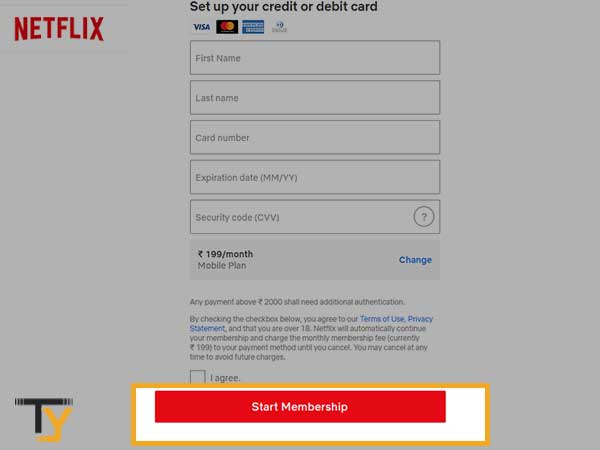
The process to log in to Netflix using desktop
There are two ways by which you can log in to your Netflix account, both of these ways have been listed below:
1. Login using the Netflix website
Following are the steps to log in to your Netflix account by using its website:
- Open the browser on your desktop and visit the Netflix website.
- There, click on the Sign-in button present in the top right corner.
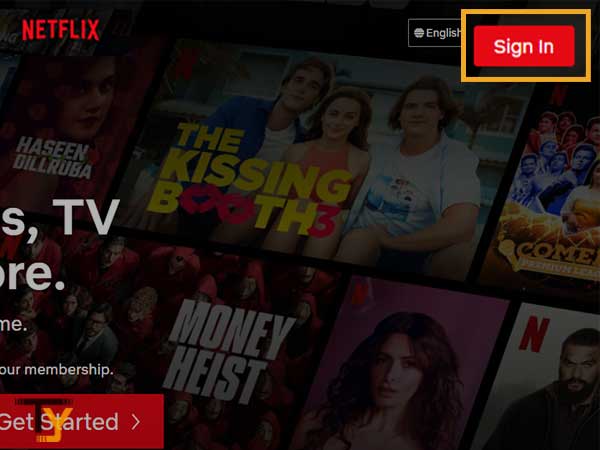
- Then, you will be redirected to the Netflix account login page, where you have to fill in your email address or phone number, using which you have created the account, in the designated field.
- In the next text field, enter your Netflix account password.
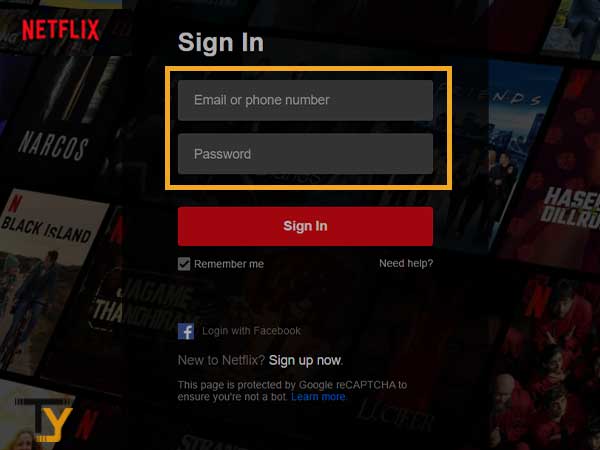
- You may also select the ‘Remember me’ option, which will keep you signed in to your account. However, do not check this option if you are using someone else’s desktop, as they will be able to access your account whenever they revisit the Netflix website.
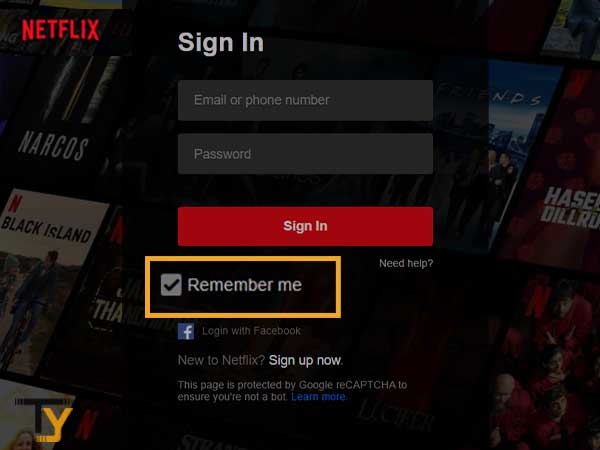
- Click on the Sign-In button, and you will land on your Netflix dashboard.
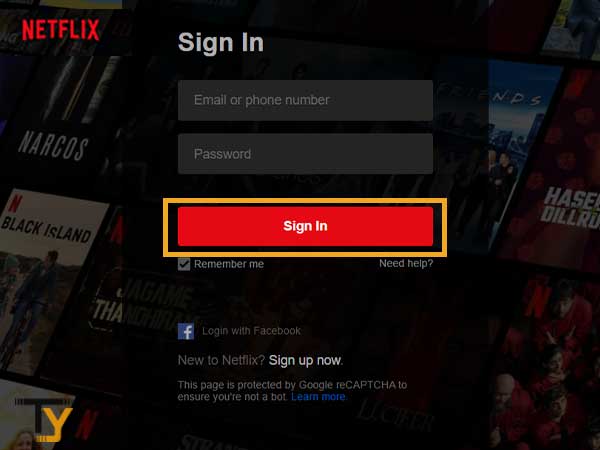
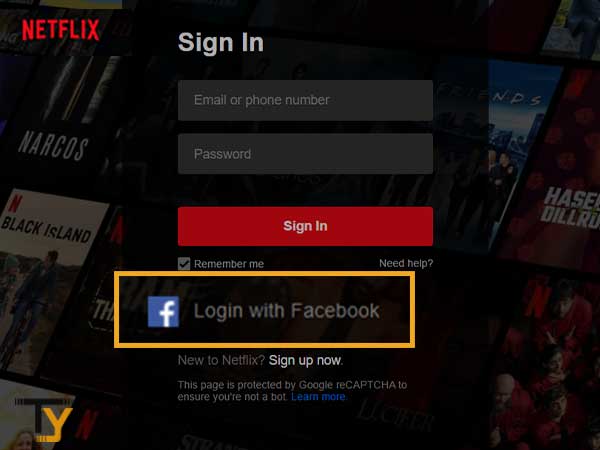
Notes
If you have created your account through Facebook, then you can choose to log in via Facebook. This can be done by clicking on the ‘Login with Facebook’ option, present in the login form.
2. Log in using the Netflix desktop app
Like any other software, the Netflix desktop app is also available, which can be easily downloaded and used to log in and browser shows and movies. Listed here are the steps which can be used to log in to Netflix using its desktop app:
- First, you have to download Netflix according to your system configuration. For Windows users, it can be downloaded from the online Microsoft store.
- After downloading, open the downloaded file and install it in your system.
- After installation, open Netflix by clicking on its icon.
- Click on the Sign-in button given in the top right corner of the very first screen.
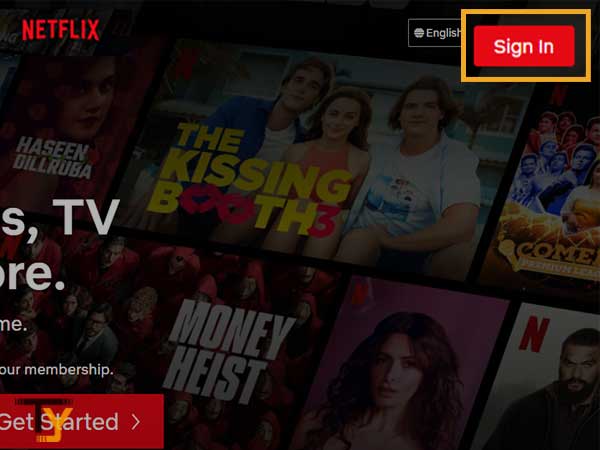
- On the next page, you have to fill in your email address or phone number, with which you have created the Netflix account, and enter your password, in their respective fields.
- Click on the Sign-in button.
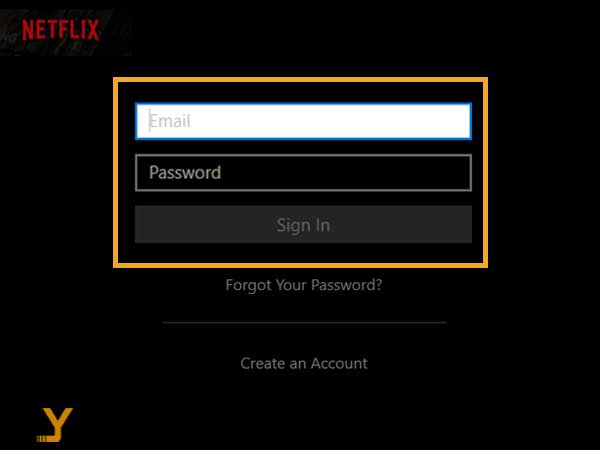
Steps to log in to Netflix using Mobile Phone/Tablet
The process for signing in to Netflix is the same for both Android and iOS devices. The same steps can be followed to log in to your Netflix account via tablet or iPad.
Now, let’s see what are the steps to log in to Netflix using your mobile phone or tablet:
- First, download the Netflix app according to your device. Android users can download it from Google Play Store, while iOS users have to download it from Apple App Store.
- After successful installation, tap on the Netflix icon to open it.
- When you open the app, you will see several email accounts and passwords using which you have previously logged in to your Netflix account. You can choose the one from the list if they are still valid, and you will land into your account, otherwise keep reading through the below-mentioned steps.
- Tap on the Sign-in option at the top of the screen.
- Fill in your email address or phone number in the first text field and password in the other field.
- Tap on the Sign-in button, and you will enter your Netflix account if the credentials are correct, and you have an active subscription plan.
How to Cancel Netflix Membership?
Once you purchase the Netflix membership by entering your payment details, Netflix will itself deduct the same membership amount at the end of the period of that plan, without notifying you.
Many people don’t know that they have to end the membership to prevent the deduction of the amount. Furthermore, if you end the membership before the termination of the plan, you will still be able to use Netflix till the end of the plan.
Following are the steps to cancel a Netflix subscription:
- Open the Netflix app on your phone and log in to your account and tap on the profile icon in the top right corner.
- Now, tap on the Account option.
- Now, scroll down and tap on the Cancel Membership button.
- Thereafter, you will be redirected to the ‘Cancel Plan’ page, there, tap on the ‘Finish Cancellation’ button.
Troubleshooting Methods when you can’t log in to your Netflix account
Method-1: Recover Netflix login Credentials
If you cannot log in to your Netflix account and keep on seeing the “Sorry, we can’t find an account with this email address. Please try again or create a new account” message, then you are entering your login credentials wrong and need to recover them. In order to do so, follow the below-listed steps:
- First, open the browser on your device and visit the netflix.com/loginhelp page.
- There, you will see a form, where you have to click on the ‘I don’t remember my email or phone link.
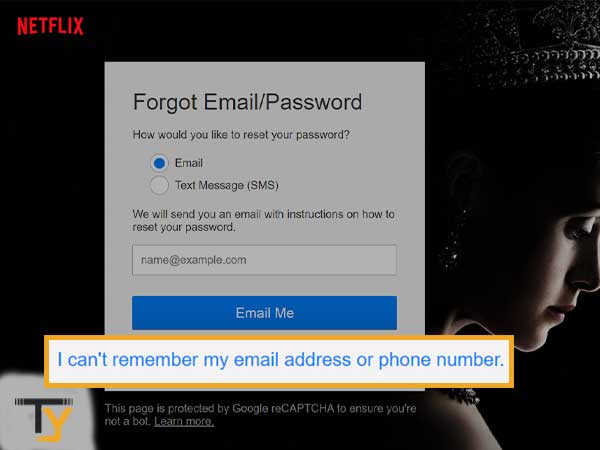
- Then, you will be again directed to a new form, where you have to fill in your first name, last name, and credit or debit card number, using which you have bought the Netflix subscription.
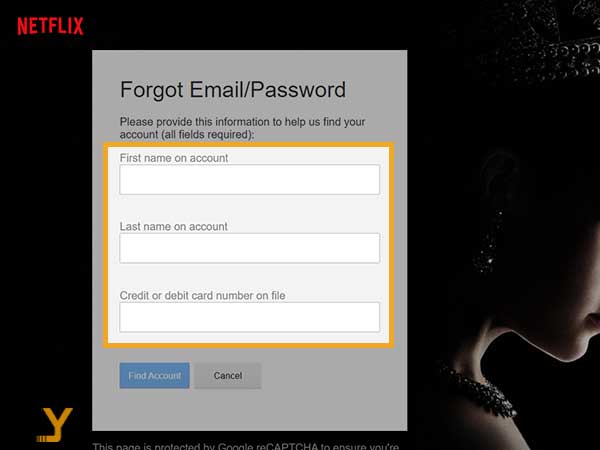
Notes
Enter the first and last name of the person on whose name the billing was done, and not the name on the card used for payment.
- Click on the Find Account button, and you will see your Netflix account login credentials.
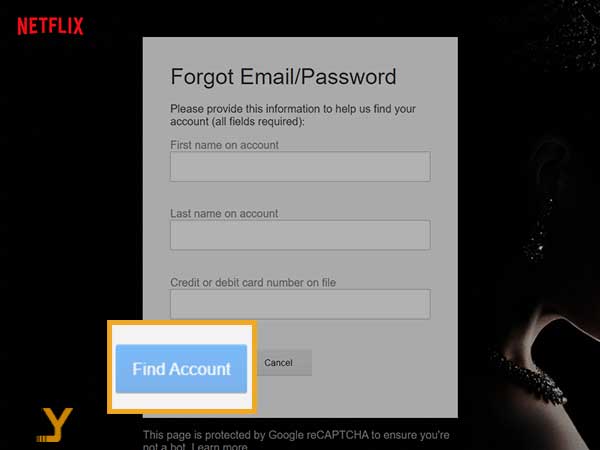
Method-2: Reset your password
If you are facing trouble while logging into your account because you have forgotten the password, then resetting it can help you out of the situation. Jotted down here are the steps to reset your forgotten password:
- Open the password and visit the Netflix password recovery page.
- There, a form will be present where you have to choose one option to reset the password from the available two. You can either select the Email or Text message option.
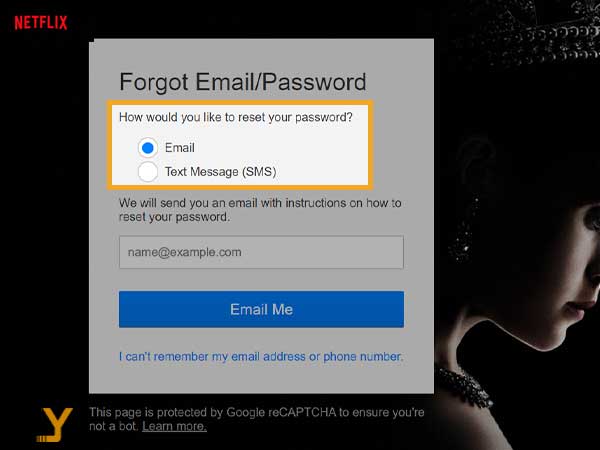
- Based on the choice made in the above step, you have to provide the email address or phone number that is associated with your Netflix account.
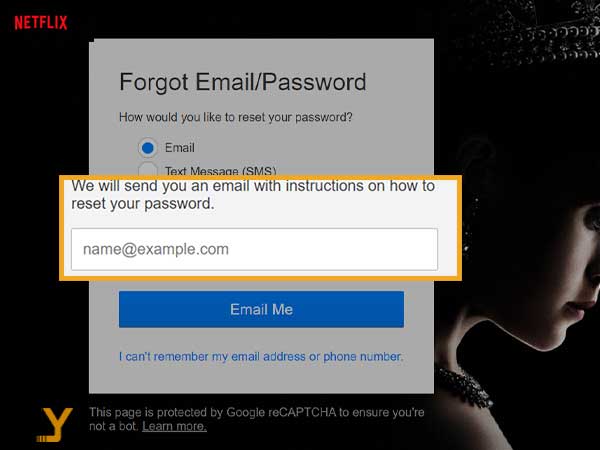
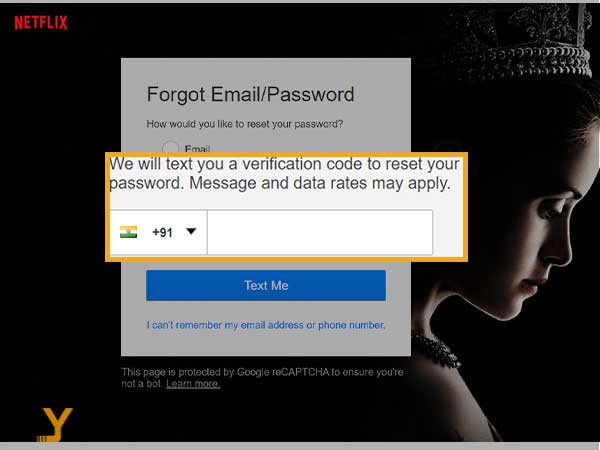
Notes
You will not be able to reset the password if you provide an email or phone number that is not linked to your Netflix account. You will be shown an error message stating that ‘No account found for this email address or phone number’.
- Click on the Email me (for email option) or Text Me (for SMS option).
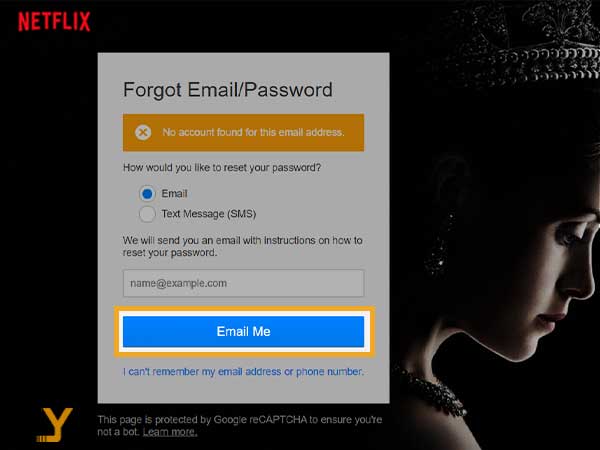
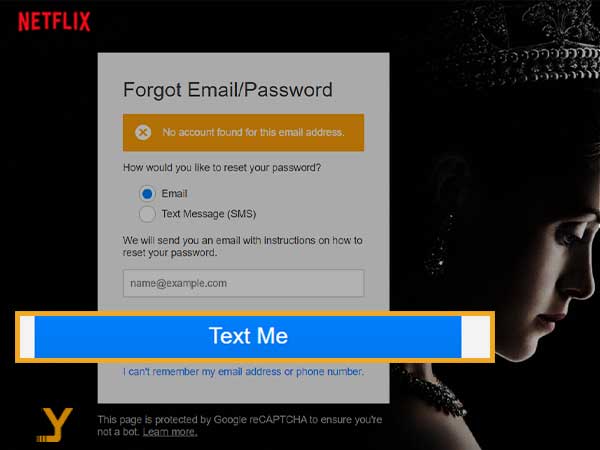
- You will receive an email in which further instruction will be stated to change the password when you have chosen Email. For the SMS option, you will receive a verification code, which you have to enter within the required Netflix window to change the password.
Method-3: Use Netflix.com to login
If you are using the Netflix app to log in to your Netflix account but could not do that, then you can try logging into it by visiting the Netflix.com website. The steps for doing the same have been mentioned in the Steps to log in to Netflix using desktop (Part A.) of this article.
Method-4: Connect to a different network
Having a hard time while logging in to Netflix can be due to a slow internet connection. Also, it might be the case that Airplane mode has been mistakenly enabled on your device, due to which you are no longer connected to the internet. Therefore, make sure that you are connected to the internet and the internet speed is fine, if it is not so, then switch to another network with fast and steady internet speed.
Method-5: Clear Netflix app data on the phone
The steps for clearing app data are different for both Android and iOS devices. The processes for doing so for both types of operating systems have been given below:
1. For Android
- On your phone, go to the Settings app.
- Scroll down through the Settings option and tap on the Apps tab.
- Now, select the Manage Apps option.
- Scroll down to see the Netflix icon, tap on it.
- Then, within the Netflix app page, tap on the Clear Data option.
- Thereafter, select the Clear all data option.
- At last, tap OK to confirm the data deletion.
2. For iOS
- On your iOS device, open the Settings app.
- Tap General and then select the ‘iPhone Storage’.
- Scroll down to see the Netflix app. Tap on it.
- Now, again, scroll down and tap on the Clear Data option.
- Again, tap on the Clear Data option on the small prompted window, to confirm the action.
Important: By clearing your Netflix app data, all the shows, series, or movies downloaded in your Netflix account, will also get deleted.
Method-6: Turn off Google Smart Lock / Delete saved password from iCloud Keychain for Netflix
- For Android: You may need to disable Smart Lock for the Netflix app if you utilize Google’s Smart Lock function to store passwords to your Google account.
- For iOS: You may have to delete your Netflix credentials from Keychain if you use the iCloud Keychain option to save passwords to your Apple account.







