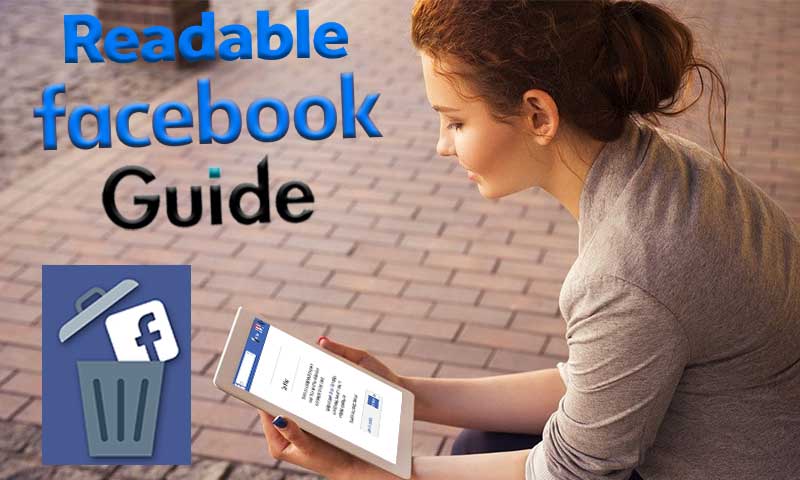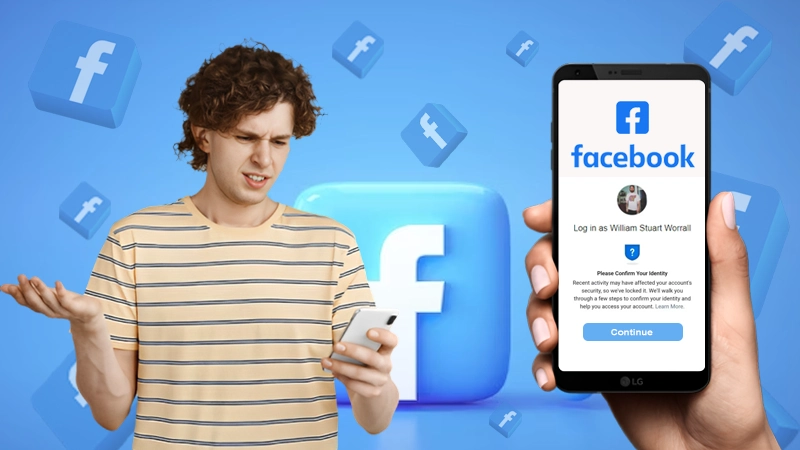Have you inadvertently deleted a Facebook post and are unsure how to retrieve it? Don’t be worried; you’ve reached the right place.
Previously, there was no way to recover deleted Facebook posts, but a new feature has been implemented by Facebook that prevents posts from being removed instantly. However, with this function, you will be able to only recover content deleted within the last 30 days. Posts deleted prior to that date will be automatically erased and cannot be retrieved.
To know more about the detailed process of using this feature, you are required to read through the article. Also, in the end, some suggestions and tips are jotted down that will prevent you from dealing with such a situation in the future.
Recover Recently Deleted Facebook Post
If you have mistakenly deleted a post and the realization of it hits you instantly, then do not worry, there is a simple way to undo and recover the deleted post. Following are the steps that you have to follow:
- Login to your Facebook account by visiting its login page on the browser.
- Click on the Notification icon, present in the top right corner of the screen.
- Within notifications, check if you have received any notification for deleting the post.
- Click on that notification, and the option to undelete that Facebook post will appear.
- Click on that option and your deleted Facebook post will be recovered within no time.
Recover Deleted Facebook Posts Using Manage Activity Tool
Deleted posts remain in the Trash or Recycle Bin for 30 days. Within 30 days you can recover them, however, if you are unable to restore them within the stipulated time, your post will be permanently deleted, and you will not be able to recover it ever.
1. For Facebook Mobile App
Recovering deleted Facebook posts from Android as well as iOS Messenger app is a more or less similar process. The steps mentioned below are for Android users, however, iOS users can also use the same steps to restore posts they have deleted:
- Open the Facebook app on your phone.
- On the home screen, tap on the hamburger icon (three horizontal lines) given on the upper right side.
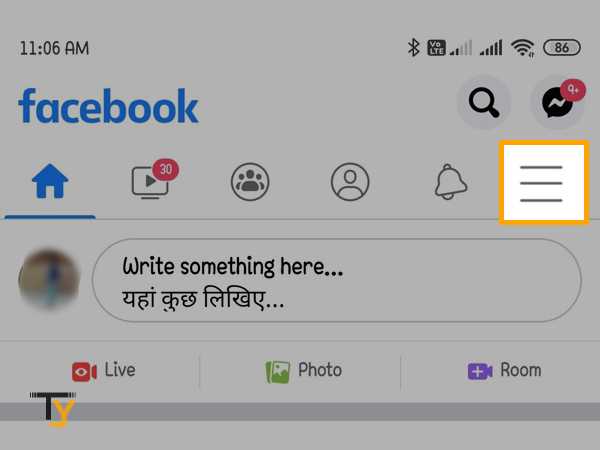
- Scroll till the end of the page that appears, and tap on the Settings and Privacy option.
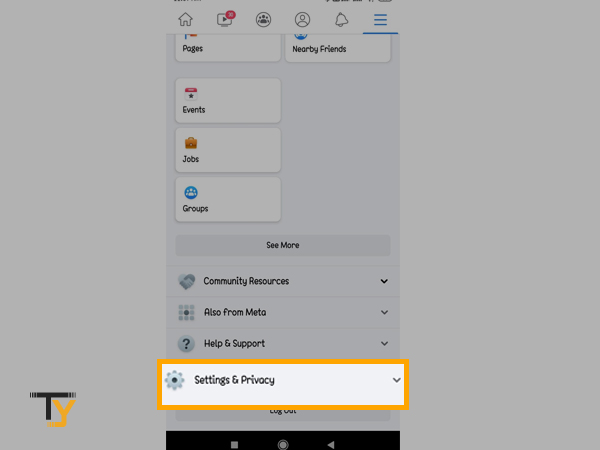
- Then, select Settings from the expanded menu.
- Thereafter, the Settings and Privacy page will open. Scroll through it till you see the ‘Your information’ Section, and then tap on the Activity Log option.
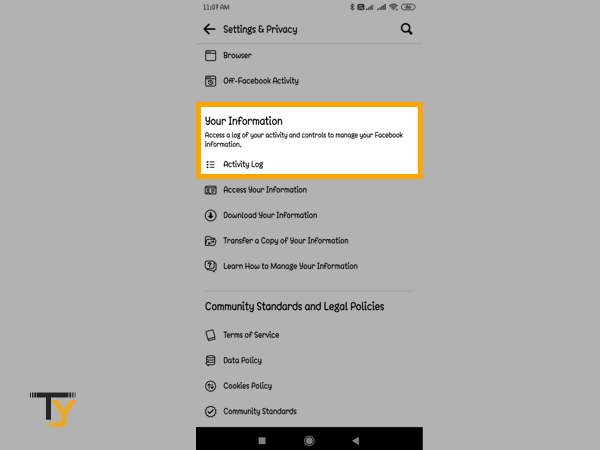
- Now, from the Activity Log page, tap on the Trash button.
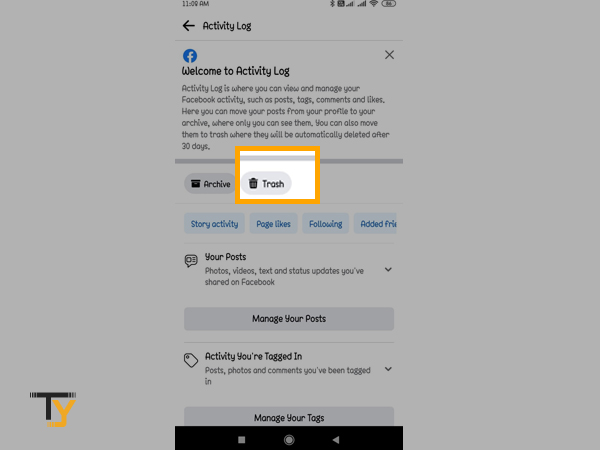
- The Trash page will appear, where the posts that you have deleted in the last 30 days will be present. Select the post that you want to recover.
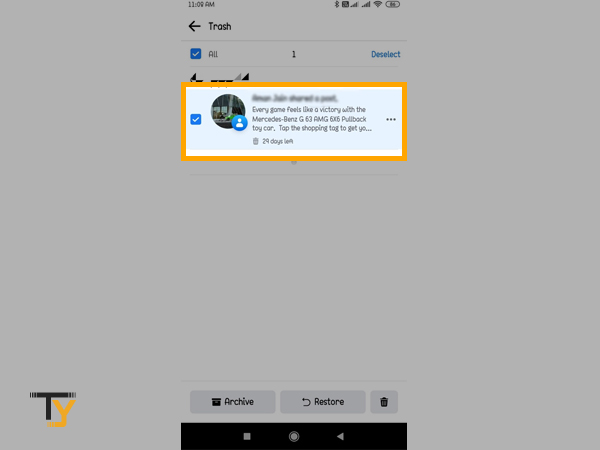
- Tap on the Restore button and confirm the action by again tapping on the Restore option from the small pop-up window.
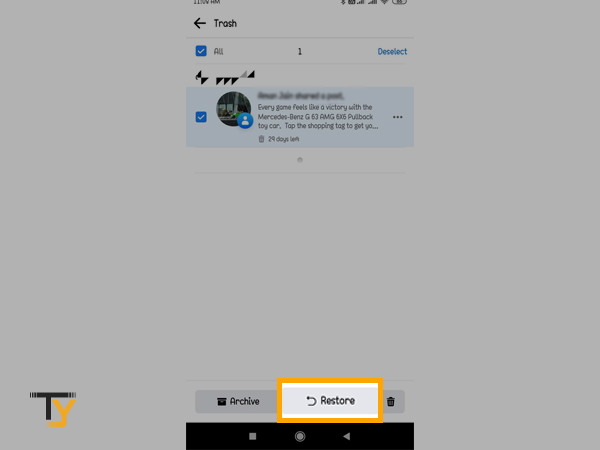
2. For Facebook Website
Following are the steps to recover deleted Facebook posts by using the Facebook website:
- Open your browser and visit the Facebook login page.
- Fill in your username/email/phone number and password and log in to your account.
- Click on the drop-down icon present in the top right corner.
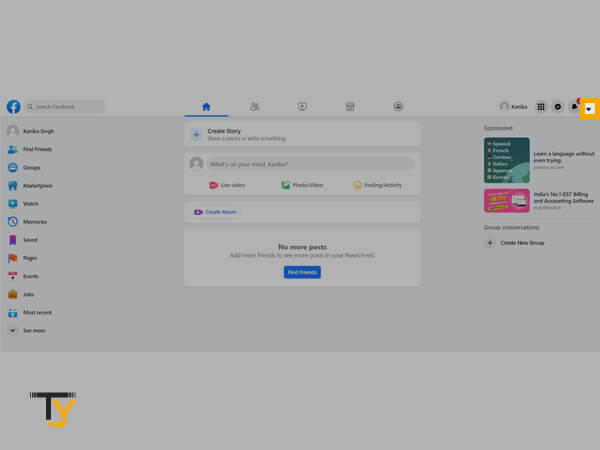
- Select the Settings and Privacy option from the visible menu.
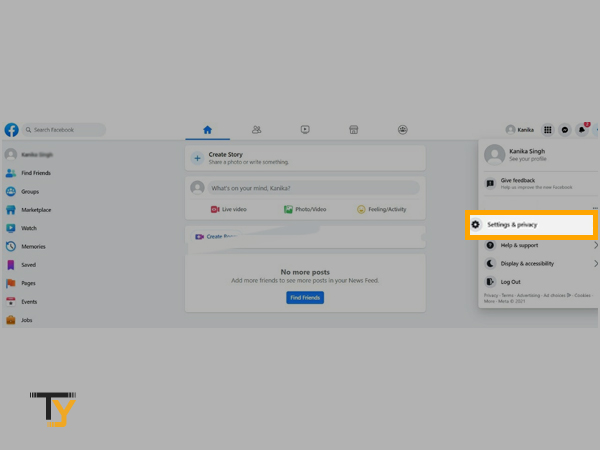
- Then, click Settings.
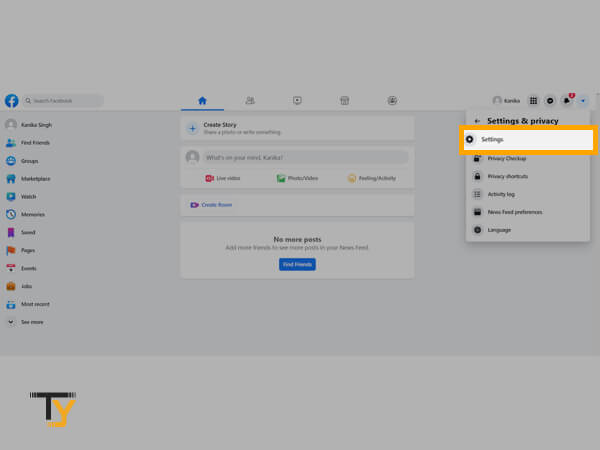
- From the left sidebar of the Settings page, click on the ‘Your Facebook Information’ option.
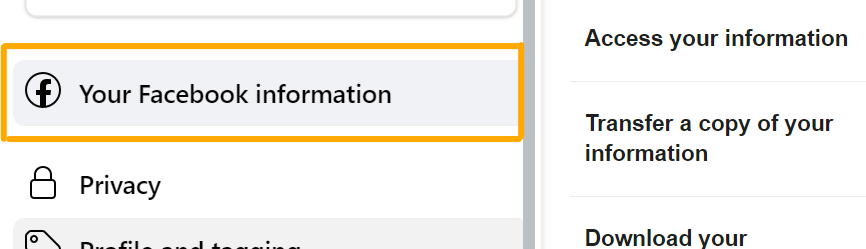
- Thereafter, from the ‘Your Facebook Information’ page, select Activity Log.
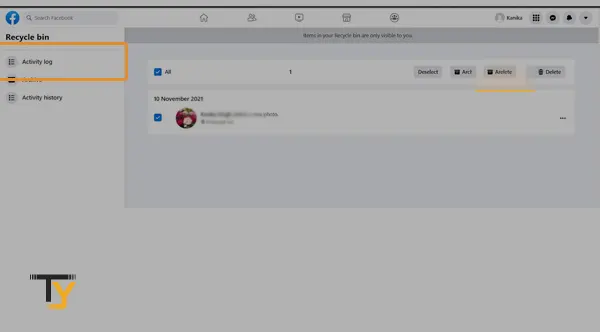
- Next, you have to click on the Recycle Bin option present in the left sidebar of the Activity Log page.
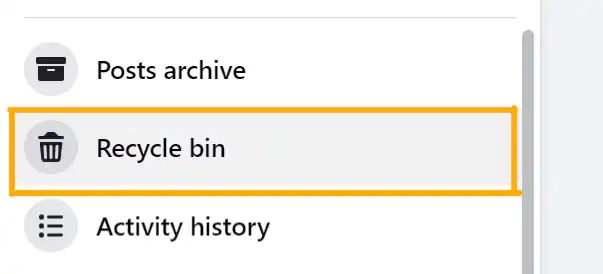
- Now, you will be directed to the page where all the posts that you have deleted within 30 days will be present. Select the post that you want to recover.
- At last, click on the Restore button to retrieve the deleted Facebook post that you have selected.
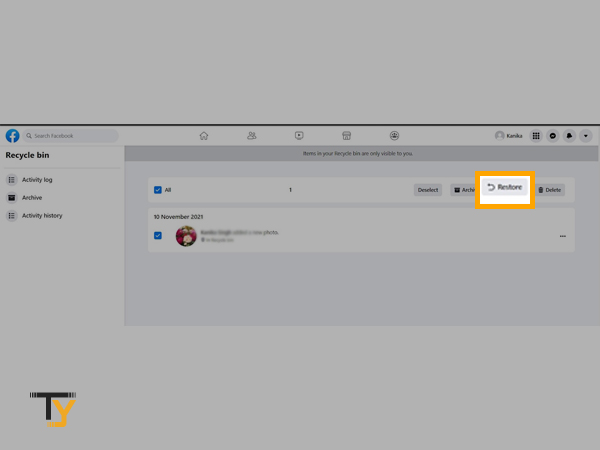
Tips and Suggestions for Future Use
Suggestion-1: Prevent Permanent Post Deletion
Facebook has provided the feature to take timely backup of all your Facebook data. You can even select which data you want to back up, and Facebook will provide the downloadable file for that only.
Taking timely backup of data prevents you from losing important information about your Facebook account. Since you can take the backup of all your posts as well, so when your posts get mistakenly deleted, and you want to recover them back; you will not be required to search the internet for ‘how to recover deleted Facebook post?’, you can look up for the same in the already backed up files.
Additionally, this feature will also help in recovering your deleted posts from Facebook groups as you can take the backup of that too.
If you found the provided information useful, then go on with the steps listed below and take the backup of all your Facebook account data:
- Login to your Facebook account by visiting its login page.
- After landing on the homepage of your Facebook account, click on the drop-down menu icon from the top right corner of the page.
- Select the Settings and Privacy option.
- Then, click on the Settings option.
- Now, from the Settings page sidebar, select the ‘Your Facebook Information’ option.
- From the ‘Your Facebook Information’ page, click on the View link of the ‘Download your information’ section.
- Thereafter, you have to uncheck the ‘Deselect all’ option from the next page, and select Posts and other information for which you want to take a backup from your account.
- If you want to take backup within a particular time period only, then select the required time window from the ‘Date Range’ option. You can even select the quality of the file and its format from the adjoining options.
- Click on the Create File button.
- Once your backup file is ready to download, you will get a notification and can download the same from the ‘Available Copies’ tab of the same page.
- At last, select the file and click on the Download button to save the backup file on your device.
Suggestion-2: Hide Posts Without Deleting
If you want to delete a post due to some personal concerns, but also think that you may want it in the future, then you can simply hide the post instead of deleting it. By hiding the post, it will no longer be visible on your timeline, but you can always recover it back. However, if you choose to delete the post, then you can recover it only within 30 days of deletion; after the defined time limit the post will be permanently deleted from your Facebook account, and you will never be able to get it back.
Therefore, it is suggested that you hide the post for the time being and restore it to your timeline whenever needed. Stated down here are the steps for hiding a post:
- Go to your Facebook account homepage and tap on the profile picture icon.
- On your profile page, tap on the More menu icon (three dots).
- Now, select the Manage Posts option.
- Thereafter, all your posts will be shown. Select the one you want to hide.
- Tap on the Next button given in the top right corner.
- At last, tap on the ‘Hide from timeline’ option, and you are done.
Tip: Should You Use A Third-Party Program To Recover Deleted Facebook Posts?
Nowadays, you will find a number of apps claiming to recover your deleted Facebook posts. However, most of these programs are fraudulent and do not provide any help in retrieving old Facebook posts. Furthermore, in order to use these types of apps, you are required to log in to them using your correct Facebook login credentials. Your login information gets stored in their database, and they can use it in whichever way they want. Therefore, it is advised not to use any such third-party app to recover your Facebook posts.