- Latest Facebook Updates
- How to Make Facebook Posts Shareable from a Browser?
- How to Make a Post on Facebook Shareable Once It’s Posted?
- How to Make Posts Shareable on Facebook Through the App?
- How to Make a Post Shareable on Facebook That is Posted on a Page?
- Why Should You Make Your Facebook Posts Shareable for Others?
- FAQs
With 1.98 billion monthly users across the globe, nothing beats Facebook. Its photos sharing feature, its engaging interface, there’s nothing that a user won’t like. But certain features on Facebook haven’t been discovered by most of the users. One of them is managing Facebook’s visibility settings. I guess that’s why there are so many queries on how to make a post shareable on Facebook because most people don’t know how to manage their account settings.
Instead of making their posts shareable, people jump straight to searching for how to download private videos from Facebook. This fails to solve the issue, and users end up wasting their time.
Facebook keeps presenting its users with something new, something exceptional, and something that no other social media platform does. So before moving on to the solutions for how to make a Facebook post shareable, let’s have a look at some recent updates of Facebook.
Latest Facebook Updates
Here are some recent updates by Facebook that one shouldn’t miss:
- With the latest update rolled out by Facebook, it is easier for users to view their friend’s posts, and it’s in a much simpler way now.
- Users can now tie up to five portfolios with their Facebook accounts.
- With the new Facebook tool, a group can automatically reject a post that contains false information.
- Facebook has been working on revamping its feed to attract a younger audience.
Pretty interesting, aren’t they? Well, now that you are quite aware of some latest features of Facebook, let’s move ahead and learn how to make a post shareable on Facebook.
How to Make Facebook Posts Shareable from a Browser?
When you make your posts on Facebook shareable, anyone from your feed or anyone on whose wall your post is shown can share your Facebook post to their story or feed post. But for this, you need to make it public. Here’s how do you make a post on Facebook shareable:
- From the Homepage of your Facebook app, click on the ‘What’s on your mind’ option.
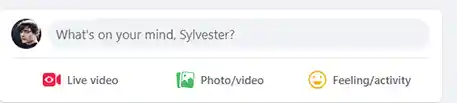
- There, on the privacy dropdown menu, choose the ‘Public’ option.
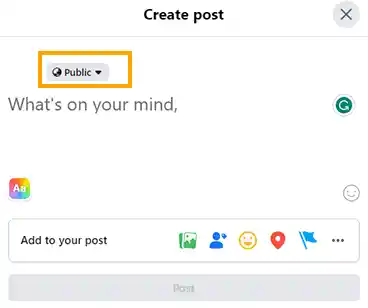
- Once done, add your media to your post and click on Post.
And, you are all done; your post is now public and shareable now. But this was just about how to make posts shareable on Facebook using a browser. What if you have already posted something, and now you want to make it shareable with others? Let’s find out what can be done in this case.
How to Make a Post on Facebook Shareable Once It’s Posted?
There’s nothing to be panicking over; even if you have already posted a post and later you decide to make it shareable, there are still ways to do that. Here’s how to make a post shareable on Facebook once you have posted it:
- Go to your post history and locate the post you want to make shareable.
- On the post, right beneath your name, click on the Privacy icon to alter the post settings.
- From the appeared menu, click on the Public option.
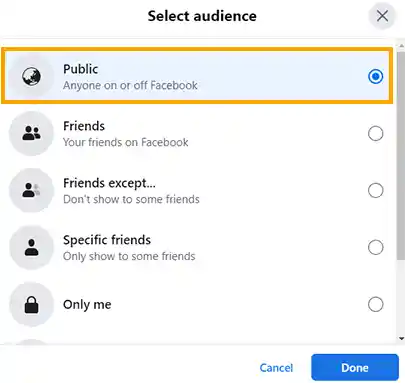
- Once you make the changes, the post will automatically change its permissions, and it will be shareable with others.
Well, this was just about how to make Facebook posts shareable on browsers; let’s now move ahead and learn the same for the Facebook app as well.
How to Make Posts Shareable on Facebook Through the App?
If you are a regular Facebook user, you will notice that there aren’t many differences between the Facebook app and the web version. However, there might be some differences in altering the settings of the app; this is why we have made separate steps for the same. Here’s how you make a Facebook post shareable:
- From the home screen, click on the ‘What’s On Your Mind’ option.
- There, right below your profile name, click on the Public option.
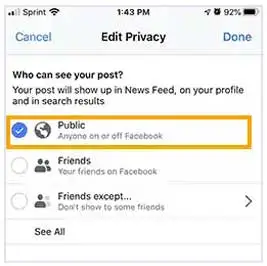
- Once done, continue creating your post and then hit the Post button.
And now, your post is shareable with others. Well, that’s not it; you can also make Facebook posts shareable on a page. Let’s find out how.
How to Make a Post Shareable on Facebook That is Posted on a Page?
You read that right, and there are ways to make Facebook pages post shareable too. Here’s how you make a Facebook post shareable posted on a page:
- From the top left menu of your homepage, click on the Pages option to get started, just like you do while finding crafts on Facebook.
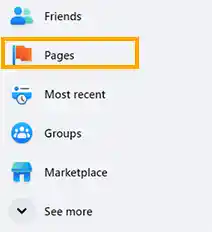
- There from the list, click on the Facebook page whose posts you want to make shareable.
- Scroll down the page and locate the post you are looking for. There you will see that all the posts posted on Facebook pages are public, you can’t do anything to change their settings.
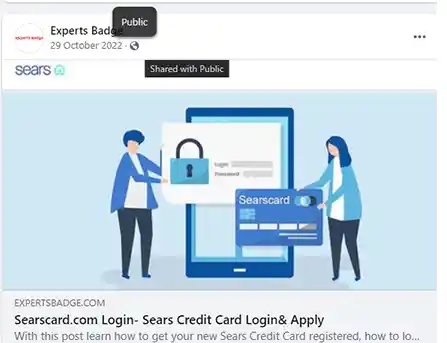
Got you in the first half, didn’t I? The Facebook posts that are posted to the pages are already public and hence, accessible to everyone. So now that you have comprehended everything about how to make FB posts shareable, aren’t you wondering why it is necessary or what difference it would make once you make your Facebook posts shareable? Of course, you are; let’s find out.
Why Should You Make Your Facebook Posts Shareable for Others?
You might be one of those users who like to keep their posts private and don’t want to alter their settings in any case. But there are certain reasons that could change your perspective on this:
To spread knowledge- We often share posts that we think are knowledgeable or might be of use to someone, so why not make them public so it’s shareable for them as well? I mean their followers and friends wouldn’t mind getting some free knowledge, would they?
Highlight an issue- If you are posting something related to a current issue like the Russia-Ukraine war, it’s better that it reaches as many audiences as it can.
It’s always fun- Let’s not deny and leave the fact that it can simply be fun. Simply amend your settings and share your Facebook posts as much as you can.
FAQs
Ans: If you are in a public group, then anything you post in there will be public too. But if you somehow feel that any of the groups aren’t really required or serve you any purpose, you can easily mute or delete them.
Ans: To make Facebook posts shareable in a private group:
- Create a post and make sure you make its settings Public.
- Click on the share button, and from the dropdown menu, click on Share to a Group, and you are done; the post will be shareable in groups.
Ans: If people can’t share your posts on Facebook, it’s probably because of the privacy settings that you need to enable.
Sources
Andy Moser, How to Make Facebook Posts Shareable– Mashable
Economic Times- https://economictimes.indiatimes.com/news/facebook-update
Meta Business- https://about.fb.com/news/category/technologies/meta/








