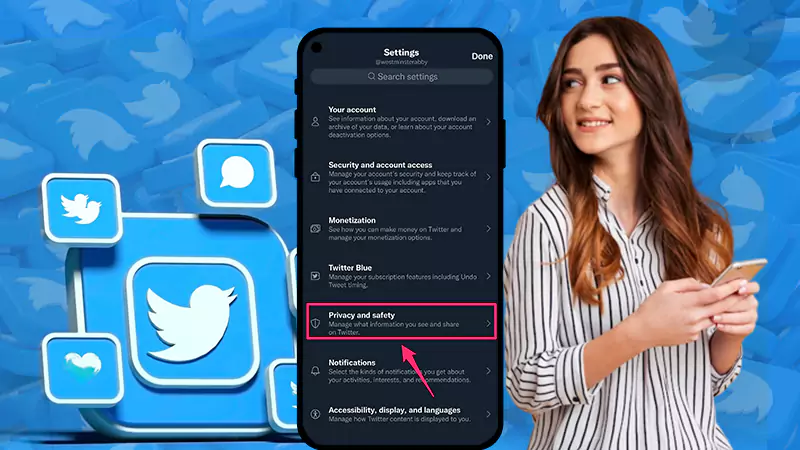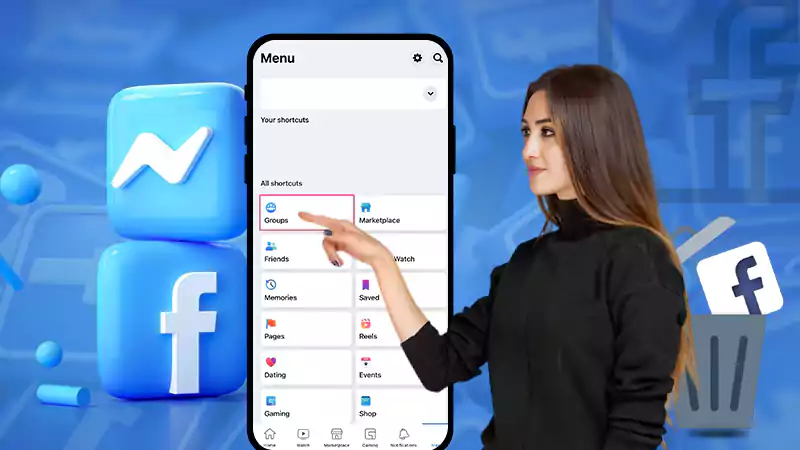Life360 is an application that lets its users share their real-time locations with their added family members. One can only share their location within their private groups named ‘Circle’ to avoid privacy breaches. However, sometimes you may want to leave that circle because of a certain reason, so the question here is how to leave a life360 circle. Well, it’s not something as bizarre as some may assume; it’s actually quite very straightforward and can be achieved within a few steps.
Here you will get to know everything about how to leave a circle on life360 and even your answers to why you can’t I leave the life360 circle.
What is Life360 Circle?
Let’s begin with understanding what Life360 Circle is; Life360 works by adding certain members to a group; it can either be friends or family members. Anyone from the group can share their geolocation, and all the members from that particular group will be able to see their geolocation in real-time, quite like Apple’s Find My.
There are different colored circles that represent driving and safety measures along with recent crimes in that area. So basically, all the members of the group can track your location and know where you are right now and will even get notified when you move and can keep an eye on you all the time.
So maybe that could be the reason you are looking for ways how to leave life360 circle or how to delete a group on life360. So without any further delay, let’s jump onto the next section and learn how to leave a life360 circle.
How to Leave The Life360 Circle?
Staying in a life360 circle and having to share your location every time you step out is quite frustrating; it’s like having a surveillance camera over you 24×7. Perhaps this is why you want to end it and want to leave the circle. Here’s how do you leave a life360 circle:
- Launch the Life360 app and visit the settings section from the lower right corner of the screen.
- Tap on the Circle Switcher Life360 from the top of the screen and pick the circles you wish to leave.
- There, click on Circle Management.
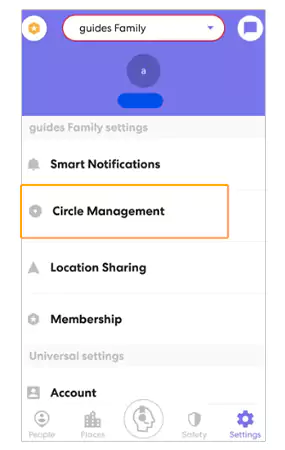
- If you are the Admin of the group that you are leaving, make sure that you assign your admin role to someone else from the group.
And that was how to leave a Life 360 circle when you created the group. But did you notice that with this process, everyone in the group will know that you’ve left the group since you assigned someone else as the admin of the group? So is there a way how to leave life360 circle without anyone knowing? Let’s find out.
How to Leave a Life360 Circle Without Letting Anyone Know?
When you leave a life360 circle, your circle disappears from the map, so the rest of the circle members can get to know that you are no longer a member. But there’s a way to avoid this situation; you can stop sharing your location without notifying anyone. Here’s how to leave life360 circle without anyone knowing:
- Try turning off your mobile data or wifi when you are somewhere out so that your device itself will be unable to fetch your location.
- Put your device on Airplane mode.
- Turn on the battery saver mode so that your device will turn off the unnecessary apps running in the background, like Life360.
- You can use a third-party app to spoof your location.
Notes
If you don’t want anyone to find out your current location but can’t leave the life360 circle as well, it is advised to not log out or delete the Life360 app either, as the members will still know.
The above methods can prevent you from getting the other circle members to be notified that you are taking any sort of measures to share your geolocation. Let’s now move ahead and learn how to delete a life360 circle.
How to Delete a Life360 Circle Group?
There is no direct method to delete a Life360 circle, but you achieve the same by removing everyone from the group and then leaving it yourself. Here’s how to leave a group on life360 by deleting it:
- Launch the Life360 Circle app and visit the circle that you wish to delete.
- Visit the settings section and click on the gear icon from there.
- There, click on Circle Management.
- Then click on Delete Circle Members and start removing each member of the circle one by one.
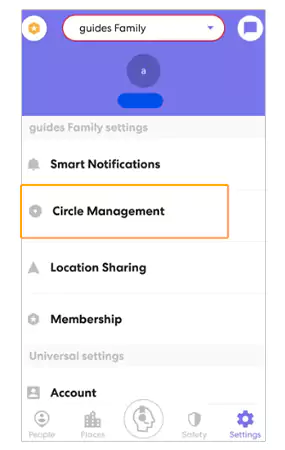
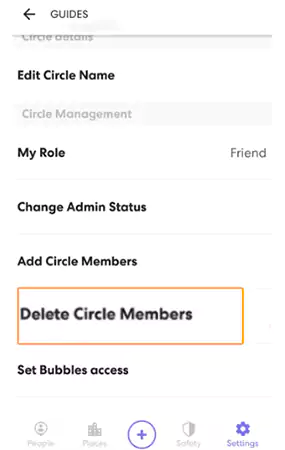
- Once you are the only circle member left, navigate back to the Circle Management option again to leave the circle.
- There, scroll down and click on Leave Circle.
- Confirm your actions by clicking on Yes, and you are all done.
And this is how to leave a group in Life 360 by deleting the group permanently. Once you remove all the members from the circle and then leave it yourself, too, the group will be deleted automatically. I hope now you are not wondering If I leave a circle on Life360 can they still see my location, because no they cannot. But wait, that’s not all about how to leave a circle on life360; there’s something else that you should know.
Did you know that you can also pause your location sharing on Life360 Circle? Well, if you didn’t, here it is now. You can easily pause your location sharing on Life360 whenever you wish to. Here’s how.
How to Pause Location Sharing on Life360?
On your route to learning how to leave a Life 360 circle, you must also know that you can use a third-party location spooler and pause your location sharing on Life360 in no time. With a location spooler, you can change your virtual location to anywhere you want to within a few taps. This way, no one will ever know your exact location in the life360 circle; quite workable, isn’t it?
Alternatively, you can also stop sharing your location on Life360, and no one would know where you are; here’s how to stop sharing your location on Life360 circle:
- Click on Settings and visit the Location Sharing option.
- Toggle Off the slider present right next to your name, and you’re all done.
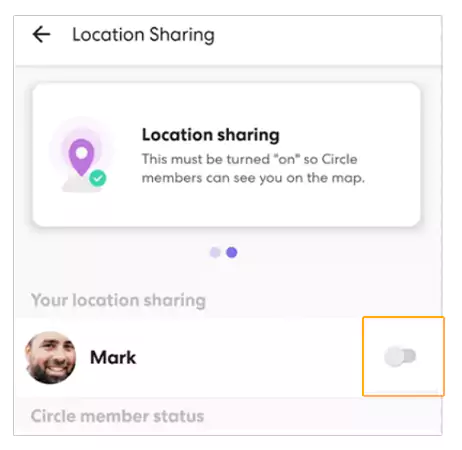
Not just that, with any such location spooler, you can also create a predetermined route to trick the members of the group into where you’re headed towards.