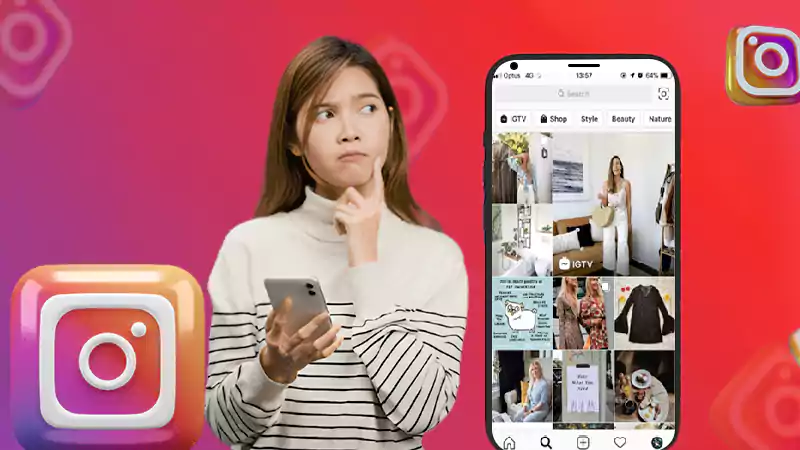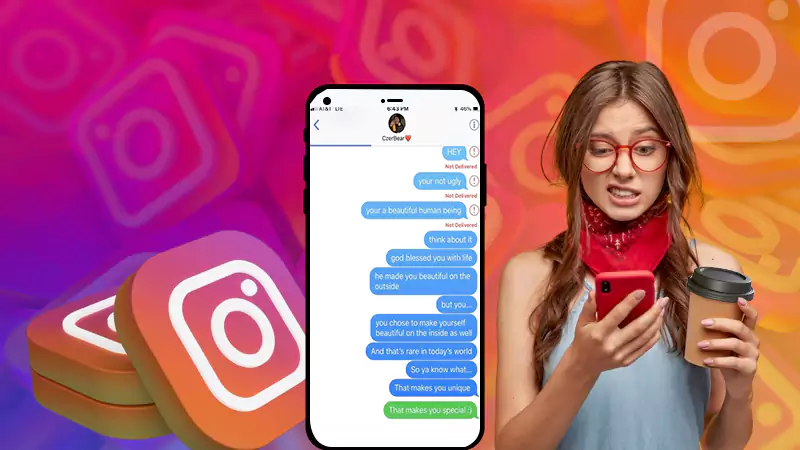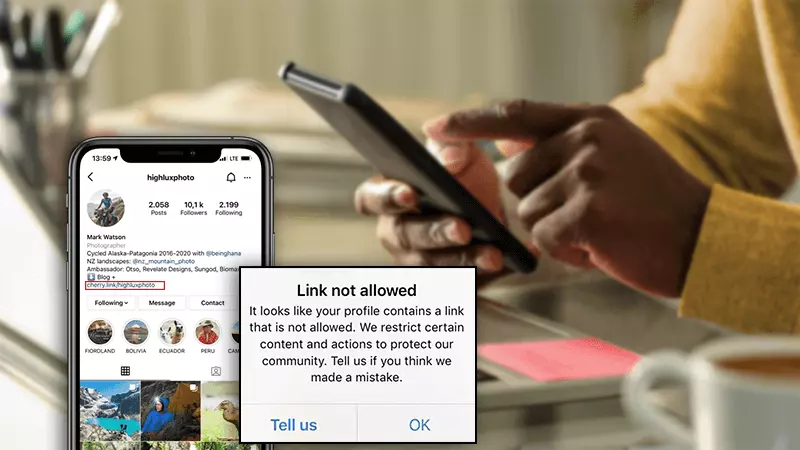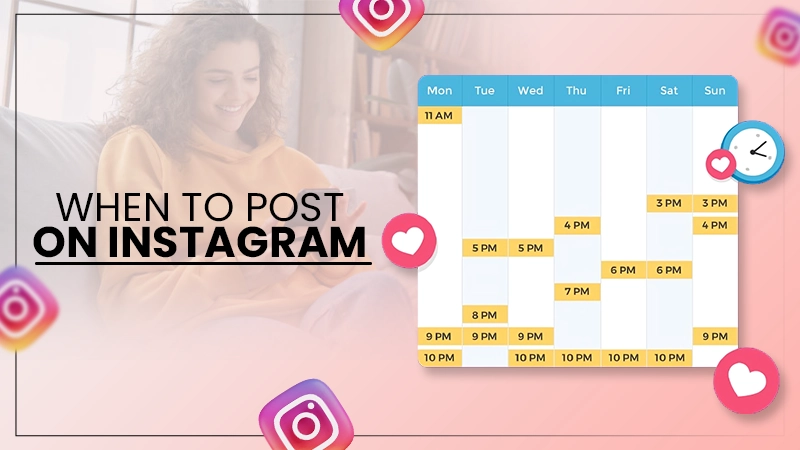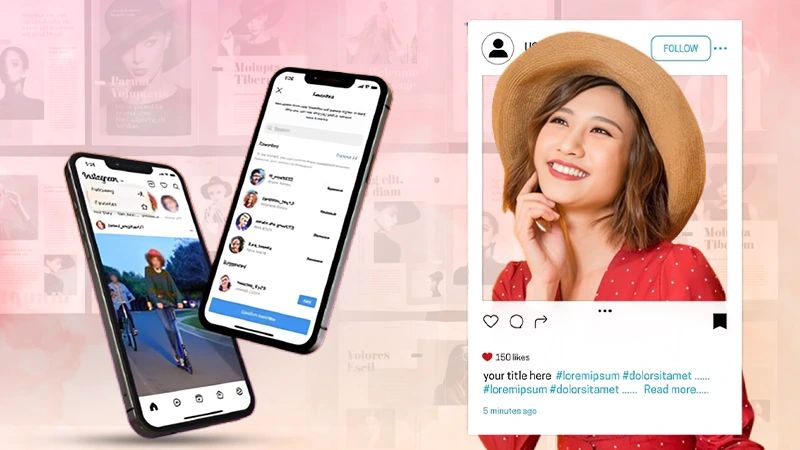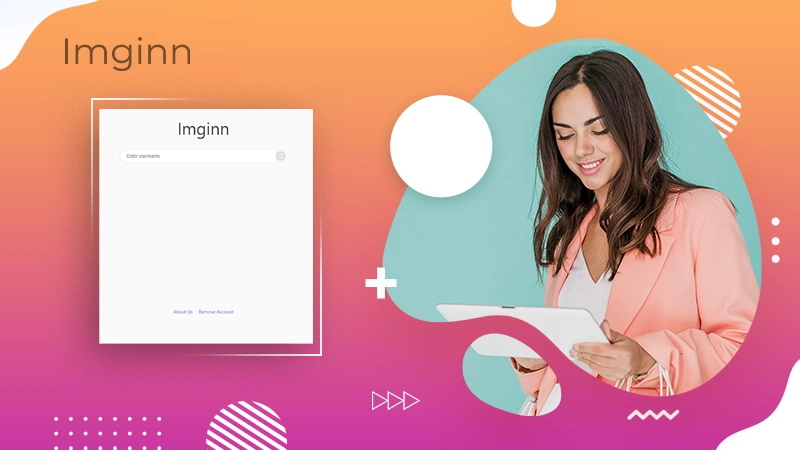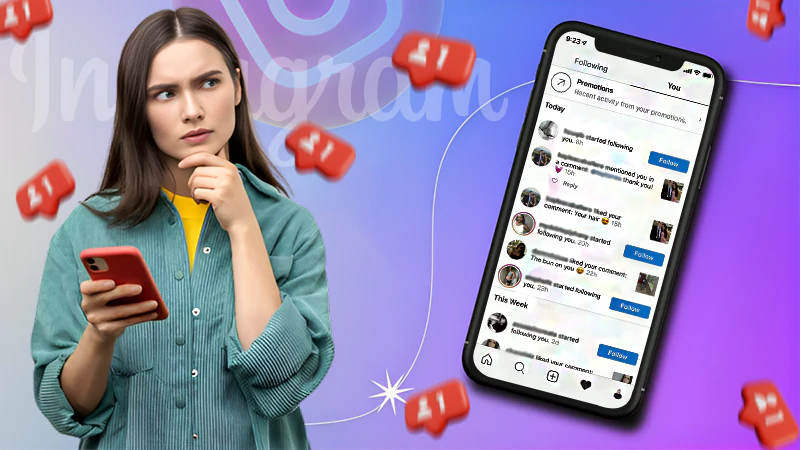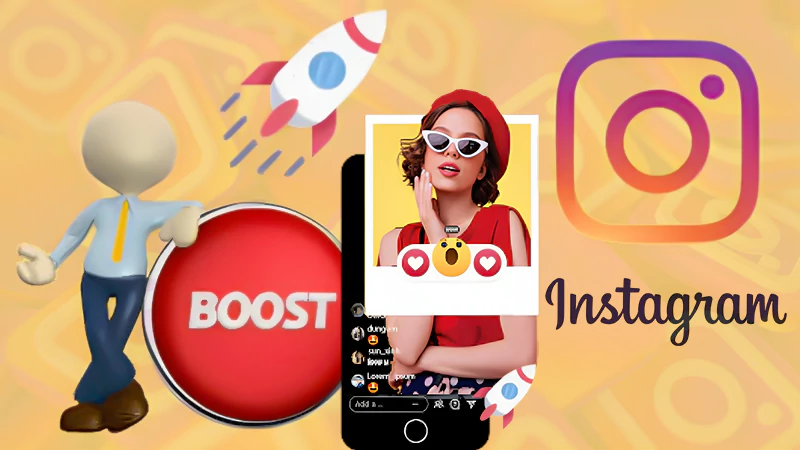The Instagram Live feature was introduced in 2016, following the footsteps of Facebook, Twitter, and YouTube. Since then, it has proven to be one of the most prominent ways for creators to interact with their fans live. However, it has also caused a little inconvenience for them because some users make abusive and inappropriate comments on the live video quite often.
But there’s a way to avoid that, all you have to do is know how to hide comments on Instagram live, and you won’t be receiving any comments from that particular user.
Here’s your guide to everything about Instagram Live hide comments when watching and how to can you achieve the same within just a few clicks.
How to Hide Comments on Instagram Live?
To begin with, to hide Instagram live comments, you need to start a live video on your Instagram account, then follow the below-given steps:
- On your live stream, locate the comment box and click on the three vertical dots from the right corner of it.
- There, you will get an option to turn off comments on Instagram.
- And you are done; you can hide comments on the live anytime, even during your live broadcast on Instagram.
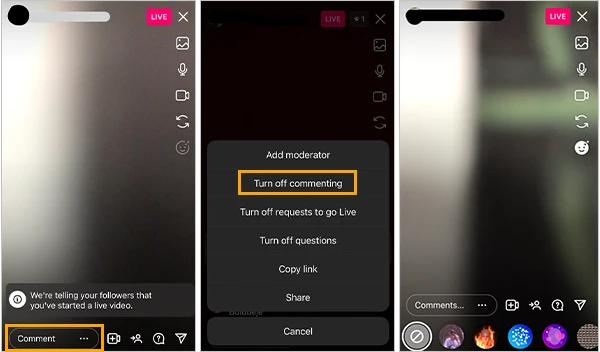
Notes
Follow the exact aforementioned steps when you want to turn the comments back on for your live video.
So this was how to hide Instagram live comments when you are the live host. Let’s now move ahead and learn how to hide comments on Instagram live as a viewer.
How to Turn Off Comments on Instagram Live as a Viewer?
If you are streaming someone else’s live video on Instagram as a viewer and you feel uncomfortable because of some other user’s comments, there’s no need to leave the live video. All you have to do is know how to remove comments on Instagram Live as a viewer on Android or iOS, or any other device. Here’s how:
- While watching the live stream. Tap in the middle of the screen.
- Now, from the options that appear on the screen, click on Hide Comments.
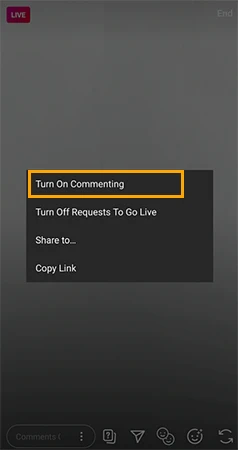
- And just by that, the comments will be hidden and you can continue to watch the live stream without any interruptions.
Notes
Do keep in mind that if you are streaming the live video of the latest updates on the app, you won’t have the option to turn off comments on Instagram Live. Instagram hasn’t rolled down this feature for its own live yet.
So this was all about how to hide IG live comments as a viewer or as a host. However, there might be a time when you do want to view the comments on a live video Instagram, but there are specific words that you want to block. So is it even possible to block specific words on Instagram live? Of course, it is; let’s see how.
How to Block Specific Words on Instagram?
Most people might not know about this, but there’s a way to block certain words on Instagram, just like there’s a way to view a private Instagram account following them. Plus, the feature is not just limited to Instagram Live; you can do the same and restrict specific words from your posts as well. The feature is on by default, so you need to toggle it off; here’s how to hide comments on IG live by blocking specific words on Instagram:
- Visit your profile and click on the hamburger icon to launch the settings bar.
- Click on Settings & Privacy.
- There, click on the Hidden Words option.
- Now, you need to toggle off the ‘Hide Comments’ option.
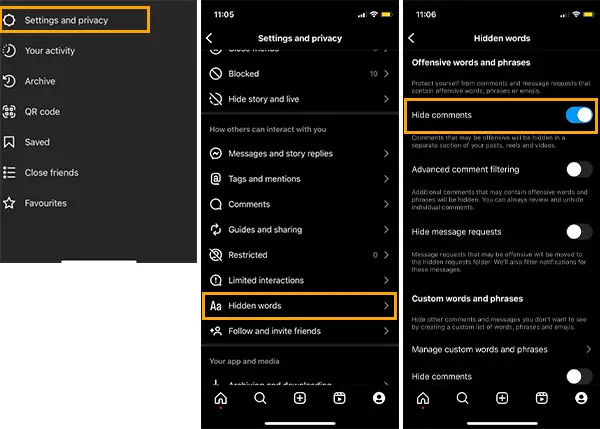
And you are all done. All sorts of offensive and abusive comments are now hidden from your Instagram account in all ways. But this was just how to remove comments on Instagram Live as a viewer on Android, iOS, or other devices through the Instagram app; let’s also learn to perform the same from a PC or Instagram Chrome browser.
How to Block Comments on Instagram Through Browser?
Here’s how to hide comments on IG live by blocking specific words from Instagram on your browser:
- Log in to your Instagram account from your browser and click on your profile.
- There, click on Privacy & Security and then on Edit Comment Settings.
- Then, you need to add the specific words and phrases that you don’t want to see in your live video and posts. Once done, click on Submit. Or you can just click on the Hide Comments option.
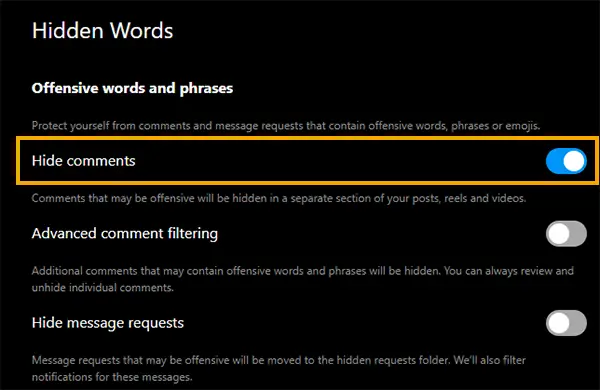
- If you don’t have any specific words that you need to block, you can also click on ‘Use Default Keywords’ to hide the comments, including abusive phrases.
Furthermore, if you see that a particular person is continuously using offensive words and phrases, you can also report their comment, which will give them a warning for the same from Instagram itself. Here’s how to report a comment on Instagram.
How to Report a Comment on Instagram Live?
If you are somehow unable to hide comments on Instagram and looking for solutions to can’t hide comments on Instagram Live, then here’s something you can do to get rid of the same:
- From the Live Instagram video, tap on the chat icon.
- There, long press on the comment that you want to report.
- Click on the Report Comment option from there, and then you’ll be asked the reason for your actions; you can choose from spam or scam, or abusive content.
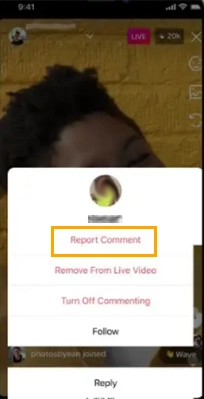
And you are all done. Once reported, your report will be submitted to the Instagram community, and they’ll review your request as soon as possible.
Takeaway
Well, no more offensive commenting and no more bearing all those abusive comments on live videos and posts. Now that you have learned how to hide comments on Instagram Live and how to turn off comments on Instagram Live as a viewer, there’s nothing that can be in your way now.