The web-based juggernaut Yahoo introduced Yahoo Mail in 1997. Instantly popular among users, this free email service, however, had several problems supporting Yahoo Mail over time. Users frequently run into issues with servers or accounts when attempting to access the inbox or when sending emails. Yahoo Mail Temporary Error 14 is among the typical issues that email customers encounter regularly. In this article, we will discuss the methods that can be used to troubleshoot the Yahoo Mail Temporary Error 14 but first have a glance at what exactly it is!
About Yahoo Mail Temporary Error 14
You must be familiar with Temporary Error 14 before talking about it. Your email account often stops functioning in this type of error. The error message appears on the screen. This type of error can occur on any device, including a tablet, computer, or smartphone. It has a lot to do with the server. You shouldn’t be alarmed if you ever encounter this transitory Yahoo problem 14, as it was not you who caused it. Usually, this mistake self-corrects. Even if it doesn’t fix on its own, rectifying this issue won’t require much of your time.
What does Yahoo Error 14 look like?
Yahoo Error 14 looks like this.
Yahoo Mail is now unavailable due to a technical problem, we apologize. To learn how to fix the issue, either try again later or visit our support page.
A better representation of the error can be done with the help of the image.
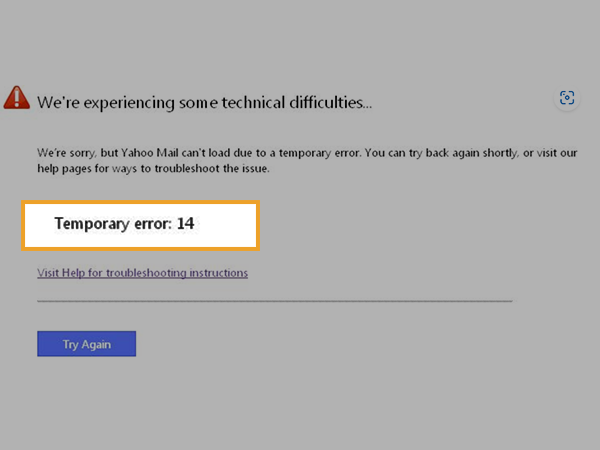
Probable Reasons Why Yahoo Mail Temporary Error Code 14 occurs!
There can be several reasons. A few of them are listed below:
- One possible reason for this error is because of utilizing a web browser that Yahoo Mail does not support.
- You might use two separate browsers at once to access your Yahoo Mail account which might result in such an error.
- Using several devices to access your Yahoo Mail at the same time and from different locations can also result in this type of error.
Troubleshooting Temporary Error Code 14 in Yahoo Mail
The straightforward steps to fix Yahoo Mail Temporary Error 14 are as follows:
Step 1: You must first log out of your Yahoo account. If the issue is computer-related, you must log out of every other device you were logged into in addition to the one where the issue is occurring.
Step 2: Review Yahoo Mail’s fundamental requirements and confirm that your operating system and browser meet all requirements.
Step 3: Next, you must delete all of the browser’s temporary files, cookies, and cache.
Step 4: Close the browser and launch it once again. Open the webpage for Yahoo mail.
Step 5: Utilize your username and password to sign into Yahoo Mail.
Step 6: Sending a test email will allow you to check for temporary error 14.
Tips if the Error Continues
The quick and simple fix for Temporary Error 14 is mentioned above in the form of steps. However, The procedures below must be followed if the issue with your account still exists.
- Upgrade Operating System: As soon as you can, upgrade your operating system if it is not already up to date. Verify that your operating system is running the most recent version.
- Use Antivirus: Check your system for harmful components. Remove any virus right away if you detect it. To check for malware or viruses, you can perform a system scan. Get rid of any spyware you find as quickly as you can.
- Check Settings of the Account: Following the specifications, you must adjust the Yahoo account’s settings.
- Browser Update: Assuming it isn’t already updated, you’ll need to update your browser as well. You should make use of your browser’s most recent version.
- Update Program: Update can be of other things also like the program on your computer might require an update.
- Troubleshooting Scans: The momentary error 14 can be fixed by performing Yahoo Mail troubleshooting scans.
These are the tips and tricks you can use to quickly and effectively fix the temporary Yahoo problem 14.
FAQS (Frequently Asked Questions)
Ans: Normally, solving this problem takes 30 minutes. If it doesn’t stop by itself, you should contact a Yahoo specialist right away for prompt assistance.
Ans: When an email account stops working, this error occurs. The error code is displayed on the screen. This issue can affect any device, including a computer, laptop, phone, or tablet. This kind of problem is a server-related one that will be fixed automatically.
Ans: This error prevents access to the Yahoo account. Yahoo Mail’s temporary error 14 is a server issue, and it will be fixed right away. Users facing this error usually are unable to use their Yahoo accounts, which makes it an important issue. The Yahoo server’s status should be checked by users from time to time to avoid this problem.
Ans: No, there is a difference between Temporary Error 14 and other Temporary Errors like 15 or 16. If the Temporary Error 15 number appears on your screen, you could notice that your computer and email program are running slowly. The misconfiguration of a system file in your operating system may be the cause of the issue. Similarly, A user cannot access his emails because of Temporary Error 16. This error is more likely to occur when mail servers are unavailable. Therefore, Both the Temporary errors are different from Temporary Error 14.
Ans: The steps to troubleshoot Temporary Error 14 in Microsoft Edge are given below:
- In the top-right corner, click the three dots icon.
- After that, select History from the drop-down menu.
- Then choose the Clear history option.
- After that, you must tick the boxes next to Cookies and websites that have saved your data and Cache data and files.
- Finally, to clear your browser’s cache and cookies, click the Clear option.
Ans: The steps to Troubleshoot Temporary Error 14 in Apple Safari are given below:
- Open the Safari application on your Mac first.
- After that, choose History > Clear History by clicking the pop-up menu.
- The next step is to decide how far back in time you want to delete your internet history.
- After that, you can clear the caches from your Safari browser by simply adhering to the on-screen instructions.
Ans: In that case, you can follow these simple steps given below:
- On the Windows machine, run a virus check using several malware scanning apps.
- Please do a scan using every software, as each one picks up different infections.
- These programs all offer unrestricted versions.
- Before running a scan, make sure that all programs have been updated to use the most recent versions of their databases.
To get immediate solutions for Yahoo problems, call the Yahoo customer technical support number if you need temporary error repairs for Yahoo. You can call the toll-free Yahoo technical support number at any time to get the best and fastest answer to any issues you may be experiencing with Yahoo. Yahoo professionals will explain to you how you can quickly find a solution while maintaining the effectiveness of your Yahoo account. So forget about all the issues with your Yahoo account and simply contact customer support. In case you come across any other issue, you can always check out the Comprehensive Guide to solve the issue of Yahoo Mail not working.








