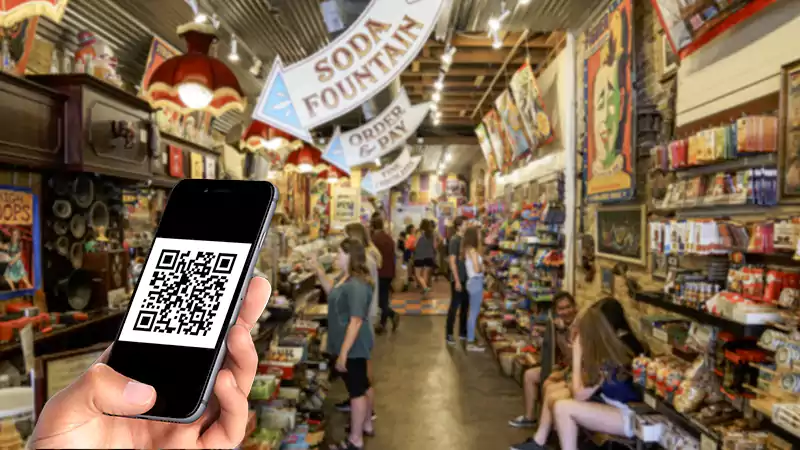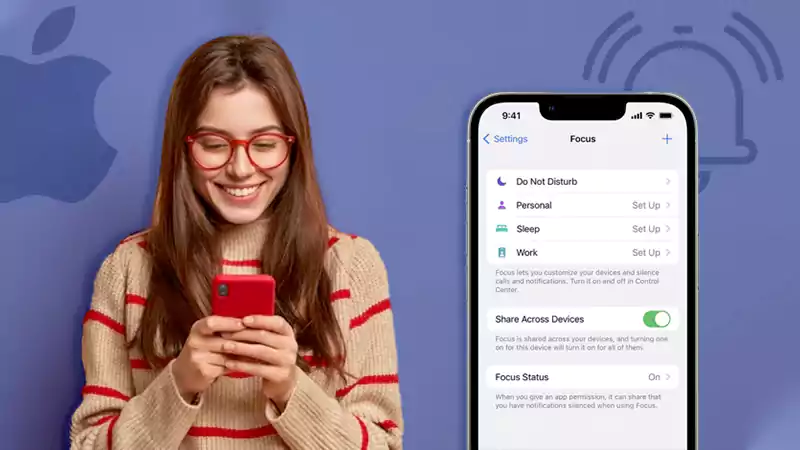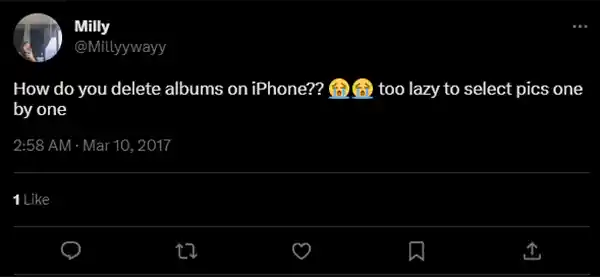
I guess you are also wondering, like Milly here, and the “how do you delete an album on iPhone” query is killing you from the crippling anxiety as you can’t find the right solution to it. Well, now that you are here, you will get to know how to delete photo albums on your iPhone.
It must be really exhausting to select each and every image to delete it, right? And that’s not it; you have to repeat the entire process to delete them from the ‘Recently Deleted’ section as well. Phew! That’s a lot. I guess that’s why you landed here in search of ways to delete photo albums on your iPhone. Well, then, let’s get you started with the process.
How to Delete Albums on iPhone?
There might be an album that you created long ago that you want to get rid of now. Deleting the entire album will clear all the photos or videos in it and from your device. Here’s how to delete an album on iPhone:
- Visit the Photos app on your iOS device and click on the Albums option from there.

- There, you will see all your albums under the name ‘My Albums’; there, click on the See All option to locate all the photo albums on your device.
- There, you will see an Edit option; click on it to proceed.
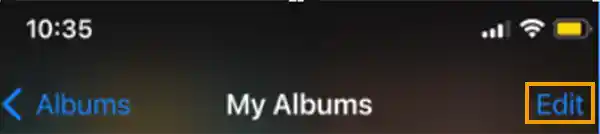
- Now the album editing mode is enabled, so you can easily rearrange the albums on your device.
- To delete an album from there, you need to click on the small red ‘-’ button from the top left corner of the album.
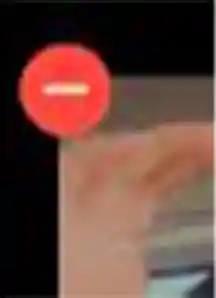
- Then, from the pop-up menu, click on the Delete Album option.
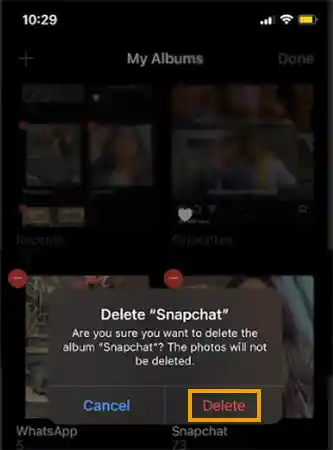
- Once you confirm, you will be notified that the album has been removed from your device. You can now continue to follow the same set of steps if you want to delete more albums from your device.
This was how do you delete albums on iPhone. The Photos app on iOS is quite a useful feature; it lets you create, customize, and organize various media on your device. Let’s now move ahead and learn how to delete albums on Mac.
How to Delete Albums on Mac?
After hours of surfing over the query on how to delete an album on iPhone, users often assume that if it’s so hard to locate the correct solutions for the same, it must be even harder to locate the solutions for how to delete photo albums on Mac. Well, here’s the good news, unlike the delete album iPhone process, deleting albums on Mac is pretty straightforward, just like clearing cookies from iPhone is. Let’s see how:
- Launch the Photos section on your Mac, and from the context menu of the album that you want to delete, click on Delete Album.
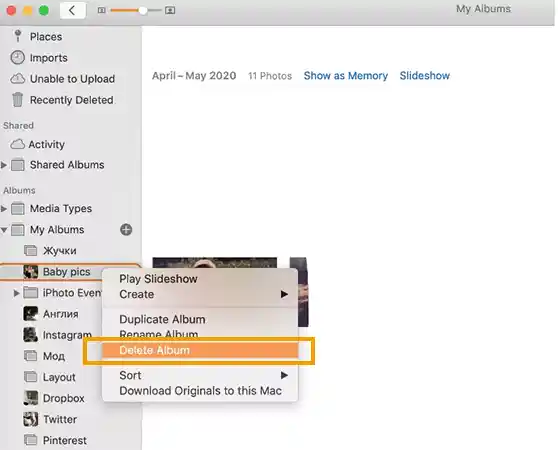
- You will receive a pop-up message asking again for your actions.
- Click on Delete, and you are all done.
And that’s it; that was how to delete albums on Mac and from iPhone. But what if you don’t know how to even create an album on your iOS device? Worry not because I have something for you.
How to Create an Album on iPhone?
An iPhone isn’t that complicated; tasks like making new photo albums and creating groups on iPhone aren’t that big of a deal, and anyone can do it. Follow the below-given steps to learn how to create an album on iPhone:
- Visit the Photos section of your device and click on Albums from the bottom menu.
- Then, tap on the ‘+’ option available in the top left corner of the screen.
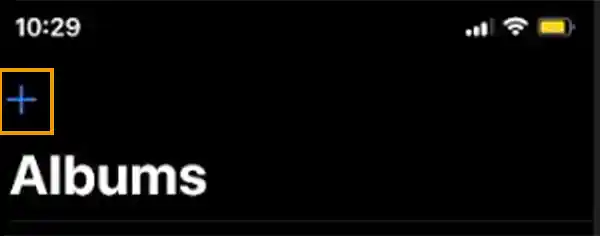
- Then you need to name the album that you want to create at the moment.
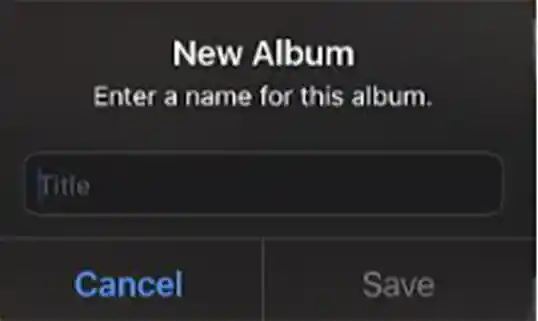
- Once done with that, click Save, and now you can add photos and videos to that album.
And that’s all, wasn’t it super simple? That was all about deleting albums on iPhones. It must have been sounding like something quite bizarre, but now that you have comprehended how to delete photo albums on iPhone, it doesn’t actually look like it did before, does it? All you need to do is take the steps necessary, and you can even download free music on your iPhone.
FAQs
Ans: To delete an album on iPhone, visit the Photos section on your device, click on albums, click on the Edit button, and then on the red ‘-’ button, confirm your actions by clicking on the Delete option and you are done.
Ans: Yes, of course, you can. You can simply visit the Photos section on your iOS device and click on the Edit button to delete an album from it.
Ans: If you have synced your device to iCloud or iTunes, chances are you won’t be able to delete albums or even individual images or videos from your device. You will have to delete the whole backup from your device to have that album deleted.
Sources
Sources – Delete Photos Permanently – By Apple Support