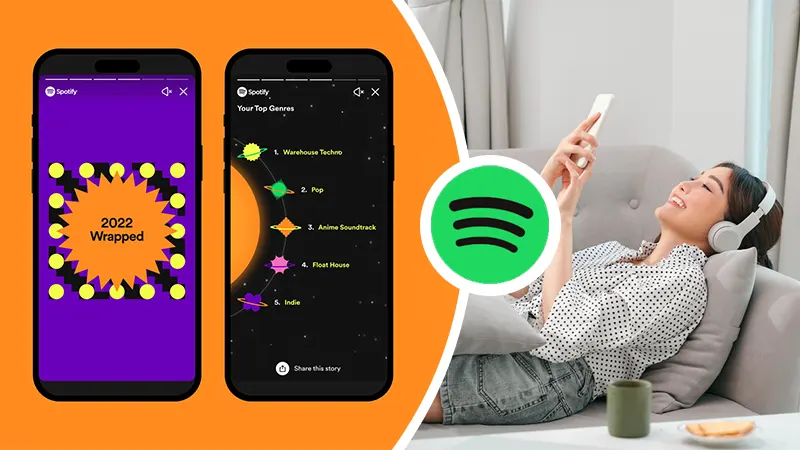Introduction
Finding and downloading free music on an iOS device is a tedious task if you do not want to take a subscription to Spotify, Apple music, or Youtube Premium. But what if we tell you that we know exactly how to download music on your iPhone for free? And not only that, you can play those songs even without an internet connection.
There are several ways to download music to iPhone for free, which we will discuss in this blog. So, without further ado, let’s get into the methods on how to download music to iPhone for free.
6 Best Apps to Download Free Music on iPhone
iOS users often question how they can download free music to their iPhones. The good news for iOS users is that many applications are available that not only let you download free music for iPhone without the internet but also help you manage your music library for free. Go through the list to learn how to download free music on your iPhone and choose which software works best for you.
Audiomack

Audiomack Download Link: https://audiomack.com/micheal-crossley
There are thousands to millions of songs on Audiomack from different musical genres and performers. You can upload in addition to free downloading songs. Like YouTube, Audiomack allows you to follow your favorite musicians and instantly download free music iPhone.
Additionally, some songs can only be downloaded as part of a membership. But it all depends on the artist. Consequently, the software does indeed allow in-app purchases. This is a drawback since if the desired song isn’t offered in the free section; you might not appreciate the free download offer.
Nevertheless, there are more songs than they appear to be on the app, and they may all be available to download music to iPhone-free.
On Audiomack, every music you download is stored in the offline directory. So, this is a method of luring people back to the app. As a result, once you download songs, you may listen to them whenever you want for free, even without an online connection.
If you want to download free music from Audiomack, you need to install the mobile application. To know how to download songs on iPhone for free on Audiomack you can follow the steps we are listing below.
- On your iPhone, open Audiomack.
- Use the search icon in the lower right corner to find a song.
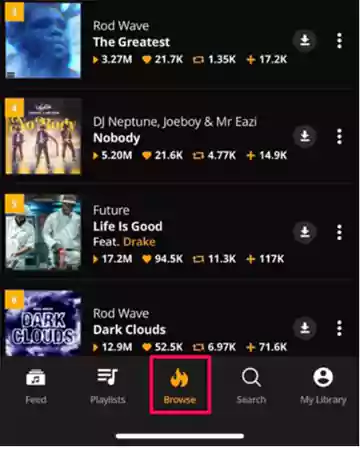
- Once you’ve located the song, choose it.
- Select Download.
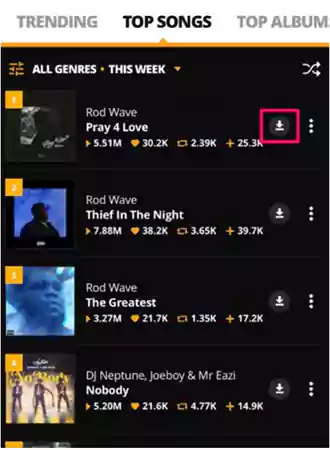
- Once the download is finished, a checkmark will appear in place of the download icon.
- If you can only download the song with a subscription, Audiomack will let you know.
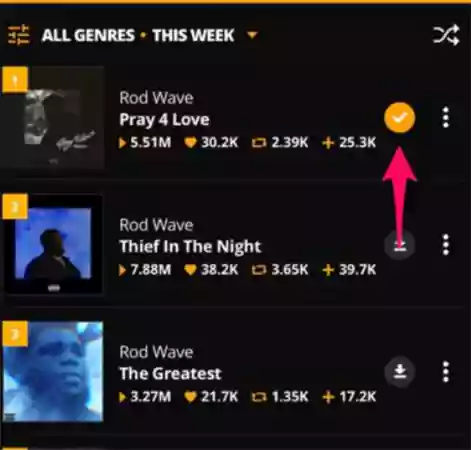
To view the free music downloads for the iPhone library of Audiomack
- Minimize the player menu, and swipe it downward.
- In the lower right corner, tap My Library.
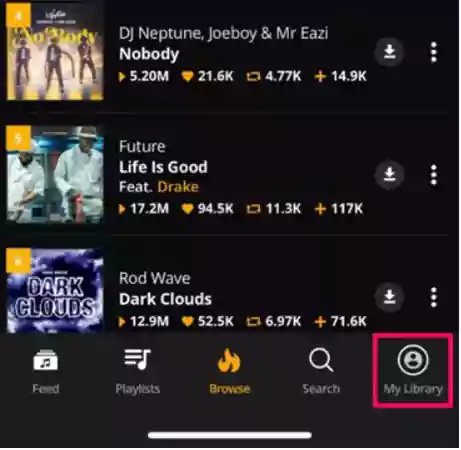
- Swipe some of the options in the top menu bar to the right and select Offline.
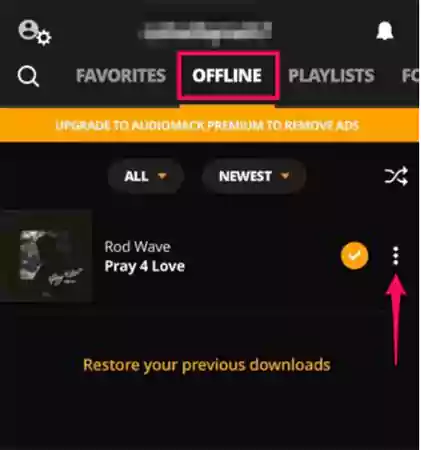
- All of the tracks you’ve downloaded should now be visible.
eSound Music
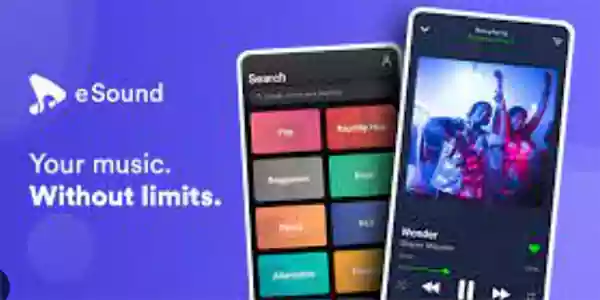
eSound Music: https://esound.app/
You can start downloading songs for free on eSound by selecting the music genre or artist that best suits you. It offers a straightforward user interface, and downloading songs simply takes a few clicks. It’s one of the best apps for getting as much free music as you want to download.
The sleep timer in eSound is a noteworthy feature. It allows you to preset a play timer for songs so that the app stops playing them at a predetermined time, much like Spotify’s Sleep Timer.
It’s simple to download a song for free from eSound. Similar to Audiomack, this one also adds downloaded songs to an offline playlist.
To learn how to download music on your iPhone for free from eSound, follow the steps given below:
- Activate the eSound app.
- After signing up, tap a name of an artist.
- As an alternative: To find music, use the search icon in the lower right corner.
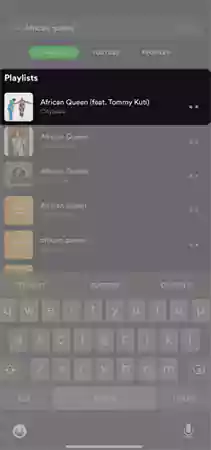
- Select the song once you’ve located it to access the music player menu.
- Click on the two horizontal dots next to the song title.
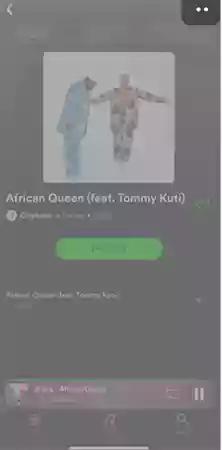
- Tap Download Offline after that.
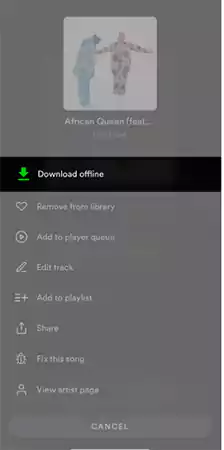
- After downloading, you can go to the library to play all the saved songs offline.
Cloud Music Player
Cloud Music Player: https://play.google.com/store/apps/details?id=com.cloudbeats&hl=en_IN&gl=US
With the help of Cloud Music Player, you can easily learn how to download music to your phone because of its very easy user-friendly interface. However, because it stores the tunes you sync and enables offline access on your iPhone, it counts as a cloud service to download music to your iPhone.
Despite not being a music downloader itself it lets you download songs to your computer or iCloud, where you can then use the music app to sync them with your iPhone.
You can access the IP provided by the Wi-Fi syncing using the browser on your computer. The software will instantly sync them with the mobile app. As a result, the iPhone app allows you to play music directly when you are offline.
To use the Cloud Music player, you must first add a cloud provider that stores your music. Three cloud storage options are supported by the app: Google Drive, OneDrive, and Dropbox. You can add Google Drive as a cloud source in the app if you’ve previously downloaded music to it. Next, choose the tracks you want to sync with Cloud Music Player.
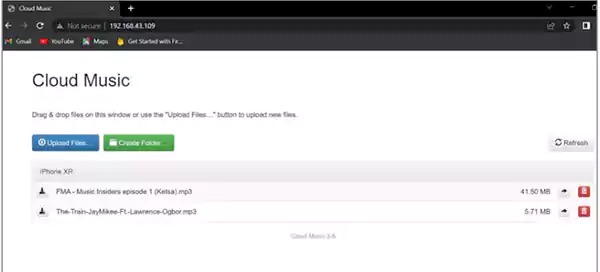
- On your PC, open the Cloud Music Player application.
- Select Wi-Fi transfer by tapping Sources in the bottom left corner.
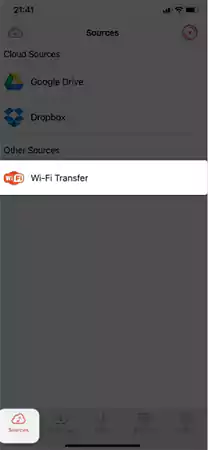
- Visit the local URL provided by your browser on your machine.
- Then select Upload Files.
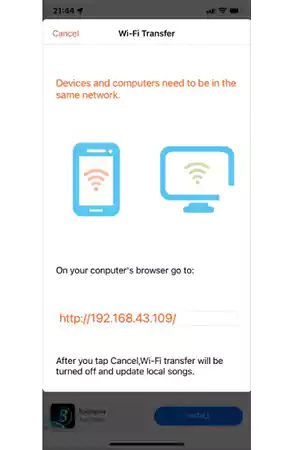
- Pick music from your PC at this point.
- Be careful not to close the mobile app while the upload is taking place.
- After uploading, shut the URL menu by tapping Cancel in the top-left corner of the mobile app.
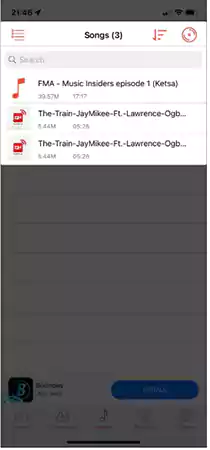
To view and listen to your tracks, select Songs at the bottom from the given cloud options.
- To choose a cloud platform, tap the cloud + icon in the top left corner.
- Choose the cloud service you prefer next.
- Go to the folder containing your music.
- When you do, click the download button.
Pandora Radio

Pandora Radio: https://www.pandora.com/
Pandora Radio is another excellent software for offline music listening and is also accessible from the App Store. It is a highly well-known music-downloading tool among iOS users because it is so straightforward.
Songs are available for offline listening via download. With this app, you may construct stations from the songs and genres of your choice and have a personalized experience. The audio quality of Pandora Radio is excellent. The nicest aspect is that there are no adverts when you listen to music.
You can get a free browser extension of Pandora Music and start downloading free music with the help of the steps given below:
- Open your Safari browser and install the Pandora download extension.
- Launch the Pandora web player, and create your account to access the music database.
- Next, search for the free music available on Pandora and click on the Download button to save the music on your iOS device.
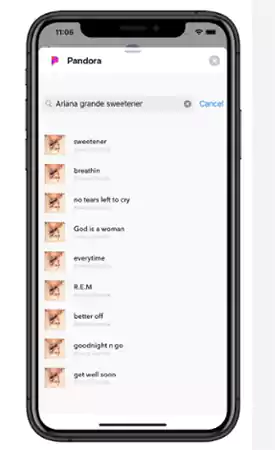
Tidal

Tidal: https://tidal.com/
Tidal is unavoidable when discussing iPhone offline music downloaders. It is an excellent app for streaming audio. You may easily explore your desired tunes with the help of this app. You can download the songs you want to listen to offline with this.
Up to 40 million songs are available for offline listening on your iPhone. It is a genuinely great software for music lovers that meets all of their needs. Enjoy some amazing music after downloading it.
- First, download and install the Tidal Application on your iOS device.
- Then Search for the album or song you wish to download.
- Now turn the Download toggle button to the right.
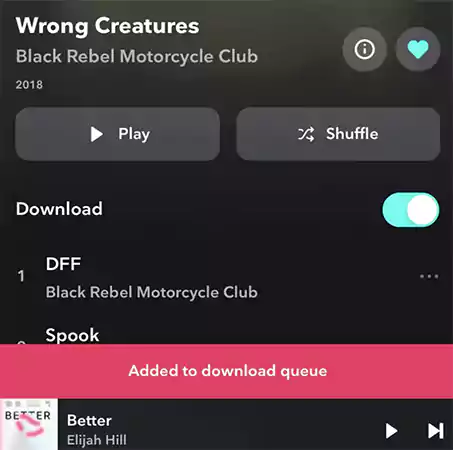
- And your free music downloads for iPhone will be added to the Offline queue.
Musify
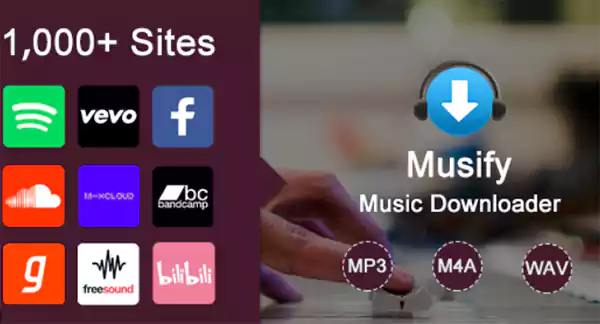
Musify: https://musify.co/
Another trustworthy iPhone music downloader on our list is Musify. This software enables you to create an endless number of offline tracks. Searching the music of your choice and creating a playlist is very simple with Musify. You can play music even if your device is locked because it has a lock screen playback control feature.
Download Free Music on iPhone from Free Music Archive
Free Music Archive or FMA is an online vault for royalty-free music that you can open from the Safari browser. From instrumental, pop, and electronic to rock, you can find all genres on Free Music Archive. It is a non-profit digital library that lets you access all the mp3 songs legally with your web browser.
That being said, let’s look at the steps to download free music on iPhone below:
- Unlock your iOS device and open the Safari browser.
- Type https://freemusicarchive.org/ in the search bar of the Safari browser. Once the Free Music Archive is opened on the browser tab, you can search for the song you want to download. After selecting the song, you can click on the Arrow icon to download free music iPhone from Free Music Archive.
- Then Click on Download Linked File to start downloading the song.
- After it’s completed, go to the Downloads folder to play the music offline.
Wrapping Up!
Downloading free songs on iPhone/iPad/ iMac can be unquestionably difficult. But we have presented you ways to download music on your iPhone for free in the blog. All of the above-written methods are simple to follow and efficient.
We hope this blog has simplified your learning on how to download music to your iPhone for free. Follow the steps carefully, and let us know which method works best for you.