Do you know how you get such a smooth and personalized browsing experience on your device? This is because of the cookies stored on your device. For instance, when you visit Amazon to login or browse products, you accept all the cookies, and you will encounter more relatable stuff with your desired discount and offers. Not just the relatable stuff, but they will make it easier for you to sign in to the site.
However, these cookies can also affect the working of your device when stored in abundance. This is why it is quite mandatory to clear cookies on iPhones or any other device.
So if you are also looking for how to clear cookies on iPhone, you landed on the right spot. Here I have accumulated everything you should know about how to remove cookies from iPhone and how it can help your device in smooth operations.
What are Cookies on iOS Devices?
Let’s start with understanding what cookies are on iPhones or iPad. Cookies are the files created by the websites you visit to store your data for future use.
These collected cookies are also used to help retain the data you used for logging in to that particular website. So once the data is collected by the website, it’ll help you next time with a smoother and more personalized experience.
Plus, these cookies are also used to track the ways and the sites that you aren’t really much interested in. But of course, when something is stored in a device in abundance, it starts to affect its performance. This is why after a while, it becomes crucial to clear cookies on iPhone. And, now that you have quite understood what role these cookies play in a device, let’s move ahead and learn how do you clear cookies on iPhone.
How to Delete Cookies on iPhone from Safari?
Most iOS users use only the Safari app in place of Google Chrome or any other browser app. So for those users, here’s how do you clear cookies on iPhone or iPad:
- Visit the Settings section of your device to get started.
- Scroll down a bit and click on Safari from there.
- There, from the bottom, click on Advanced and then on Website Data.
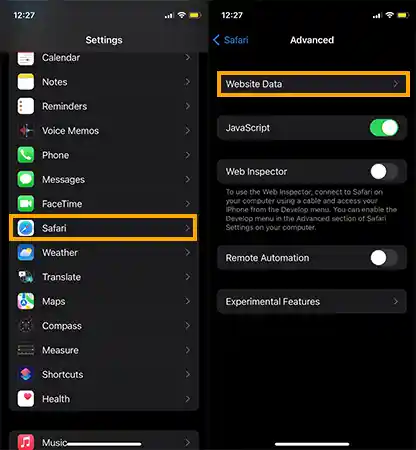
Now after this, you will have two options, either you can clear the entire data or you can opt for clearing cookies on your iPhone if you use some specific websites. Let’s have a look at both.
Delete All Cookies on iPhone at Once
Here’s how to remove cookies from iPhone all at once:
- From the Website Data section, click on Remove All Website Data and confirm your actions by clicking on Remove Now.
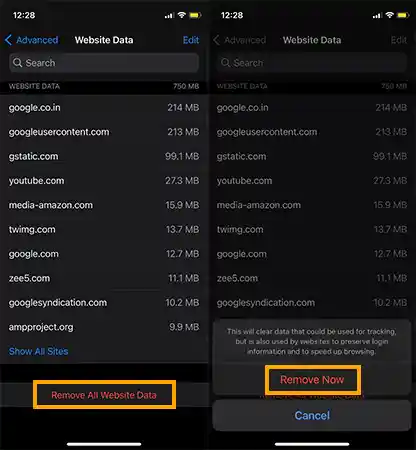
Delete Specific Cookies
To delete specific cookies on iPhone and iPad:
- From the Website Data section, click on Show All Sites, and then on Edit.
- Slide to the left on the website’s data that you want to delete and then on Delete.
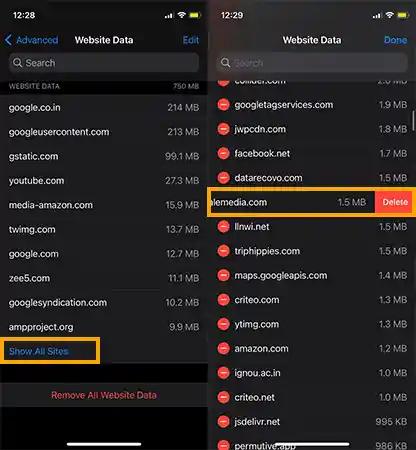
And that’s it, that was how to clear cookies from iPhone of specific websites all at once. But wait, that’s not all about this topic, let’s move ahead to our next method of clearing cookies on iPhone.
How to Clear Safari Cookies & History on iPhone?
iOS devices allow their users to clear their entire browsing data all at once. So if you are looking for ways how to clear cookies on iPhone entirely from Safari, follow the below-given steps:
- Visit the Settings section of your device and scroll down to locate the Safari option.
- There, scroll down and click on Clear History and Website Data, confirm your actions by clicking on Clear History and Data from the pop-up.
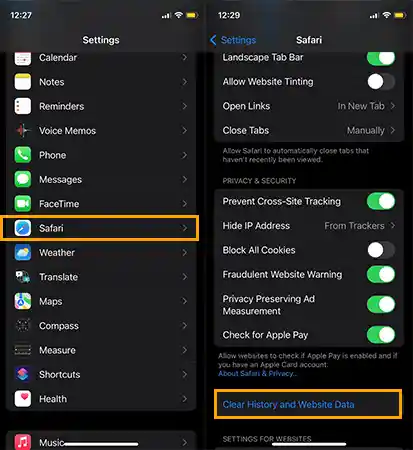
How to Delete and Disable Cookies on Safari?
Did you know that you can even disable cookies on iPhone from Safari? This will lead you to permanently block cookies in the browser. People even install some third-party apps for blocking the cookies out of their Safari, however, what they don’t know is that it is possible within their iOS devices only. Here’s how to completely clear cache and cookies on iPhone from Safari:
- Launch your Settings app and click on the Safari option from there.
- In the Privacy & Security option, click on Block All Cookies.
- Confirm your actions by clicking on Block All and you are done.
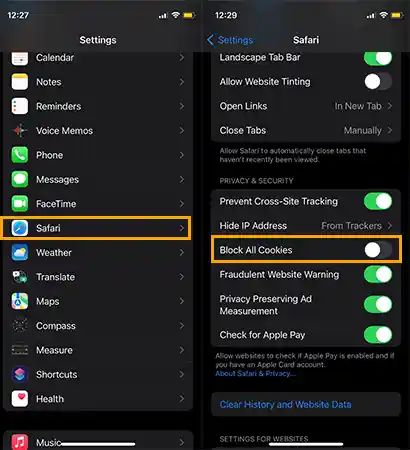
How to Clear Cookies on iPhone from Google Chrome?
If you are unsure about deleting cookies on iPhone within the device, you can easily opt for this method, where you can clear cookies on iPhone from Google Chrome.
Plus, most of the users also use Google Chrome as their primary web browser in place of Safari, so for those too, this method is quite beneficial. Here’s how to clear cookies on iPad or iPhone from Google Chrome:
- Launch Google Chrome on your device to get started.
- Click on the three dots from the bottom menu and then on History.
- There, click on Clear Browsing Data and then on Cookies, Site Data.
- And finally, click on Clear Browsing Data and simply, confirm your actions.
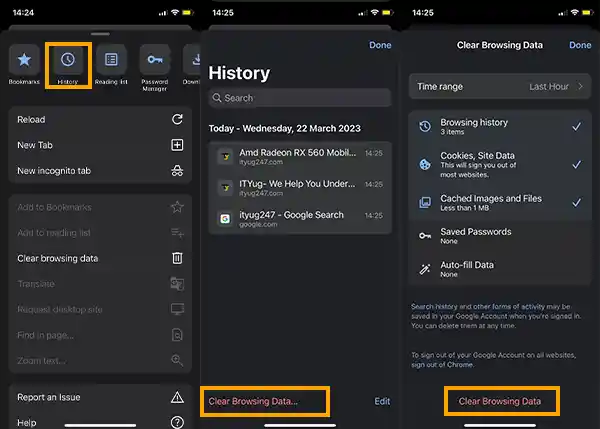
Well, this was just about Google Chrome, other browsers like Mozilla Firefox also have a truckload of traffic on them. So, if you are one of those users as well, here’s something for you.
How to Delete Cookies on iPhone from Mozilla Firefox?
If you use Mozilla Firefox as your primary web browser, then here’s how to remove cookies from iPhone on Mozilla Firefox:
- Launch the Firefox browser on your device and click on the Menu button from the bottom right corner of the screen and click on Settings.
- There, under the Privacy section, click on Data Management and select Website Data.
- Now it’s up to you if you want to wipe out the entire history of cookies or some specific ones. If you want to clear it all, click on Clear All Website Data if you want to clear the specific ones, select the ones that you want to delete and click on Clear Items.
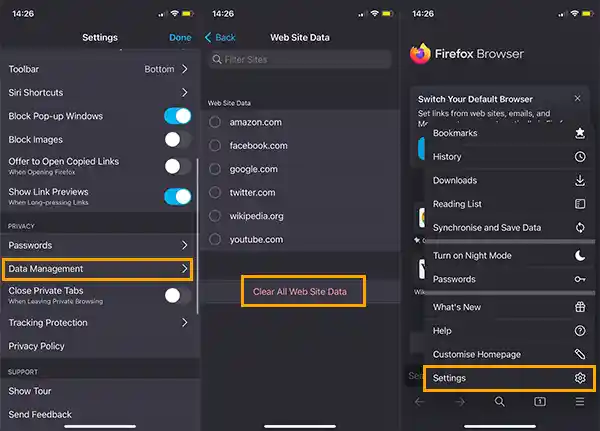
And, you are all done! But wait, I have something more for you that I’m pretty sure you’ll love.
How to Clear Cookies on iPad and iPhone Automatically?
Yes, you read that right, there’s a way your device can clear the cookies and cache automatically without you worrying about clearing some space on your device. Let’s find out how.
As you know by now, it’s not that hard to locate and clear cookies on iPhone, however, there are also chances that a user uses more than one browser on iPhone, this way it could be a little backbreaking to locate each and every browser’s cookies and clear them. But, being an Apple you must know that Safari doesn’t really have this feature, so if you use other browsers on your iOS device, then you are in luck.
Mozilla Firefox
- From the upper right corner, click on Options.
- Click on the Privacy option from the window.
- From the History section, click on Custom Settings.
- There, in the numerous checkboxes, click on Keep Until, and from there click on I Close Firefox.
And, you are all done.
Chrome Browser
If you enable automatically deleting cookies on your device, you won’t have to locate each and every browser and app to free up some space on your device, plus this will be affected for the hidden apps on iPhone.
If you use the Chrome browser just like most of us, clear cache and cookies on your iPhone from the Chrome browser:
- Visit the Settings section from the upper right corner of the screen.
- There, visit the Advanced Settings section.
- From the Privacy section, click on Content Settings.
- From there, check the ‘keep local data only until you quit the browser’.
- Click on Done and you are all set.
And that was all. That’s all you can do to clear cookies on iPhone automatically or manually. Hope you found some of the above-mentioned steps useful.







