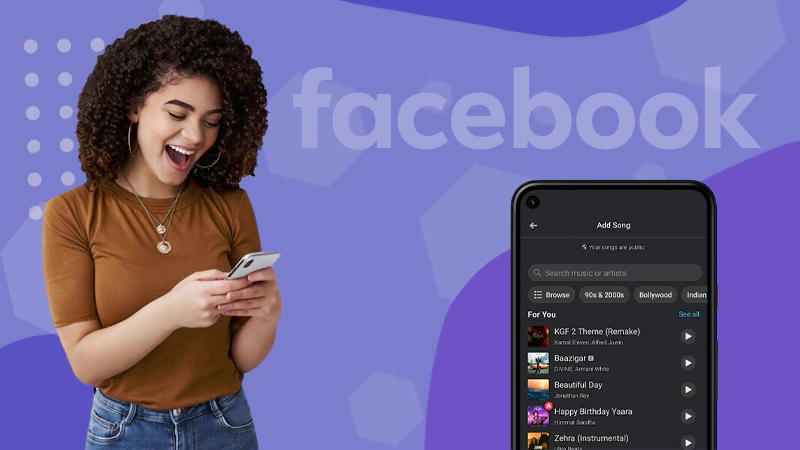Facebook is one of the oldest and most well-known networking sites. It allows users to share content like status, photographs, and videos, You can also share or add links to Facebook stories that enclose news or blogs, with friends and family.
Look guys, someone knows how to copy/paste from a facebook post.
— Pete (@ThumperComet) December 3, 2020
Instead of typing long sentences or paragraphs, learning to copy and paste on a specific platform makes it much more effective and time-saving. So, by using it, one can post or save duplicate content by reducing the burden of typing.
Your search for a handy guide on How to copy and paste on Facebook stops here, as this article will provide you with several easy methods to do so on your PCs, smartphones, or other peripherals.
How Do You Copy and Paste on Facebook From a Mobile Phone?
Copy & paste in FB works more smoothly on the mobile app for Android/iOS users. Before doing so, beware of the copyright issues.
Moreover, it can help do various tasks like – taking notes of essential posts, sharing inspiring quotes and images, marking down excellent captions, and more.
Notes
The steps to copy and paste text/images on Facebook may be slightly the same for Android and iOS users.
Copy and Paste Text/Caption
Are you willing to copy some motivational quotes or funny jokes from FB? Here are the steps to take:
- Update and log in with the credentials in the app.
- Select the content for which you wish to create a replica.
- Tap and hold on to the first word of the text and drag the highlighted portion till the end of your desired portion.
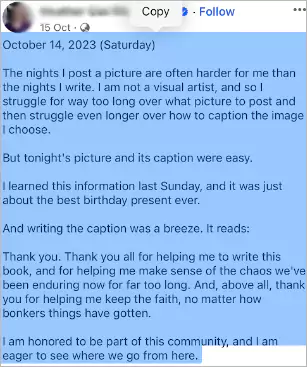
- Tap on “Copy”.
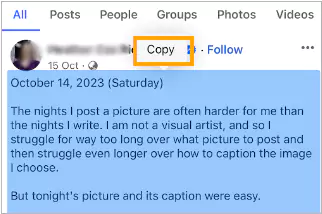
- Now “Paste” the content anywhere you want.
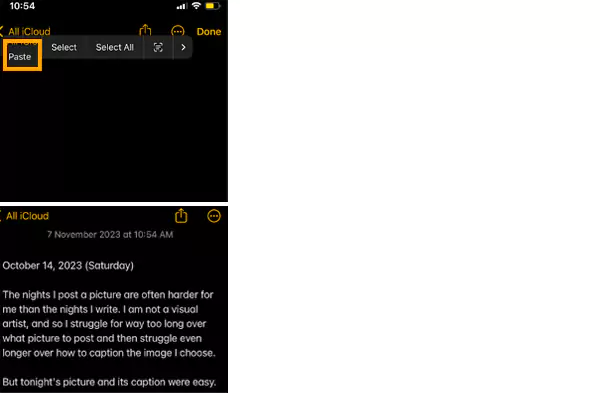
Notes
Some versions allow copying the entire text automatically from the section. In that case, paste it, and delete the excess.
With this, you can take notes or amazing captions for your post. However, you will not be able to copy restricted text or content. For that, always seek the consent of the owner.
Copy and Paste Images/Pictures
Interestingly, FB is not restricted to copying text only, you can also save dupe posted images, and aesthetic pictures to set them as your device’s wallpaper.
Follow these steps:
- Go to the image/picture you want to copy and tap on it.
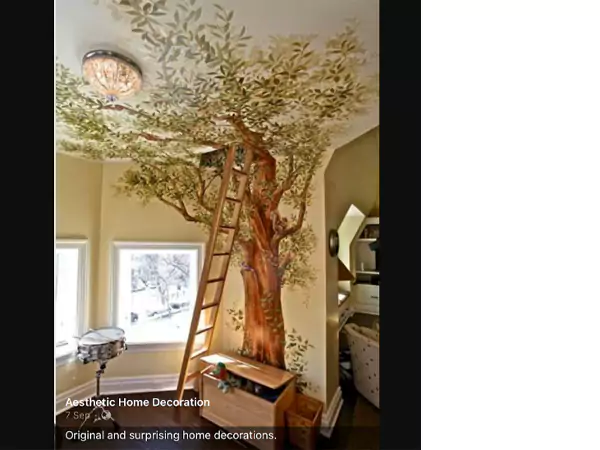
- Now, tap on the hamburger menu in the top right corner.
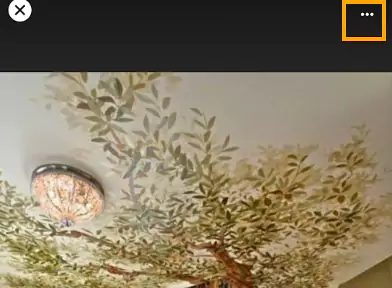
- Select “Copy photo” from the list.
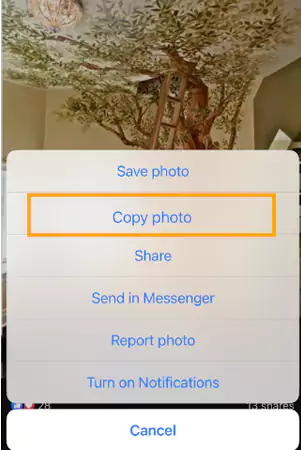
- Open the specific app of your choice. Here, for instance, let’s begin with Notes.
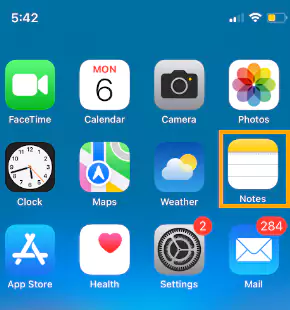
- Tap on the screen, and choose “Paste.”

You’ll see the images you copied on Notes.
By following these steps, you can save a replica of any picture on your device. Remember, it is not possible to copy/paste locked or private account photos. In that case, consider taking permission from the owner or taking screenshots for reference.
How Do You Copy and Paste to Facebook From a Computer?
The copy-and-paste feature is pretty straightforward but becomes essential for Facebook users. There is a slight difference in steps for copying and pasting on Facebook between Windows and Mac.
Notes
Windows devices use the Control key “Ctrl” whereas Mac uses the Command key “Command” for the prompts.
Whereas, the rest of the procedure remains the same for both.
Further, let us discover how to copy & paste FB content.
Copy and Paste on Facebook – Text /Caption
Follow the steps to copy/paste the selected text from FB:
- Drag the cursor to the starting point of the text you wish to copy.
- Left-click at the beginning, hold the button, and drag the mouse to select the portion of the text.
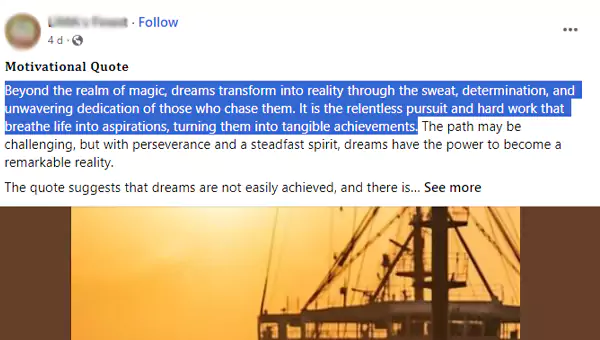
- Hold down the CTRL key and press “C” on the keyboard to duplicate the selected text, or right-click on the mouse and select “Copy” from the list of options.
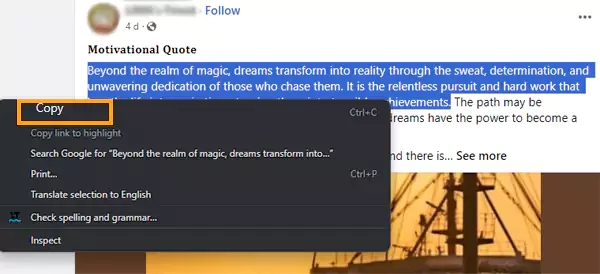
- Click on the desired field, for instance, the FB status box.
- Hold the Ctrl key and press “V” to paste the text, or right-click and select Paste from the list.

Notes
Follow the same steps mentioned above, just use the “Command” key instead of “CTRL” while using Mac Devices.For Example – Command+C to copy and Command+V to paste.
Copy and Paste on Facebook– Image/Pictures
Follow the steps below to save a replica of any image.
- Update and log in to your Facebook account.
- Navigate to the image you wish to save.
- Drag your cursor to the image, and right-click on it.
- Select Copy image from the dropdown list.
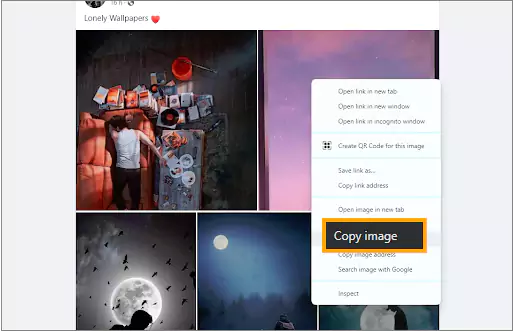
- Search for a program/app on the device, for instance, WordPad.
- Click the right button on your mouse.
- Select Paste.
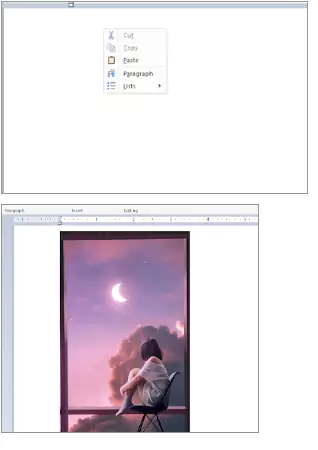
These steps are liable to copy images and pictures, but no worries, you can also download private videos on Facebook.
Summing Up
Copy & paste on Facebook will help to keep a replica saved on your device of something important. It can be quotes, notes, remedies, images, or more. Luckily, you can access this feature on both – desktop and smartphone.
However, you can also copy the links of photos/videos, blog posts, or amazing recipes from FB and send them as a text message or use them for WhatsApp status.
FAQs
Ans: First, use shortcut keys – Ctrl+C for copy and Ctrl+V for paste. Second, you can select the text or image, and right-click to see the menu from which you can copy/paste it.
Ans: Tap and select the desired text, select copy, tap and hold where you want it, and tap paste.
Ans: You might be facing a hardware or software issue, to fix it is suggested to restart or reinstall the app.
Sources
About Duplication Using Copy and Paste – Facebook Help Center