Gmail being the primary mailing app is one of the most common platforms used all around the world. In fact, for most of us, it is a daily-use app. If that’s the case with you, well, then it must be disheartening when you are struggling with operating Gmail on your iOS device. Well, it is quite a common issue among iPhone users that have left them wondering “Why is my email not working on my iPhone?” So if you too are pondering over this and your Gmail is not working on your iPhone, you are at the right place.
Here, we have compiled some possible solutions for you to try to get your Gmail back on your iPhone. But before directly hopping on to the solutions, you must be keen to know the causes behind this mishappening. Let’s have a look.
Why Gmail Won’t Work on iPhone?
Companies like Gmail have to maintain a high-security level, as the users have the right to sue the security breaches of the company if anything even remotely risks the security of their accounts.
And because of utmost security, there are chances that sometimes these security checks from Gmail become excessively strict and the account is suspended without any prior notice. This is why sometimes users are often locked out of their own Gmail account and face the Gmail not working on iPhone issue.
What makes the user more anxious about this issue is being left with no explanations. In fact, there has been a sudden rise in this issue while users are blocked out of their own accounts with an unjustified cause.
However, the good news is that we can get it resolved for you. Here are some possible solutions that you can try when your Gmail not syncing on your iPhone or Gmail is not working on your iPhone.
Get Your Gmail Back on Your iOS Device With the Following Solutions
Try the below-given solutions to resolve the Gmail not working on iPhone issue.
Solution 1: Check for Alerts on the Gmail Website
The very first step to comprehending what’s going on is to visit the Gmail website. You need to visit the website only as the Mail app on your iOS device is unable to render the exact cause of anything that happened with Gmail.
To investigate what’s going on-
- Launch Safari or Chrome on your iOS device.
- Visit https://www.gmail.com/
- Enter your email address and password to log in to your Gmail account.
- At the bottom of your screen, click on the tiny “Mobile Gmail site” to proceed.
- There, you need to look for an Alert Box or an email in your inbox that says “Someone has your password” or “We blocked a sign-in attempt”.

- If you did receive an email saying that then v click on the link inside that email saying “That was me” or “Review devices”.
- Simply move ahead with the prompted pages and provide the required information.
Solution 2: Review Your Devices on Gmail
Doesn’t matter if you received an alert email or not, it is always a good idea to have your precautions. You can simply check the devices where your Gmail account is logged in from the Device Activity and Notifications.
From there, you will be able to see all the devices that you have recently used to log in to your Gmail account. You can also block the ones that you don’t recognize.
If all the devices were yours, click on “That was me”. After you tell Google that it was you only, you shall be able to resolve the issue of Gmail not working on the iPhone issue.
Solution 3: Check If the IMAP is Enabled
IMAP is the technology Gmail uses to deliver mail to your device. Hence, there are chances that Gmail might not work on your iOS device because the IMAP settings of your account aren’t enabled. Enabling IMAP is crucial as without it working, you won’t be able to receive your emails.
Simply configure your SMTP settings on Gmail to proceed. The process is quite technical which can be tricky for users, that’s why make sure you follow the instructions precisely.
Solution 4: Reset Your CAPTCHA
There’s a CAPTCHA reset fix on Gmail that momentarily unlocks some security features of Gmail to allow other devices to your account. Most of the users don’t even know that there’s a fix like this on Gmail.
- To do the CAPTCHA reset, simply visit Google’s CAPTCHA reset page and log in to your Gmail account.
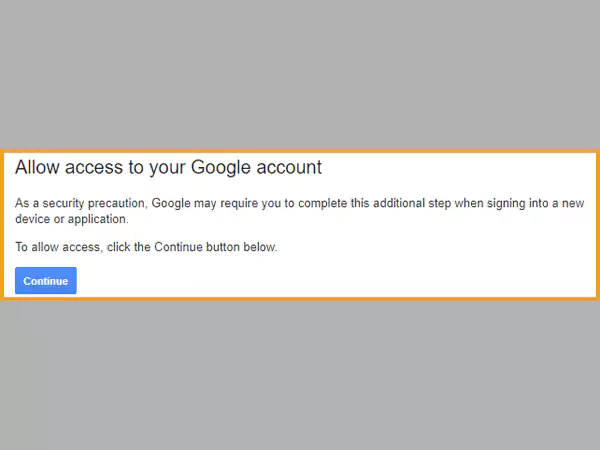
- Once done with that, try logging in to your Gmail account from your iOS device. Chances are that sign-in would work this time.
Solution 5: Force Stop the Mail App
Force stopping the app whenever it misbehaves is one of the most commonly used and effective ways to get your issue resolved. Similarly, when you face the issue of Gmail not working on your iPhone, this is what you should try.
Simply swipe up from the bottom of your iPhone screen and pause (for iPhone x and upper models), if your iPhone has a home button simply double press it. Now drag the Gmail tab from the list and swipe up to force stop it.
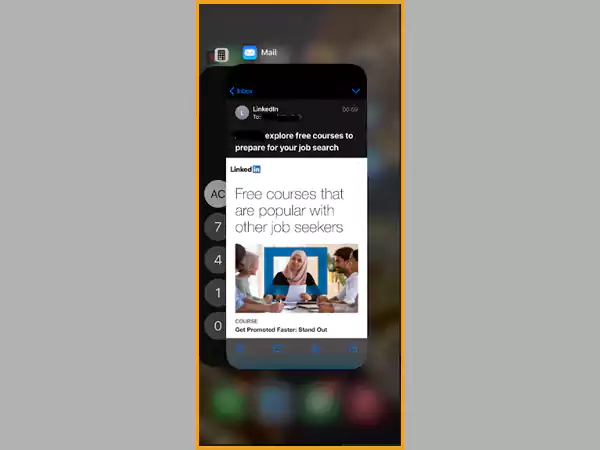
Solution 6: Disable the Restrictions on your iPhone
There are chances that you may have intentionally or unintentionally restricted the Mail app on your device. Maybe this is why your Gmail is not working on your iPhone. Here’s how to rectify this issue:
- Go to the Settings section of your device and click on Screen Time. (If it says “Turn on screen time” then no restrictions are on, and you can avoid the below-given steps)
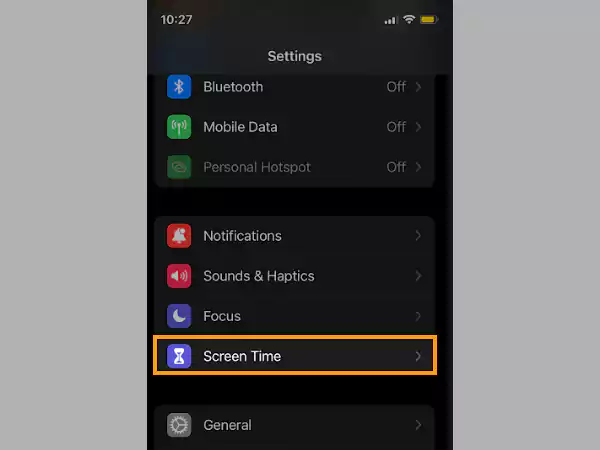
- Click on Content & Privacy Restrictions.
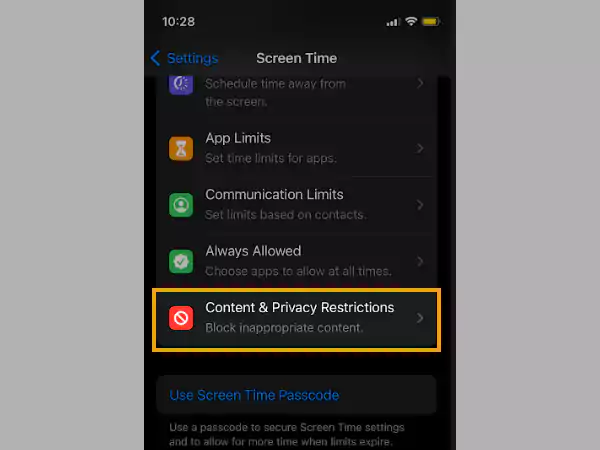
- Click on Allowed Apps.
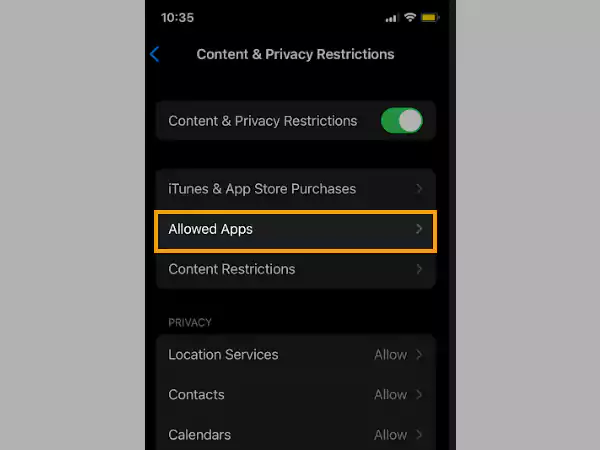
- Locate the Mail app and make sure the button next to it is toggled green.
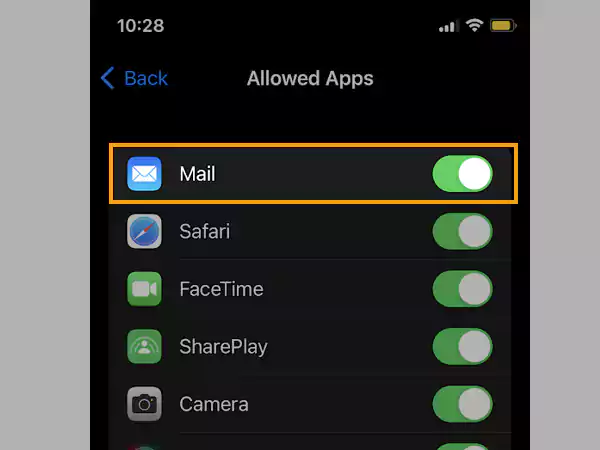
Solution 7: Remove Your Gmail Account and Add It Back
If you have already done the CAPTCHA reset, enabled your IMAP settings and other solutions, and are able to log in to your account then, clearly your device is not the one at fault. It means, it’s time to perform the modern version of “Turn off and turn on again”.
Simply remove your Gmail account from your iPhone and set it up again. You don’t have to worry about losing any of your data because in most cases the emails of a person are stored on Gmail, hence, all of your data is stored on the Gmail server itself. When you set up your account back, all of your data i.e., calendar, contacts, emails, etc. will show up again.
If you are unaware of how to remove your account from your iPhone, worry no more because below we have mentioned the steps for it.
Removing Gmail Account from iOS Device
Removing a Gmail account from an iOS device is quite simple. Just follow the below-given steps, and you’ll be good to go:
- Visit the Settings of your device and click on Mail.
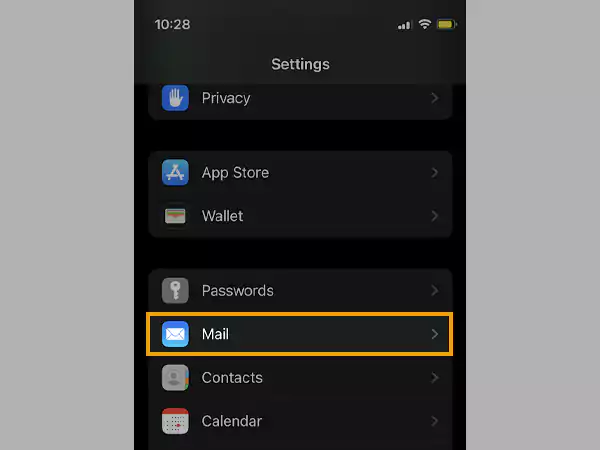
- There, go to Accounts and locate your Gmail account.
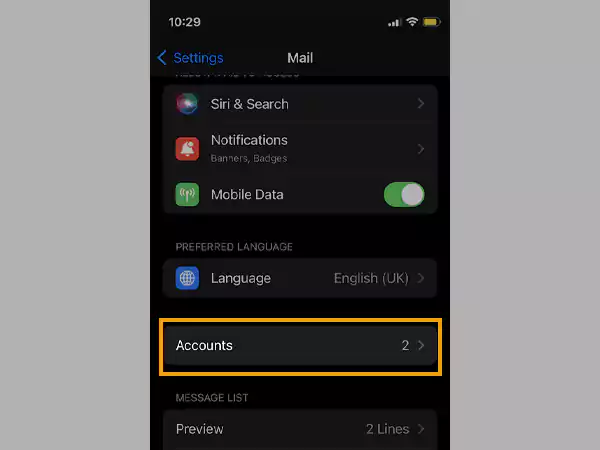
- Simply tap on your Google account and click on Delete Account.
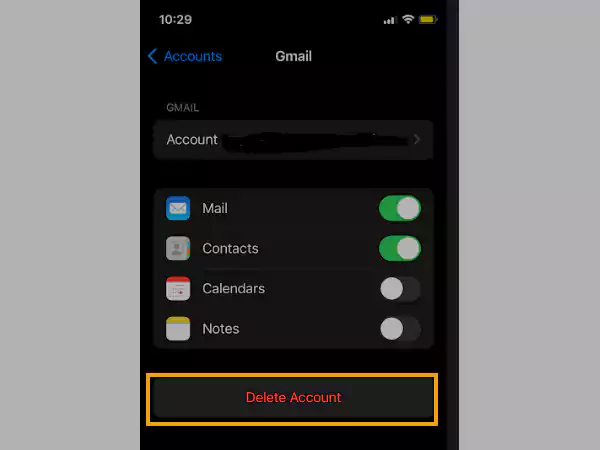
And just by that, you have successfully removed your Google Account from your iOS device.
Cautionary
Remember how I mentioned IMAP settings earlier, the technology that Gmail uses for delivering emails? IMAP is the new technology that Gmail uses for delivering emails. Do you know which one was the older version of it? Well, it was POP. So sometimes POP deletes the emails that are downloaded on the server.
Hence, it is advised to log in to your Gmail account on some other device before you remove your account from your iPhone. This is just a precautionary measure, just to be safe, to make sure all the emails are there. If you see the emails on the web interface, that means the emails are there.







