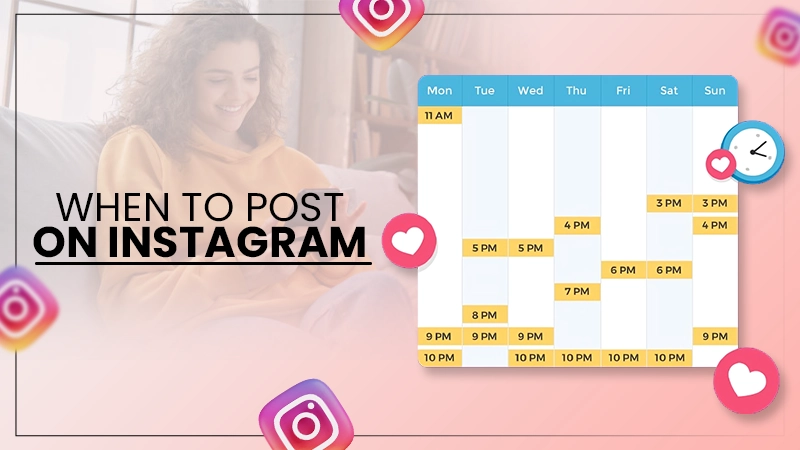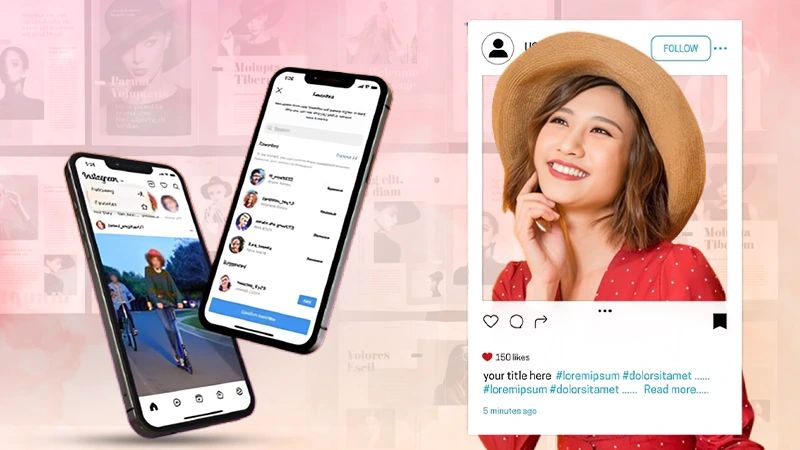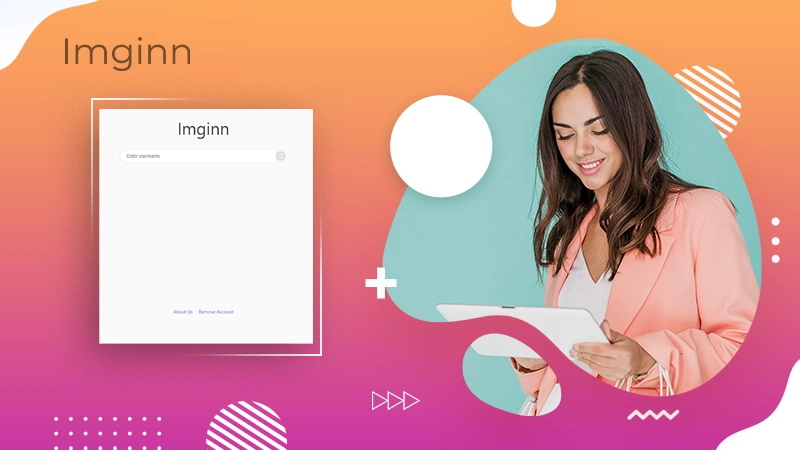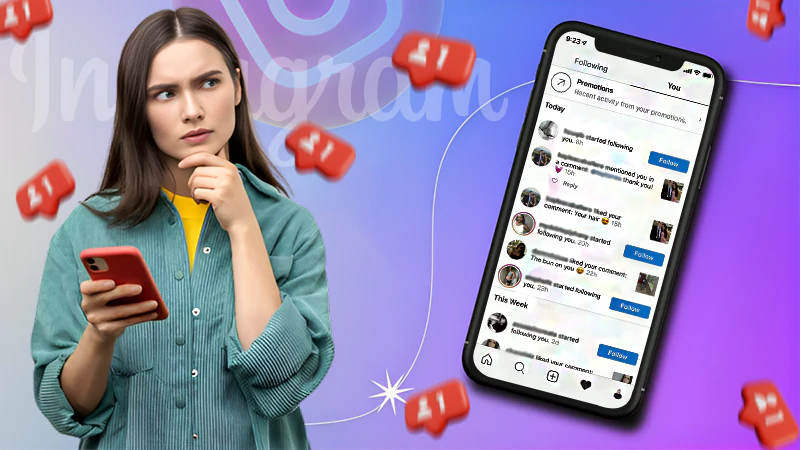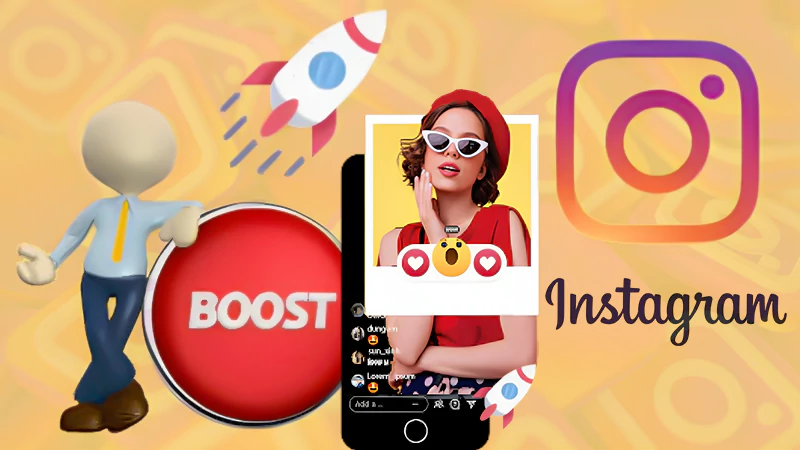Do you also find it difficult to manage your IG DMs and wonder how to delete all messages on Instagram?
With over 2.35 billion monthly users in 2023, Insta is undoubtedly a cool social media app to exchange pictures, reels, videos, and messages. The app has multiple features and a huge user base but somehow still lacks in managing messages.

Initially, IG wasn’t designed to be a messaging app, and that’s why it lacks the capacity to manage an entire chat log of DMs. If you are an active user, your inbox must get quickly cluttered between messages from friends, spam, and shady links.
In case you are struggling with congested DMs and want to know how to delete all DMs on Instagram, this article will surely be helpful for you. So, take your phone, log in to your Instagram account, and follow the instructions given in the article.
How to Delete All DMs on Instagram on Mobile App?
The piling-up messages on Insta are really unmanageable. If you are tired of the message dump and wondering how to Delete IG messages, here’s how you can do it: –
- Open Instagram and move to the message section.
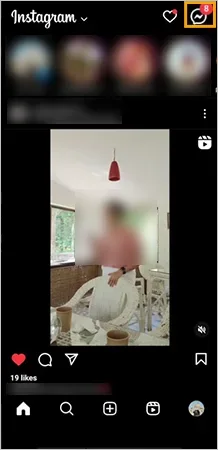
- Select the conversation you want to delete.
- Tap on the Delete icon.
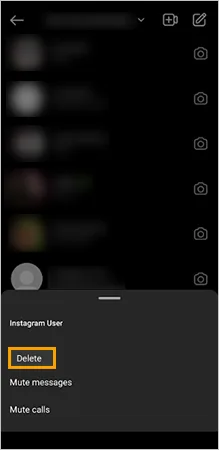
- Confirm your selection by clicking on Delete again.
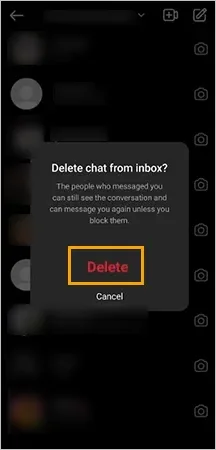
The steps are written above work for both Android and Apple devices. Deleting chat will only delete the conversation between you two, it won’t stop neither you nor the other user from messaging each other.
So, if you can’t send messages on Instagram, chat deletion has nothing to do with this. Moving further, let’s see how to delete all Instagram messages on Desktop and macOS.
Easy Way to Delete IG Messages on Web Browser
Deleting IG messages on a Desktop or Mac is a bit different as compared to mobile apps. The following steps will guide you on how to delete all messages on Instagram using a Desktop or Mac: –
- Log into your account on a Desktop or Mac.
- Select the Messages option from the given menu.
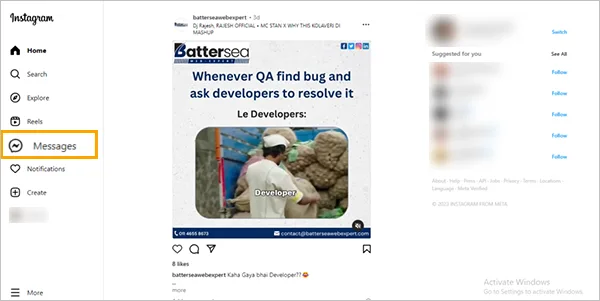
- Select the conversation you want to delete.
- Tap on the (i) icon present at the top right side of the screen.
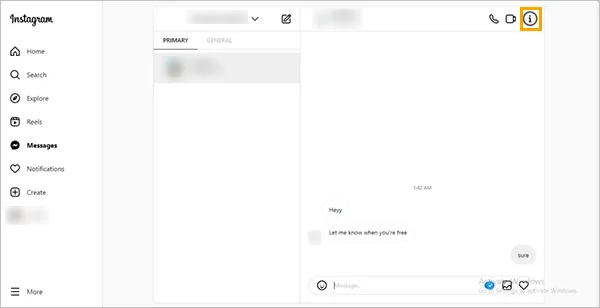
- Then, select the Delete Chat option.
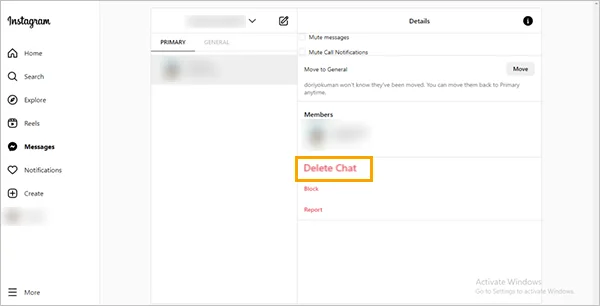
- Lastly, tap Delete and the chat will get deleted.
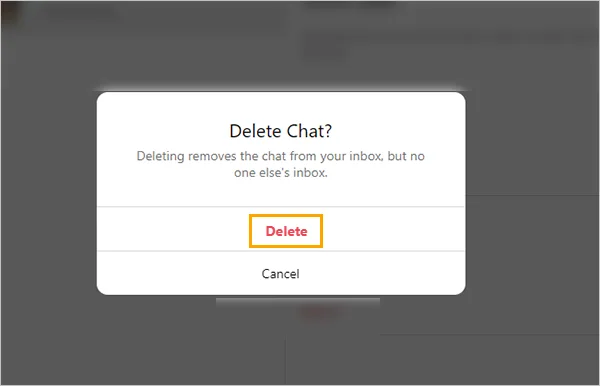
Remember that IG doesn’t support the feature of collective chat deletion in the desktop version, so you have to delete all your chats one by one if you are using Insta on a Desktop or Mac.
However, if you want to know how to delete all your IG chats simultaneously on the mobile app the subsequent section will definitely help you. Below you can check out how to mass delete Instagram messages on the mobile app.
Switch to a Professional Account to Delete Multiple Chats
If you are looking for a method to delete all Instagram messages from different chats in one go there’s no way you can do this with a personal Insta account. The app allows users to delete messages from a single chat, but it doesn’t support deleting messages from multiple chats at a time.
For clearing the messages of multiple chats at once you need to first switch to a business or creator’s account. The following steps will guide you on how to switch your private account to a professional account: –
| Steps to Switch to Professional Account Open Instagram >> profile icon >> click on triple bar >> settings and privacy >> account types and tools >> switch to professional account >> tap continue for four times >> select a category >> done >> business or creator >> next >> ok. |
Once you have switched your Insta to a professional account you can delete chats of multiple accounts all along.
Notes
Switching to a professional account will make your profile public, and you will no longer need to approve follow requests.
Besides this, all the pending follow requests will automatically get approved once you make your account public.
In the next section, I have thoroughly discussed how to delete multiple messages on Instagram with a professional account.
Mass Delete IG DMs From a Professional Account
Business or creators’ accounts are for professional use and are generally filled with official messages that include collaborations, promotions, spam, etc. This is the reason the app allows collective chat deletion for professional accounts. So, if you also have a huge amount of texts the following steps will assist you in deleting the multiple chats: –
- Tap on the messages icon.
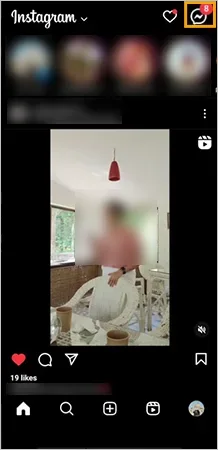
- Click on the horizontal triple lines with vertical dots present in the top right corner.
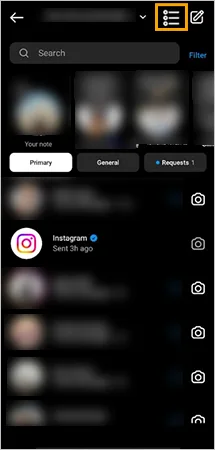
- Select the chats you want to delete and tap the ‘Delete’ option at the bottom.
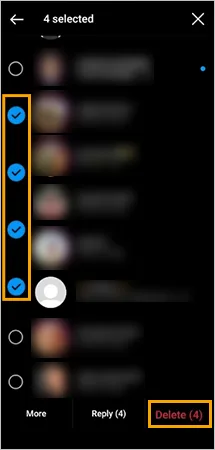
- Again select the Delete option.
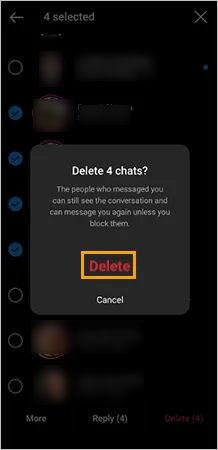
After understanding how to delete all DMs on Instagram you are ready to learn the trick to unsend a particular message. So let’s discuss how to delete an Instagram message in the coming section.
Method to Unsend a Particular Message on Instagram
Everyone has those embarrassing moments when they accidentally send a wrong message to someone. The Unsend feature of IG allows correcting this mistake by deleting the message for everyone. The steps below will guide you on how to delete Instagram messages using unsend feature: –
- Open the conversation and long-press the message that you want to delete.
- Select the option of Unsend.
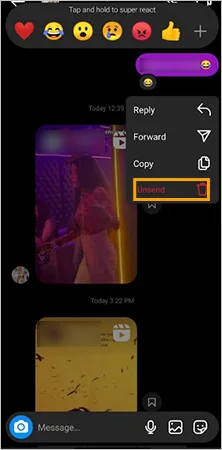
- Lastly, confirm the deletion by tapping on the Unsend option.
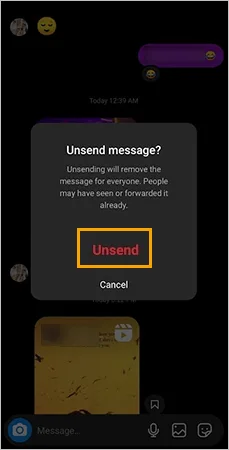
Unsending a message will surely delete the message, but the other person still might get notified about it. Advancing the discussion let’s see if it’s possible to restore the deleted DMs.
Is It Possible to Restore the Deleted DMs?
Insta allows you to recover your photos, stories, reels, videos, and posts as they are saved in the recently deleted folders. The users can even recover the disabled Instagram account and permanently deleted the Instagram account within thirty days. But unfortunately, the app doesn’t allow recovering unsend messages and deleted chats because they are permanently deleted from the records.
Frequently Asked Questions
Ans: Yes, the feature of unsend on Insta allows you to delete the DMs.
Ans: No, blocking someone only stops them from messaging you. Your conversation with the blocked user will remain in the DMs.
Ans: Yes, enabling vanish mode on Insta will delete the message thread for both the participants in a chat.