Yahoo and Outlook are the two topmost email services currently running in the internet world. And the best part is you can set up your Yahoo account on Outlook and make it convenient for you to access all the emails in one place. The only requirement is to configure your Yahoo account to Outlook, but that is not as easy as it feels. Adding your Yahoo account to Outlook requires you to enter the correct IMAP and SMTP settings otherwise you will find that Yahoo email is not working in Outlook.
If you have realized that your Yahoo account is not working properly with Outlook, no need to worry as this is one of the most common problems with Yahoo mail today in 2020. Also, if you follow the solutions provided here properly, you will be able to fix the issue quickly.
Solutions to Fix Yahoo Not Working with Outlook
1. Entry-Level Troubleshooting
First, you must do the basic level troubleshooting if you found Yahoo mail is not working with Outlook. So make sure that:
- The device you are using to access the Outlook account must be connected to a stable internet that is giving adequate signal strength.
- Also, check if your Yahoo account is suffering from an issue by opening a web browser, log into your Yahoo mail account, and send a mail to you. If you received the email, it means there is no issue with your Yahoo account.
2. Remove and Add the Yahoo Account Again
Next, if your Outlook account is still not receiving Yahoo emails or is not working with Outlook 365, you can remove your Yahoo mail profile and then re-add it as that will fix the underlying issue and you will be able to access your mails again; here are the steps to follow to remove your Yahoo account:
- Start Outlook and then go to the ‘File’ menu; click on the ‘Account Settings’ from the menu that appears.
- Then choose the option ‘Manage Profiles’ given at the bottom of the menu.
- When you see a new window, click on the option ‘Show Profiles’.
- Select your Yahoo account now and then click on ‘Remove’ to delete it from the Outlook account.
- That’s how you can remove or delete your Yahoo account from Outlook.
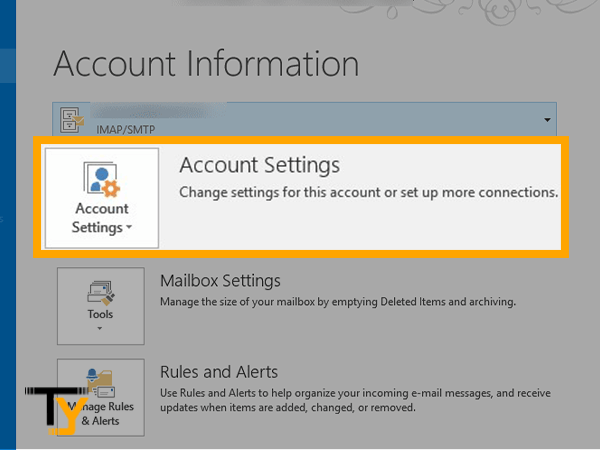
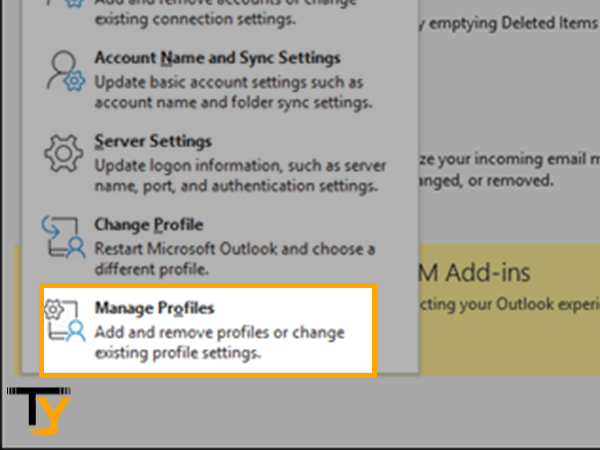
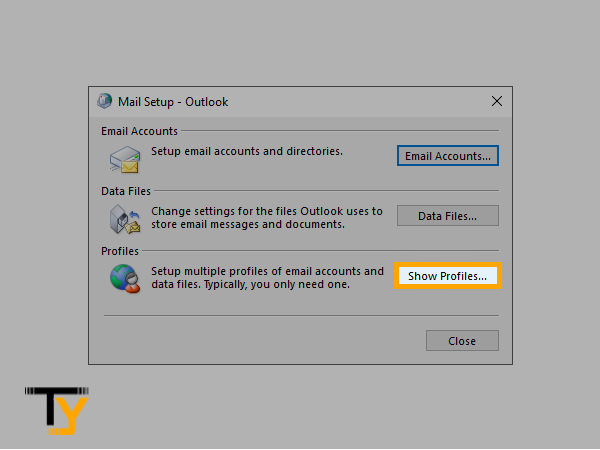
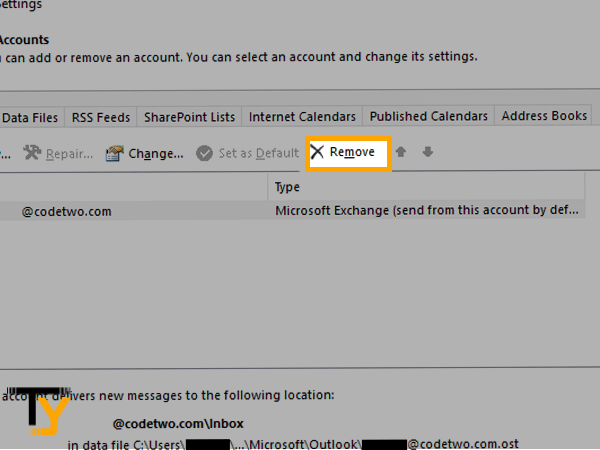
After that, you can simply re-add your Yahoo account to your Outlook account.
3. Check the Configuration Settings
If your Yahoo is still not working with Outlook, one of the reasons can be you have entered incorrect IMAP settings. It is important to enter the correct IMAP and SMTP settings for Yahoo while setting your account on Outlook.
Here are the right IMAP and SMTP settings you need to enter; so verify if you have entered them correctly:
| IMAP | SMTP | |
| Server | imap.mail.yahoo.com | smtp.mail.yahoo.com |
| Port | 993 | 465 or 587 |
| TLS/SSL | Yes | Yes |
| Username | Yahoo mail address | Yahoo mail address |
| Password | Yahoo mail password | Yahoo mail password |
These are the Yahoo mail settings that you need to enter while reconfiguring your Yahoo account to Outlook for all the versions such as 2013, 2016, 2019, or 365. Doing this will fix all the major problems that you have with Outlook and Yahoo mail.
4. Inspect your Antivirus
You may not believe but the antivirus or firewall you have installed for the protection of your device can be the reason Yahoo mail is not working in Outlook. The firewall, antivirus, and network protocols can block the Yahoo ports such as 995, 465, or 587. So to make sure if the ports are blocked, you can temporarily disable the firewall or antivirus and then check if the issue got fixed.
5. Further Troubleshooting
As an option of last resort, here is the list of things you can try if Yahoo mail is still not working with Outlook:
- Update your Outlook to the latest version if it is not already up-to-date.
- Also, if you use the Yahoo Account key to secure your account, you will need to generate an app password to access Yahoo mails in Outlook. Here are the steps to follow to generate the password:
- Begin by logging into your Yahoo account and then click on your profile name; from the drop-down menu, click on the option ‘Manage Accounts’.
- On the next page, click on the option ‘Account Info’.
- Then on the new screen, click on the option ‘Account Security’.
- Complete the verification again by entering your password.
- Scroll down and click on the option ‘Generate app password’.
- Select your Outlook app from the drop-down menu and then click on ‘Generate’.
- Now go through the instructions about how to use this password that you see on the screen and then click on ‘Done’.
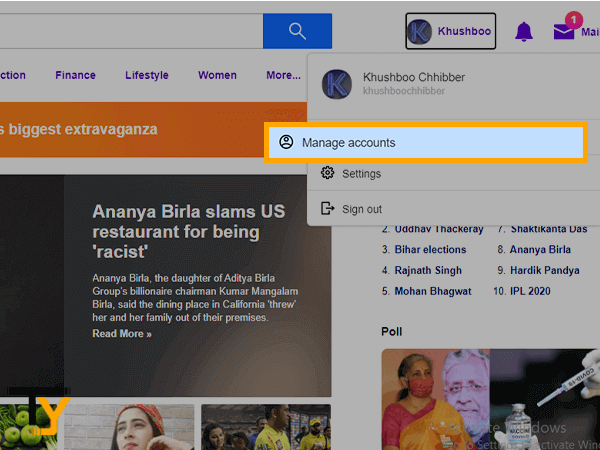
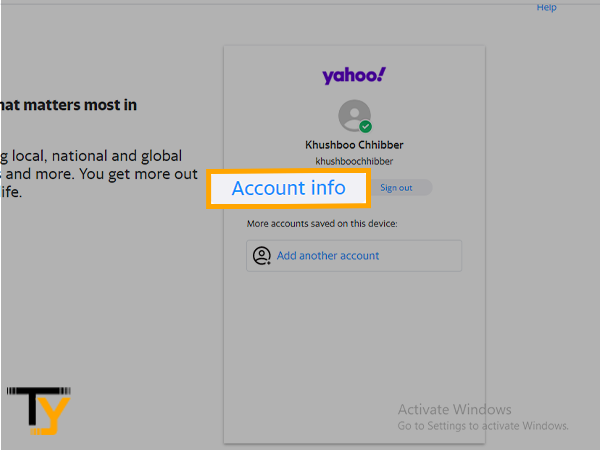
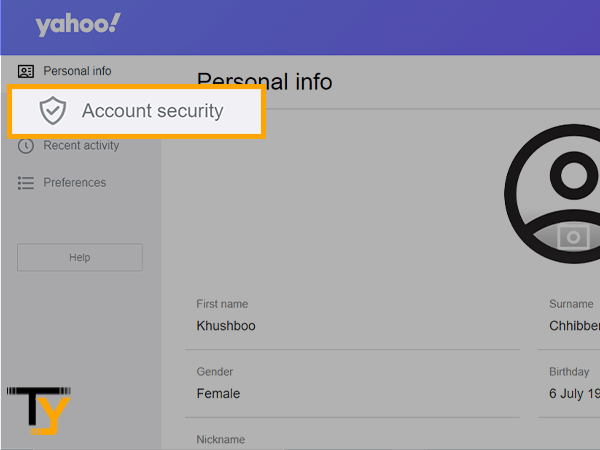
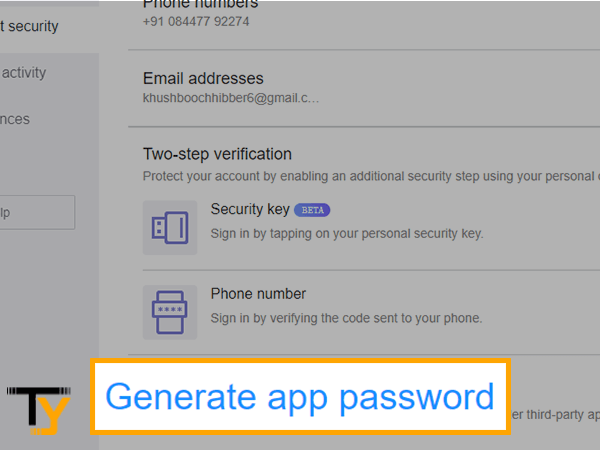
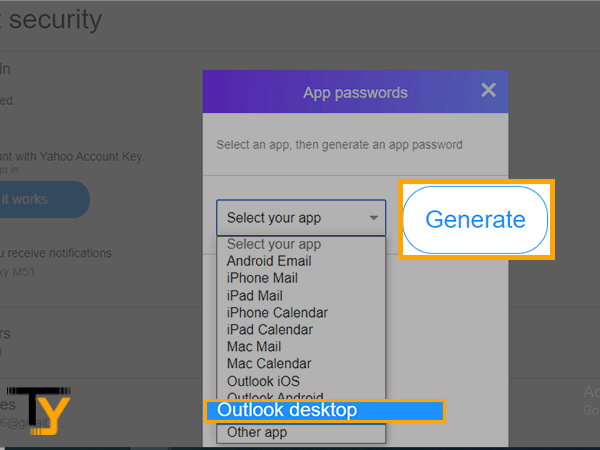
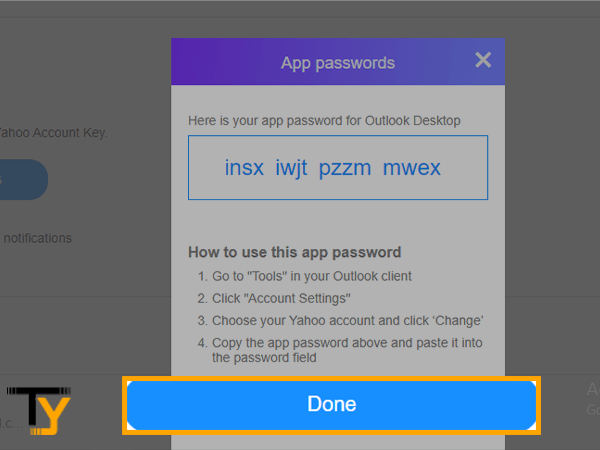
That’s how you can fix Yahoo mail problems if it is not working with Outlook.
 Related Post
Related Post






