A few days back, when I was trying to access my Yahoo Mail, I came across an issue where I was unable to load my emails. When I searched about it, I found out that there are not many websites providing the solution to this issue that are actually useful.
As I was digging deep into the topic to get more relevant information to solve my problem, I was able to find some efficacious solutions for this issue. However, this information is present in several bits and pieces on different reliable websites like businesinsider.com, GetAssist.net, Yahoo help centre, etc.
Therefore, I collected all the available information that is pertinent to the “Yahoo email not loading” issue and presented it to you in the form of a single article, so that you can save your time researching and going through different websites.
Troubleshooting methods for Yahoo not loading emails in Web Browser
1. Look upon your internet connectivity settings
Before going far into more advanced troubleshooting steps, it is advised that you should check your device’s internet connectivity settings. These settings include checking if your device’s internet data is turned on and your device is not in Airplane mode.
If your device is in Airplane mode, switch it off immediately, as due to these settings being turned on, your device does not remain connected to any network and therefore internet services won’t work and thus, Yahoo has problems in loading emails.
Also, make sure that your internet is working fine with decent data transfer speed. As low internet speed can also be the reason for Yahoo emails not being able to load.
You can check if your internet is working fine by visiting any website through the browser. If the website does not load and keeps on buffering, then your internet connectivity or speed has an issue.
Additionally, the more reliable method to check the speed of your internet data is by visiting any internet speed checking website.
2. Check if Yahoo email is down
Yahoo email server being down can also be the major reason for the emails are not loading. If the servers of Yahoo are down, then you will not be able to access any of the features of Yahoo email. You can check if the Yahoo email is down or not, you can visit the downdetector.com website. This website will tell you the real status of the Yahoo email servers, and you will be easily able to know whether servers are down or not.
Once gone through the Yahoo server status, if servers are not down, then continue reading more troubleshooting methods through the article.
3. Clear browsing data
Browsing data is stored in our browser in the form of cookies and cache files. These files contain the information of websites that you visit on the internet. This is done because the next time you visit those websites, all of their components, like images, text, videos, etc., load faster.
However, due to some technical glitches, these files can get corrupted and thereby can cause difficulty in accessing some websites.
Therefore, the ‘Yahoo email loading’ issue can be due to these files being damaged. This can be easily resolved by clearing the cookies and cache of the browser from which you are accessing your email.
The process of clearing browsing data in all browsers is more or less similar, listed below are the general steps that can be followed for any browser you are using:
- First, open the browser and click on the menu icon, which is usually present in the top right corner of the home window of the browser.
- From the visible menu, select the Settings option.
- On the Settings page, go to the Privacy and Security tab.
- Now, click on the Clear Browsing Data option and select the options to clear cookies and cache.
- At last, click on the Clear Data button.
4. Temporarily disable the firewall program
At times, it happens that the antivirus or firewall software installed in our device blocks some features of Yahoo that are essential for its loading and proper functioning.
Therefore, if you are facing the problem of being unable to load some features of Yahoo, then you can try turning off your firewall or web security feature from your antivirus program.
After turning it off, again visit Yahoo Mail and see if the problem still persists, or you are easily able to access all features of it and all emails are loading fine.
If the problem was being caused by the software, then contact your antivirus software support for sorting out the issue and enable the full use of Yahoo email.
5. Check the browser Compatibility
Every other browser has some different features and functions that make it unique from the other. Some features of some browsers are liked by people and some are being discarded. Due to the same reason, Google Chrome, Mozilla Firefox, Microsoft Edge, and Safari are the most widely used browsers.
Therefore, most of the services on the internet like web apps, websites, email clients, etc. are developed to work according to majorly used browsers and so is Yahoo.
Thereby, if you are using any browser that is not usually used, to access Yahoo then you can face incompatibility issues of Yahoo features with those of the browser because of which Yahoo might fail to load the emails. Thus, to avoid the ‘Yahoo emails not loading’ problem, use a compatible browser.
6. Update, reset and restart the browser
| UPDATE | Many a time when we keep on using an outdated version of the browser then some of its features might get disabled with the new update, due to which you lose access to some websites and hindrance is being caused in their accessibility. Due to the same reason, Yahoo might cause problems in functioning and loading emails. Therefore, go to your system’s settings and update the browser from which you are accessing Yahoo email. |
| RESET | Moreover, when you have more than one browser installed on your device, then some default settings for both of them can get changed due to these being contradicting each other. Therefore, it is advised to get in touch with your browser support and restore its default settings. |
| RESTART | After doing and saving all the changes, restart the browser to ensure the full applicability of all settings |
7. Enable JavaScript in your browser
JavaScript is a very important part of any website, web app or email client. It is because of JavaScript that you are able to see special effects on some websites. Similarly, videos and animated features on Yahoo and its email work only because of JavaScript. Thereby, if it is not enabled in your browser, then Yahoo will be unable to load emails with videos and animations.
Stated below are the steps for enabling JavaScript in different browsers that are compatible with Yahoo:
| Google Chrome | Open Chrome on your desktop and click on the three dots (menu icon).From the menu that opened, select Settings.Go to the Privacy and Security tab within Settings.Click on the Site Settings option.Scroll down through the visible page and click on JavaScript.Check the Site can use the JavaScript option. |
| Microsoft Edge | Open Edge on your desktop and click on the three dots (menu icon).From the menu that opened, select Open with Internet Explorer.Click on the Tools option and then select Internet Options.Go to the Security tab and select Custom Level.Under the Scripting section, select the Enable for Active Scripting option.From the dialog box that appears, select Yes. |
| Mozilla Firefox | Open Firefox on your system and type about:config in the URL bar and press Enter key from the keyboard.Click on the Accept the Risk and Continue option from the alert box.Locate the javascript.enabled preference and turn it to true by clicking on the toggle or reset button, if set to False. If it is true already, there is no need to change. |
8. Disable browser add-ons
You must have installed a number of extensions in your browser which aids in different activities on the internet and enhance your net surfing experience. These extensions access several features of the website you visit in order to perform the work for which these are installed.
However, some of these extensions tend to cause hindrance in the regular functioning of the Yahoo email which causes several issues, out of which “Unable to load Yahoo emails” is one of them.
Therefore, you have to check which extension is causing the email loading problem on Yahoo by disabling them one by one and permanently uninstalling the add-on which was causing the problem.
9. Login Session expired
If you have been logged into your account for several hours, neither you are active on it nor you have logged out, then the login session will expire itself. In such a case, if you visit your account after the expiry of the session, then you will not be able to see new emails and can also face issues in loading emails and other features of Yahoo email.
In order to resolve this issue, either you have to log out yourself or you will automatically get logged out, then you have to log in again to your Yahoo account, and you will be able to use it normally.
10. Suspicious activity detected
If you are receiving numerous emails in a very short period of time, then in order to safeguard your account from the attack of any virus through spamming, Yahoo will deliberately generate an error due to which you will not be able to access any of its features and emails will also be unable to load.
However, you need not worry, you can log out and log in to your email again to get rid of this problem or can wait for some time and the error will be gone itself.
In order to prevent this from happening, unsubscribe to those emails and mark them as spam, so that you do not receive such emails in the future and if you receive them, they directly go to the Spam folder.
| Tips to Avoid Spam: Do not reply to a sender whom you do not know.Do not sign up for all the websites asking for an email address, most of these are more likely to send spam emails frequently.Unsubscribe from the websites sending spam emails. |
Yahoo email not working in Android or iOS
The solution for sorting out the ‘Unable to load Yahoo emails’ issue for Android as well iOS devices (iPhone or iPad) is the same. Listed below are some pointers that can take care of this problem:
- Make sure that you are connected to a steady internet connection.
- Update the app to the latest version.
- Close the app, remove it from the background and restart the app.
- Update your device, which supports the updated features of the newly released version of the Yahoo app.
- Remove the account and again log in to it. It is a bit different for Android and iOS; methods for both of these are given below
| Removing Account | Re-adding account | |
| Android | Open the app and tap on three horizontal lines in the top left corner.Tap on the Settings option.Then, select the email account you want to remove.Tap in the Remove button. | Open the Yahoo app and tap on the three horizontal lines in the top left corner.Select Settings and then tap on the Add Accounts option.Select Yahoo from the email clients list.Fill in your email address and password.Click on the Agree button to accept Yahoo terms of Use. |
| iPhone/ iPad | Open your phone settings and go to the Mail tab.Select the Account option and then select your Yahoo email account.Tap on the Delete Account option.Again, tap on Delete Account to confirm the action. | Open phone settings and go to the Mail tab.Tap on Account and then Add Accounts.Select Yahoo from the list of different email service providers.Enter your Yahoo email address and password.Tap on the Save button. |
Yahoo email not working in third-party email clients
If Yahoo email is not working in third-party email clients like Outlook or Apple Mail, you may have to ensure that the mail server settings are configured correctly in that email client. These settings are very necessary for the proper functioning of all the email functions.
If you are facing the email not loading issue on Yahoo in some third-party email clients, then this is most likely due to incorrect mail server settings.
Listed below are correct settings that can be used to correctly set up a Yahoo email account:
| Incoming Mail Server | Outgoing Mail Server | |
| Account Type- IMAP | Server: imap.mail.yahoo.comPort No.: 993Encryption: SSL | Server: smtp.mail.yahoo.comPort No.: 465 or 587Encryption: SSLAuthentication Required: Yes |
| Account Type- POP | Server: pop.mail.yahoo.comPort No.: 995Encryption: SSL | Server: smtp.mail.yahoo.comPort No.: 465 or 587Encryption: SSLTLS Required: Yes (if applicable)Authentication Required: Yes |
You are not receiving any Yahoo emails? Check this out!!!
Due to the ‘Yahoo email not loading’ problem, you will also face issues in receiving any, then you can go through the information provided below, other than the troubleshooting methods stated above.
1. Reply-to address
When you send someone an email, and they reply to the email by clicking on the Reply button given in the email, then you will receive the email to the same email address. However, if you want to receive an email on a different email, then you have to tell that person to send the reply on the other email by adding the email to the Reply-to section.
2. Blocked Address
Make sure that, if you are not receiving an email from the expected source, then it can be due to the reason that the person has been blocked by you. This can happen due to some mistake or interference with email settings.
In order to check and unblock the email address, the following are the steps:
- Login to your Yahoo email account, click on the Settings icon and then click the More Settings (three dots) button.
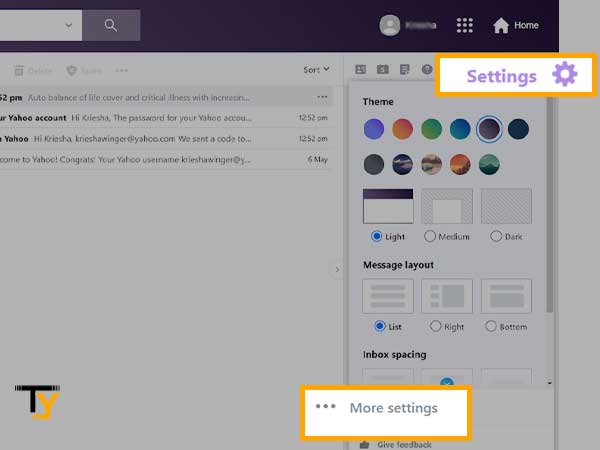
- From there, select Security and Privacy.
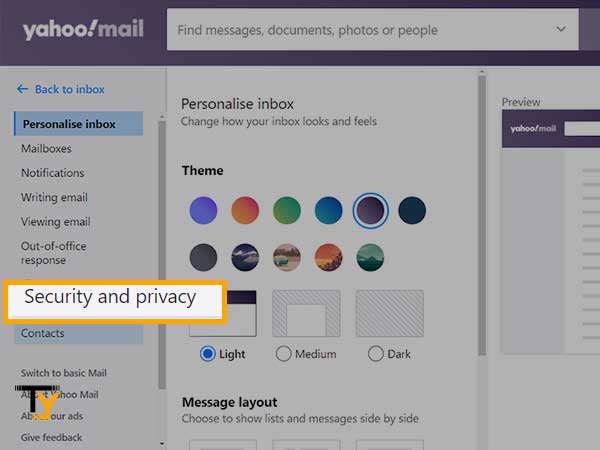
- Under the Blocked Addresses you will see several email addresses, find the one that you want to unblock.
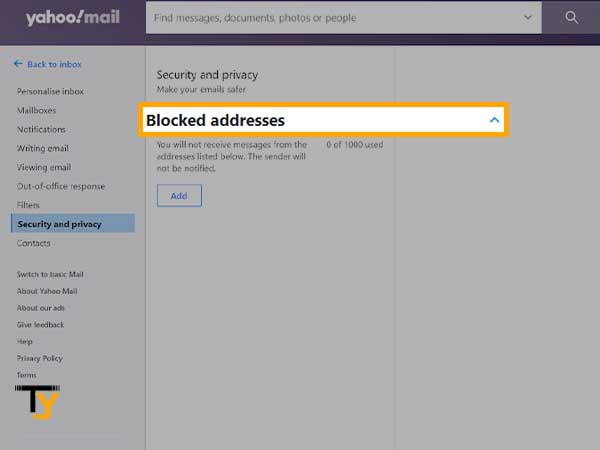
- Hover the mouse over that email address and click on the Delete icon.
3. Spam Folder
Even after refreshing your email feed, Yahoo is not able to load new emails, or you do not see any expected email in the inbox, then better check it in the Spam folder. It often happens that when the same email is sent to many people, it goes directly to the Spam folder.
Mentioned below are the steps for making email, not spam and recovering it:
- Open the email and click on the More option, present below the Sent folder.
- Then, click on Spam.
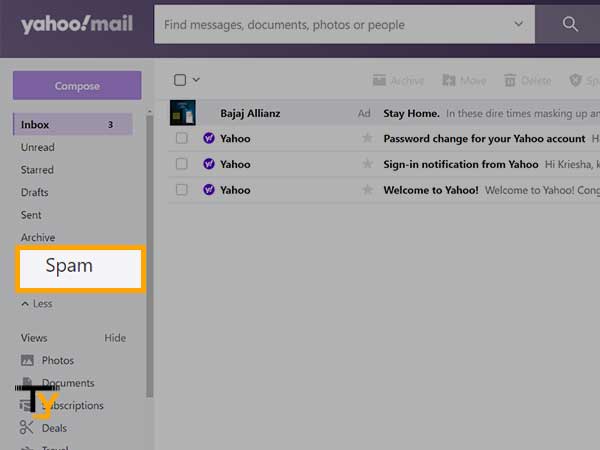
- There you will see all the emails flagged as spam. Find the email, which you are looking for.
- After that, click on the Not Spam option and the email will be moved to your Inbox. Moreover, the emails from this sender will always go to the inbox in the future.
4. Email filters
Many a time, if email filters are not set correctly, then the emails that are supposed to be received in the designated folder, are received in some other folder. Therefore, go through other folders as well, if you are unable to find the email by loading the folders afresh.
Thus, it is suggested to delete the filter that is creating problems, steps for doing so are as follows:
- In your Yahoo email account, click on the Settings icon and then select the More settings icon (three dots).
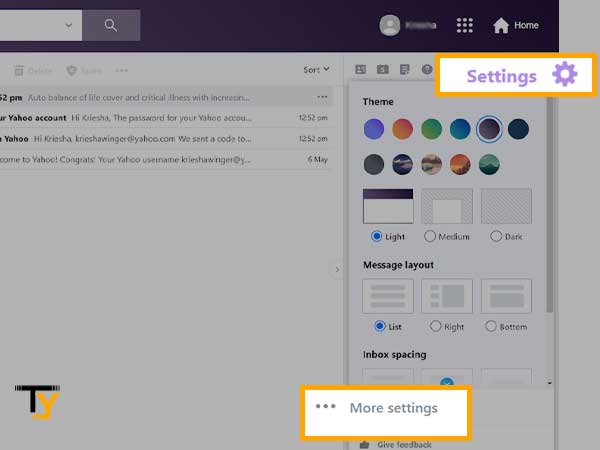
- Select Filters.

- Choose the filter that you think is causing the problem.
- Click on the Delete icon.
 Related Post
Related Post






