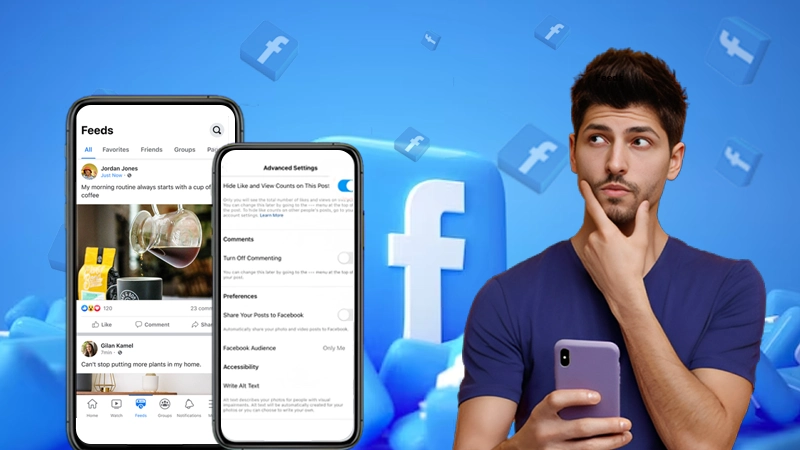- Where Does One Find Green Dot on?
- What Does Green Dot Mean?
- When Does Green Dot Appear on Facebook & Messenger?
- What Does Green Dot Beside Video Mean?
- “Green Dot With Time” on Facebook and Messenger
- Contrast in Facebook and Messenger Green Dot
- “Active Now” on Facebook & Messenger
- Find “Who is Active on Facebook & Messenger?”
- Uncover “an Actively Chatting Facebook User”
- Change “Active Now” Settings on Facebook Messenger.
- FAQ
Facebook and Messenger are popular social media networks that engage millions of audiences with the latest news updates, entertaining reels, friends connectivity, and communities.
The green dot on Facebook and Messenger is one of the discussion topics where assumptions lie behind “Green dot” presence on the profile of a person. Let’s remove all the blurry stuff and unlock the truth behind Green dot on these popular social media platforms Facebook and Messenger.
Where Does One Find Green Dot on?
If you have no idea about the green dot on Facebook and Messenger then the coming information will definitely map the green dot location for you.
A green dot appears beside the name of the person who is currently online or active. If you are an old Facebook buddy, you might be acquainted with the green dot place. The person containing the green dot is considered online and can be seen easily online through this green dot display.
Messenger

To find the green dot on fb Messenger you must have to reach the friend section list of Messenger. The “people” section on the bottom of the Messenger screen itself provides the green dot notification.
You can easily find the green dot on Messenger in the chat section itself. On the top of your chat, you will find the friend’s units that are currently active on Facebook.
The green dot on fb Messenger though doesn’t ensure that the person is specifically on Messenger or another Facebook platform like through a webpage or Facebook.com.
What Does Green Dot Mean?

On Facebook
The green dot on Facebook implies that the Facebook account user is online i.e. currently on the platform of Facebook. It is also believed that the following person has opened Facebook tabs and might not be able to keep up with the message notifications that might be occurring.
Facebook’s feature of the green dot is a major advantage that provides us with basic information about a person’s active status.
Through simple account settings, a Facebook account holder gets an advantage to hide their online status from other users.
On Messenger
Messenger was a part of Facebook earlier. Messenger took the messaging services of Facebook and came as its own messaging entity so if a user wants to message on Facebook then the application itself will ask it to avail the messages through the Messenger application.
Messenger also allowed one to search for different people and contact friends through voice, messaging, or video calls. In 2011, Messenger decided to become its own entity and now provides multiple messaging benefits to its users.
Facebook Messenger green dot appears on the profile of a person and is said to provide the active presence of the same profile holder. The green dot on Facebook doesn’t primarily ensure that the person is active on Messenger but might be using the Facebook app, Facebook.com, or on the webpage.
When Does Green Dot Appear on Facebook & Messenger?
The moment a user Facebook social media services either through Facebook.com, Facebook webpage, or Fb Messenger, simultaneously a green dot will appear beside his/her Facebook & Messenger profile.
It is believed that sometimes even if you have opened Facebook and Messenger on your active tabs then you might end up looking like an online Facebook or Messenger user.
What Does Green Dot Beside Video Mean?
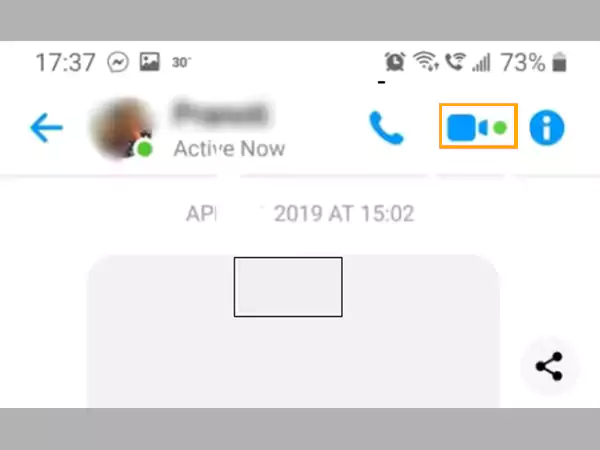
Have you ever seen a green dot beside a Facebook profile while conversing with someone? Have you wondered what the green dot on the video implies? Is it related to the online profile of the same user or just a default feature?
Let me clear the blurry stuff around this topic “Green dot beside the video on the Facebook platform”. It simply means that the person is currently available to have a video conversation with you or with anyone else on the Facebook platform.
Fun Fact: You won’t be able to see the green dot beside the video if the person has not allowed the camera access to Facebook.
“Green Dot With Time” on Facebook and Messenger
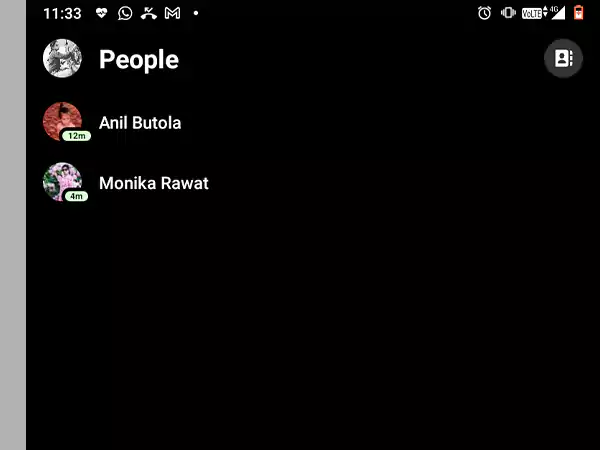
If you would have made a visit to the friends or contacts tab of Facebook or Messenger recently then you surely might have found a green dot with time on someone’s profile pic same as the supported image below.
The green dot with time simply signifies that the person was online a few times back as marked specifically on the green dot. You won’t be able to see the same.
Contrast in Facebook and Messenger Green Dot
Facebook green dot feature is not properly appropriate to signify if a person is active on the Facebook platform. Green Dot either on the web page or Facebook Messenger has a single difference related to the user’s visibility origin.
On the Facebook webpage, if you desire to gauge the online status of a person through the green dot of Facebook then you need to walk to the profile of that person.
On the contrary, if you want to watch Facebook Messenger users’ online status then all you have to do is tap on the “People” tab in the top right corner of the Facebook Messenger application once launched.
“Active Now” on Facebook & Messenger
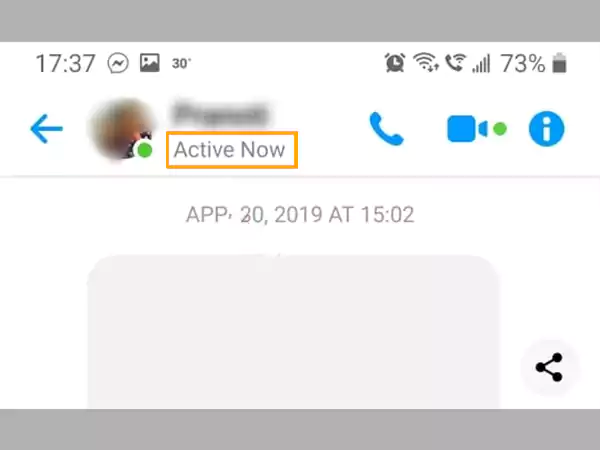
It was found that the green dot on Facebook & Messenger was unable to provide the service of displaying the right online status of the Facebook account holder. In order to clear this tangled theory Facebook created a new feature of “ Active Now”.
“Active Now” leverages a Facebook account holder to know exactly with the highest probability that a person is active on Facebook or not.
Find “Who is Active on Facebook & Messenger?”
Checking people’s online status is another crazy thing to gauge on the Facebook platform other than watching stories and friends lists of someone.
If you are imagining the active status of a person then all you need to do is go to your chats and on the bottom tap on “People” beside “Calls” & “Stories”.
A list of all your friends and their active status with green dots on the profile picture with the time interval next to the users who were online a few minutes, hours, or days back.
On Messenger
Similar to the Facebook application one can find the active status of friends and family on Messenger through the slick piece of steps represented below.
- Launch the Messenger application.
- Beside the Chat option you will find People. Tap on it.
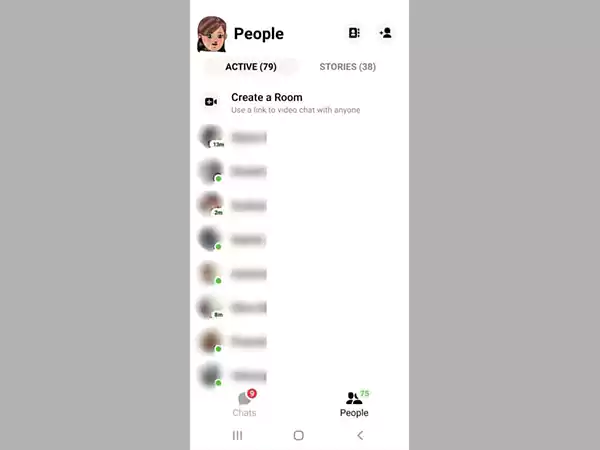
A beautiful representation of your friends and family will appear, distinguishing one who is online and the one who was online through the green time stamps on the profile picture.
Uncover “an Actively Chatting Facebook User”
Other than the green dot of Facebook and its clone Messenger, one cannot get access to the history if a person is actively chatting on Facebook or not.
Through the active status beside a Facebook account holder, you can acquaint yourself with the online status of the person. You can also know “How long ago was the person online?” through the time slot present beside the green profile of that person.
Change “Active Now” Settings on Facebook Messenger.
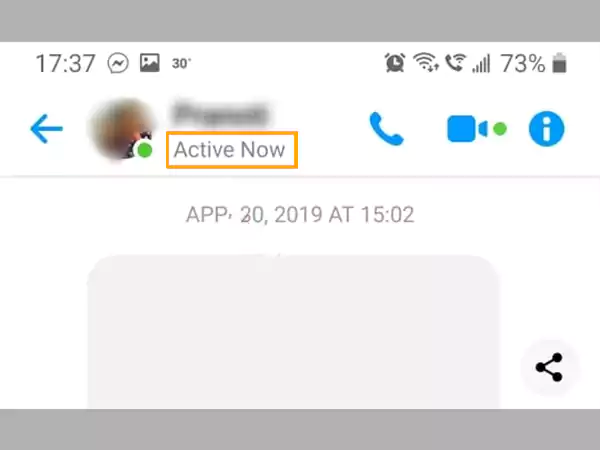
Hey! If you are not willing to show your online and active status to your Facebook or Messenger friends and family then, a small change in the settings can definitely help you out. Facebook messages do pop out hugely once our active status is enabled but on the contrary, we can put secret send message links on profiles to avoid this blunder situation.
Steps to change the Active now status on Facebook & Messenger have been provided below.
Settings for Web Page Facebook User
Sometimes we use Facebook on the PC on another tab while doing our usual tasks. To avoid multiple conversations, we must change the Active status of Facebook on the web page itself.
Steps to change the active status on the Facebook webpage awaits you below.
- Visit the Facebook webpage logged in with your Facebook ID.
- Open Messenger and tap on the Settings present in the top right corner.
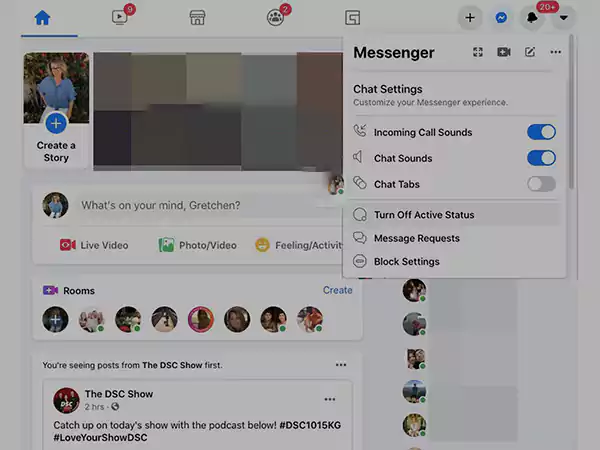
- Among various options tap on “Active status” settings.
- Turn the toggle OFF.
Kudos! You have successfully turned the settings off for the “Active Status” settings for your Facebook account.
Settings for Facebook Messenger User
Settings to alter the Active status on Facebook Messenger is very easy so let’s meet the settings steps one by one.
Notes
The settings for changing the active status are the same for both Android and iPhone users.
- Login to your Facebook profile.
- Tap on your Profile image.
- On the next page tap on settings.
- Scroll to find the Active status option. Tap on it.
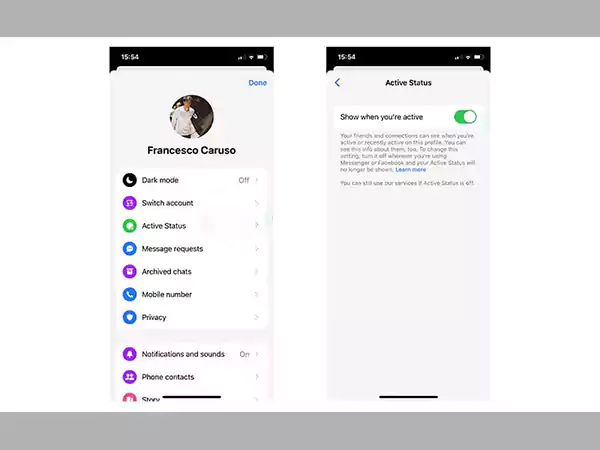
- Turn the toggle OFF.
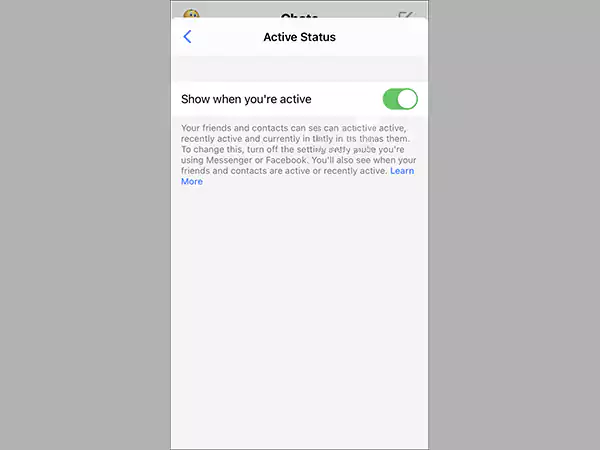
Successfully your active status has been turned OFF to avoid any disturbance or unnecessary conversations.
FAQ
Ans: Yes, during Covid-19 applications like Zoom and Google Meet were providing the service of online meetings, so matching the same pace Zoom itself came with a Room feature in the Messenger application that leverages at least 50 users in a single meeting session.
Ans: No, there are no time limits on the Facebook Messenger Room meetings. The only limit is the no. of person which can simultaneously enter the same room i.e. 50 at a time.
Ans: It is significantly there to specify the active status of a person. The green dot on someone’s profile picture is much more convenient than finding it anywhere else.