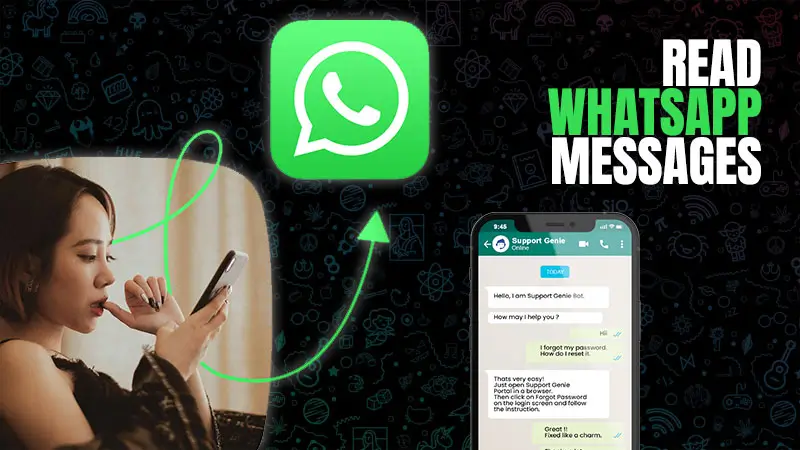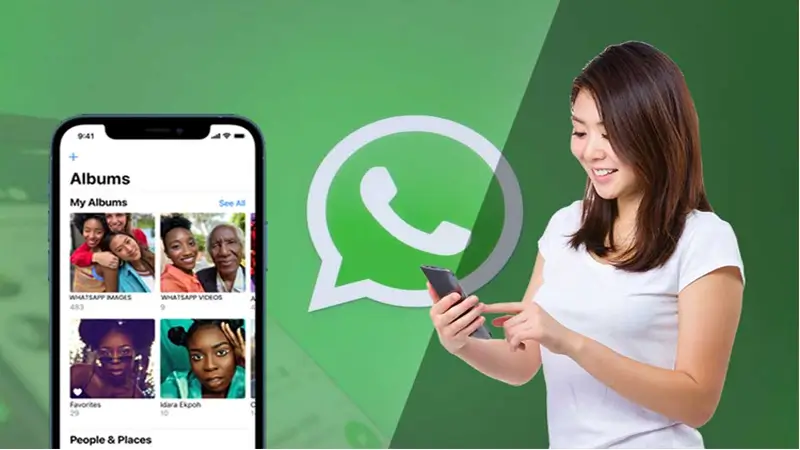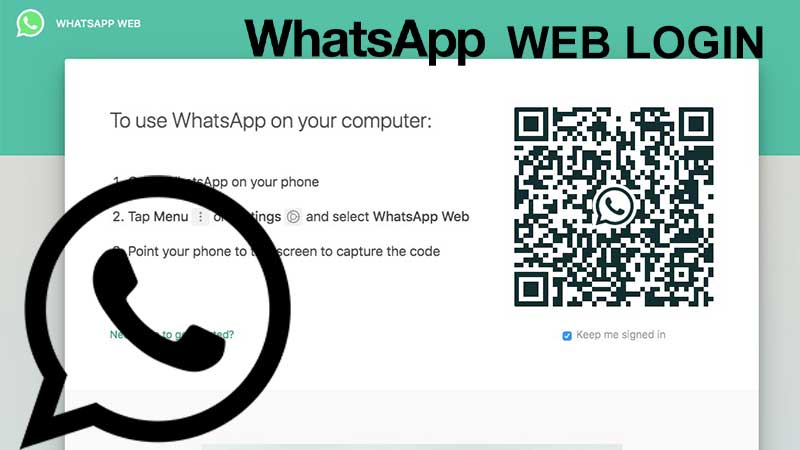For anyone who wants to transfer their WhatsApp data from their Android device to their iPhone using Apple’s Move to iOS software, there is an update. As per WhatsApp and Apple, it is finally possible to do so and it has already been more than a month now. This update was enabled to the users from June 14th, 2022. So, in this article, we will see how you can make use of the latest modification.
You might be aware of the fact that there is no single approach to transferring WhatsApp from android to iPhone. You can not tag any one approach as the best for transferring WhatsApp data. Due to this, we will also go over the procedures and characteristics of far more potent informal ways to make the transfer easy.
Pre-requisites of the Android to iPhone WhatsApp Transfer
Before you can make the transfer, there are a few things you’ll need in the case of your android and iPhone. These things are listed down below:
| On Android Phone |
| Android 5 or above on your smartphone, Switch to iOS, WhatsApp version 2.22.7.74 or later The device should be coupled with a power supply, Use the hotspot on your iPhone or join the same Wi-Fi network as your iPhone. |
| On iPhone |
| iOS 15.5 and WhatsApp version 2.22.10.70 or later are required for use on an iPhone, The iPhone must be brand-new or factory reset in order to connect to the Move to iOS app on Android, and it must have the same phone number as your Android phone (same SIM), Connect your device with a proper source for power supply, Share a Wi-Fi network connection with the Android phone (or use its hotspot with the Android device). |
Step-by-Step Instructions for Migrating WhatsApp From Android to iPhone
The majority of your priceless memories are stored on WhatsApp, a popular communication network. Therefore, the first thought that would come to mind when switching phones is how to transfer the data from Android to iPhone. Sadly, there isn’t a formal way to transfer WhatsApp from Android to iPhone. However, you shouldn’t worry because four methods are gathered together to informally move WhatsApp to your new iPhone. Discover which one best meets your needs by reading on.
Method 1: Sync WhatsApp Across Android and iPhone Directly
The majority of techniques will be challenging because iOS and Android devices are so dissimilar. However, there is a program that can make it simple for you to switch your WhatsApp data from Android to iPhone with only one click.
This app, called iTransor for WhatsApp, is made specifically for moving WhatsApp messages and attachments between iOS and Android devices, regardless of the operating system. To use the free trial version of iTransor for WhatsApp, follow these steps to transfer WhatsApp from Android to iPhone:
- Start iTransor for WhatsApp after installing it on your computer. Use USB connections to connect the iPhone and Android devices to the computer, then choose “Transfer WhatsApp across Devices.”
- After both devices are detected, the application shows them on the following screen. Make sure that the iPhone is listed as the “Destination” device and the Android mobile is the “Source” device since we are transferring data from Android to iPhone. Click “Switch” to modify the order if you feel that it is inappropriate.
- To start the transferring procedure, click “Transfer.” Till the procedure is finished, leave both devices plugged into the computer. Your iPhone will restart, and when it does, you should be able to access your WhatsApp data.
Method 2: Transfer With the ‘Move to iOS’ App
Particularly for those switching for the first time to an iPhone, the transfer tools are specifically helpful. It’s important to keep in mind nevertheless that not all WhatsApp data gets sent at once. Your payment and call history, for example, won’t be transferred. Whatever the case, here’s how to move your WhatsApp data from an Android phone to an iPhone.
- The first step is to update your iPhone and prepare the other requirements. Make sure your iPhone is up to date before starting the process because iOS versions before 15.5 do not support the capability. Additionally, you must make sure that the older iOS device and the Android device are both connected to the same WiFi network and a power source.
- On the Android phone, download the “Move to iOS” app. Get it from the Google Play Store. You can move the info to your more recent iPhone with the aid of this application.
- Using the “Move to iOS” software, start transferring your data in step three. You will soon be required to enter a code, which you may locate on your iPhone by selecting the “Move Data from Android” option in the iOS Setup Assistant while configuring it. After entering your code, select Continue and keep on following the on-screen directions. On the Transfer Data page, click WhatsApp.
- Tap the “Start” button on your older Android device, then wait as WhatsApp prepares all of your data for transfer to a new handset. You will be immediately signed out of your older device after the backup is finished.
- After that, you can tap “Next” to return to the “Move to iOS” app and “Continue” to start the data transfer. Install WhatsApp from the App Store on your new iPhone once it’s finished, then sign in with the same phone number you used for the older Android smartphone. Once the activation process is complete, your iPhone should be able to see the data from your WhatsApp chats.
Method 3: From Android to iPhone, Export the WhatsApp messages, Read Log Files.
The Export Chat feature in the WhatsApp app simply allows you to export the WhatsApp chats to your iPhone. Please be aware that you may only transfer the chats individually, thus the process will take some time. Here’s how to do it:
- Open WhatsApp on your Android phone, then choose the conversation you want to send to your iPhone.
- Go to Settings > More > Export Chat to view the list of apps you may export the chat to. Pick the app that is the easiest to use on your iPhone. Email is being used as an example here.
- You can decide whether or not to attach media. The media files will be sent and added as attachments if you decide to send them.
- After providing the relevant information, such as your email address, press the Send icon.
The WhatsApp app won’t let you see the chats, but you can access them as log files using the email app on your iPhone.
Method 4: WhatsApp Transfers With Backuptrans Tool
Another solution for managing WhatsApp data is Backuptrans. You can move WhatsApp data from Android to iPhone using the Backuptrans Android WhatsApp to iPhone Transfer Tool (iOS 4.2 to 10 supported). You must first confirm that you want to utilize the same WhatsApp account before you may move WhatsApp from Android to iPhone. If you decide to, you must also change your SIM card to the new iPhone. Following are the steps for using Backuptrans to move WhatsApp from an Android device to an iPhone:
- Launch Backuptrans after it has been installed, then connect your iPhone and Android devices to the PC using sturdy USB cords.
- Your Android phone will show a pop-up if the recognition is successful. Select “Back up my data” from the menu.
- Return to your computer and press “OK” to begin the process of backing up WhatsApp on an Android device.
When everything is finished, you can view the Android WhatsApp data on a computer.