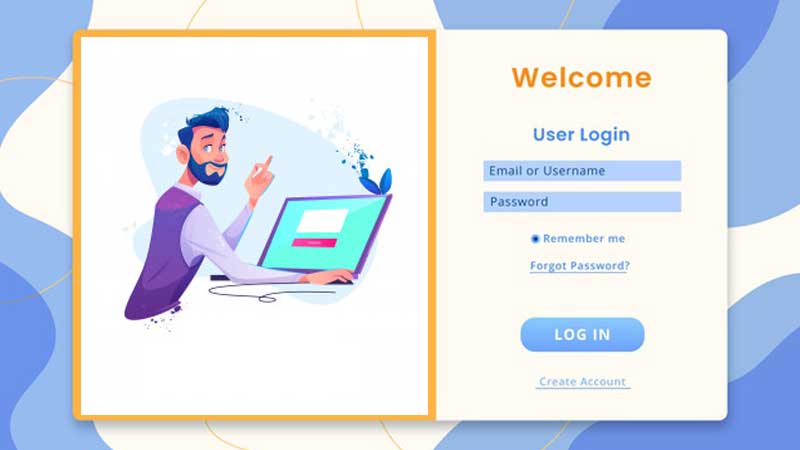Charter Communications is popularly known by the trade name Charter Spectrum. It is known for offering consumer and commercial cable television, internet, telephone, and wireless services. Introduced in 2014, the services were earlier available under the Charter name.
Also, Charter email has been rebranded, and now it is known by the name of Spectrum webmail. If you are a Spectrum customer, you can create an email address for yourself but before that, you need to set up a spectrum.net username and password.
So, if you want to know how to log in to your Charter email account or how you can access the Spectrum emails now, this guide will help you out.
How to Create a Spectrum Account Username?
To have a Spectrum email account you need to first create a username as follows:
- You have to go to Spectrum’s official page and click on ‘Create a username’.
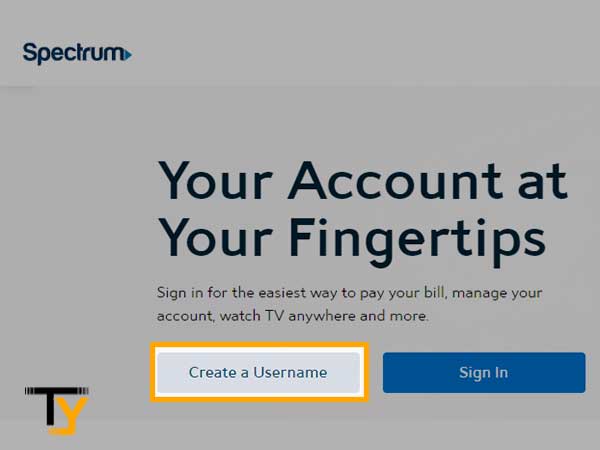
- Then you have to enter either your ‘Contact Info’ or your ‘Account Info’ to proceed further.
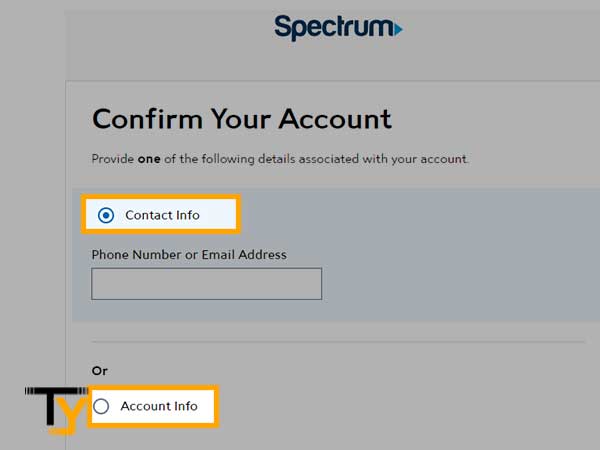
To create a new Spectrum username using ‘Contact Info’ i.e. email address or phone number:
- After you have selected the ‘Contact Info’ option, enter your mobile number or email address linked to your Spectrum account.
- You have to confirm you are not a robot and then hit the ‘Continue’ button.
- Then enter the code that you have received via text, email, or phone call.
- Fill in your info such as first name, last name, contact email address and phone number.
- You can either use your email address as a username or choose the option to create a username.
- Then type in the password, select the security question and its answer.
- The first username that you will create is the primary username that will have the full rights provided by spectrum.net.
To create a new Spectrum username using ‘Account Info’:
- After you have selected the ‘Account Info’ option, enter your Account Number and Security code that is provided on your bill.
- You have to confirm you are not a robot and then hit the ‘Continue’ button.
- Then enter the code that you have received via text, email, or phone call.
- Fill in your info such as first name, last name, contact email address and phone number.
- You can either use your email address as username or choose the option to create a username.
- Then type in the password, select the security question and its answer.
- The first username that you will create is the primary username that will have the full rights provided by spectrum.net.
Steps to Login to Spectrum Account
As you know U.S. Charter Spectrum is a trade name of Charter Communications, hence, if you are a Spectrum Internet customer and want a Spectrum email account, you have to request it using your Spectrum online account. After you have created your master email account, you can add up to five email addresses.
To log in to your Charter or Spectrum account, you can either use a web browser or a mobile app. Follow the steps listed below to connect to your Charter.net account or sign in to your Spectrum account:
- Start by navigating to the Spectrum.net sign-in page (instead of charter.net) to log in to your Spectrum account. On the Spectrum home page, click on ‘Sign in’
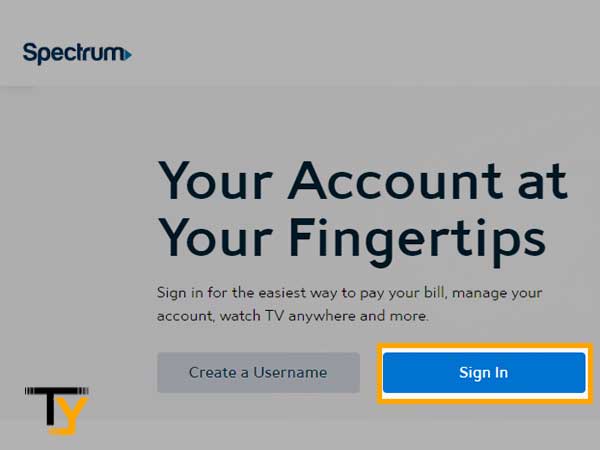
- Enter the username of your Spectrum account
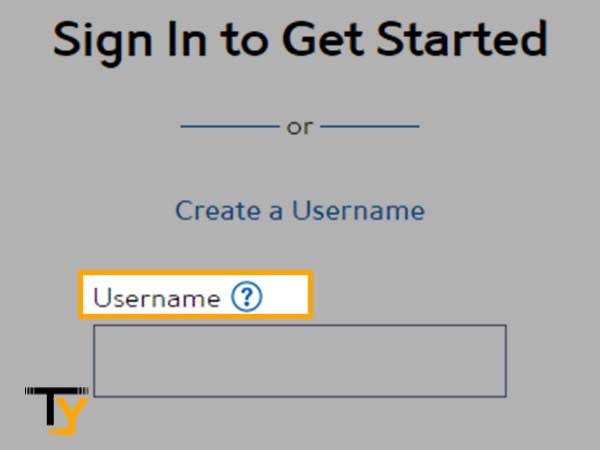
- Next, enter the password.
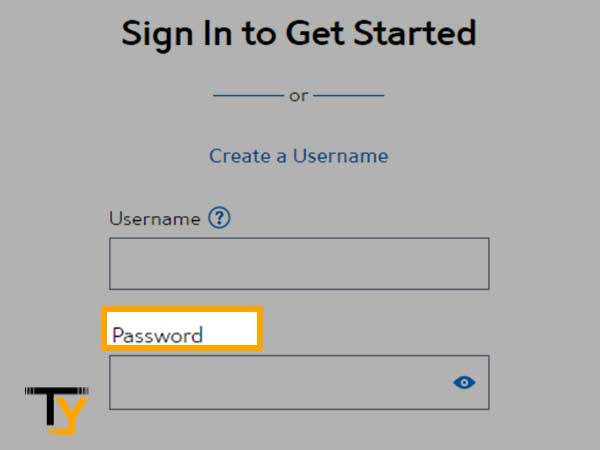
- Then confirm you are not a robot and finally click on ‘Sign in’ to finally log into your Spectrum email account via www.charter.net.
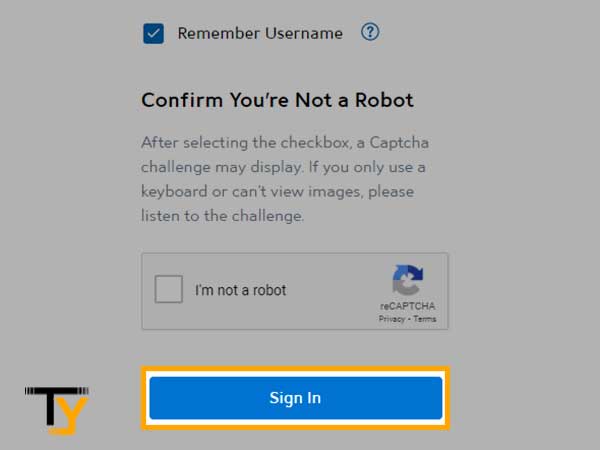
Steps to Log in to Spectrum Webmail/Email Account
To login to your Spectrum email account:
- Go to the link – https://webmail.spectrum.net/mail/auth
- On the Spectrum webmail login page, enter your email address
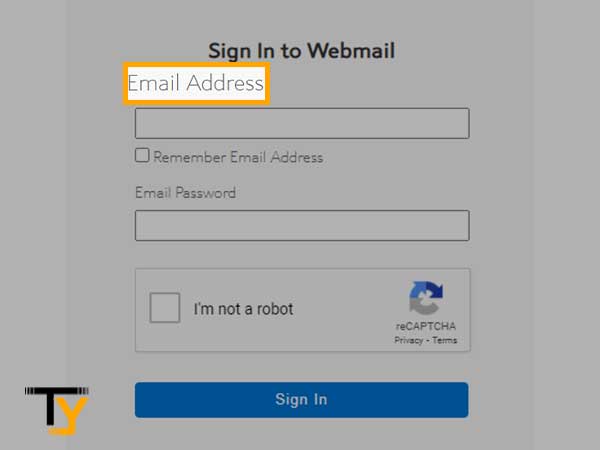
- Then enter the password for your Spectrum email account
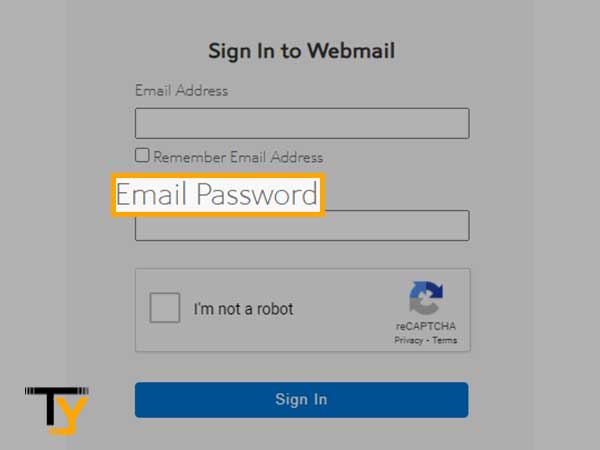
- And lastly, after clearing the Captcha, click on ‘Sign in’ to log in to your Spectrum email account.
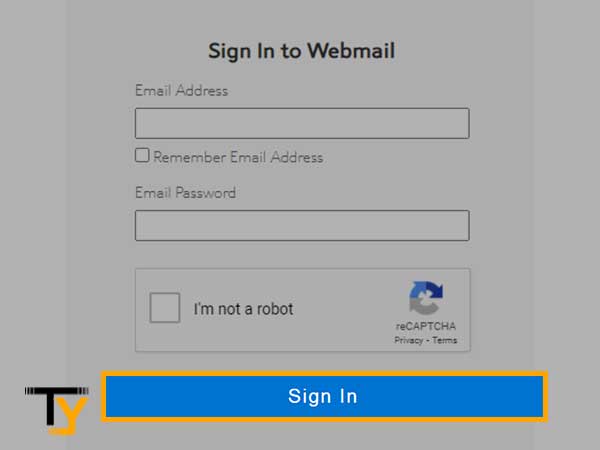
Login Issues with Spectrum/Charter Email Account
While logging into your Spectrum Charter email account, you may face some issues due to which you are not able to successfully log in. Here is a list of reasons that may not let you successfully sign in to your Spectrum email account:
- The internet your device is connected to is not getting the required signal strength due to which the login page is not loading.
- The server of the Spectrum service is down
- The email address that you have entered is not linked to your Spectrum account.
- The password you have entered is incorrect or you have forgotten the password.
No matter what the issue is, Charter.net’s login problems can be easily resolved by applying the correct troubleshooting.
How to Recover a Forgotten Charter/Spectrum Username or Password?
If you are not able to figure out the correct username or password of your Spectrum email account, no need to worry as it gives you a chance to reset your Charter email password or username as follows:
- Visit the Spectrum sign-in page and to recover your username or password; click on the option ‘Forgot Username or Password?’ provided at the bottom of the page.
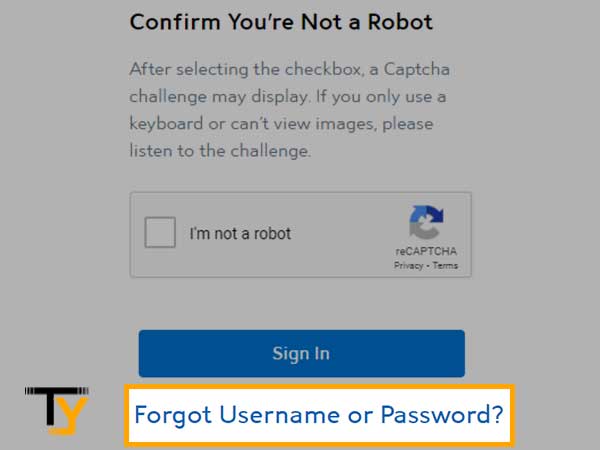
- On the next page, you will be required to enter some information related to your account such as Username and Zip Code, or Contact Info or Account Info.
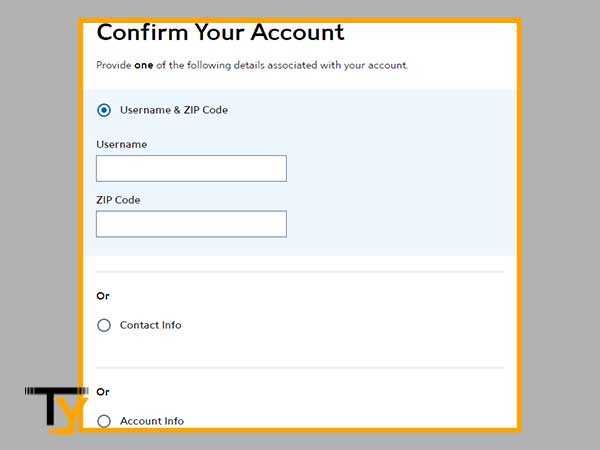
- Also, clear the Captcha verification to prove that you are a real person and not a bot, and then hit the ‘Next’ button.
- Enter the verification code that you will receive on your email address or phone number via text, email or phone call depending on the verification option you have selected.
- After that, you will be able to select a new password for your Spectrum email account; you will need to enter the same password twice to confirm and make sure to choose a strong password for your account that is not easy to guess.
- Now, you can try to log in to your Spectrum account by entering the new password that you have just created.