Windows installation error is quite common in many devices if you are upgrading from an older system like Windows 7 or Windows 8. With the release of ‘Windows 11, Microsoft is urging users to jump on newer versions of Windows.
You are not the only one who has experienced this issue if Windows 10 fails to install owing to error number 80240020, so don’t be alarmed. Many people have reported this problem to the Microsoft community in an effort to have it fixed.
When upgrading from Windows 7 or 8 to Windows 10, if you encounter the error code 80240020, it signifies that you have had corrupted data in the Windows; aside from this windows 10 error, there are many more windows 10 error codes, such as 0X80072EFD, 0xc19001e1, 0x80070424 that is covered by devsjournal in detail.
. This article will guide you through the troubleshooting process to solve windows 10 error code 80240020.
How do Confirm If It is Windows 10 Update Error 80240020?
You can use two methods to determine or confirm if it is windows 10 update error 80240020.
First Method
Follow these steps to determine whether you have this problem code:
- Navigate to the Windows upgrade page from the Start button or search for it.
- Select View Upgrade History from the menu that pops on the screen.
- Select “Failed to Install” to view the error code.
If you see “Failed,” it means that you have error 80240020.
Second Method
During the upgrade from Windows 7/8.1, you may also get a warning for an error code of 80240020 from the Windows 10 Insider program.
Here is a list of error codes that confirms the windows 10 update error
- Installation Status: Failed.
- Some updates were not installed: Failed:17 update- KB2479943, KB2482017, KB2393802, KB2479628, KB2485376.
- Error Details: Code 80240020.
- Update type: important. Error found: Code 80240020 Windows Update encountered an unknown error.
- Error found: Code 80240020 Windows Update encountered an unknown error.
Delete Files in the Insider Software Distribution Folder
If you are facing the error code 80240020, it is a good idea to delete the downloaded files and start over again. These downloaded files are found in the OS drive and can be deleted. The downloading process for your Windows 10 upgrade will start afresh when you delete these files.
Here’s how you delete all the files in the software distribution folder
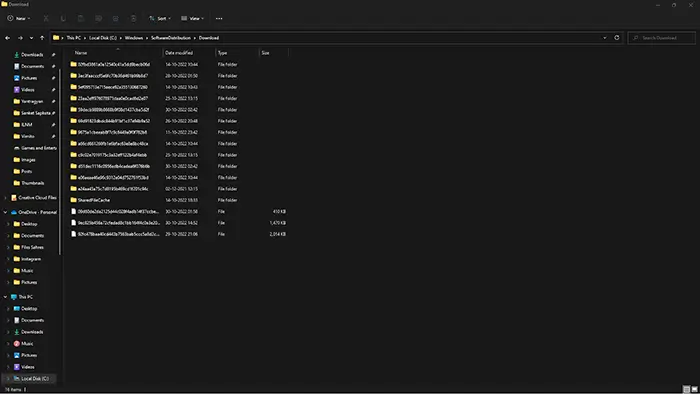
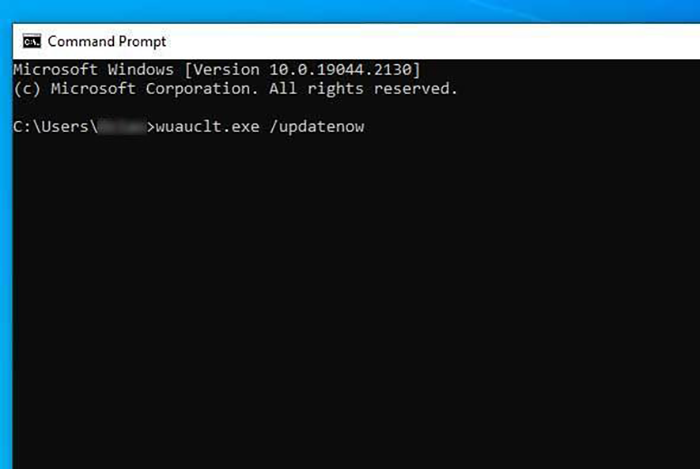
- Open up the drive where your OS is installed, this is C drive by default.
- Navigate to the Windows folder.
- If you scroll below, you will find another folder SoftwareDistribution.
- Open that folder and delete all the files in that folder.
- Now press the Windows key + X to launch Command Prompt (Admin).
- On the Command Prompt, execute “wuauclt.exe /updatenow “.
- Select Windows Update from the Control Panel menu once more.
Now, you can download Windows 10 from the start.
Modify Registry key
Changing the registry keys is risky; hence it is necessary to back up the registry. If you are not comfortable with modifying your registry, you can try other solutions, but this solution is the most effective and works most of the time. It can get messy if there is any problem while changing the keys. It is recommended to have a backup of all your files and make a restore point for your registry.
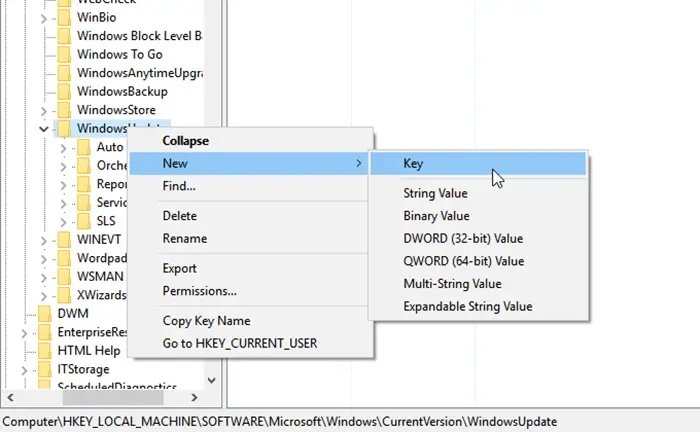
Here’s how you can modify the registry key to bypass the windows 10 installation error 80240020.
- Use Windows key + R to launch Command Prompt (CMD) at first. To launch the Registry Editor, type “regedit” and hit OK.
- Please follow the next set of instructions extremely carefully.
HKEY LOCAL MACHINE>SOFTWARE>Microsoft>Windows>CurrentVersion>Windows Update
- Ensure that the OSUpdate folder is present. If you can’t find it, just make it by selecting new from the context menu when you right-click in Windows Update, then click the key. Give the OSUpgrade key a name.
- Right-click inside OSUpgrade and choose “new” from the menu that appears. And then select DWORD (32-bit) Value.
- Name the key AllowOSUpgrade after that. Ensure that it has the value 000000001.
- Restart your computer after quitting the registry editor.
This will make your PC download Windows 10 again and try to bypass the error 80240020.
Reset Windows Update Components
If none of the above solutions works, especially modifying the registry keys, you can use this troubleshooting method to solve the issue. Resetting windows update components also works for other windows error codes such as 0x80080008, and 0x80070017 and it is the most common method for troubleshooting update error codes. This is also a risky method to use, and it is recommended to have a backup and a restore point of your Windows.
Follow the given steps very carefully to execute this solution.
1. Type Command Prompt into the start menu to launch it. Once it does, right-click it and choose Run as Administrator (and, if prompted, provide the Administrator’s password).
2. Enter after each of the following commands you type, keeping them in the same order as they are displayed here:
- net stop bits
- net stop wuauserv
- net stop appidsvc
- net stop cryptsvc
3. To remove the qmgr*.dat files, enter the command below and press Enter.
- Del “%ALLUSERSPROFILE%Application DataMicrosoftNetworkDownloaderqmgr*.dat”
4. Enter the following command
- cd /d %windir%system32
5. To reregister the Windows Update files, type the following instructions very carefully in the exact same order as listed below, pressing Enter after each command:
- regsvr32.exe atl.dll
- regsvr32.exe urlmon.dll
- regsvr32.exe mshtml.dll
- regsvr32.exe shdocvw.dll
- regsvr32.exe browseui.dll
- regsvr32.exe jscript.dll
- regsvr32.exe vbscript.dll
- regsvr32.exe scrrun.dll
- regsvr32.exe msxml.dll
- regsvr32.exe msxml3.dll
- regsvr32.exe msxml6.dll
- regsvr32.exe actxprxy.dll
- regsvr32.exe softpub.dll
- regsvr32.exe wintrust.dll
- regsvr32.exe dssenh.dll
- regsvr32.exe rsaenh.dll
- regsvr32.exe gpkcsp.dll
- regsvr32.exe sccbase.dll
- regsvr32.exe slbcsp.dll
- regsvr32.exe cryptdlg.dll
- regsvr32.exe oleaut32.dll
- regsvr32.exe ole32.dll
- regsvr32.exe shell32.dll
- regsvr32.exe initpki.dll
- regsvr32.exe wuapi.dll
- regsvr32.exe wuaueng.dll
- regsvr32.exe wuaueng1.dll
- regsvr32.exe wucltui.dll
- regsvr32.exe wups.dll
- regsvr32.exe wups2.dll
- regsvr32.exe wuweb.dll
- regsvr32.exe qmgr.dll
- regsvr32.exe qmgrprxy.dll
- regsvr32.exe wucltux.dll
- regsvr32.exe muweb.dll
- regsvr32.exe wuwebv.dll
6. Enter the following command and press Enter to reset the Winsock:
- netsh winsock reset
7. Type the following command to reset the proxy:
- netsh winhttp reset proxy
8. To launch the Windows Update components, enter each of the following commands, then press Enter.
- net start bits
- net start wuauserv
- net start appidsvc
- net start cryptsvc
9. Finally, restart your computer and download Windows 10 again.
Change Proxy settings
Changing the proxy settings on your PC is a good idea but this is not a surefire method to solve this problem you can try this before going into more complicated methods like changing the registry key or updating the Windows components.
Here’s how you can proxy settings on your PC to solve error 80240020
- Use Windows Key + R to first launch Command Prompt.
- Enter “Firewall.cpl” at this point and click “OK.”
- Open the Control Panel now and look for the option to Turn Windows Firewall On or Off.
- You should now disable Windows firewall and use your private network settings (not recommended)
- Change the public network settings in the same way, then click “Ok.”
- Reopen Command Prompt in order to modify the proxy setting.
- Enter the command “natsg winhttp import proxy source=ie” after you have finished typing it.
- You just received a Direct Access message (no proxy server).
Restart your PC and try to download Windows 10 again. If the windows 10 error code issue is still not solved, then go on to the second and third methods of troubleshooting.
Conclusion
Older Windows 7/8 is nearing its death, and Microsoft itself is asking users to upgrade to Windows 10 or Windows 11. Since Windows 11 is not looked upon positively, users may choose to upgrade to Windows 10.
Being stuck during an OS upgrade can be frustrating. If you upgrade from older windows to Windows 10 and encounter issues like windows 10 code 80240020, you can try these troubleshooting methods in this article.
I hope this article has helped you solve the windows 10 update error 80240020.







