SBCGlobal is one of the striking names in the emailing world; the email client offers a lot of features that make it one of the top choices among email users. Moreover, you can configure it on Outlook to combine both the inboxes and you will not have to log in to your SBCGlobal email account every time you want to check an email.
However, everything is not easy as it seems as several times you may face some issues out of the blue. SBCGlobal email users have recently complained about certain issues while using their account via Outlook.
There can be multiple reasons for facing issues; first, you need to configure your SBCGlobal account in the correct manner using the right server settings for Outlook and for that you need to know how to set up sbcglobal.net email on OutlooK.
So, here we are going to discuss all the solutions that you can try if your SBCGlobal email is not working or facing issues with Outlook.
Steps to Fix SBCGlobal Issues with MS Outlook
Try all the given solutions one by one using the given instructions and see what works for you:
1. Use IMAP instead of POP3
Most of the SBCGlobal email users use POP as their protocol while setting up their account on Outlook. However, if you are facing any issues with the functioning of your email account, you must try using the IMAP server as it is more advanced than POP. IMAP lets you synchronize all your emails across all your devices and there are several other great features that you get to experience.
You just need to enter the IMAP server setting i.e. ‘imap.mail.att.net’ in place of POP settings and for the outgoing server, the settings will be the same i.e. ‘smtp.mail.att.net’.
2. Remove and Re-add your SBCGlobal Email Account
You can try re-configuring your SBCGlobal email account after removing it from Outlook.
To remove the SBCGlobal email account:
- Launch Outlook, go to the ‘File’ menu
- Then go to ‘Account Settings’
- Click on the ‘Manage Profiles’ option
- Then click on the ‘Show Profiles’ option
- Select your SBCGlobal account and click right on it.
- Hit the ‘Remove’ button to delete your configured SBCGlobal email account from Outlook.
To re-configure your SBCGlobal email account to Outlook:
- Now, to re-add your SBCGlobal email account, again open Outlook and go to its File menu.
- Next, click on the ‘Account Settings’ option
- Go to the ‘Email Tab’ and then click on ‘New’.
- Next, switch on the ‘Server Settings’ and click ‘Next’ to select the ‘Internet Email Addresses.’
- Again click on the ‘Next’ button to open the ‘User Data’ field and there you have to enter your ‘Username and Email Address.’
- After that select the ‘Account type’ as IMAP and
- Once done with entering the details, select the fill in the required settings.
- Under the ‘Login Information’ tab, enter the given information
Email Address: SBC Global email ID/User ID
Password: SBCGlobal email account password
Login with security: SSL Encrypted Connection
- Finally, click on ‘Test Account Settings’ to ensure that you have correctly configured your SBCGlobal email account in Outlook.
- Click on ‘Next’ and ‘Finish’ button to end the configuration process.
3. Verify the Configuration Settings
Next, you must verify the settings that you have entered while configuring SBCGlobal in Outlook. Make sure you have used the correct IMAP and SMTP settings or else you will face an issue.
- For IMAP, enter ‘imap.mail.att.net’ in the incoming mail server and ‘smtp.mail.att.net’ for the outgoing mail server.
- For IMAP port, enter 993 for incoming server and for outgoing server, enter 465.
- These settings for setting up SBCGlobal on Outlook will help you fix all the errors due to which your SBCGlobal email is not working.
4. Run Outlook in Safe Window Mode
You can also try running Outlook in safe window mode if SBCGlobal email is not working; here is how to do it:
- Press the Windows key together with the ‘R’ button to open the Run dialog box.
- Type ‘Outlook.exe/safe’ and hit ‘Enter’.
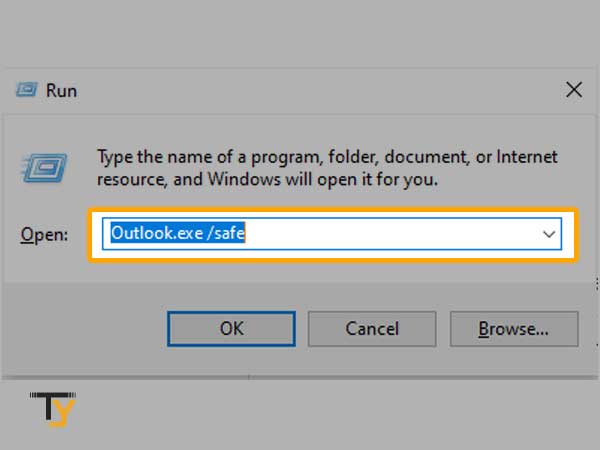
- Doing this will open Outlook in safe mode.
5. Check your Antivirus
Sometimes it is possible that the antivirus that you have installed on your device is creating issues in accessing your SBCGlobal email account on Outlook. So to find out if the antivirus is the culprit, disable it for a while and then try to use your email account; if you are able to do so, it means you have to use a different antivirus. In case the problem is still there, you can re-enable the antivirus.
6. Switch to Google’s DNS
The last solution is to switch to Google’s DNS and for that, you have to:
- In the start menu, type ‘Control Panel’
- Then click on ‘Network and Internet’
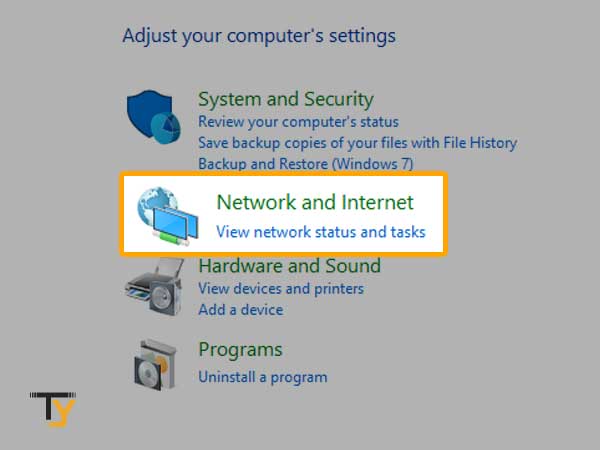
- Then click on ‘Network and Sharing Center’

- Click on ‘Change adapter settings’ from the left column
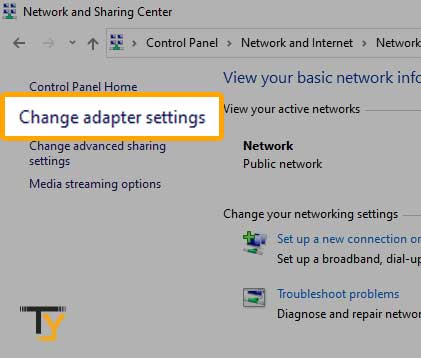
- Then right-click on the network you are using and select ‘Properties’
- Double-click on the ‘Internet Protocol Version 4/ (TCP/IPv4)’ and select ‘Use following DNS server addresses’ and enter ‘8.8.8.8’ for ‘Preferred DNS server’ and ‘8.8.4.4’ for ‘Alternate DNS Server’.
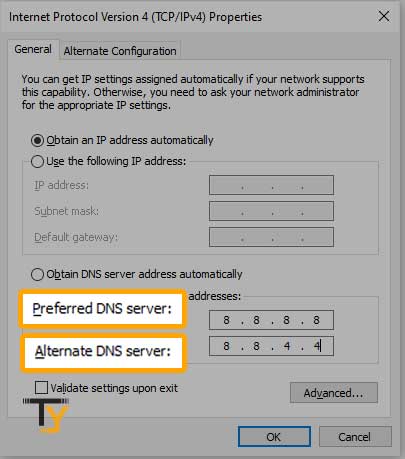
HIGHLIGHT ‘Preferred DNS server’ and ‘Alternate DNS Server’
- Click on ‘Ok’ to save the changes and then check if the issue you were facing regarding your SBCGlobal email account got resolved.







