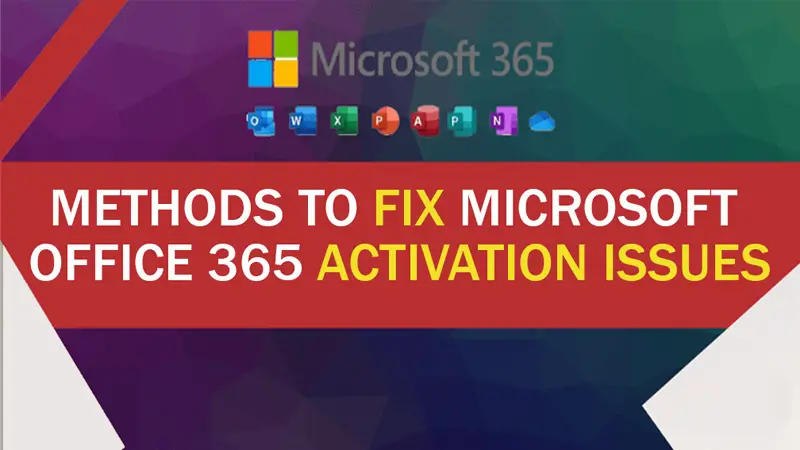Accounts for Office 365 users might be blocked at any time. This error message appears when a Microsoft Office 365 account is blocked: To prevent unwanted access, your account has been temporarily restricted. If you’re still having problems, contact your administrator. As a result, users with restricted accounts are unable to access Office 365 portals. When Microsoft Office 365 accounts appear to have been compromised in any way, they are normally blocked. Here are some troubleshooting tips for unblocking an MS Office 365 account that has been blocked.
Possible Reasons Why is My Microsoft Account being Blocked?
As an Office user, you may need a quick way to unblock a blocked MS Office 365 account. However, before you discover how to unlock a restricted Office 365 email account, it’s important to understand what’s causing the problem. When Microsoft identifies certain odd behavior, your account will be disabled. Microsoft has temporarily locked your account to protect it. Another reason for your account being disabled is if you surreptitiously send a large number of messages or emails. Regardless of the cause, you can remedy the problem by resetting or changing your email password.
Symptoms of an MS Office Account That Has Been Locked
Microsoft account locked Abnormal conduct can be identified by its symptoms. These are as listed below:
- You will first notice that you are unable to access your Office 365 site.
- You won’t be able to access the prohibited account, and the error message will continue to appear.
- You may also be unable to use Microsoft applications such as PowerPoint, Excel, Spreadsheets, and Presentations.
Unlock Office 365 Account With these Easy Solutions
To troubleshoot any of the following issues, follow the options listed below:
- Authentication/signing into the Microsoft Office application is not possible.
- Outlook keeps prompting you to log in to the Office application in read-only mode, preventing you from editing the data file.
- Error with an encrypted connection.
- Password change for NetID/Account.
Not every option is necessary, and some can be avoided. Please follow the steps below in the sequence provided, ensuring that the issue remains before going on to the next option.
Solutions to Consider if Microsoft Account is Locked for No Reason
Solution 1: Identity Authentication
Authentication, which entails linking to a reliable source such as a mobile phone, office phone, or another email address, is how Office 365 certifies that you are not a hacker. You can’t verify from an address that Office 365 doesn’t know about, so these must be details you already provided when setting up your Office 365 account. You must complete the authentication stage twice, each time using a different method. The use of a mobile phone and email is a popular combination. Select the authenticator you want to use. Follow the on-screen instructions.
For each selection, the prompts will be slightly different. If you want to authenticate using your phone, for example, you’ll be asked to input the phone number that’s already associated with your account. This number will then receive a text message containing the verification code from Office 365. If you choose to authenticate by email, Office 365 will send your reset code to that email address. It makes no difference which authenticator you use. Choose the option that best suits your needs.
Solution 2: Select a New Password
After authentication, you’ll be prompted to create a new password. Make an effort to choose something noteworthy. A smart strategy is to use the first letters of a string of words that you can easily recall, such as a song, phrase, or list of people. Never write down your password at an office. That concludes today’s TMB Tip. Send us any other IT questions you have, and give us a call to learn more about our customizable managed IT services.
Solution 3: Check if an Agreement is Broken
If the account holder has broken our Microsoft Services Agreement, the account will normally be locked. These are some of the most prevalent reasons for account locks, while not all account locks are caused by these factors: Malware, phishing, and other dangerous activities are all on the rise. Microsoft prohibits the following uses of its services. Malware refers to software or code that is sent to cause harm. Phishing is the practice of obtaining private information from others by deceiving or spoofing them into doing so. Attempting to disrupt, harm, or impersonate Microsoft networks, services, or other systems. Spam of several sizes and shapes can also be an issue. Use Microsoft networks to avoid sending, sharing, or publishing unsolicited emails, comments, messages, images, reviews, or other content.
Solution 4: Start an Antivirus Software Program
When you notice suspicious Microsoft account-locked activity on your device, it could be the result of a virus or malware attack. It is strongly advised to run a virus scan on your system. Use the following methods to remove viruses from your computer:
- Open your windows computer and press the ‘Search‘ button.
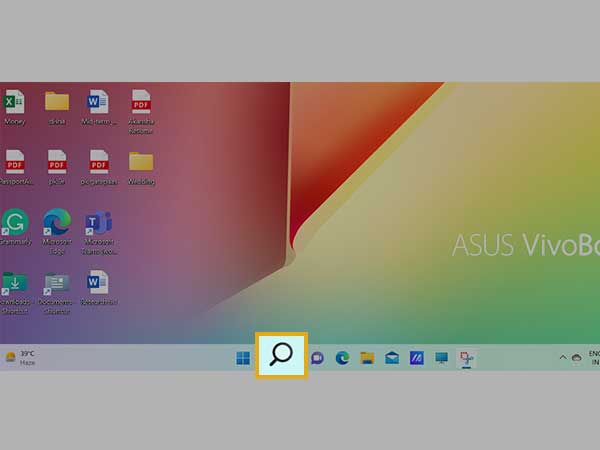
- Type in ‘Windows Security.’ Tap on the tab to open this utility.
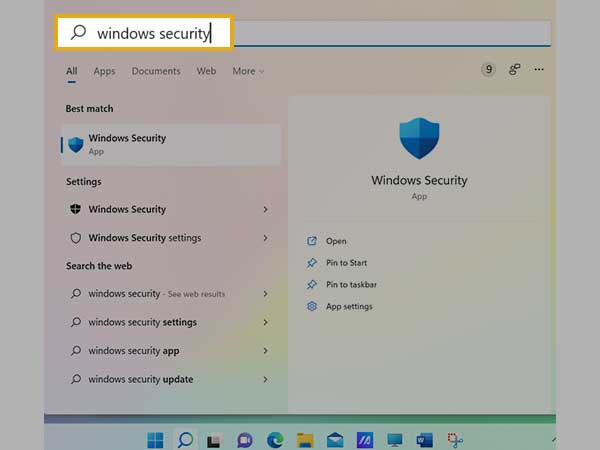
- Then press the ‘Shield‘ button.
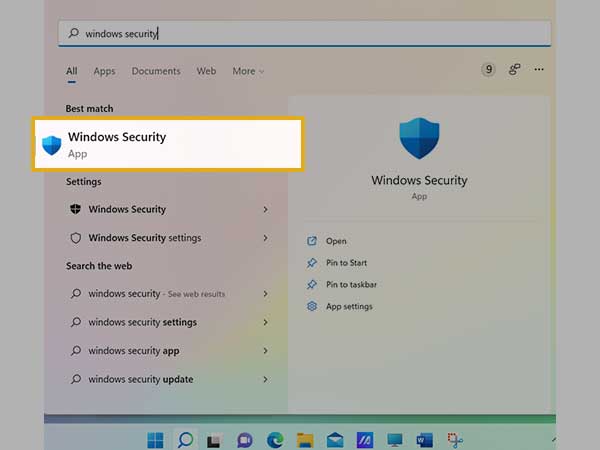
- Then, go for the quick scan. This scan will remove viruses from your system.
Solution 5: Complete the Reset Form
Microsoft occasionally detects suspicious activity or unnecessary emails. In such a case, you will notice suspicious activity on your Microsoft account. Fill out Microsoft’s account services form to unlock your Office 365 account. Carry out the following steps:
1) Open a web browser on your computer.
2) Then, in that browser, open the ‘MS Account Services’ form.
3) Fill out all of the form’s fields with the necessary information. After entering the captcha, click the ‘Submit’ button.
The form will be sent to you by Microsoft. Your account will be unlocked once you have been confirmed as an authorized user.
Solution 6: Modify Your Sign-In Status
Don’t worry if none of the above solutions work for you and you still find yourself searching for Office 365 unlock user accounts on Google. There is yet another source of assistance for you. Resetting the sign-in status may help. Change the setting from ‘Allow’ to ‘Blocked,’ then swap them. It may allow you to access your Office 365 account. Follow the steps below to reset your sign-in status.
1) Firstly, go to the Microsoft 365 portal and log in as an administrator.
2) then navigate to the ‘Users’ section. Now select ‘Active Users.’
3) Locate the user and then tap the ‘Display’ button next to the user’s name. The ‘Settings’ window will open.
4) Look at the top of the pane next. Select ‘Block sign-in.’
5) Select ‘Block this user from signing in on this screen.
6) Select ‘Save changes.’
7) Remember not to select ‘block this user from signing in’ in the ‘Unblock sign-in screen.
8) then select ‘Save changes.’
Solution 7: Contact Your Admin to Unlock Your Account
It is yet another efficient method for unlocking your account. Working professionals in their organization use MS Office 365 to complete their tasks in less time. When people discover that their account is not opening, they frequently look for ways to unlock it. Although your administrator may have blocked your email address on this device. To resolve this issue, simply follow these simple steps.
1) First of all, launch ‘Microsoft Office 365.’
2) Select the ‘Users’ tab. Then, select ‘Active users.’
3) Select the blocked user from the list of users. Tap ‘Edit’ to access the ‘Sign-in’ status page.
4) Now select the ‘Sign-in allowed’ option.
5) Now press the ‘Save’ button.
Hopefully, you’ve learned a lot about how to unlock an MS Office 365 account that has been locked. To regain access to your account, follow these steps. You will most likely resume using your MS Office 365 account as you did before the problem occurred.