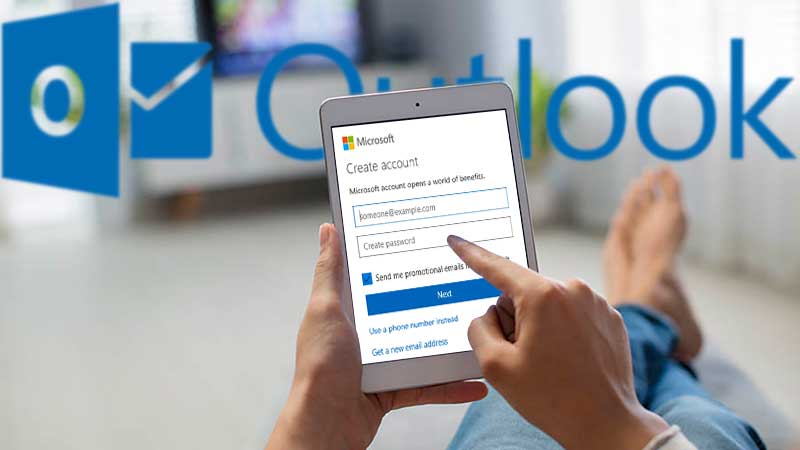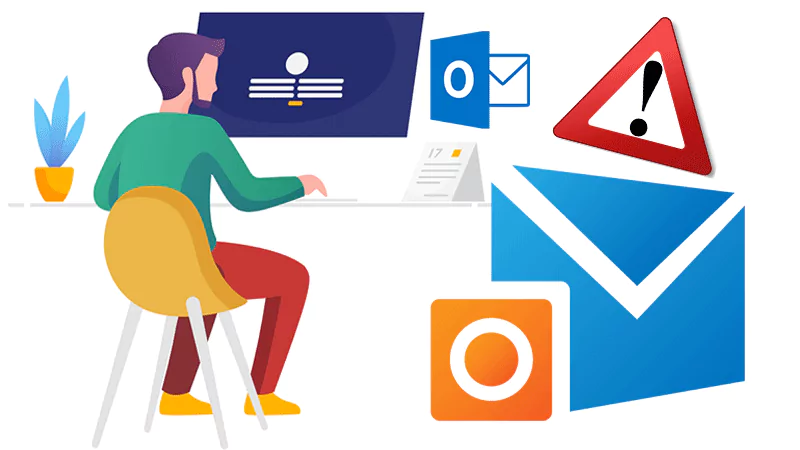Are you having trouble starting Outlook 2016, Outlook 2013, or Outlook 2010? Or perhaps you received the error message “Microsoft Outlook cannot start, Cannot open Outlook window” when opening the program.
This issue can be fixed using the instructions below or by using the appropriate tool called Recovery Toolbox for Outlook. Let’s take a look at how these methods work.
There are various reasons why you can’t open Outlook. The first reason could be the add-ins to Outlook itself. You could check for this problem by running the program in Safe Mode (Outlook will start without loading add-ons).
Notes
Check the version of the ABBYY FineReader add-in, an outdated version of the software may cause an error when starting Outlook.
How do I start Outlook in Safe Mode?
1. Select Start> Run.
2. Enter the Outlook / safe command and click OK.
3. In the Select Profiles dialog box, leave the default (Outlook) and click OK.
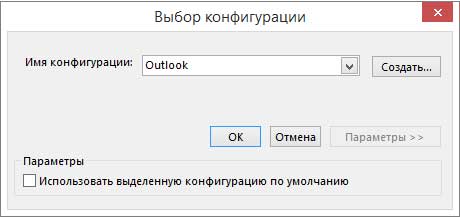
4. Enter a password if required and click Accept.
Notes
- How do you know you are in Safe Mode?
At the top of the screen, there will be text like the one shown below.
- Also, the Outlook icon on the taskbar indicates that the program is not operating normally.
If Outlook starts in Safe Mode, the problem is most likely with one of the add-ins. All add-ins must be disabled before restarting Outlook.
Disable add-ins
Below are the steps to disabling the add-ins:
1. In the upper left corner of the program window, select File> Options> Add-ons.
2. Make sure COM Add-ins is selected in the Manage field at the bottom of the Manage Microsoft Office Add-ins window, and then click Go.
3. When a list of current COM add-ins is displayed, do one of the following as a precautionary measure.
- Write down manually the name of each selected add-on in the Available add-ons list.
Or
- Take a screenshot and save the image in the selected folder.
4. After making a note of the names of the selected add-ins, clear all checkboxes and click OK.
Notes
To clear a check box, click it. Without selecting the add-in, click Remove. If you have administrator rights, you can remove the add-in completely. This troubleshooting procedure disables the add-in rather than uninstalling it.
5. Select File> Exit.
Restart the program
1. From the Start menu, select Run, and then in the Open box, type Outlook.
Notes
If the program loads correctly, the error is most likely caused by one of the add-ons, and you need to determine which one. To identify the problematic add-on, enable add-ins one at a time.
2. In the upper left corner of the Outlook window, select File> Options> Add-Ins.
3. Select the check box next to the add-on you want to re-enable, and then click OK.
4. Repeat these steps until you have enabled all original add-ins and have identified the source of the error.
Important: Remember that if Outlook starts in Safe Mode, then the add-in you just enabled is causing the error.
- Restart Outlook again and disable the add-in that was causing the problem, then start Outlook.
- The procedure for restarting, shutting down, and restarting must be done for each add-in that was originally included in Outlook. The error could have been caused by multiple add-ins.
This method works, but if you are still unable to access Outlook then Recovery Toolbox for Outlook is the best solution for you. It will do everything for you, without wasting your nerves and efforts. I am a personal testifier of its success.
Recovery Toolbox for Outlook
To use this software, first, go to the developer’s website and download the latest version.
We launch the installer, select the language, accept the user agreement and get to work. At the same time, you don’t have to buy a license right away. The demo version will recreate the structure of the mailbox, and you can view the contents, but only without saving. Do you need it? Let’s screen the most important information and save $10.
Do you want to continue using your mailbox and reconnect to Outlook? At any time, in the corresponding window of the program, you can enter the license key.
The tool’s interface is so simple and straightforward that no other prompts are required. It is enough to select the damaged file on the main page of the application and start the search.
Next, I decide on the mode of operation (recovery, conversion, or search for deleted data).
I drink coffee and wait while the program identifies and recovers information from the selected file.
For the recovered data, I define a folder.
And in what form I want to see them: as separate files or in a beautiful PST file.
After that, it remains to save the information raised from the dead to the disk. That’s all!
This software can also work offline. This is also great for convenience and best for those who fear the online safety of their data.
Recovery Toolbox online service
You can use the online service to restore your email account. In this case, checking 1 GB of information will cost $ 10. If the Internet speed is good, then you can also work from your tablet or smartphone.
The recovery procedure is as follows:
- Poke here https://outlook.recoverytoolbox.com/online/ .
- Find a damaged file on our device and upload it to the server.
- Specify email.
- Enter the captcha.
- Press the button next and pay the cost of the service.
- Download the PST file and connect to Outlook.
The developer guarantees complete confidentiality and security since the data is stored on the server for 10 days. But if you fear the security of your data, then it is better to use the offline version.
Advantages and disadvantages
This tool was designed to analyze and troubleshoot Outlook data file problems. It can read a corrupted PST file, analyze and repair damaged data from it, and save it to a new PST file. The tool copes with all these processes quite quickly, although it all depends on the size of the source file. In my case, it was 325 MB in size, and it took less than half an hour to recover.
All software features:
- Recovers corrupted PST files from Outlook 97 and above, as well as OST files from Exchange Server and Office 365.
- Reanimates all deleted information (letters, attachments, notes, journals, contacts, etc.).
- Converts OST to PST, MSG, EML, and PST to MSG and EML.
- Exports recovered data to separate files.
- Reads and restores not only encrypted but also password-protected OST and PST files. Moreover, their size can be any. Recovering large files should be done on a PC with a 64-bit version of Microsoft Outlook installed.
- Compatible with all Windows machines, including 10.
The disadvantages include:
- The considerable cost.
- At times, the program crashes and you have to go back to the beginning.
- The recovery process itself is simple, but it is not a one-step process.
- Also, certain technical knowledge is required to work with the software.
- You may experience startup issues if the PST file is oversized.
- The recovered data is saved in different folders, which is not very convenient.
- With a large amount of information, the process takes a very long time.
Conclusion
This tool in an emergency can easily and without any problems recovers damaged files. Although no one gives a 100% guarantee that all data will be recovered, even for $ 50. But still, use the tool at least once to see it in action, and also you can see the results of recovery and ONLY after that-pay. It deserves it.