There are some issues with Apple that only Applers would understand. You must be aware of the ‘iPhones disabled connect to iTunes’ issue; that’s no less than a nightmare for an iOS user. But there are a few of them that we aren’t really familiar with, just like the “last line no longer available” issue.
So if we aren’t familiar with the issue, how are we going to deal with it? Well, that’s what I’m here for, to guide you through the ways to resolve the last line no longer available iPhone 13 problem.
Why Does the ‘iPhone Last Line No Longer Available’ Issue Occur?
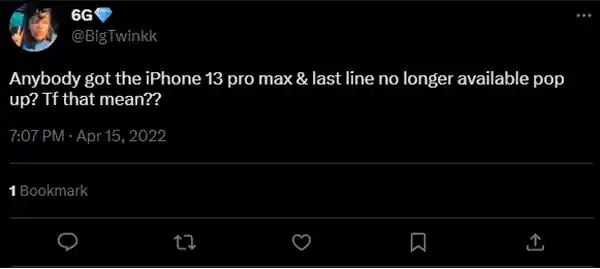
Before we move ahead, we must learn the root of this issue that every other user might face every now and then. The issue has been known to occur after a recent update by Apple. This happens when the device isn’t able to choose a line to make the call that you’ve been trying to. Most of the time, the problem is due to dual SIM or eSIM functions.
Now that you know what the issue is and what might lead to the “iPhone last line no longer available” error, let’s have a look at some of its possible solutions that we can apply and resolve the issue manually.
Solutions to the ‘Last Line No Longer Available iPhone’ Issue
Here are some workable and tested solutions to beat this issue:
Clear the Entire Call Logs
The very first and quite handy approach to fix the last line no longer available message error is clearing all the call logs, recent and missed. There have been instances when Apple users have proved that applying this method has resolved their issues.
Notes
Clearing the call logs could be a straightforward method, but you must keep in mind that once you clear all your logs, you won’t be able to retrieve them in any case.
For this, all you have to do is, go to Recents>> Edit>> Delete, and you are all done.
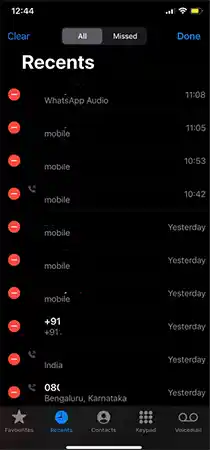
Restart Your Device
Do you remember how anything happens when we opt to restart our device? Regardless of how major or minor the issue is, restarting the device has solved it most of the time. Sometimes the most simple solutions can resolve the biggest issues, just like clearing cookies on iOS devices resolves most of the issues. So let’s give this a try once again.
To restart your iOS device, simply hold the lock and the volume button simultaneously on your device. Or there might be some other for performing the same, depending upon the iPhone you are having. You can check out how to switch off your device from the Apple Support page.
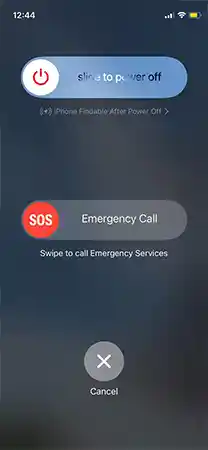
Update Your Device to the Latest iOS Version
It often happens that we face some unexpected issues that we have never had before. Most of them could be because you are running your device on an outdated iOS version, Apple keeps on updating its operating system, and with each update comes a new bug-fixing technology. This is what makes it crucial to keep our iOS devices up to date.
To check if there’s a pending update, visit the Settings section of your device>> General>> Software Update>> and there you will see if there’s an update available or not; if there is, click on it to download and install it on your device. Once done, check if your iPhone still says the last line is no longer available.
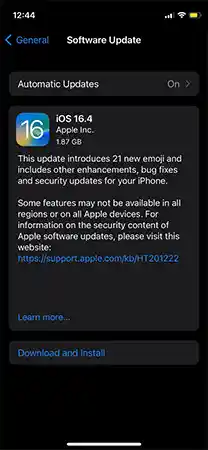
Toggle the Airplane Mode
Sometimes the simplest and the most unexpected solutions can be your way through issues. The same goes for this case when you are left wondering what “last line no longer” available means on iPhone. Plus, this is more like a network issue, so you may switch on and off the airplane mode on your device.
Once you do that, your iPhone will detach itself from the cellular data that you have been using before attempting to reconnect. For this, simply either visit the Settings app or launch your control panel, turn on the Airplane mode first, and then switch it back off. Now check if the issue is resolved or not.
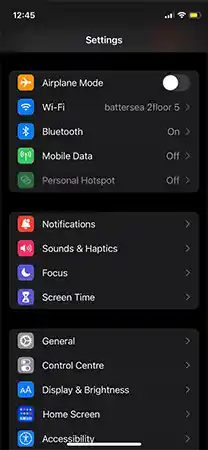
Try Resetting the Network Settings
Again; since it’s related to connectivity, some chances are that managing the network settings might help you with the last line no longer available iPhone 13 error. For this, visit Settings>> General>> Transfer or Reset iPhone>> Reset network settings from there and check if the issue is resolved.
Even if you still face the same issue and wonder what does last line no longer available mean, don’t be anxious; we have some more solutions for you that might work.
Remove and Insert the SIM Again
Try removing or deleting your current SIM from the SIM tray and then reinserting it. For this, insert a paper clip or a SIM ejection tool into the opening that is right next to the SIM tray and then pull it out. Now remove the tray from the slot, wipe it properly, insert the SIM back, and then the tray into the slot, and now check if it’s working properly or not.
Disable Wifi Calling on Your Device
Most people might not know about this, but Wifi calling is a feature with the use of which users can make calls over the internet without having a network connectivity issue. However, this feature might land you in some trouble like the one you are facing right now about the last line not being available on your iPhone.
This implies that there are chances that you may face the issue because of your Wifi calling feature. Hence, try disabling it for a while and see if it helps. To do so, visit your device’s settings>> Mobile Data>> Wifi Calling>> Turn off the Wifi calling feature.
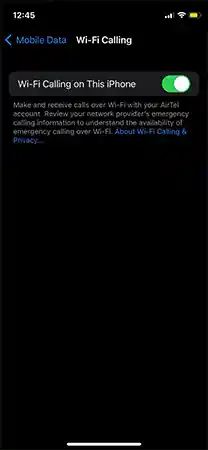
if you find out that you have already disabled it, you can also try enabling it this time because your device wants to make calls using the Wifi only; it works both ways, actually.
Update the Carrier Settings
You must be aware of the settings that connect your iPhone to a mobile network that allows calling and messaging. That network setting is carrier configuration. Although these settings are configured in each device once they are turned on by the user, the network providers can make some amendments to it after some updates to grant users better connectivity.
So there are chances that your device is showing the last line no longer available message because of some issue with the carrier configuration. But there is always a solution to every issue. So just like your iOS device keeps on coming up with updates to enhance its functioning, your service provider could also provide updates for your carrier settings.
For this, simply visit the Settings selection of your device>> General>> and About. You can update your carrier settings from here.
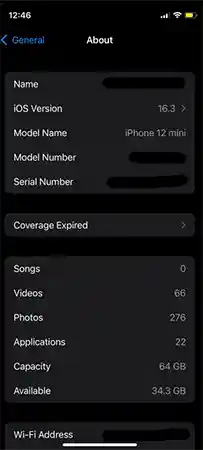
Enable and Disable the Network Selection
Most modern smartphones, including iPhones are built to connect with the cellular network on their own in their immediate vicinity. So if users want to connect to their cellular data manually, they can turn off their network selection.
So if you receive the last line no longer available message, then there are chances that there might be some issue with the cellular network. So to troubleshoot this issue with this, you can try disabling and enabling the cellular data.
For this, visit Settings>> Mobile Data>> Network Selection>> Turn Off the Automatic Toggle>> and finally, select the network of your service provider.
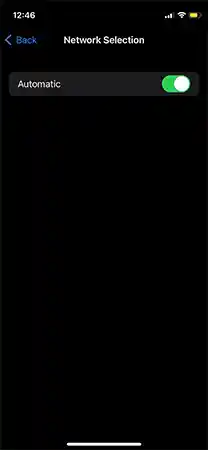
Reset All Settings on Your Device
If none of the above solutions worked out for you and your iPhone still says the last line is no longer available, then the last resort is to reset all of your device’s settings might help. But since it’s a pretty serious issue, then there’s nothing else that you can do. Hence, try resetting all your device’s settings for the same.
For this, visit the Settings section of your device> General> Transfer or Reset iPhone> Reset All Settings.
Once you do that, your phone will be as good as new, and you can then set up your iPhone again from scratch.
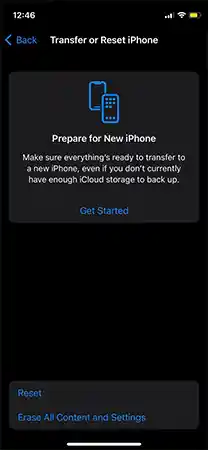
Takeaway
And, that was all about the “ last line not available” issue and its 10 solutions that can be achieved manually. However, if none of the above solutions worked out for you and you are still looking for answers to the last line that is no longer available meaning, then it is advised to call Apple Support for the same.
Sources
Apple Discussion Thread– by Apple Support
Google Discussion Thread– Google Support
Last Line No Longer Available– Reddit







