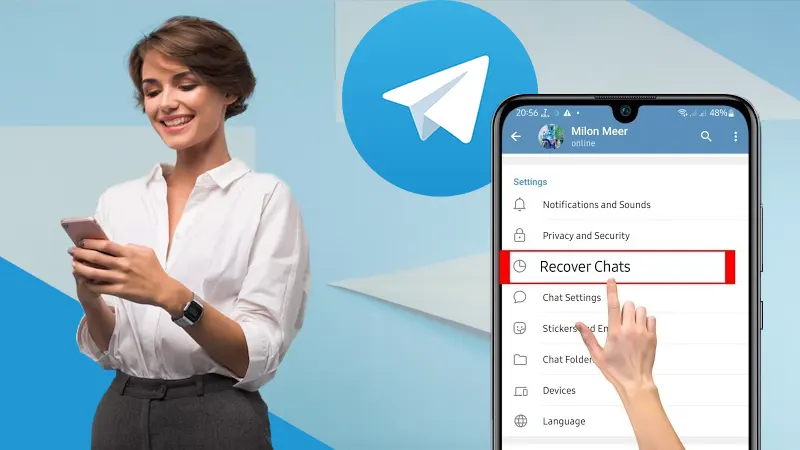- Method-1: Recovering Deleted Text Messages on iPhone using iCloud
- Method-2: Recovering Deleted Text Messages on iPhone using iTunes or Finder
- Method-3: Use Third-Party Apps to Recover Deleted Text Messages
- Method-4: Recover Deleted Text Messages on iPhone Without Having Backup
- Method-5: What if the Messages aren’t Deleted, but Hidden?
- Last Resort: Ask Your Carrier to Recover Messages
Are you looking for a way to recover your deleted messages on your iPhone? Well, here it is!
If you are here and searching for ways to get back your deleted text messages, you must have gone through the stage of sudden panic that hits when you realize for the first time that you have deleted an important message.
From my own experiences, I can tell, it is one of the most bizarre situations.
But, how can you recover deleted text messages on your iPhone? What are the ways to retrieve permanently deleted messages on an iPhone? Can you get the messages back without backup? All these types of questions must be piling up in your mind at the moment, but don’t be disheartened, I have got you covered.
The following article walks you through several methods that you can adapt to retrieve back your deleted text messages on your iPhone.
Curious, right? So, without delaying further, let’s jump right into it.
Method-1: Recovering Deleted Text Messages on iPhone using iCloud
You can recover your deleted messages on your iPhone using iCloud. More specifically, you will be required to have a backup of your phone data stored on iCloud before you have deleted the messages.
If you have the backup on iCloud, you can use it to retrieve deleted text messages by doing a complete restore, which returns your phone to a time when the text was still present. The disadvantage is that you will most likely have to log in back into all of your applications, and may also lose some recent data on your phone.
To check if your phone is set to take backup on iCloud, follow the steps given below:
- First off, go to the Settings app on your iPhone.
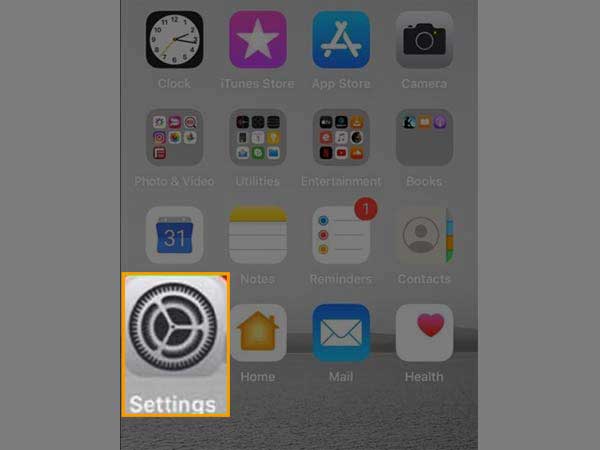
- Now, inside Settings, tap your name or Apple ID present at the top of the screen.
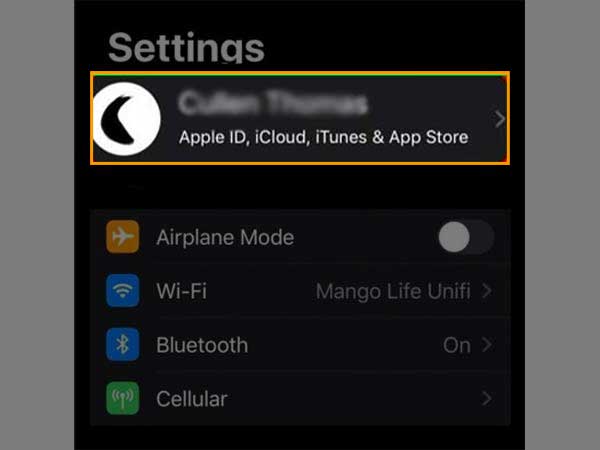
- From the options visible, tap on the iCloud section.
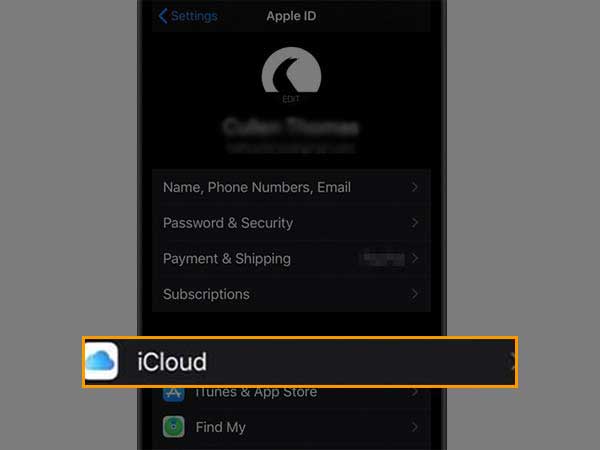
- Thereafter, on the next page scroll down, and tap on the iCloud Backup option.
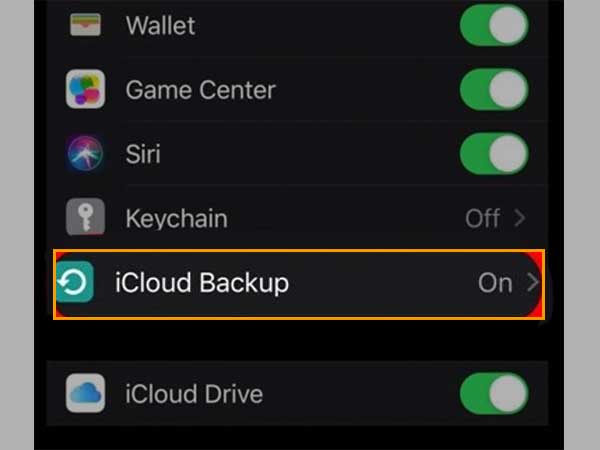
- Now, check whether your phone has been recently backed up.
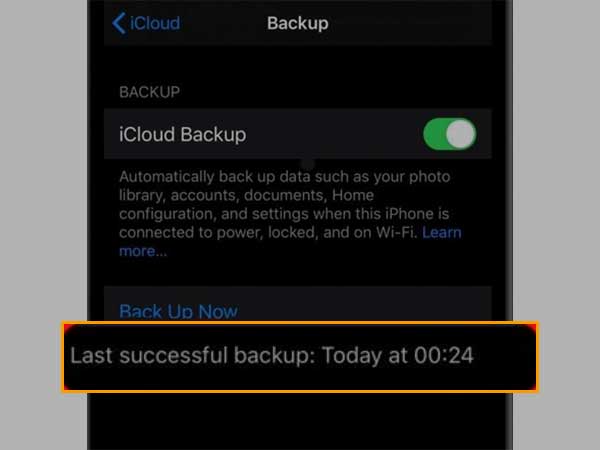
If you have a backup stored on your iCloud that contains your deleted text messages, then you will require to restore your iPhone using that backup to recover them. To do so, you have to follow the steps stated below:
- Go back to the Settings menu, and tap on the General tab.
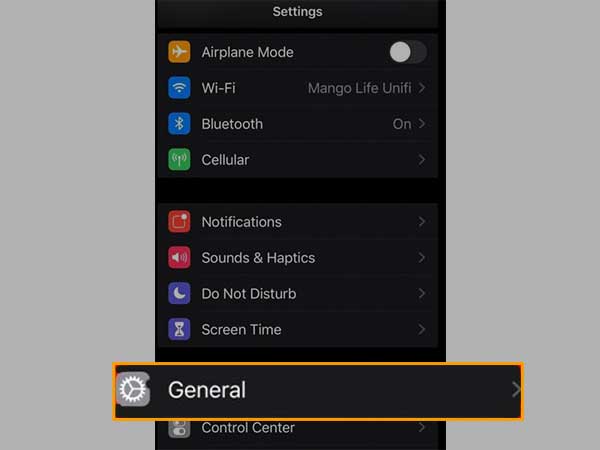
- Inside the General settings, scroll down till you see the Reset option and tap on it.
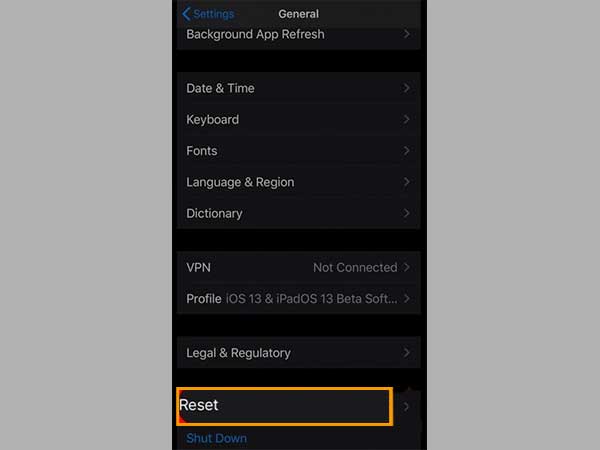
- From the next page, select the Erase All Content and Settings option.
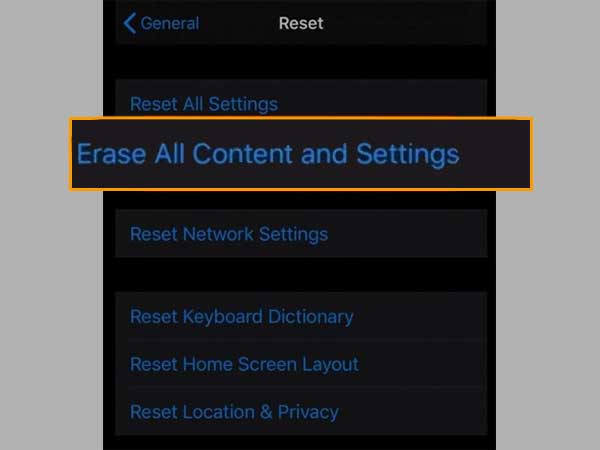
- Now, from the screen that pop-up, select the Erase Now option to confirm the action.
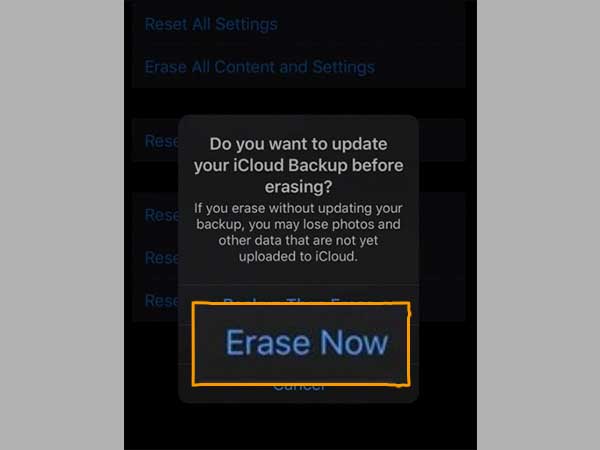
- Afterwards, your phone will take a few minutes to reset itself to factory settings, and you will be displayed the iPhone’s initial welcome screen. Then, you have to follow some on-screen instructions and complete the initial few steps.
- Once you reach the Apps & Data screen, select the Restore from the iCloud Backup option.
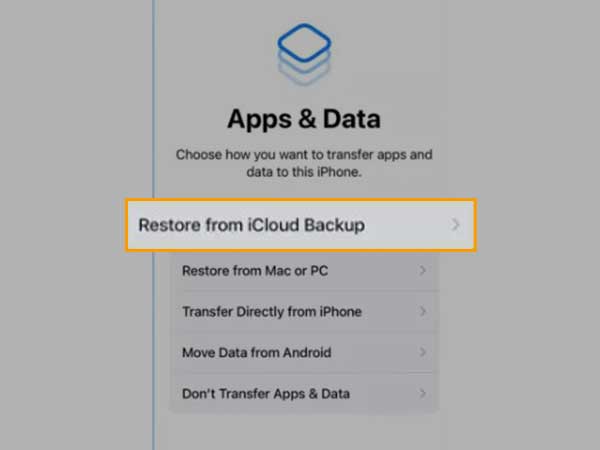
- Then, you will be required to sign in to your iCloud.
- After signing in, you will have to select the backup using which you want to restore your device. Make sure you choose the backup that you had taken before deleting the messages. By choosing the right backup, all your deleted messages could be recovered on your iPhone.
Once you have selected the backup, it will take some time for your device to get ready to use. After that, you can open the Messages app and find your deleted messages there. This way, you can recover permanently deleted messages on your iPhone.
Method-2: Recovering Deleted Text Messages on iPhone using iTunes or Finder
If you have backed up your phone on your system, then you can recover the permanently deleted messages using iTunes or Finder. If you are using an older version of macOS like Mojave or earlier or using a Windows system, then you have to use iTunes. However, if you have macOS Catalina or later, then you have to use Finder to get back your messages on your iPhone.
Notes
Before proceeding with the process, you are required to turn off the Find My iPhone feature on your iPhone. Because with it enabled, you won’t be able to restore your phone. This is to prevent someone from recovering data from the stolen phone.
Here are the steps to turn off Find My iPhone feature:
- First, go to the Settings app on your phone.
- Tap on your name present at the top of the screen.
- From the options visible on the next page, tap on the Find My section.
- Then, tap on the Find My iPhone option.
- At last, tap on the toggle button of the Find My iPhone option to turn it off.
Using iTunes:
Now that you have disabled Find My iPhone, go through the steps listed below to recover deleted text messages on your iPhone using iTunes:
- To begin with, you have to connect your phone with your system using a cable.
- On your computer, open the iTunes application.
- Then, you have to click on the phone icon present in the top-left corner of the screen (next to the drop-down menu).
- From the left sidebar of the screen that appears, select the Summary option.
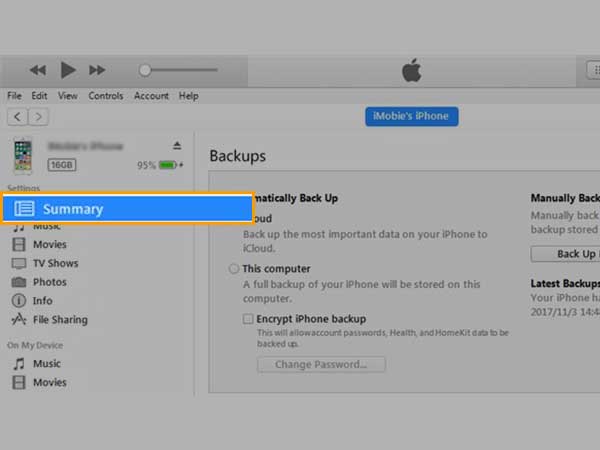
- Now, on the right part of the screen, you can find the Restore Backup button. If it is grayed, then change the Automatically Back Up option from iCloud to This Computer.
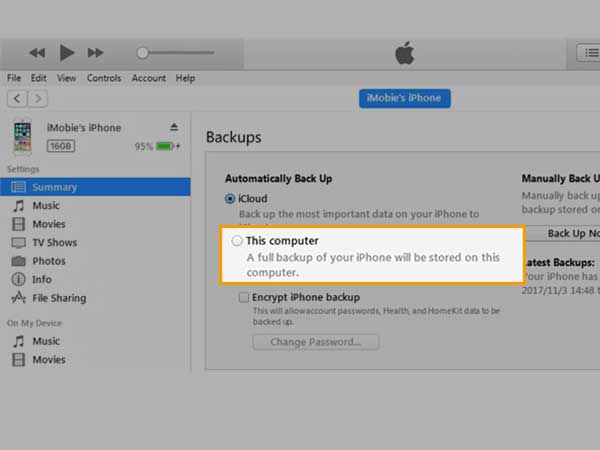
- Thereafter, click on the Restore Backup button, and the backup will be restored to your phone.
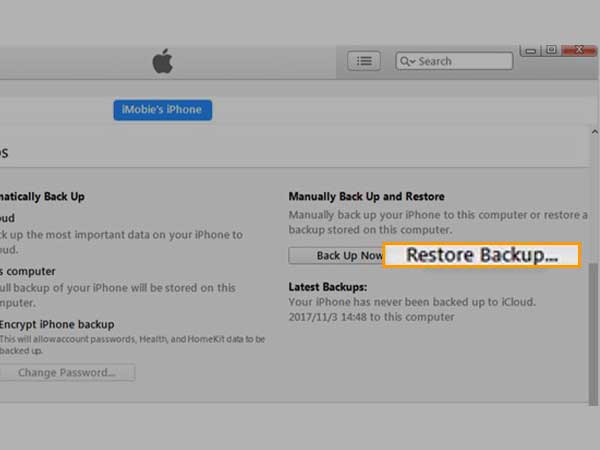
Restoring the backup can take a few minutes to complete. Once it’s done and your phone is restored, you can see that all your deleted messages are retrieved on your iPhone.
Notes
The above method only works if you have backed up your phone on your computer, and the backup is done before deleting the messages. However, if you haven’t backed up at all, or have taken the backup after losing messages, then you won’t be able to recover your deleted messages on your iPhone. Also, iTunes saves only the most recent backup, while backups made earlier are not available on it.
Using Finder:
To recover permanently deleted messages on iPhone using Finder, follow the steps listed below:
- Connect your phone to your Mac. Your phone may prompt a message in which you have to tap Trust.
- Once your phone is connected to your Mac, click on your phone’s name located under the Location section inside Finder.
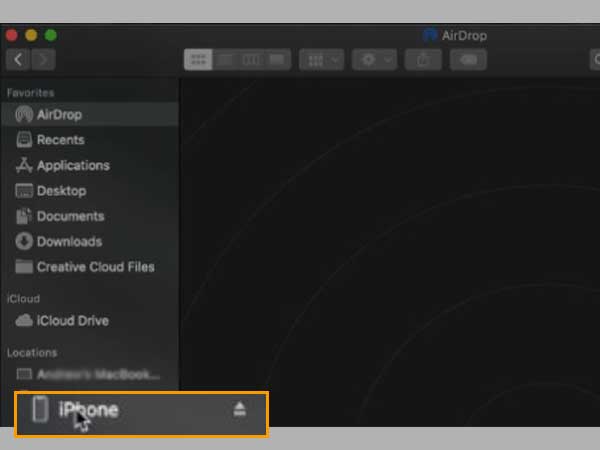
- On the next screen, you have to click on the Manage Backups button. Thereafter, a list of backups, previously taken, will appear.
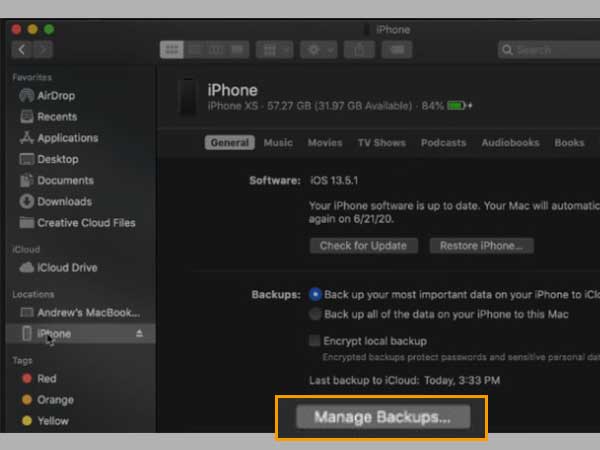
- From the list, select the backup taken before deleting the messages.
- Then, click OK on the prompted window.
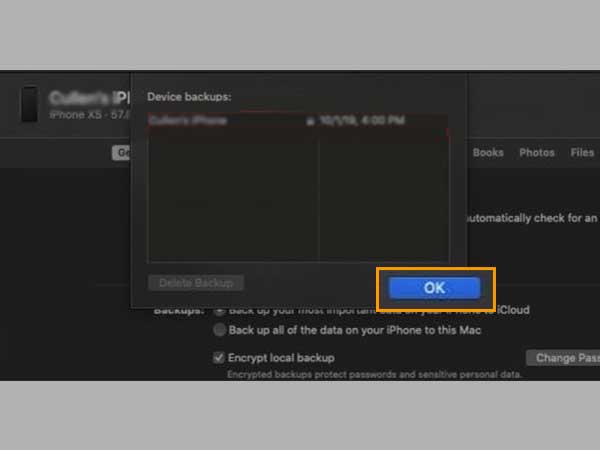
- At last, click on the Restore iPhone button.
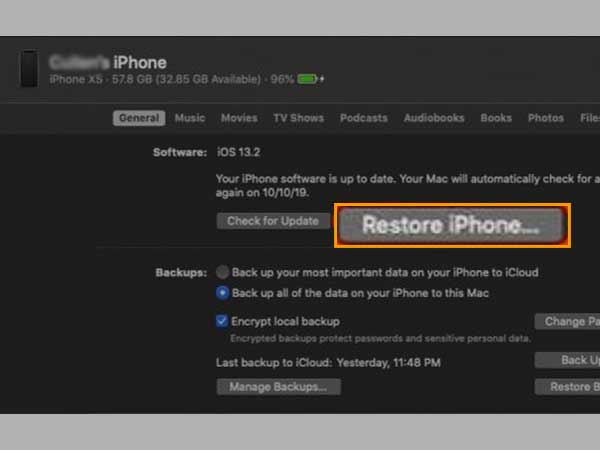
It will take some time to restore the phone to the backup point. If prompted, follow the on-screen instruction and complete the restore process. After it is done, your deleted text messages will be retrieved on your iPhone.
Method-3: Use Third-Party Apps to Recover Deleted Text Messages
Now that you have read the above two methods, it must come to your knowledge that to recover permanently deleted messages on your iPhone, you are required to have a backup and that too before you have deleted the messages. And, using that backup, you have to reset your iPhone and restore it to the point when the backup was taken to get back the deleted text messages.
However, resetting the whole phone is a fearsome task, as you will lose all the data that you have saved after the backup has been taken. Now, what to do? Is there a way to recover just the messages from the backup without resetting the whole phone?
Yes, there is!
Nowadays, there are several third-party apps that let you recover only the desired data without replacing the content of the whole phone. Mostly, in these apps, you have to log into your iCloud and select the backup that you have taken before deleting the messages, and it will let you recover the deleted messages without affecting the current state of your iPhone. Just like messages, you can recover any deleted information from previous backups using these applications.
However, in this method too, you are required to have a backup on your iCloud where all your deleted text messages exist to get them back on your iPhone.
Although these types of applications seem to be helpful and very useful, still you need to be careful while using them. It is so because you need to sign in to your iCloud through these apps, which increases the vulnerability of your personal information. You never know if they are storing your data or how they are going to use the information they are retrieving.
Method-4: Recover Deleted Text Messages on iPhone Without Having Backup
The above-stated methods only work if you have backed up your phone data. But, what if you haven’t taken backup recently? Do not worry, this method helps you get back your deleted text messages on your iPhone without having a backup.
In this method, icloud.com will be used to recover messages. It’s worth noting that this solution is only available if your iPhone hasn’t recently been backed up to iCloud. Otherwise, you won’t be able to retrieve the deleted messages since they will be removed from iCloud.com and overwritten with the fresh texts you got on your phone.
How does this work? The steps stated below will guide you through the process:
- First, open the browser and go to the icloud.com website.
- Upon reaching there, you have to enter your Apple ID and password and log in.
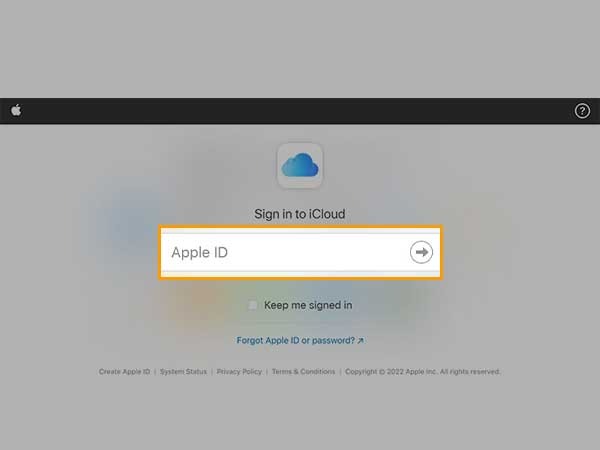
- Now, select the Text Messages option and look for the messages that you want to retrieve on your iPhone.
Notes
The Text Messages option will only be visible if you have previously turned on the option to take the messages backup as well.
- Thereafter, go to the Settings of your phone, and tap on your Apple ID present at the top of the screen.
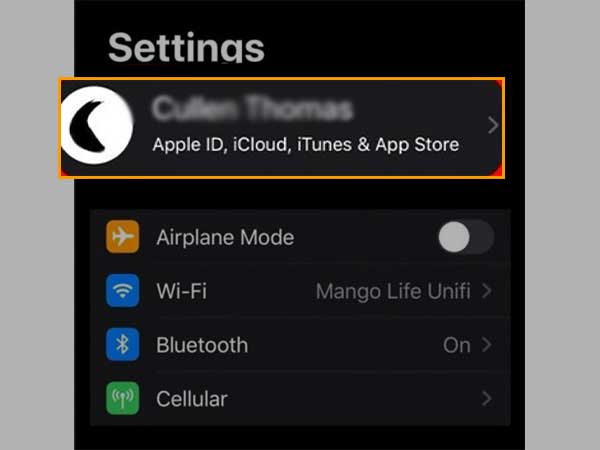
- Then, from the options visible, tap on the iCloud tab. On the next page, you will see the list of the apps for which the backing up of data is enabled on iCloud.
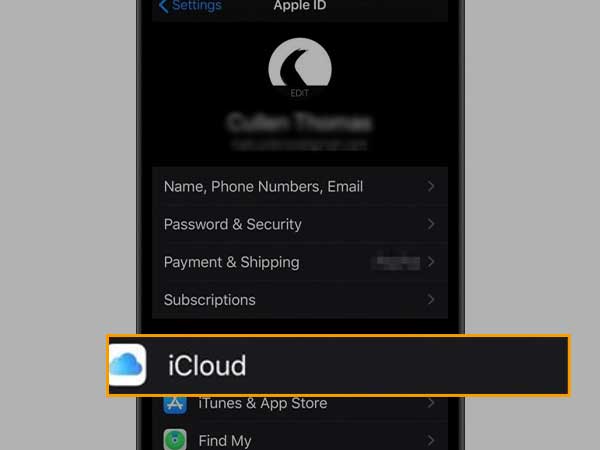
- Within the list, locate the Messages option and turn it off by tapping on its toggle button.
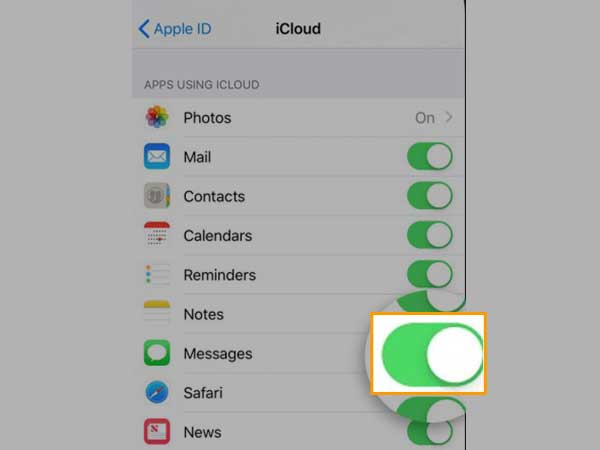
- At last, you will be prompted to download your messages locally on your iPhone. From the prompt screen, choose the Disable and Download Messages option.
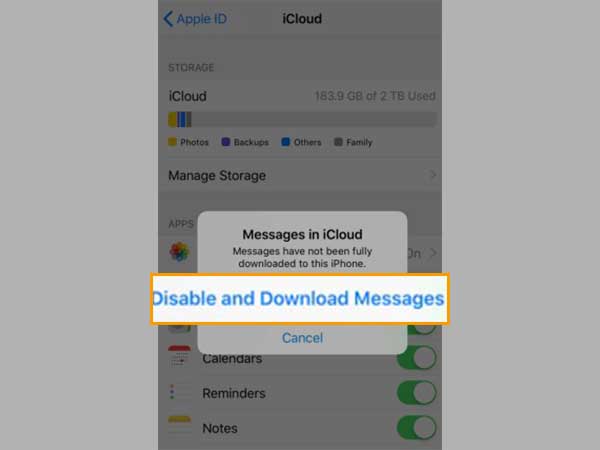
With that, all the messages will be downloaded on your iPhone, and this way your deleted texts will be recovered.
Method-5: What if the Messages aren’t Deleted, but Hidden?
Do you know you can easily hide text messages on your iPhone? Some simple steps and your text messages will hide. The process is so easy that you may have unknowingly enabled it, and now wondering “Where the heck have all my messages gone?” 🤔
In the messages app on your iPhone, you can apply a filter that parts your messages received from known and unknown senders. If you have mistakenly enabled this filter, then only the messages from the known senders will be visible on the Messages app home screen. This would lead you to think that your messages are permanently deleted, and you will hastily start searching for ways to recover them back on your iPhone.
So, you can try out the method stated below to find your hidden (or deleted messages, what you think it is) on your iPhone:
- Open the Messages app on your phone.
- On its home screen, tap on the Filters option present in the top right corner.
Notes
The option will be present only when you have applied the filters. If it’s not there, it means that your messages are not hidden then.
- Now, from the next screen, select the Unknown Senders option. This will take you to the page where all the messages from the unknown senders will be present.
There you can look for messages that you wanted to get back.
Now, if you want to revert this change, or remove the filter so that all your messages from both known and unknown senders are present in one place, you can follow the steps jotted down:
- Open the Settings app on your iPhone.
- Scroll through the Settings, locate the Message section and tap on it.
- Then, the Message settings page will appear. Scroll down in it, and locate the Message Filtering section.
- There, tap on the toggle button of the Filter Unknown Senders option to turn it off.
Last Resort: Ask Your Carrier to Recover Messages
If you are reading this, you must have gone through all the above methods but unfortunately couldn’t find your solution. The last hope that remains for you to retrieve your permanently deleted messages on your iPhone is contacting your carrier or cellular network provider.
However, this method is very less likely to work, because messages are your personal thing, and if they store them in their server or whatever place, then they are breaching your privacy rights. For the same reason, your messages might not be accessible to every employee you will contact to get help.
So all you can do is try. You can try contacting your carrier’s customer support for their assistance in getting back your text messages.
Hope the above-provided methods help you, and you get your deleted messages back. Likewise, you can – Get Back Disappeared Contacts on iPhone