- Method-1: Use iPhone Invisible Ink Option
- Method-2: Turn off Your Messages Notifications
- Method-3: Disable Message Previews on Lock Screen
- Method-4: Turn off Notifications for Specific Person
- Method-5: Put a Passcode on Your Phone
- Method-6: Apply the Unknown Sender Filter
- Method-7: Delete the Messages/Conversation
- Method-8: Last Resort- Download Another Messaging App
- Apps to Hide text Messages iPhone
Is there a way to hide your personal texts? If there is, how to hide text messages on your iPhone? You might be asking this question several times to yourself or searching it on the internet often because people just don’t mind their own business; they have to sneak into your private messages at every chance they get. Isn’t that the case?
Well, frankly speaking, and giving the answer to your question straight away, no, the iPhone hasn’t got any feature to hide text messages, but there are ways that can help you achieve maximum privacy and secrecy.
And, I completely understand your desperation to search for so, as who doesn’t like a bit more privacy? Therefore, for the same reason, today I have sat down to provide you with some tips and ways that can help you keep your text messages secret. Yes, ‘tips’ and ‘ways’ since the iPhone doesn’t have any such feature that serves the purpose specifically.
Using the methods stated in the article, you can keep your messages hidden (to some extent) and prevent anybody from seeing them who tries to have a sneak peek. Other than these ways, there are some messaging and third-party apps that let you hide your messages, even though the iPhone doesn’t have such a feature.
So, hold tight and get ready for a ride that will help you hide a conversation on your iPhone.
Method-1: Use iPhone Invisible Ink Option
The iPhone Invisible Ink is a unique iPhone feature on iMessage that allows users to hide their messages without deleting them whenever they choose. This invisible ink option is incredibly useful while texting in public or on public transportation.
It’s an excellent choice for folks who don’t want snoopers peering over their shoulders on a train or at work.
When you use invisible ink to transmit a message, it does not vanish entirely. Invisible ink just distorts the message on your screen until you rub it away, after which the image or message is revealed.
Weren’t you aware of this? Thought so, because the option itself is also hidden. Here’s how to hide text messages on iPhone using invisible ink:
- Open the Messages app on your phone.
- Then, go to the chat of the specific recipient with whom you want to hide your messages while chatting.
- Thereafter, write a text message to the person, but don’t send it immediately.
- Long press the send button and a hidden menu will appear.
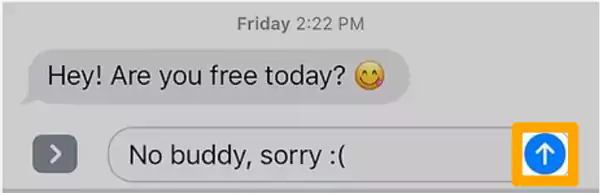
- Inside the menu, an Invisible Ink option will be present. Tap on it.

- Now, tap on the send button.
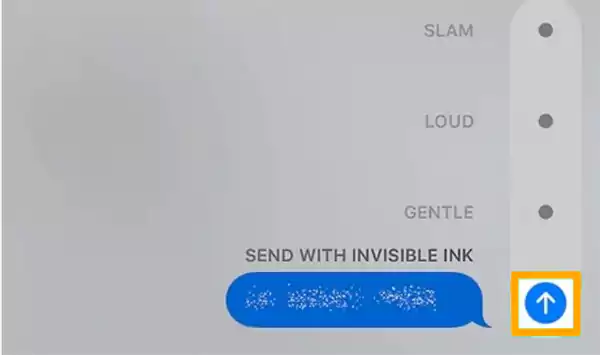
Method-2: Turn off Your Messages Notifications
The second way to hide messages on an iphone without deleting them is by turning off your phone’s notifications. If you do so, then your messages won’t pop up on the lock screen of your phone and thus eliminate the vulnerability of exposure to everyone who peeks into your phone.
Imagine the scenario, you got a text from your girl that read as follows, “Hey darling! My parents are not home! Want to come over for the night?” and your parents get their eyes on it, then it might be earth crushingly embarrassing for you, at least it is for me 🥲.
Whatever, getting back to the topic. You should turn off your notification to hide your text messages from flashing on the lock screen of your iPhone. Here’s how to hide a conversations on iPhone by turning off the notification:
- Go to the Settings of your iPhone.
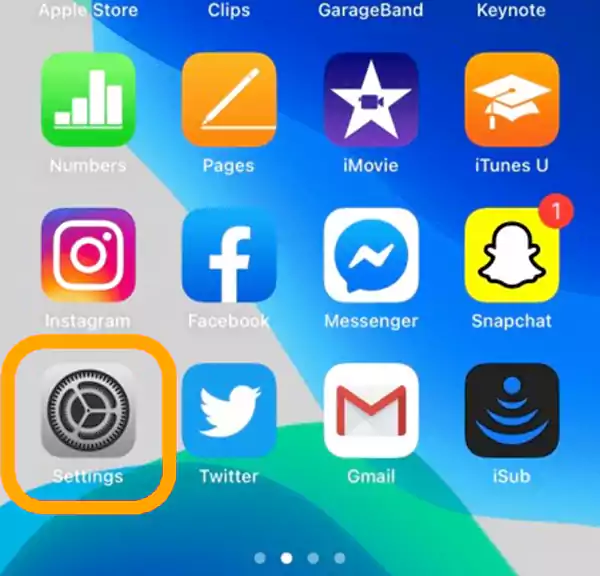
- Then, select the Notifications option.
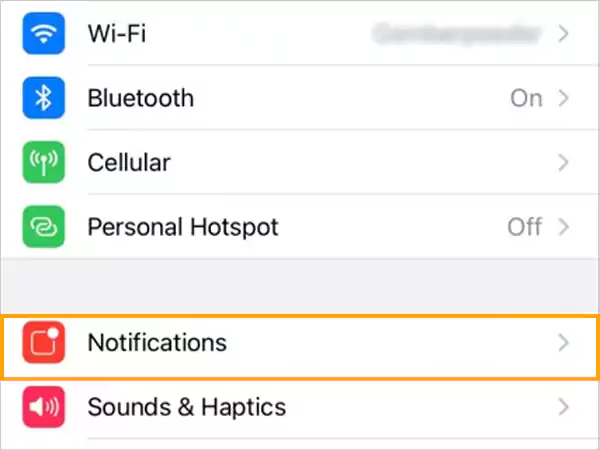
- Scroll down through the options, until you see Messages, and tap on it.
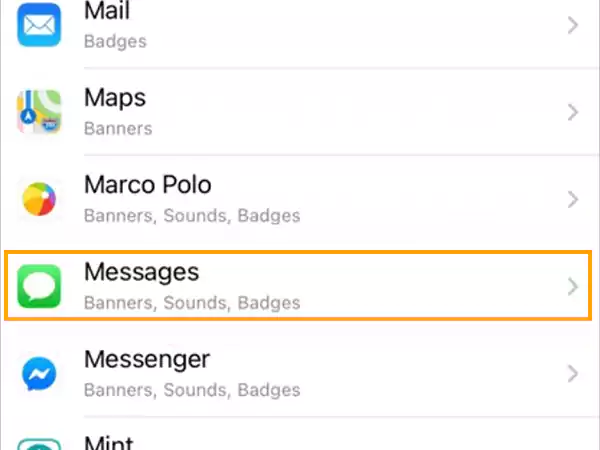
- Afterward, turn off the Allow Notifications toggle button.
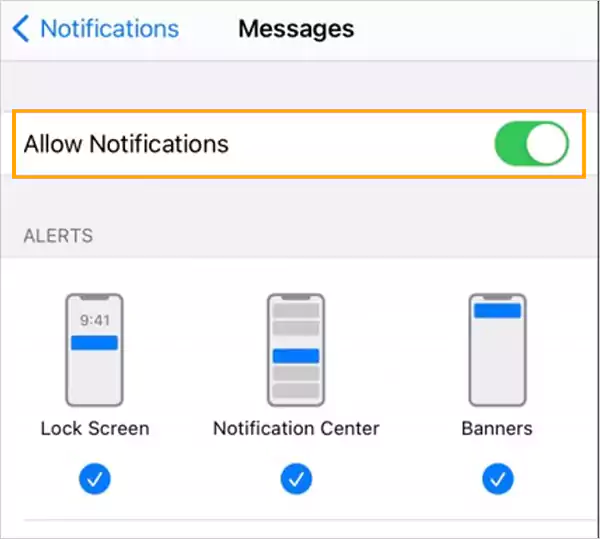
This way, you can hide your text messages from appearing on the lock screen of your iPhone.
Method-3: Disable Message Previews on Lock Screen
Turning off notifications might look a lot to you, as it prevents messages from showing up at all on the screen, and thus the messages that can be important might go unnoticed.
Thus, to prevent any significant notification from going unattended, you can just hide the message previews on the lock screen. In this way, you will know that someone has texted you, but what is inside the text won’t be visible. Thereby, hiding your personal messages on your iPhone.
To turn off the notification on the lock screen of your phone, follow the steps listed below:
- Open your phone’s Settings app.
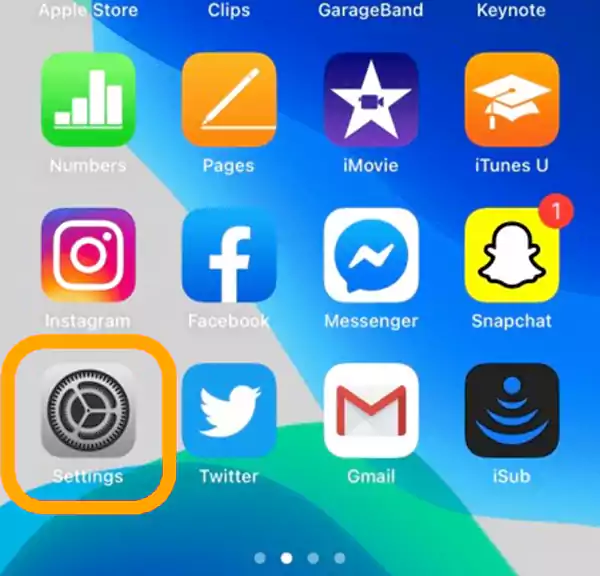
- Under Settings, find the section named Notification and tap on it.
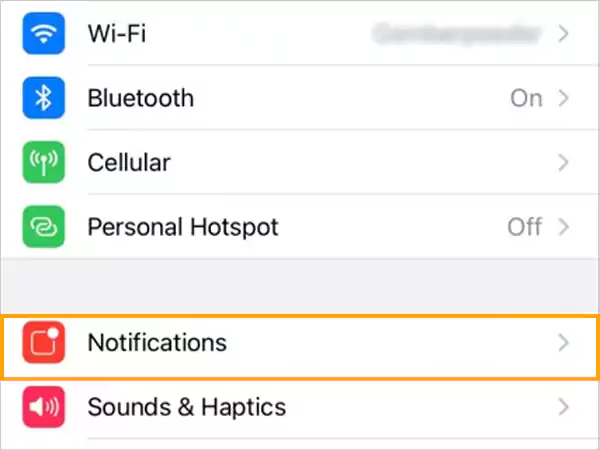
- Thereafter, scroll through Notifications and tap on Messages.
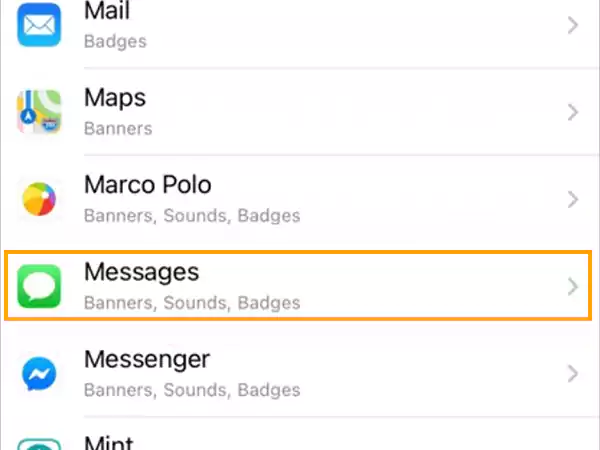
- Within the Options section of messages, to select when you want your notification preview to appear, tap on the Show Previews option.
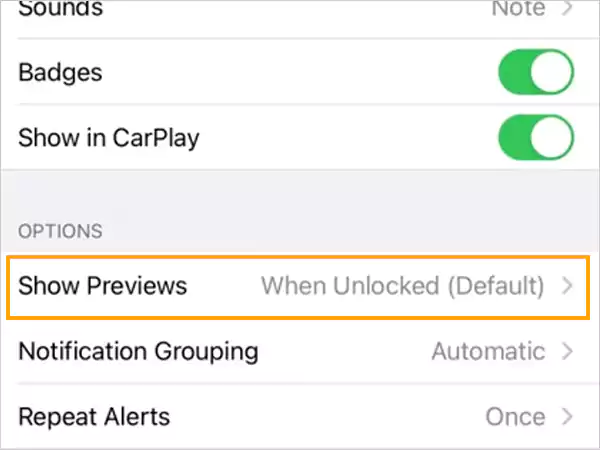
- At last, select one of the following options:
- Always: Don’t choose this, this option will always display the message preview.
- When Unlocked: It will show a preview only when your phone is unlocked, but it won’t be displayed on the lock screen.
- Never: Either with your phone locked or unlocked, the preview of the message can’t be seen.
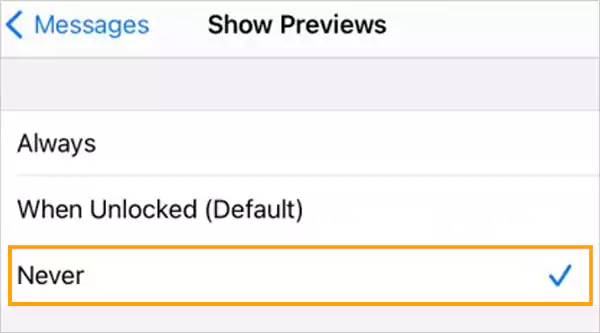
Method-4: Turn off Notifications for Specific Person
One other method to hide text messages on an iphone from one contact is turning off the notifications for a particular person only. This way you can prevent missing messages of utter importance.
The following are the steps that can be followed to do so:
Method-1:
- Open Messages on your phone.
- Find the conversation thread of the person in the recipient’s list of Messages and swipe it to the left.
- Thereafter, tap on the Mute button, and it’s done. The messages from the recipient won’t get displayed on your phone’s screen.
Method-2:
- Go to the Messages app on your iPhone.
- Then, open the chat of the person for which you want to hide messages.
- Tap on the recipient’s name in the top middle of the screen.
- Afterward, select the Info icon.
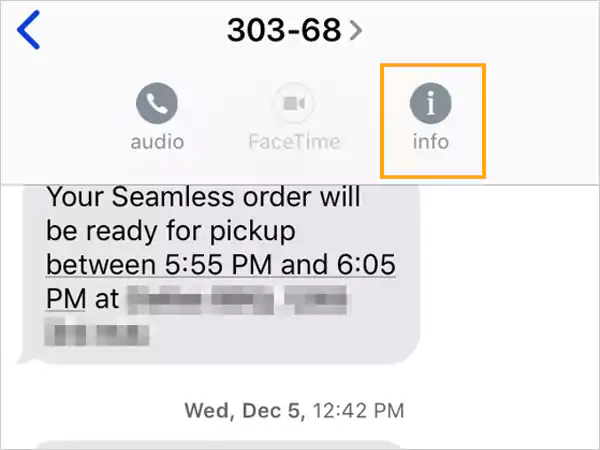
- At last, tap on the Hide Alert option toggle button to turn it on, and tap Done.
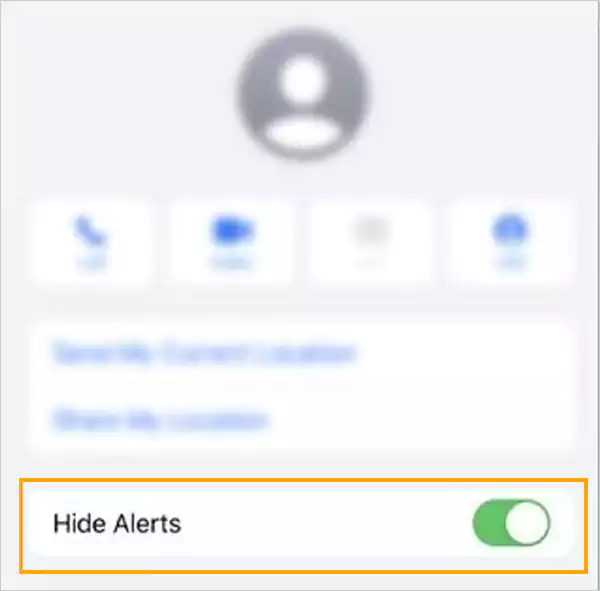
Method-5: Put a Passcode on Your Phone
There is no saying for this to be done to hidden text messages on iPhone, you might already have a passcode for your iPhone well in place. However, if you don’t have any yet, then my friend, it’s high time you start considering putting an undetectable passcode on your iPhone.
Further, this is our next stop at hiding your text messages and making your iPhone more private. By having the notifications turned off and a passcode in place, no one will be able to read your messages.
So, here are the steps for doing so:
- Again, open the Settings of your iPhone.
- Select the Face ID and Passcode section, and turn on the Passcode toggle button.
- By default, you can set a 6-digit passcode only. Choose a number that you can easily remember. However, you can create different combinations also.
- Thereafter, you have to re-enter the new passcode you have created for its verification.
- Then, enter your Apple ID password, if the option to do so shows up on your screen. However, if you don’t want to sync your Apple Credentials, then tap on the Cancel button.
- At last, tap on the Require Passcode option and then select Immediately.
Method-6: Apply the Unknown Sender Filter
Filtering the Messages app may be difficult, especially if the person you suspect of reading your messages is technically skilled. However, if they are unfamiliar with the iOS ecosystem, this step offers an additional alternative for hiding their iPhone communications from a person.
Let’s see what are the steps to be followed:
- Navigate to the Contacts app on your phone.
- Then, search for the person’s contact whose messages you want to hide, and tap on it.
- Thereafter, select the Edit option.
- Select the Delete Contact option.
- Afterward, move to the Settings app.
- Scroll down until you see Messages and tap on it.
- Tap Filter Unknown Senders under Message Filtering to enable the functionality.
- Now, go back to the Messages app.
- Tap Filters, and select the Unknown Sender option to view messages from the recipient you have applied the Unknown Sender filter on.
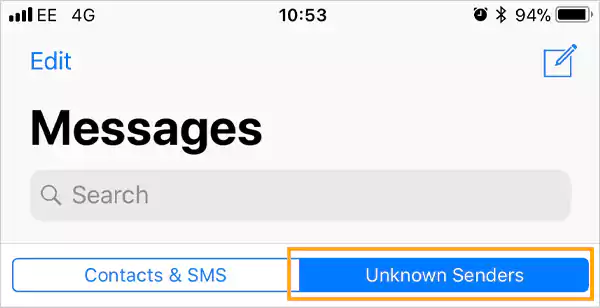
After that, your Messages app will only show chat threads from recognized contacts by default. Messages sent by the individual you removed in this step will be hidden because of the Unknown Senders filter. And, the messages from unknown senders can be seen under the ‘Unknown Senders’ section only.
Method-7: Delete the Messages/Conversation
The methods stated earlier in the article were all about how to hide text messages on iPhone without deleting them. However, if somehow, the above approaches didn’t work for you, then the last method that remains to hide a conversation on an iPhone is either delete the whole chat of the specific person or delete the particular messages that you wanted to hide.
In case you don’t know how to delete the chats and messages, which I doubt, listed below are the steps to carry out the process:
Deleting Specific Messages
- Once again, open the Messages app.
- Tap on the name of the person whose messages you want to delete.
- Now, in your conversation history, find the message to be deleted, and long-press it.
- Then, tap on the More option.
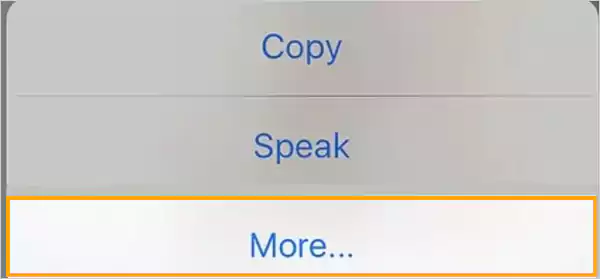
- Thereafter, select all the messages that you want to delete by simply clicking on them.
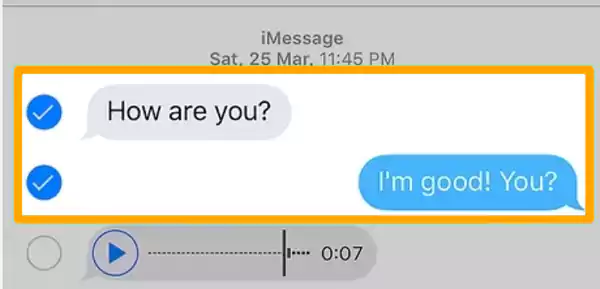
- Tap on the Delete icon.
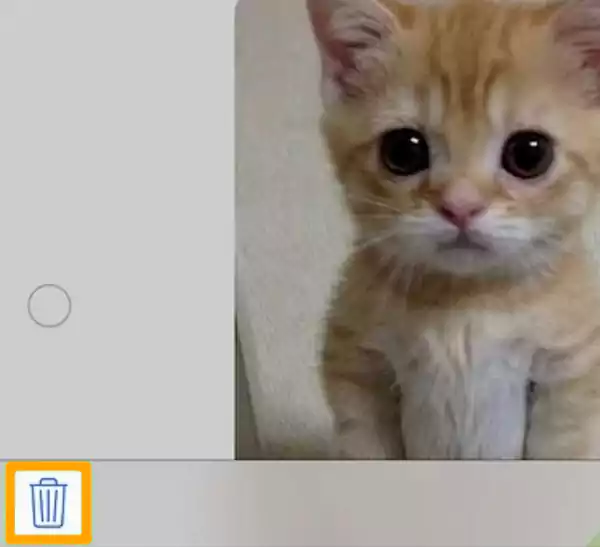
- At last, confirm the action by again selecting the Delete Messages option.
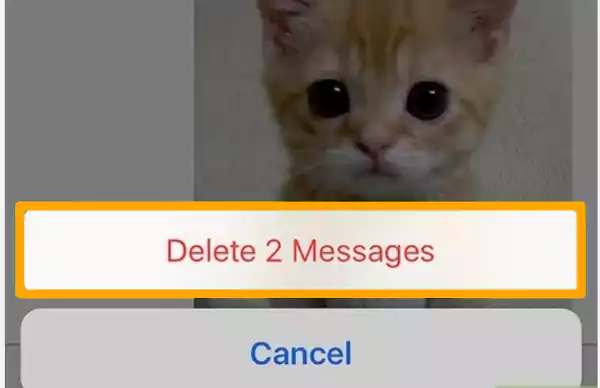
Deleting the Whole Chat
- Go to the Messages app.
- Tap on the Edit option.
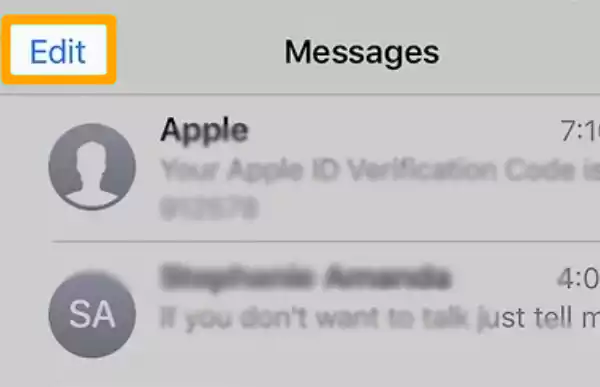
- Then, select the chat of the person that you want to delete.
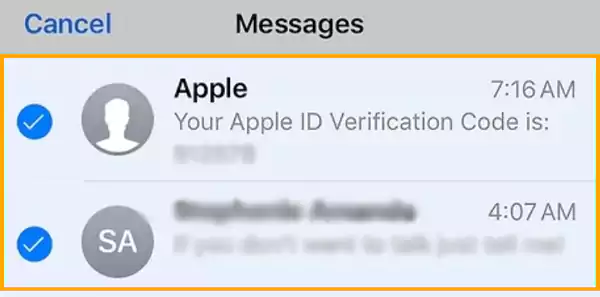
- Once all the recipients are selected, tap on the Delete button.
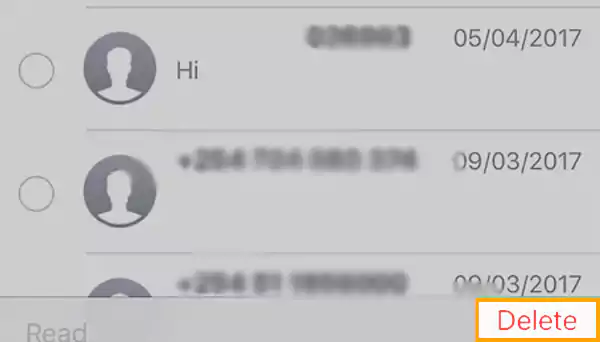
Method-8: Last Resort- Download Another Messaging App
If you are having a hard time hiding your text messages on your iPhone using the methods stated above, then the last thing you can do is download another messaging application on your phone that has a pre-built message hiding option that only you can have access to.
Well, if you do not know what apps can help you hide your text messages on your iPhone, do not worry, because this section is all about it.
Stated further are some most reliable apps that can help you hide your conversation and are iPhone or iOS (in general) compatible.
Signal
Signal is a popular software for instant messaging and audio conversations with the App Store. The signal app includes end-to-end encrypted functionality that keeps your messaging private, and you can be in several group conversations or private communications at the same time.
You might be familiar with WhatsApp and probably you are logged in on WhatsApp Web on your system, given its worldwide popularity.
It is its ‘View Once’ feature, which when enabled for an image or a video allows the recipient to view it only once and the picture gets deleted after that on the recipient side, while on the sender side, it always remains hidden, and cannot be known what was sent.
Vault
Vault is one of your finest options if you want a compact yet complete program for safe and private instant chat. Vault includes a password-protected feature that prevents unwanted access to communications on the app and allows it to hide your private text message on your iPhone.
CoverMe
CoverMe provides a one-stop solution for safeguarding calls and texts. It provides one of the most effortless methods for easily hiding messages on the iPhone, with powerful encryption technology. CoverMe also includes a vanishing message function that hides texts from prying eyes.
Wire
Wire is another excellent option if you want to hide or prevent texts from being seen on your iPhone. It is also end-to-end encrypted, so only you and the recipient can see the texts you send. The Wire app is fantastic because it allows you to do more than simply hide conversation on your iPhone.
That’s all folks! See you next time with another riveting topic!
Apps to Hide text Messages iPhone
If you feel that you should use any other app to have a much private conversation, then you can simply opt for some third-party Apps to hide text messages on the iPhone. Here are some suggestions:
- Safe Text– One of the most powerful and the safest apps to keep your private messages and conversations safe. There are two ways to do that on this app, either you can put up a password on a particular conversation or the app deletes every message after you view it.
- Fingerprint Lock Hide Message– As the name says most of it, the app lets you hide messages and conversations by using a fast and reliable fingerprint technology to get you access to the hidden conversations.
- Message Lock– Another one of the most profound apps to hide text messages on the iPhone is Message Lock. It has a very easy messaging and locking app with a reliable password lock getaway to authenticate your access.







