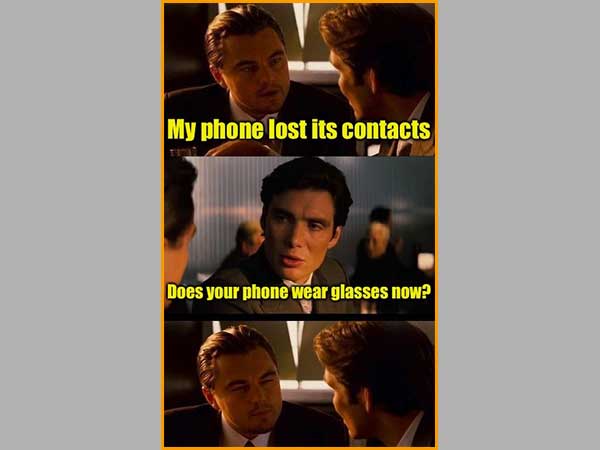- Basic Workarounds
- Method-1: Turn off Contacts and iCloud Sync
- Method-2: Sign out and Again Sign into iCloud
- Method-3: Inspect Contact Group Settings
- Method-4: Restore Contacts from Earlier Versions Using iCloud
- Method-5: Import Contacts From iCloud to iPhone
- Method-6: Change Default Account Settings Back to iCloud
- Method-7: Use Third-Party Data Recovery Apps
- Method-8: Restore iPhone using Backup from iCloud/iTunes/Finder
Did you ever go through the distress of losing the contacts on your iPhone, after which you have to collect them by asking different individuals and again store them in your phone? It’s a great misery because first, your contacts just disappeared from your iPhone out of the blue just like your messages, and second, now you have to CONTACT people to get them back. This is a hell of a task for introverts like me.

But, don’t you worry. You need not go through this pain, not anymore!
Because…the following write-up deals finely with the situation when your contacts went missing from your iPhone.
There can be any reason for such an issue like you have updated your iPhone to iOS 15 or any other version, but some glitch happened in between, which can lead to loss of information; or it might be the case that you have reset your iPhone to factory settings resulting in the disappearance of your contacts.
Whatever be the reason, you can get them back by trying out the methods stated in the article. So, without talking much, let’s jump right into it.
Basic Workarounds
Every problem has a solution, and so does this one. Your contacts might disappear on your iPhone due to a mere technical glitch of the application or the app being in a suspended state due to a long duration of inactivity. If this is the reason for the issue, then it can be solved using the basic solutions listed below. These solutions are easy to perform and have been known to solve the missing contacts issue for many on their iPhones without hustling with advanced troubleshooting methods.
Here are these basic solutions:
1. Restart the Contacts App
If the Contacts app is running for a long while in the background, then due to lack of activity, it will enter the suspended state. With the app being in the suspended state, it may behave abnormally when you open it, because of which some of your contacts might be missing. Thus, you are required to remove the app from the background and open it again. Doing so, will remove the app from the suspended state and refresh it. Afterwards, when you open the app on your iPhone, you may find your contacts that disappeared.
2. Hard Reset Your iPhone
Sometimes, hard resetting (also known as force restarting) the device is all that is required to resolve a common issue, such as the deletion of contacts on an iPhone. Don’t worry, it won’t remove your personal media or data and is capable of fixing many app-related issues. So it’s worth giving it a try.
Here’s how you can do this:
- For iPhone 8 and later: Press and instantly release the volume up button. Then, do the same with the volume down button. Thereafter, long press the side button till the screen goes black and the Apple logo appears.
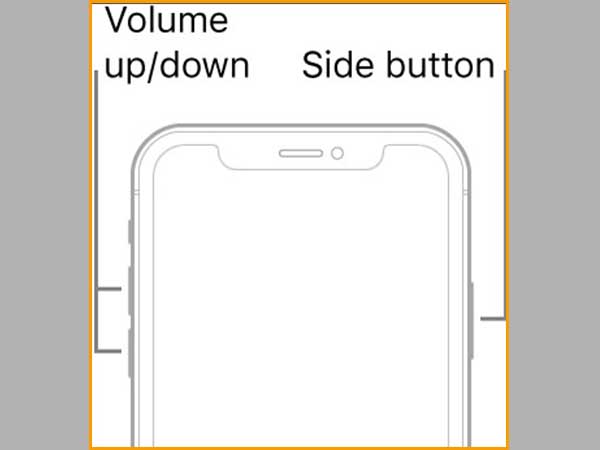
- For iPhone 7: Simultaneously, press and hold the volume down button and the side button till the Apple logo shows up.
3. Reset Network Settings
Resetting the network settings can help you get back your missing contacts on your iPhone. In order to do so, follow the steps stated below:
- Go to the Settings of your phone, and tap on the General section.
- Inside General settings, locate the Transfer or Reset option and tap on it. Afterwards, select the Reset option.
- From the next page, select the Reset Network Settings option.
- Then, you may be prompted with a passcode screen, where you have to enter the passcode of your phone.
- Thereafter, you will see a confirmation message for resetting the network settings. Tap on the Reset Network Settings option in it.
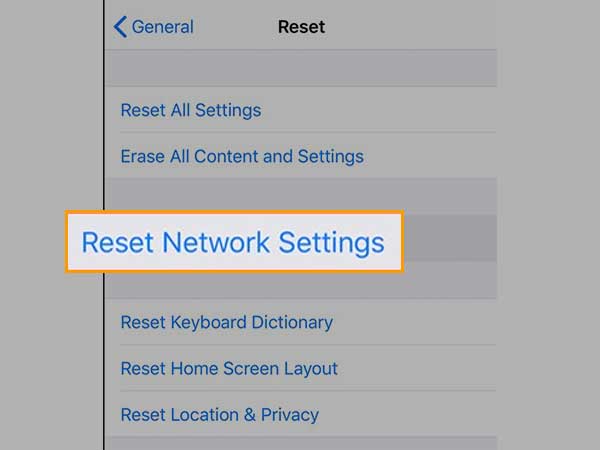
- Wait for the Network Settings to reset, again connect to your network and check if your contacts are still missing from your iPhone.
Notes
When you reset the Network Settings of your phone, all the Wi-Fi connections and Bluetooth devices are lost, and you again have to manually connect to them. Also, the connection between your phone and the carrier is reestablished.
If the methods stated above aren’t able to help you in getting back your disappeared contacts on your iPhone, then you can try more troubleshooting methods listed further.
Method-1: Turn off Contacts and iCloud Sync
It may have happened that your contacts have stopped syncing with iCloud, the reason can be some technical flaw. To get them back working correctly, you can try turning off the sync of the Contacts app with the iCloud and turning them on again. Following are the steps to take:
- To begin with, open the Settings app on your phone.
- Now, if you have a lesser version of iOS than 11, then you have to locate the iCloud option inside settings and tap on it. However, if you are using iOS 11 or above, tap on your name at the top of the settings, and from the next page, select the iCloud option.
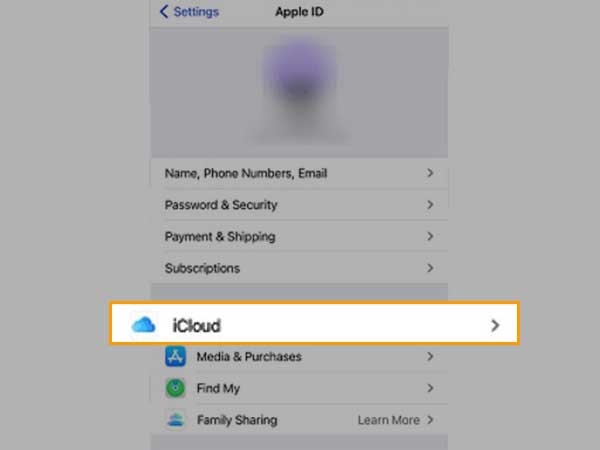
- On the next page, you will see all the apps for which the sync is on with iCloud. In the list, find the Contacts app. Thereafter, tap on its toggle button to turn it off.
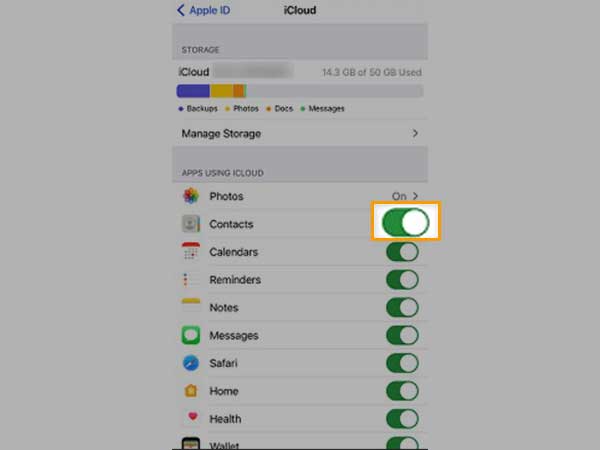
Notes
If you find that your Contact sync is already off, then it can be the reason for your contacts’ disappearance from your iPhone. Because with the sync off, the contacts stored on iCloud will be lost from your iPhone. Thus, turning it on again can solve your problem.
- Afterwards, you may be prompted with a message stating ‘What you would like to do with the previously synced iCloud contact on your iPhone’, where you have to select the Keep on My iPhone option.
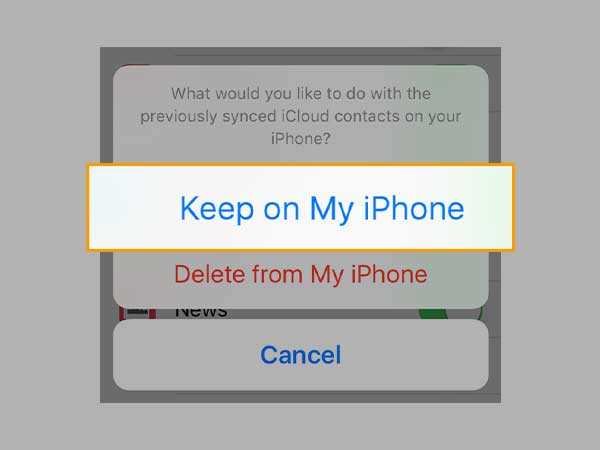
Notes
You can also select the Delete from My iPhone option in the message pop-up. By doing so, all your contacts saved on iCloud will be deleted from your iPhone. However, you don’t need to worry about losing the contacts from your iPhone as they are stored in iCloud, and will return when you enable the syncing again.
- Now, if you have chosen the Keep on My iPhone option, a pop-up will appear, where you have to tap on the Merge button. This will merge your contacts saved on iCloud with those already saved on your iPhone.
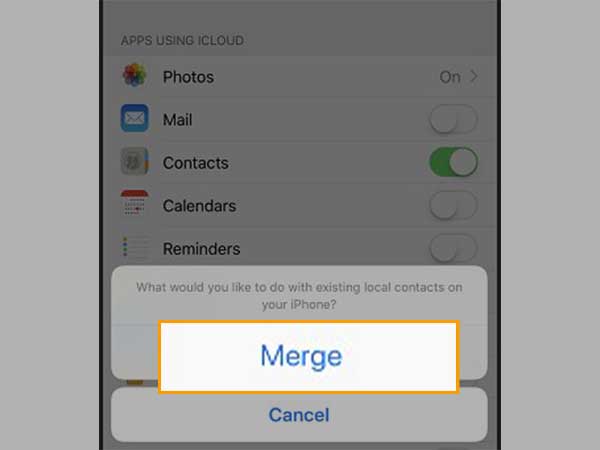
Wait for a minute or two for the merging to complete. Then, go to the Contacts app, and see if the disappeared contacts are now present.
Nevertheless, if the solution doesn’t help, you can again turn the sync on by following the same steps.
Method-2: Sign out and Again Sign into iCloud
If turning off and on the Contacts sync with iCloud couldn’t get your disappeared contacts back on your iPhone, you can try signing out of iCloud and signing back in. Sometimes the old on and off method works, as in this case, the method has helped many to get back their missing contacts on iPhones. So let’s see what are the steps to take:
- First off, open the Settings app on your phone.
- Tap on your name present at the top of the Settings screen.
- On the next page, scroll to the bottom and tap on the Sign Out button.
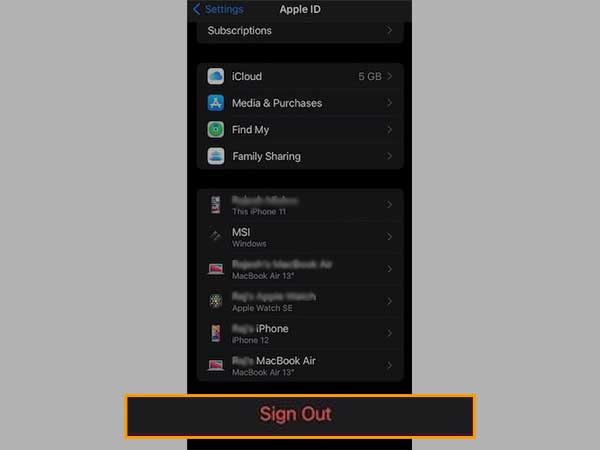
- Next, if you have turned on the Find My iPhone feature, then a screen will appear where you have to enter your Apple ID and password to disable the feature. It is necessary to move forward, so do as stated.
- Thereafter, Keep a Copy of Your Data on This iPhone? page will appear. Inside it, you have to select the apps, the copy of whose data you want to keep on your phone. It is so because by signing out of iCloud, you will not be able to access the data stored in it.
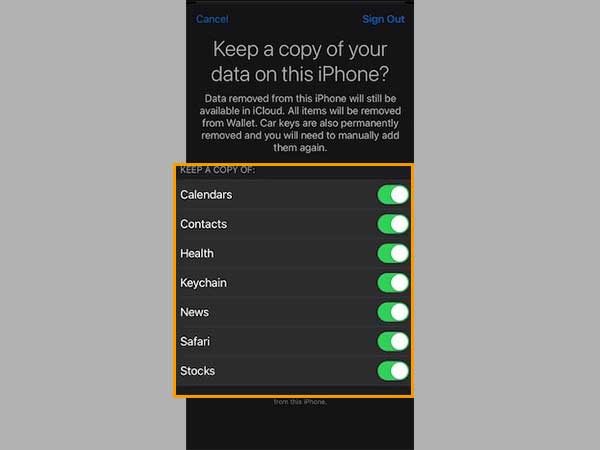
Notes
Data stored on iCloud will be removed from your iPhone once you sign out of it. However, the data will still be available on iCloud. So, when you log into it, you will be able to access all your information.
- Once you have chosen the apps, tap on the Sign Out option present in the top right corner of the same screen.
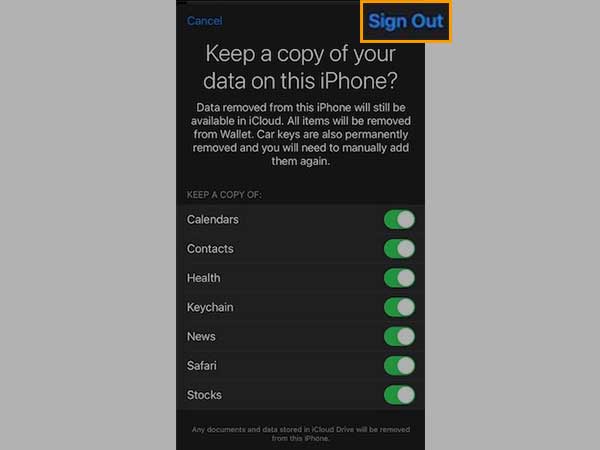
- After you have signed out successfully, again sign in to your iCloud.
After you have gone through the above process and have logged into your iCloud, head over to the Contacts app and see if you got back your lost contacts.
Method-3: Inspect Contact Group Settings
If you knowingly or unknowingly enabled the contact group settings to be hidden or be shown on iCloud, your contacts may disappear from your iPhone. In such a situation, the one thing you can do is return the settings to their previous state. To do so, go through the steps listed below:
- First, open the Contacts app on your phone.
- Tap on the Contacts option from the bottom menu bar.
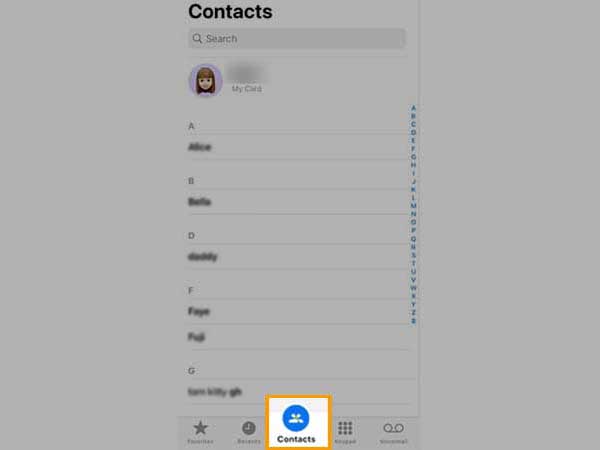
- Thereafter, tap on the Groups option present at the top of the next screen.
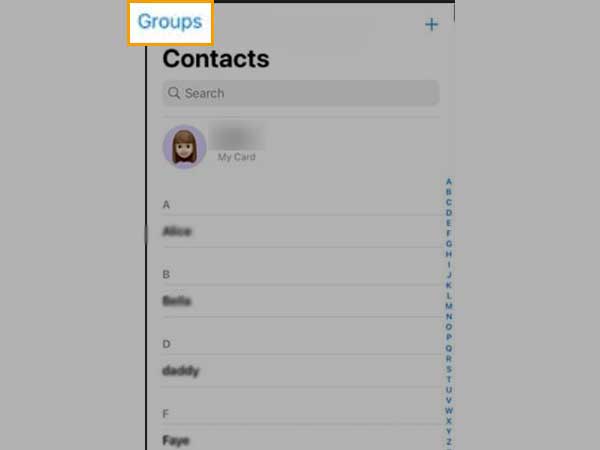
- From the next page, select the All on My iPhone option if All iCloud or any other option is checked.
- At last, tap on the Done button present in the top right corner of the page.
If the All on My iPhone option is already checked, then the problem of disappearing contacts on your iPhone is because of some other reason. So, move on to the next method.
Method-4: Restore Contacts from Earlier Versions Using iCloud
If some of your contacts have been randomly deleted or are missing from your iPhone, then you can restore them from an earlier version of Contacts stored in iCloud.
When you restore the contacts from an earlier version, your existing contacts will be replaced by the selected version. Though, before the earlier version is restored, your current contacts are saved on the iCloud, so that if you want to revert the changes you will be able to do that.
Important: You cannot perform this method on an iPhone, you need to have an iPad or a computer (not necessarily Mac). Also, the process will work if you have your contacts synced with iCloud, otherwise, the method won’t work.
How do you restore earlier contacts? Well, the steps for doing so are listed below:
- On your iPad or computer, open the web browser and log into iCloud.
- Now, click on your Name present at the top of the next page.
- Next, from the options visible, select Account Settings.
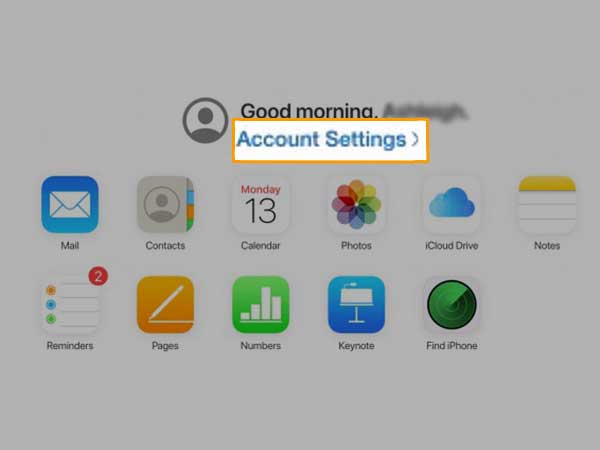
- Thereafter, you have to scroll to the bottom of the next page and click on the Restore Contacts option under the Advanced section.
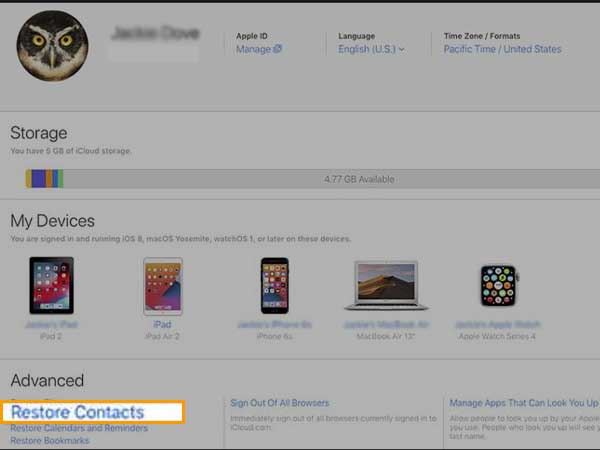
- Then, click on the Restore button present next to the dates on which you had earlier deleted your contacts yourself or your contacts have been deleted from your iPhone abruptly. Here, you need to select the date before your contacts were lost from your iPhone.
- Again, click on the Restore button to confirm the action.
After your contacts have been restored, you will receive a notification on iCloud.com and an email regarding the same will be sent to the email ID linked to your Apple ID.
Afterwards, you can open the Contacts app and see if you get back your missing contacts on your iPhone.
Tip: To reverse the changes or to reverse the restore, you have to follow the exact same steps as stated above. Just make sure you click on the Restore button next to the date on which you restored the contacts.
Method-5: Import Contacts From iCloud to iPhone
If you have read the above method, then you would know that to carry out it, the Contacts app should be synced with your iCloud, then only you can get back the disappeared contacts on your iPhone. But what to do when the sync is off? Well, in that case, the following method can be used.
However, to move forward with this method, you should have synced your Contacts with iCloud at any previous point. It doesn’t matter if it is now disabled.
If you satisfy the above condition, then you will be able to download or export your contacts from iCloud and import them into your iPhone. Please note that iCloud will have the contacts saved from the last sync of the Contacts with it.
Here are the steps to be followed:
- On your computer, open the browser and visit the icloud.com website.
- Upon reaching there, click on the Contacts option.
- Now, once you reach the iCloud Contacts page, go inside Settings and click on the Settings icon present at the bottom of the left sidebar of the page.
- From the expanded menu, select the Export vCard option.
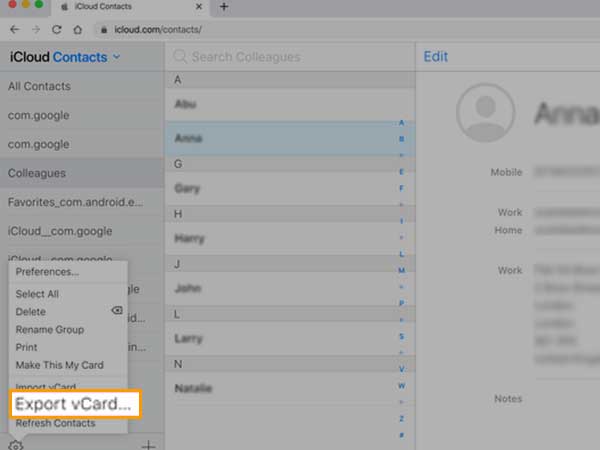
- Download the file on your system. The file will have the .vcf extension.
- Next, open your email and send the downloaded file to yourself.
- Open the same email on your iPhone and tap on the attachment to open it as well.
- Thereafter, you will see the Add Contacts button, tap on it.
- Now, you will be asked either to create new contacts or merge them with the existing ones. Choose Merge, and the imported contacts will be added to your Contacts.
This way, you can get your missing contacts back on your iPhone!
Method-6: Change Default Account Settings Back to iCloud
If you have set your default account like Gmail, instead of iCloud, your contacts stored in iCloud or your device are more likely to disappear from your iPhone. Thus, you have to revert this change, and set iCloud as your default account. Listed below are the steps to take:
- First off, open the Settings app on your iPhone.
- Under Settings, navigate to the Mail, Contacts, Calendar section and tap on it.
- On the next page, within the Contacts section, locate the Default Account option and tap on it.
- Now, select iCloud as the Default Account instead of any other options.
Notes
This method only works for the iOS versions released before 11. In iOS 11 and above, this feature was removed, and iCloud is set to be the Default Account.
Method-7: Use Third-Party Data Recovery Apps
Nowadays, a lot of third-party data recovery apps are available that claim to recover your deleted contacts or any other information from your iPhone. Many of these apps are actually helpful and enable you to retrieve your deleted or lost information on your iPhone.
However, all of these apps are not reliable and pose a threat of storing and misusing your personal information. This is so because, in order to get back your disappeared contacts or any deleted information on your iPhone, you are required to log in to your Apple ID. These apps can store your ID and password in their personal database, and you never know how they can use it.
Further, after logging into your Apple ID through these apps, these applications get access to all your data stored in your Apple ID, again exhibiting the susceptibility of your personal information.
Thus, due to these underlying threats, it is advised not to use these applications.
Method-8: Restore iPhone using Backup from iCloud/iTunes/Finder
If you have tried all the above-stated methods, but still couldn’t get back the disappeared contacts on your iPhone and you do not want to use any third-party app, then the last thing you can do is restore your iPhone using the backup.
If you have backed up your iPhone on iCloud or iTunes or Finder on your system, before your contacts disappeared, then you can use this backup to restore the phone. By restoring, your phone will revert to the state as it was while taking the backup. However, if all your contacts were present while taking the backup, then after restoration, they all will be recovered.
Nevertheless, it is advised to use this method only when you have tried all methods but couldn’t get your missing contacts back on your iPhone. This is so because using this method, your phone will be restored to the point when the backup has been taken. All the changes made and data stored after the backup will be lost.
Restoring an iPhone using the backup from iCloud or iTunes or Finder is discussed in detail in the ‘5 Effective Methods to Recover Deleted Text Messages on iPhone’ article. So, you can refer to the aforementioned blog for carrying out the process.
I hope the methods provided in the blog helped you in getting your missing messages back and your phone does not need to wear glasses (a lame joke I know 🥲)!