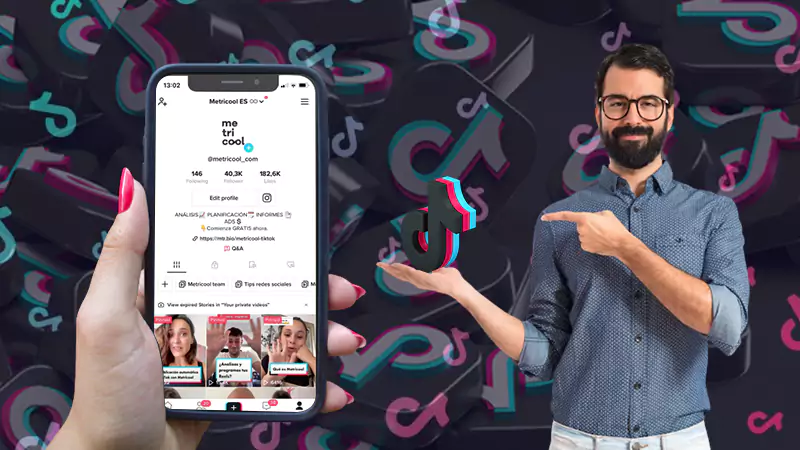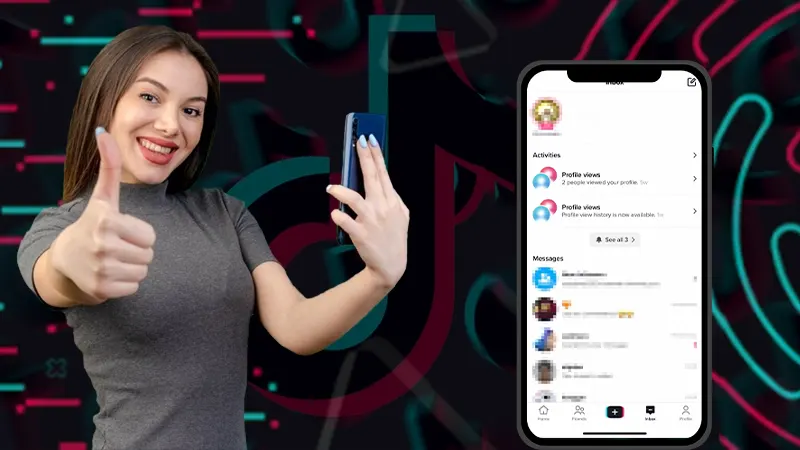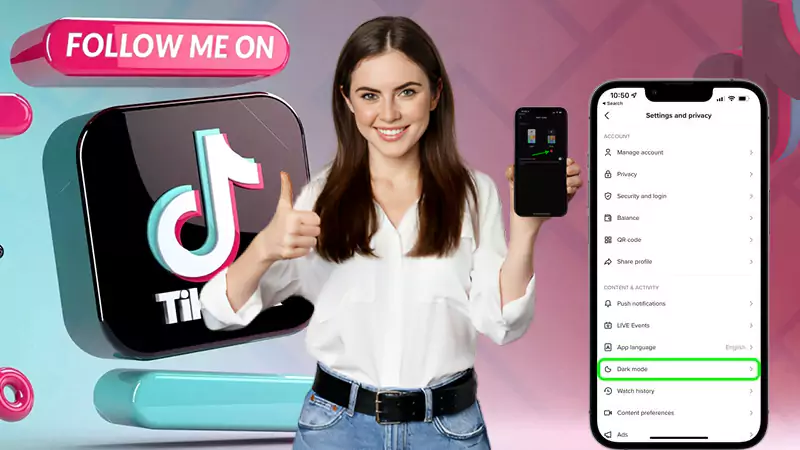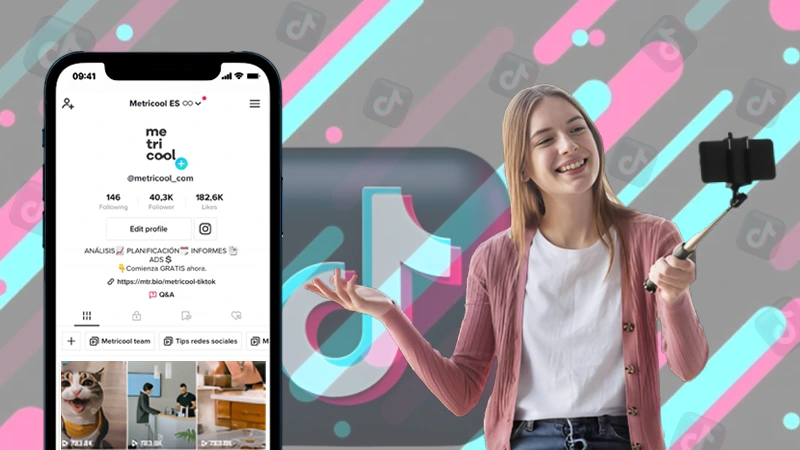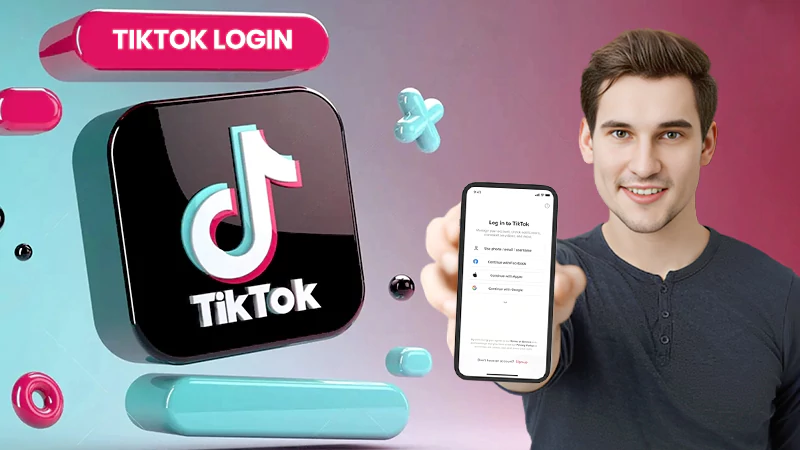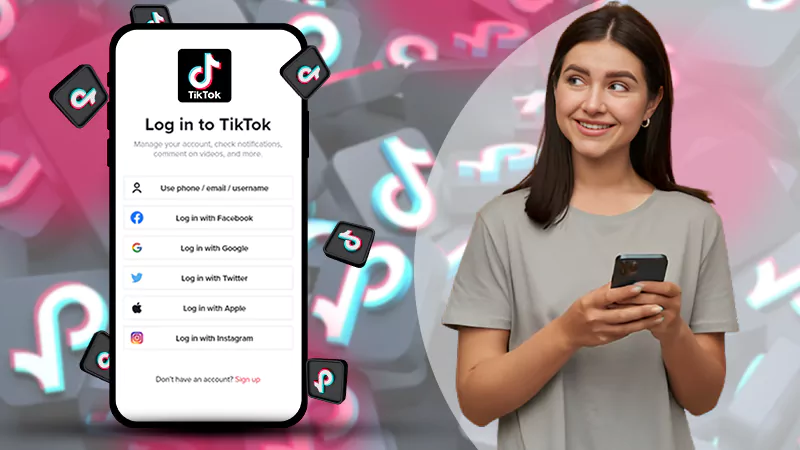One of the best things about Telegram is that you can create your own Telegram Sticker Packs so, today in this article we’re going to show you how to create stickers on your own and share them after creating your first sticker pack for Telegram.
No wonder stickers are awesome, and you can use them in any kind of conversation related to work, family, and friends. But, it has been observed that stickers are always limited on texting apps, and that too, only with paid experiences.
Keeping this in mind, Telegram introduced a concept called ‘Telegram Stickers’ to provide a new variety and free user experience for those who are willing to share thoughts and feelings with technology.
So, the Telegram stickers are one such feature of the platform where the app has tried to reinvent the ordinary tool.
What is a Telegram Sticker?
Although Telegram does not need any introduction, let us mention that it is the most used, loved, popular, and independently owned text messaging application nowadays.
The popularity of Telegram, which has grown in recent months, is not only because it offers advanced encryption and privacy measures but also because it combines the speed and security that it offers with some unique features like the most creative and fun ‘Telegram Stickers.’
Using Telegram Stickers in a conversation makes it interesting and cool. Regarding this, let’s tell you that, on Telegram, all stickers are completely free, and Telegram even gives users the ability to create and share their own stickers, no matter how weird they may be.
You can choose your way of communication by using custom-made stickers, and they are really easy to make!
In fact, one of the best things about Telegram stickers is that you don’t need a developer account at all, you just need to send the image to the bot, and that’s it!
Best Telegram Stickers List of 2023
To give you more insight into Telegram Stickers, we’ve compiled a list of some of the best Telegram Stickers of 2023.
In this list, you will find more than 200 Telegram stickers from 800+ stickers set in a lot of different categories—

















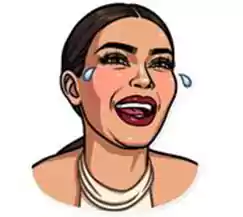


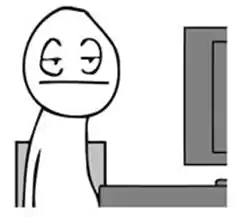





































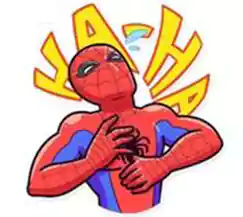




























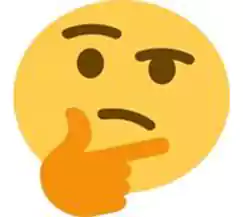










100. Mark Lizardberg








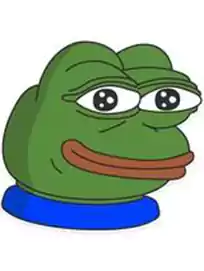






































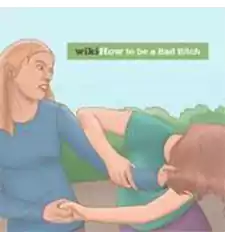













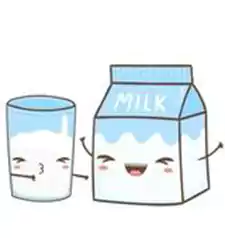

































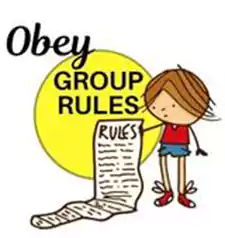


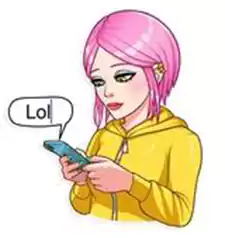

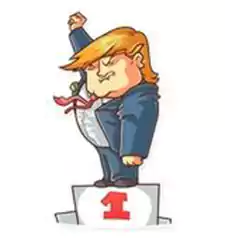


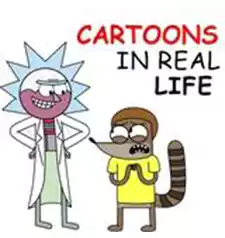






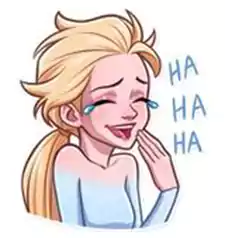















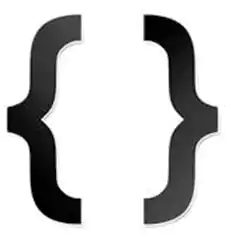























10 Best Telegram Sticker Makers Apps for PC & Mobile
While you get to use a lot of pre-made stickers on Telegram, let’s agree on the fact that we can get tired of using the same Telegram stickers all the time and that’s when a time comes, you feel like exploring new ones.
Well, the only solution to this problem is that you can make stickers yourself. Yes! Telegram has a feature that allows users to create their own stickers.
However, if you want to create some of the best telegram stickers on your own, you will need an image editing application to design them. So, first thing first, let’s check out the below list of the best telegram sticker makers to make your chat more interesting!
List of Free Top 10 Best Telegram Sticker Makers to Create Funny Stickers
- Stickery
First on the list is Stickery. It is one of the best Telegram stickers apps that create customized stickers for Telegram and WhatsApp users can also share easily. To use this app, all you have to do is insert your image and create cool stickers in no time.
2. Sticker.ly
With this Telegram sticker maker, you can easily discover thousands of creative and funny animated stickers. Not just can you search with it, but this tool also allows you to create amazing stickers from your images with very easy steps. To mention more, it also allows you to export all the stickers to WhatsApp and Telegram without any hassle.
3. PicsArt
Quite the popular name, PicsArt which has a community of more than 150 million users worldwide is used as the best image and video editor with high-quality editing features. It allows you to create customized collages, designs, and creative stickers like a pro. In this app, you will find tons of filters and effects to make your designs look amazing. Moreover, it is very easy to combine pictures and create a great-looking sticker and export it in no time. So, it’s no wonder why it is considered one of the best Telegram stickers online.
4. Sticker you
Next, if you are looking for the best Telegram sticker maker for PC, then ‘Stickers You’ can top your list. It is one of the best online platforms for customizing stickers, labels, and tattoos in all sizes, shapes, and quantities. So, if this compels you to use this platform to create custom stickers and designs, know that all you need to do is search for the name online and you can proceed further without any assistance.
5. LINE Sticker Maker
Another great Telegram sticker maker app that can be your choice is Line Sticker Maker. This tool allows you to very quickly create beautiful stickers online. It is the best tool to create personalized stickers and share them easily with your friends, and family as it lets you use funny faces, pet faces, and smiley faces and convert them into funny stickers. Not just that, you also get a wide range of filters and themes to edit your creations in the best possible way. Hence, no wonder why it is definitely one of the best Telegram Sticker makers for PC.
6. Adobe Spark
Yet another powerful Telegram sticker maker online one might consider trying out is Adobe Spark. It can help you create great designs like graphics, collages, animations, videos, and many more very fast. Moreover, the best thing about this app is that it makes your simple-looking images into professional-looking graphic stickers so well.
7. Sticker Maker Studio
Next on the list is Sticker Maker Studio, using which you can create any meme, photo to make the best sticker ever from your phone. In this app, you will find an unlimited range of funny, cool stickers to spice up your conversations. In fact, you get options like text fonts, colors, crop, cut, and so on to make your stickers attractive.
8. Makestickers.com
If you are looking for a tool that makes the most beautiful customized designs of stickers and labels so easily in very little time, then go for Makestickers.com. Even if you do not have any professional knowledge to use this tool, you do not face any problems as it has an easy and simple interface that makes your work much easier than you think. So, this tool is definitely recommended by many, including us, to choose as a Telegram sticker maker.
9. Picmaker
As the name suggests, Picmaker is one of the easiest online graphic designing tools for you to create the best logo, blog, and advertisement. However, not only this, it can be used for many more designing-related needs as this tool has more than 10,000 designing templates which make your design unique. Overall, it can be your complete solution where you can choose from hundreds of designs and backgrounds to create the best-customized stickers on your own.
10. Crello
Last on the list is Crello. If you are finding the best Telegram Sticker Maker online, then definitely you should go ahead with it as it provides high-quality editing tools to create awesome designs online. Also, it allows you to resize, remove background, cut, and crop and gives you access to many other editing tools to make the best of it. To mention more, you can also create the best design of stickers with the help of amazing readymade templates available for you in this tool.
Finding the best Telegram sticker maker online can be a daunting task if you are not familiar with the best tools to check out. Thus, we’ve listed some of the best Telegram sticker maker apps for whatever device (you are using) to come up with the best sticker design ever.
How to Create Your Own Custom-Stickers Pack for Telegram?
If you want to create your own stickers on Telegram, we have already mentioned that you will need an image editing application to design it and which are some of the best image editing applications that will allow you to create Telegram stickers!
Now, the question arises, how to use these afore-listed image editing applications to create stickers on your own?
In this regard, let’s admit that when it comes to creating stickers, Telegram is a step ahead of all instant messengers.
So, don’t worry if you are not a master graphic designer because it is incredibly easy to create stickers for Telegram with the help of the Telegram Sticker Maker bot.
However, you may be confused about Telegram Sticker Maker Bot, so just follow the step-by-step guide given below, which is divided into 5 parts for better understanding—
Part 1: Design Your Stickers
First of all, you need to make a sticker design where the image without a background will be required.
For this, you need to take the help of any of the above-listed free online image editing software.
But before you begin, you have to follow some guidelines. Therefore, you should familiarize yourself that the stickers you create must comply with these unified design requirements—
- Telegram stickers must be PNG images of 512 x 512 pixels, having a transparent background.
- Each of your Telegram stickers must be a separate image file.
- The icon for your Telegram sticker pack is however optional, if you want to have one, you must design a 100 x 100 PNG image with a transparent layer.
Once you have created your Telegram sticker that meets these requirements, you will need to upload it to Telegram to create your sticker pack. That’s where Telegram Sticker Maker Bot comes into the picture.
Part 2: Find the Telegram Sticker Bot & Connect
Now that you need to contact the Telegram Sticker Maker Bot, it’s time to tell you that there are two ways to contact this handy Telegram Sticker Maker bot—
- Way 1: You need to type ‘Stickers’ in the Telegram search bar and click on the ‘Stickers Bot’ when it appears.
- Way 2: You can follow this ‘Link’ to directly contact the Telegram Sticker Bot.
Once connected, you will see a list of commands when you start a conversation with the bot. You can use the following in the chat area to control the Telegram sticker bot—
- /newpack – This command is used to make a new static PNG/WEBP sticker set.
- /setpackicon – This command is used to set a custom icon for your sticker pack.
- /addsticker – This command is used to add a new sticker to an existing set.
- /replacesticker – This command is used to replace a sticker in a pack.
- /newvideo – This command is used to make a set of WEBM video stickers.
- /newanimated – This command is used to create an animated TGS sticker set.
- /newmasks – This command is used to make a static set of masks.
- /help – This command is used for a full list of commands.
- /delpack – This command is used to remove a set of stickers.
- /cancel – This command is used to cancel the previous command.
- /delsticker – This command is used to delete a sticker from a previously published set.
In addition to the commands for creating and editing custom packs, you will be able to view statistics about the performance of your stickers through—
- The /stats command – It tells how many times a specific sticker has been used.
- The /top command – It shows the best-performing stickers in your pack.
- The /packstats – It displays how many times a sticker set has been used.
- The /packtop – It lists your most-used sticker sets.
Part 3: Upload Your Static Telegram Stickers
Now that we’ve explained to you the working of the Telegram Sticker Bot, it’s time to use it to upload your custom Telegram stickers pack.
Basically, as per this next step, you have to upload your stickers and create Sticker Pack through Telegram Sticker Maker Bot.
But the question arises… how?
Well, the simple answer to this question is that you can do this through the Telegram app on your Android/iPhone or Desktop by following the step-by-step instructions given below—
Notes
Telegram recommends using the desktop version because designing and uploading Telegram stickers is easier on desktop than mobile, so you may want to use Telegram for Windows, Telegram for Mac, or Telegram for Web Browsers.
- Step 1: To initiate the upload process, open the ‘Telegram application’ on your device.
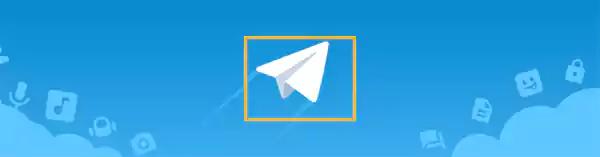
- Step 2: Then, select the ‘Search bar’ and type ‘Stickers’ in it to find “Telegram Sticker Bot.”
- Step 3: Next, you need to select the ‘Telegram Sticker Bot’ once it shows up.
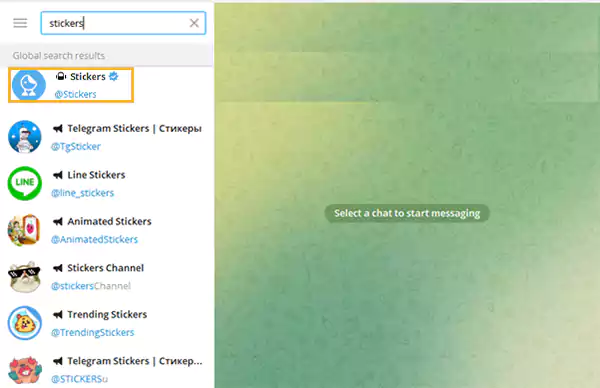
- Step 4: After that, when a conversation with the Telegram Sticker Maker bot starts, click on ‘Start’ again.
- Step 5: Now, type the command “/newpack” in the message bar and click on the ‘Blue Send’ button to send the text.
- Step 6: As soon as you do this it will ask you to name your sticker pack, so just type the ‘Name of your Sticker Pack’ and click on the ‘Send’ button.

- Step 7: Upon naming your sticker pack, you have to upload the sticker to do that, select the ‘File (Paperclip) Icon’ and open your ‘File’ to choose your first sticker for uploading.
- Step 8: Once this is done, deselect ‘Compress’ and enter a ‘Caption.’ In addition, the bot will ask you to assign an emoji (that matches best) to your sticker so, you can use the ‘Emoji Keyboard’ to type and send emojis that apply to recently uploaded sticker(s).
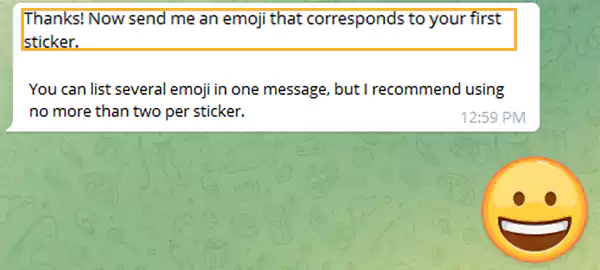
Notes
You can assign a few emoji to a sticker, but Telegram recommends no more than two emoji per sticker.
- Step 9: Following that, click on the ‘Add’ button and repeat steps 7 and 8 each time to add more files.
- Step 10: When you’re done with uploading, you need to type in the “/publish” command and hit the ‘Send’ button.
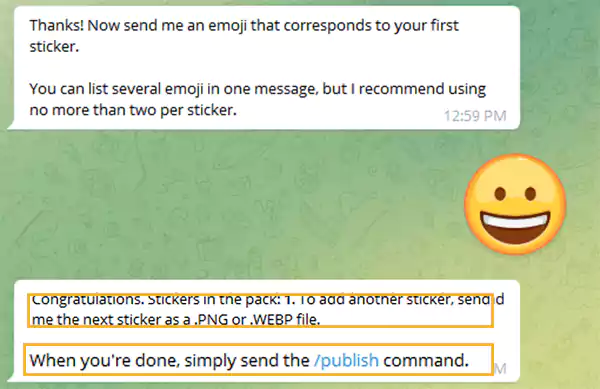
However, this isn’t required, though, so if you don’t have an icon and you want to skip this step, just type the “/skip” command into the message bar and click the ‘Blue Arrow.’ As you do so, your first sticker will become an icon for this pack
- Step 12: Similarly, you will be asked about the size, and if you don’t want any such change, again just type the “/skip” command and ‘Send.’
- Step 13: In addition, you also need to send the Telegram Sticker Maker bot a short name for your sticker pack which will be appended to the URL. It will be included in the URL generated by Telegram so that you can share the Sticker Pack. So, simply type a ‘Short Name for your Sticker Pack’ and click on the ‘Blue Arrow’ to send it to be used in its URL.
Notes
If a short name is already taken or is not usable, Telegram will ask you to choose another name.
Here, one very important thing to note is that any sticker pack you upload will be publicly visible, so avoid uploading stickers that contain anything you don’t want people to see.
In this regard, it’s also worth mentioning that Telegram lets you come back and add or remove stickers to any existing packs as you wish, so if you plan to delete any or add more later, you can!
Part 4: Use Your Telegram Stickers
Now it’s time to see how you can use your custom sticker pack that you just uploaded. So, for the most fun part, follow these steps and add your custom sticker pack to your Telegram Stickers collection for use—
- Step 1: Once you’re done uploading your custom sticker pack, Telegram will send you a ‘Link’ for your sticker pack. So, when you receive the ‘Link’ to your custom set provided by the Telegram Sticker Bot, you will need to click on it.
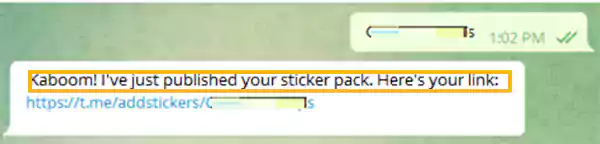
- Step 2: After that, you just need to select ‘Add Sticker’ so that you can download your sticker pack.
As soon as you do this, your custom set of stickers will pop up on your keyboard. So, from now on, whenever you want, you can click on the link of your Telegram Sticker Pack to see how everything looks and if you have more than 10 stickers set, you can scroll through them.
And, guess the best part, Telegram also gives you usage statistics on how often your sticker packs are used.
Part 5: Start Sharing Your Telegram Stickers
Once your Sticker Packs on Telegram are created, uploaded, and downloaded, your Sticker Packs on Telegram, and anyone you share them with will be able to start using those stickers.
So, to try it out, you can start a conversation right away and share the fun with your friends and family like this—
- Step 1: In order to share, click on the ‘Link to your Custom Sticker Pack’ provided by the Telegram Sticker Bot.
- Step 2: Then, click on the ‘Share’ button.
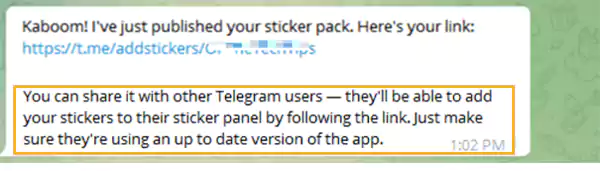
- Step 3: After that, you just need to select your ‘Contacts’ or ‘Groups’ to send it to them so that they can also enjoy using your stickers.
Notes
Since there is no official Telegram sticker store, this might be the best way to spread your stickers.
From Where to Download Free Telegram Sticker Packs?
Last but not least, if you don’t want to get into the trouble of creating your own sticker packs, know that many have already done the work for you by providing free sticker packs. So, to find free sticker packs, you just need to execute these steps—
- Step 1: Go to ‘Telegram’ and on the same open the ‘Conversation’ from the left side panel.
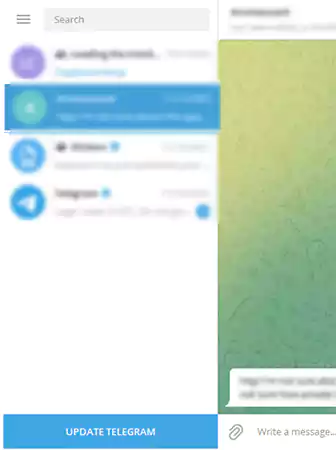
- Step 2: Then, you have to simply hover over the ‘Smiley Face Icon.’
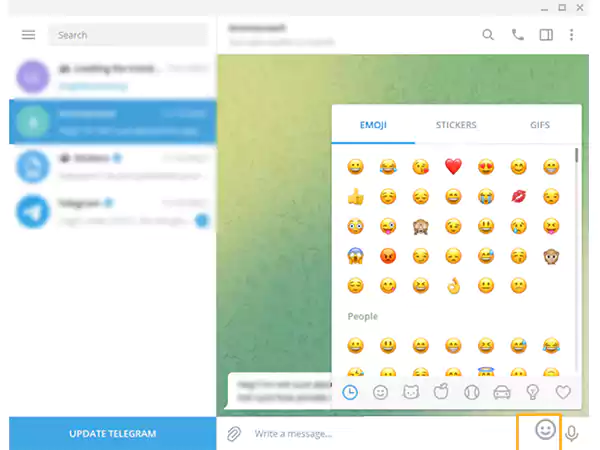
- Step 3: Next, click on the ‘Stickers’ tab.
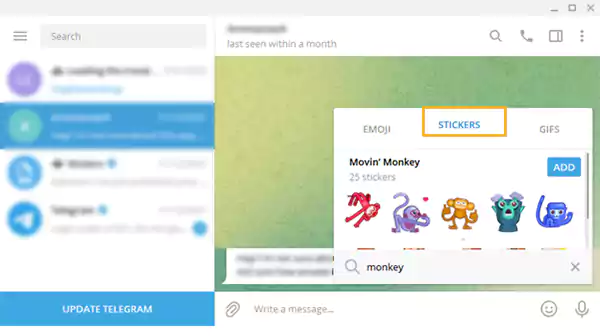
- Step 4: After that, click on the ‘Search Icon’ located at the bottom-left side of the screen.
- Step 5: Now, what you’ve to do is search for a ‘Sticker Pack.’
- Step 6: Once you find the pack you like, click on ‘Add’ to download that free Sticker pack.
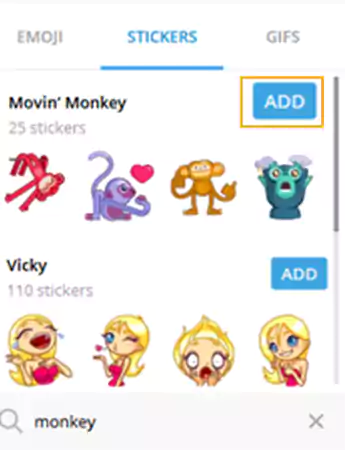
Bonus: Telegram Packed with Features
Albeit the ‘Stickers’ alone will be enough to make you ditch other messaging apps in favor of Telegram, the icing on the cake is that there are more reasons why Telegram might be the only messenger application you need.
Wonder what? Well, from secret chats to the ability to fix typos in messages you’ve already sent, Telegram has tons of amazing features you can make use of!
Wrapping Up!
That’s all. Since it has been observed that the stickers feature of Telegram is switching millions of users from other texting apps to join Telegram channels, thankfully, now you also know all about it, including how to create your own Telegram stickers.
Along with that, you can check out some of the best Telegram sticker makers online listed above to make the best one for you!
And, don’t forget that besides Telegram Stickers, it also offers other benefits like bots and secret chats, etc., to show the app more love!
FAQs on Telegram Stickers
Ans: The power to create and share your own custom stickers is one of the many features that are compelling users to switch to Telegram. Plus, from chat folders and personal cloud storage to high-quality images and a personal bot assistant, Telegram could be the next big app in messaging.
Ans: Telegram is an app that is packed with lots of unique features, and one of those features is to add tons of stickers. Telegram allows all users to create, send and share custom artwork using Telegram’s open platform for stickers and emojis. Stickers on Telegram are grouped around emotions, not characters, and they can take many forms – from basic images to stunning vector animations.
Ans: The best thing about Telegram stickers is that on Telegram, you can add up to 200 stickers without installing any application, but to use stickers on other apps like WhatsApp, you need to download an additional app, and it will slow down your phone.
Ans: In order to create your own stickers on Telegram, you can use Telegram’s official Sticker-Bot which is available at “telegram. me/stickers.” There, all you need to do is send the image file in PNG format with 512*512 square.
Ans: The following are the commands you can use to create your stickers with Telegram’s official bot—
| /start –/new pack –/newanimated –/newmasks –/delsticker –/packusagetop –/top –/packstats –/editsticker –/ordersticker –/stats –/setpackicon –/setpackicon –/addsticker –/packtop –/topbypack –/cancel –/delpack – | To start the bot.To create a new sticker pack.To create a pack of animated stickers.To create a new pack of masks.To remove a sticker from an existing pack.To get usage stats for your packs.To get top stickers.To get stats for a sticker pack.To change emoji or coordinates.To reorder stickers in a pack.To get stats for a sticker.To set a sticker pack icon.To add a sticker to an existing pack.To get sticker packs on top.To get top stickers in a pack.To cancel the current operation.To delete a pack. |
Ans: There are several image editing applications available that will allow you to create Telegram stickers. However, there is a condition that if you are proficient in graphic design, you can use Adobe Photoshop to create fun stickers and promote your art on Telegram.
And, if you’re not quite as proficient, you may want to consider the following other beginner-friendly and free options for desktop:
Alternatively, you can also use one of these several third-party apps to create custom stickers on your mobile phone—
Ans: While designing Telegram stickers, you need to keep a few rules in mind, and they are listed below—
- Format Telegram stickers as PNG files.
- Make sure to have the Sticker’s background transparent.
- Sticker’s size should be 512 x 512 pixels.
- 100 x 100 pixels should be the icon of the Sticker pack.
- Do not use copyrighted material for Telegram Stickers.
- Create each Sticker as an individual image file.
- After publishing Stickers, you can add new stickers to your pack anytime.
- The number of stickers in a pack can be unlimited.
Ans: Follow these step-by-step instructions to add, upload and upload your Sticker pack in Telegram—
- Step 1: Click on the ‘Telegram App Icon’ to open the Telegram app.
- Step 2: Then, simply you need to ‘Log in’ (if prompted) with your Telegram account’s login credentials.
- Step 3: Once you’re logged in to your Telegram account, click on the ‘Search bar’ and type in “Stickers.”
- Step 4: Next, click on the ‘Telegram Sticker Bot’ once it appears. Doing so, will create a new conversation with the sticker bot.
- Step 5: After that, click ‘Start’ to begin & type “/new pack” command into the message bar.
- Step 6: In addition, type a ‘Name for your Sticker Pack’ in the message bar & then, hit the ‘Blue Arrow’ to send the message.
- Step 7: Now, it’s time to upload your first sticker. For that, click on the ‘Paperclip icon’ in the message bar and open ‘File’ to select the sticker you want to upload.
- Step 8: Also, you can use the ‘Emoji Keyboard’ to type and send an emoji that applies to the sticker you just uploaded as this helps the sticker bot to categorize the stickers.
- Step 9: Once done, you can repeat steps 7 and 8 for each sticker you want to include in your Sticker Pack.
- Step 10: Finally, when you’ve finished adding stickers, type “/publish” command into the message bar and click the ‘Blue arrow’ to send.
Ans: If you want to add stickers to Telegram, follow these steps—
- Step 1: First, click on any ‘Stickers’ from the list.
- Step 2: Then, click on the ‘Add to Telegram’ button, which is there on subpages.
- Step 3: After that, you will be redirected to Telegram, and there, click on the ‘Add Sticker’ button.
In this way, you will be able to add stickers to Telegram.
Ans: Despite there being already many preinstalled stickers available on Telegram and tons of stickers created and shared by Telegram users, there is still no official repository. However, don’t be disappointed; you can find articles like this one to ease your task of finding the best Telegram stickers.
Ans: There are three major steps involved in downloading Telegram stickers.
- Step 1: First of all, you have to get the ‘Sticker Pack Link.’
- Step 2: Then, you need to download its ‘ZIP file’ using ‘Sticker Downloader Bot.’
- Step 3: After this, you simply have to ‘Extract the ZIP file.’
Ans: To Telegram sticker pack to WhatsApp, execute these steps—
- Step 1: Open the ‘Telegram app.’
- Step 2: Then, click on the ‘Three-bar icon’ located at the top-left corner.
- Step 3: After that, scroll down in ‘Settings.’
- Step 4: Inside settings, click on ‘Stickers and Masks.’
- Step 5: Now, click on the ‘Three-dot icon’ next to the sticker pack that you want to import to WhatsApp and simply select ‘Copy Link.’