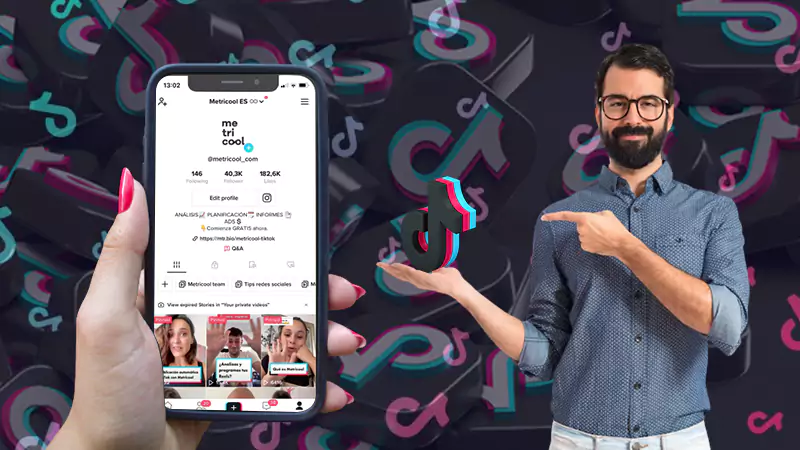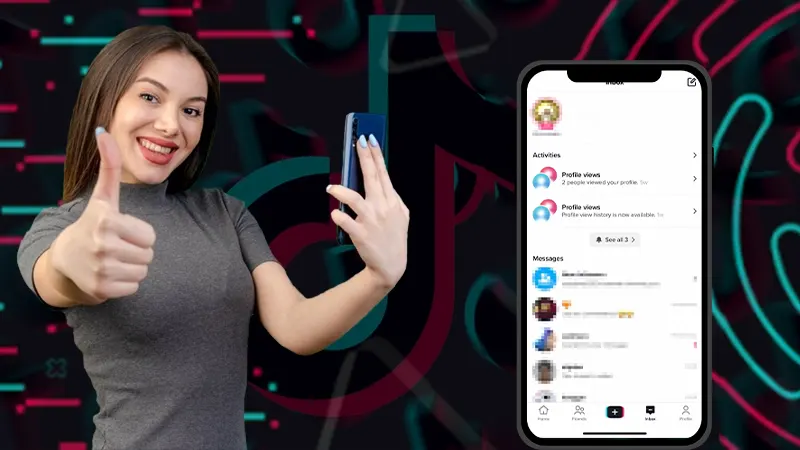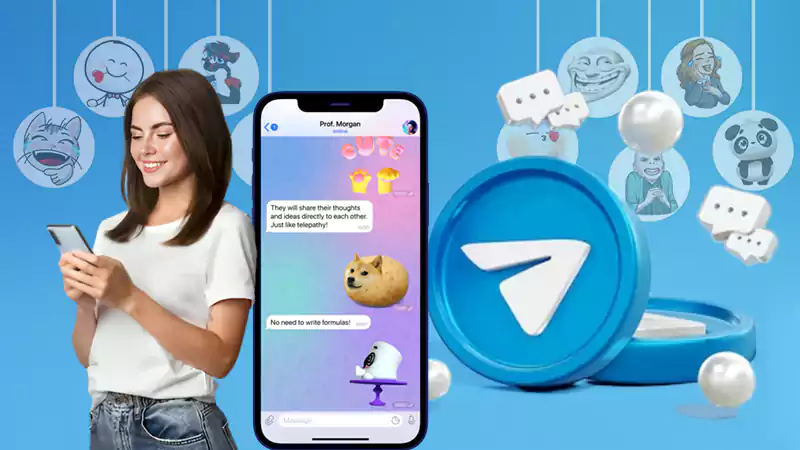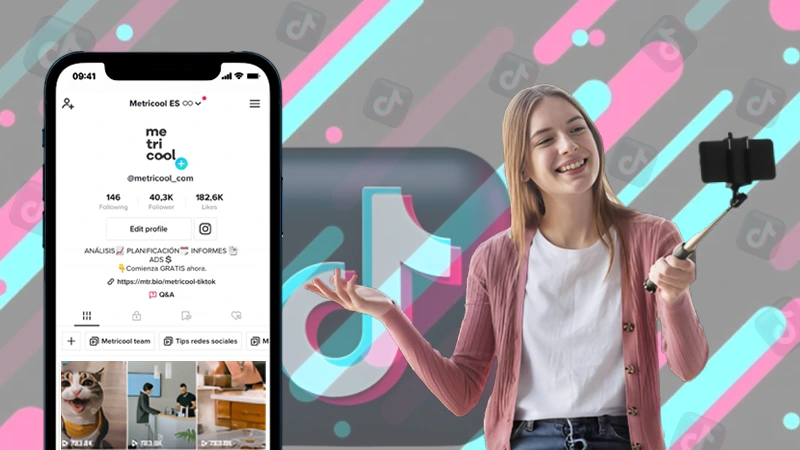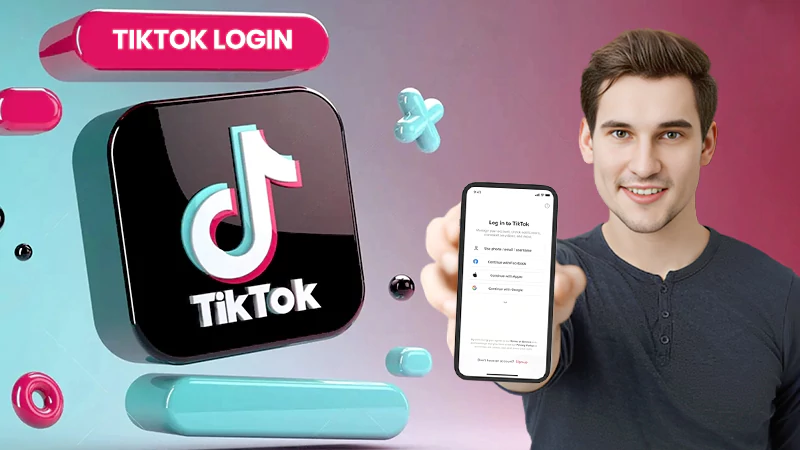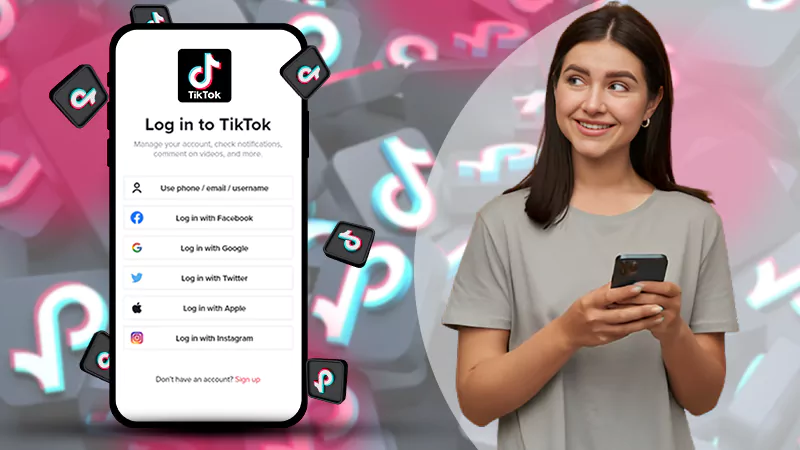Turn on TikTok dark mode on Android and iOS devices with display & brightness settings.

Quickly Glance Through…!
- The dark mode on TikTok is only available for iOS devices.
- Dark mode won’t change the ways videos look on TikTok.
- Open settings and privacy, select display and turn the dark mode on your device.
The majority of apps today feature dark mode, as it facilitates streaming and saves battery. Lately, dark mode is getting popular among people, and almost all the celebrated apps and devices allow users to enable dark mode. TikTok is one of those renowned apps that support dark mode, generally known as TikTok dark mode.
Well, similar to some other famous apps, TikTok also provides dark mode but in a restricted way. There’s a lot of confusion about whether TikTok allows dark mode on Android devices. In the article today, I will clear the air about TikTok’s dark mode feature, so read carefully to know whether can you turn on dark mode on TikTok and, if yes, how.
So if you don’t have a TikTok account, create a TikTok account, and let’s get started 🤓.
Is It Possible to Enable Dark Mode on TikTok?
With over 117 million users in the US as of April 2023, TikTok is undoubtedly the most downloaded app on the Apple app store; shocking, right? Like you, I was also stunned for a moment when I came to know how famous this app is .
After knowing about the popularity of TikTok, I was pretty disappointed that how come such a popular app doesn’t support dark mode . Well, I googled and researched, only to find out that I was wrong. TikTok does support dark mode but, unfortunately, only for iOS devices.
Being an Android user, I was really disheartened, but I decided to find an alternative method to enable dark mode on my Android device. So if you are also struggling with the same and want to get TikTok dark mode on your Android device, I’ve got your back .
How to Turn on Dark Mode on TikTok?
I was hovering over the internet reading about TikTok, and I was baffled to know that many writers have completely ignored TikTok dark mode in their TikTok technology overview and issues report . That’s when I decided to inform my audience about dark mode TikTok. The subsequent sections exclusively deal with how to get dark mode on TikTok on different devices, so read attentively.
On Android
Interestingly, there are six methods to Log in to TikTok, but not even a single direct method to enable dark mode on Android. After trying multiple tricks, I found out that the only way to enable dark mode TikTok Android is by enabling the dark theme in my system UI. If you also have an Android device and wondering how to turn on TikTok dark mode Android, follow the below-given steps: –
- Open your device’s Settings.
- Select Display & Brightness under the Accessibility option. Well, in some phones accessibility option isn’t available; instead, direct display & brightness option is given.
- Lastly, toggle on the Dark Mode or Theme, depending on what option you have.
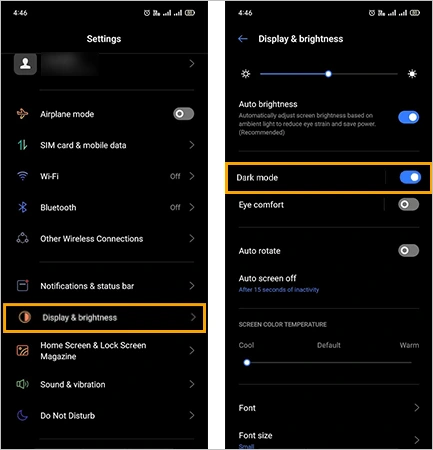
Now, the dark theme will get applied to your Android System UI and its supported apps. Moving on, let’s see how to enable dark mode on TikTok on Samsung in the following section.
On Samsung
Samsung is also an Android device, that’s why TikTok doesn’t avail the TikTok dark mode on Samsung too. However, the settings of Samsung are different from other Android devices, that’s why I am separately discussing how to put TikTok on dark mode on Samsung devices in this section:
- Firstly, open Settings on your Samsung phone.
- Then scroll down and tap on the Display option.
- Lastly, switch your device theme from Light to Dark.
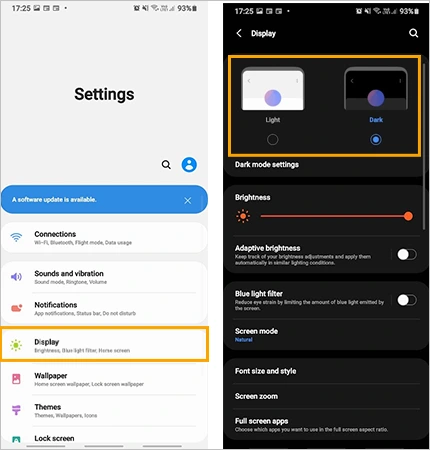
Remember that the steps mentioned above may differ depending on the Samsung model you use. For instance, the settings of the Samsung Galaxy Z Fold 2 are relatively different from the first one.
On iPhone
If you are an iOS user and using TikTok in a low-light setting, follow the steps given below to optimize TikTok dark mode.
- Open TikTok and hit the profile icon at the bottom.
- Click on the Menu icon, i.e., a triple bar on the top.
- Select Settings & Privacy and tap on the Display option.
- Lastly, select Dark to turn on the dark mode.
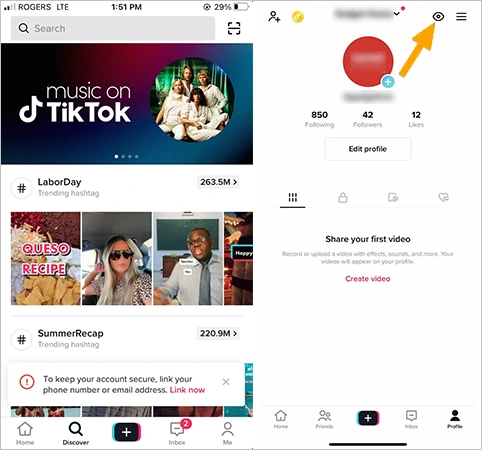
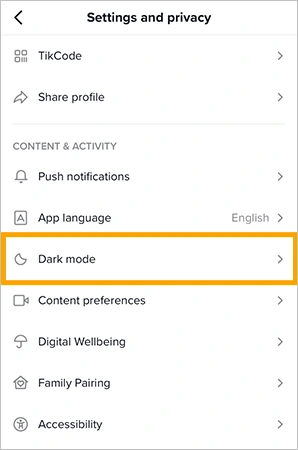
That’s it; now your TikTok is turned to the dark theme. In case you want to switch to light mode, you have to follow the same steps given above. Advancing the discussion, let’s see how to turn on dark mode on TikTok on Windows in the next section.
On Windows
The following steps will help you turn on TikTok dark mode on a Windows:
- Install TikTok on your Windows and tap on the Profile tab.
- Click on the Settings & Privacy option and select the Display option.
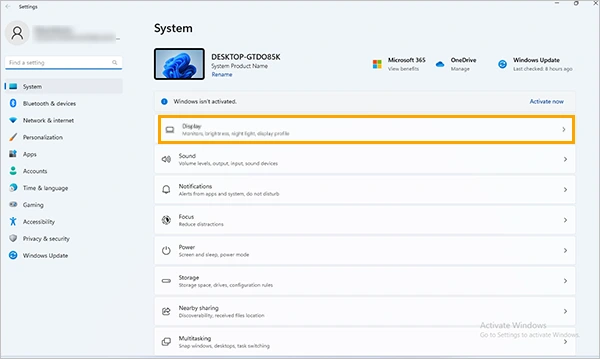
- Now click on the Dark Mode option and toggle on the Dark theme.
Once you toggle on the dark mode, you will be asked whether you want to turn on the dark mode on your phone. Select the turn-on option, and you will be able to use dark mode on TikTok on your phone.
On Chromebook
Unfortunately, the in-built dark mode on TikTok app is only for the iOS device and there aren’t any dedicated TikTok apps for computers and Chrome but worry not, I have a workaround for this. If you want to turn on TikTok dark mode on Chrome, you just need to use a Chrome extension. Many chrome extensions like Turn Off the Lights, Stylus, etc. are available in the market, and you can choose any of them.
Add the extension to your Chrome and enjoy TikTok in dark mode!
On Mac
Similar to Android devices and Chromebook, the TikTok dark mode feature is unavailable on Mac. So, you need to add an extension to your Mac in order to stream videos in dark mode TikTok. You can use the Turn Off the Lights extension as it’s easy to install and operate.
Follow the following steps to add Turn Off the Lights extension to your Mac: –
- Navigate to the Turn Off the Lights download center in your preferred browser.
- Then, scroll down and tap on the browser you use for streaming TikTok videos. Now, the link will redirect you to the download page.
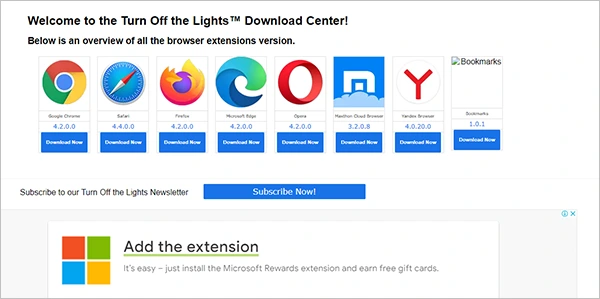
- Manually approve the download of the extension file by tapping on the ‘Add to Chrome’ icon.
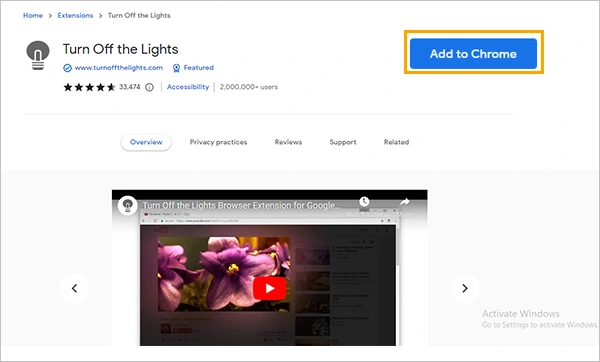
Now, set up the extension and enjoy your TikTok videos in dark mode. If you are curious to know why people are so keen to use dark mode on TikTok, you should definitely read the next section.
Why You Should Use TikTok in Dark Mode?
The dark mode is comparatively more convenient than the light mode. Using dark mode on TikTok reduces eye strain and also helps save battery. Apart from this, dark mode helps people quickly fall asleep, which is why people use TikTok in dark mode. Too much screen time can affect your eyes negatively, so if you want to minimize the damage, you should prefer using TikTok or other apps in dark mode.
Lastly, to sum up, I would say it’s quite unfair that dark mode on TikTok is only accessible to iOS users, but I assure you that the workarounds mentioned above will give you the same effect .
Frequently Asked Questions
Ans: Dark mode TikTok is not available for Android devices. Unfortunately, TikTok has only availed the dark mode feature only for iOS users.
Ans: TikTok doesn’t provide a dark mode for Android users, but if you want to make TikTok black on Android phones, you need to enable the dark theme on your phone. For that, move to settings, select display, and toggle on the dark mode.
Ans: Yes, iOS devices do have a dark mode, but the light mode is the default setting; that’s why you see everything in light mode. For enabling dark mode in iOS, open settings, choose display and brightness and select dark to turn on dark mode.
Sources
TikTok, Dark Mode
Forbes Advisor, What Is Dark Mode – And Should You Be Using It?
Statista, Countries with the largest TikTok audience as of April 2023