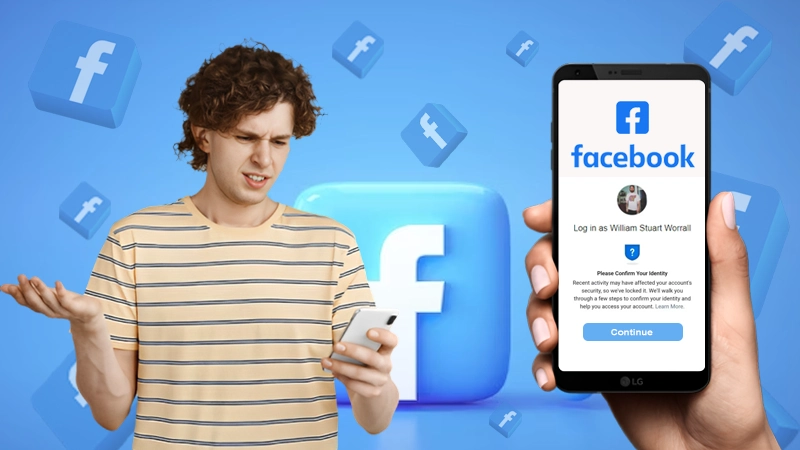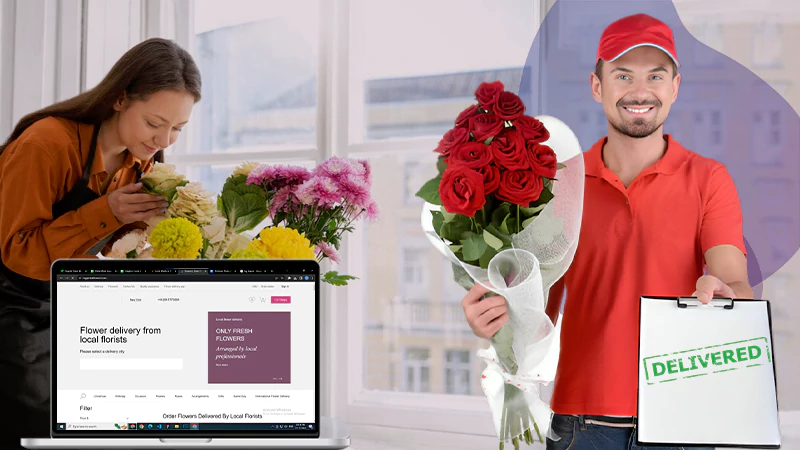Do you know TikTok is the most downloaded app on the Apple App Store? No? I knew it, I was also pretty much stunned by the fact!
Though a lot of people around the world have been using TikTok for quite a long time, there is always a bafflement among them regarding the TikTok login on its app, and also on the computer. Why so?
Well, after my research for the article, I was able to deduce two main reasons for it, the first being TikTok’s login screen itself. When you download the TikTok app, you have to find its login page by going through various steps.
The second reason is the number of options available to log in to your TikTok account. From numerous options present, people usually couldn’t figure out what option they should actually choose. You have to pick the option using which you had earlier created your TikTok account, otherwise, you won’t be able to log in.
But, don’t worry! This looks complex, but it isn’t. So relax, and dive into the article, which will itself elaborately explain to you how you can log in to your TikTok account without any confusion.
Logging into TikTok Account on the Phone
Were you also confused when you saw TikTok videos on the very first screen of its app and not the Login/Sign-up page? If yes, then let me tell you, that you are not the only one stumped by the login process of TikTok. Listed under this section are the steps to find the login screen on the TikTok app and different ways to get into your account.
Finding the Login Screen on the TikTok App
Before moving onto the different methods to log in to the TikTok account, it is necessary to get to the login screen first. Listed here are the steps for reaching there on the TikTok app:
- To begin with, open the TikTok app by tapping on its icon from your phone’s home screen.
- The very first screen of the app will show you videos, which you can scroll through without even logging in. However, to log in, tap on the profile icon (Me option) present in the bottom right corner of the app.
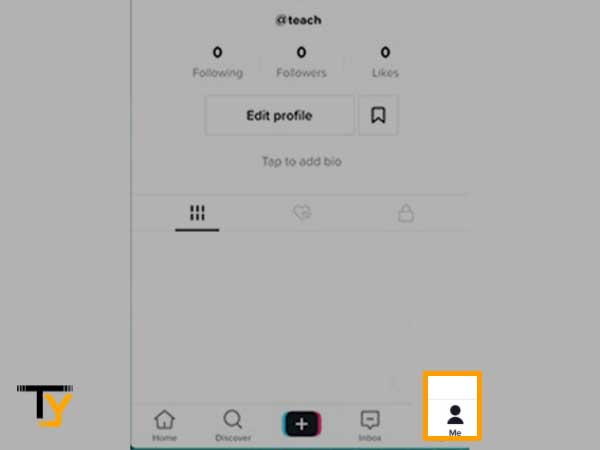
- The next page will show the Sign-up button. Tap on it.
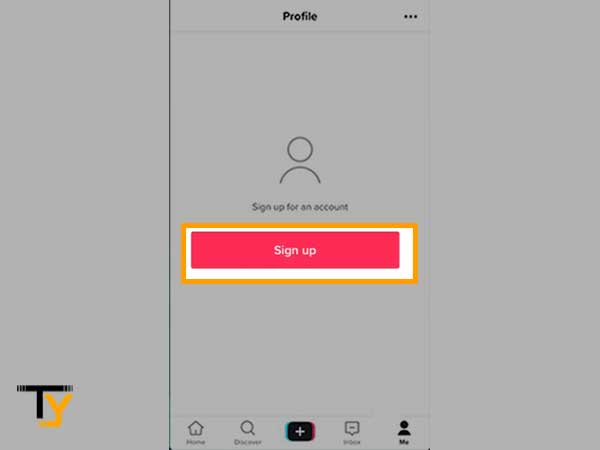
- Now, several options will appear to sign up for TikTok on the next page. There, at the bottom of the screen, tap on the Log in link written adjacent to the ‘Already have an account?’
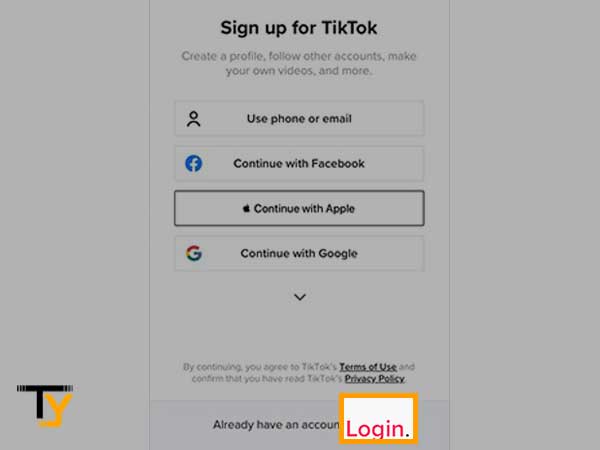
- At last, you will land on the login screen, where numerous options to login into the TikTok account will be present. Listed below are the steps for each of these login alternatives.
Option-1: Login Using Phone Number/ Email/ Username
If you have signed up for TikTok using your phone number or email address, then, obviously, you have to select this option to log in to it. However, if you no longer have access to the phone number or the email using which you created the account, you can also use the username to log in to it. Stated below are the steps for doing so:
Using Phone Number
- After reaching the login screen, select the Use phone/ email/ username option.
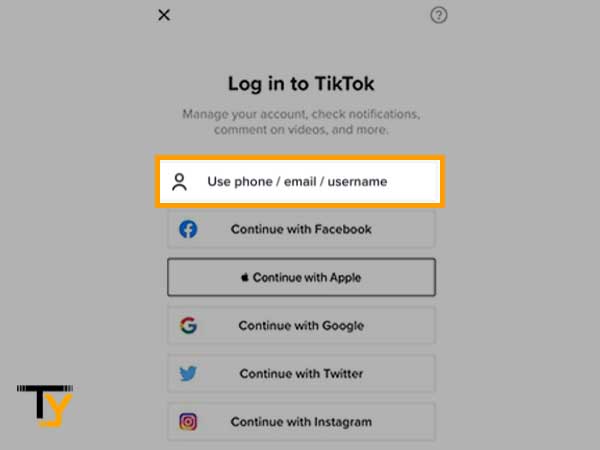
- Thereafter, switch to the Phone tab, type in your phone number in the designated field after selecting your country’s code, and tap on the Send Code button.
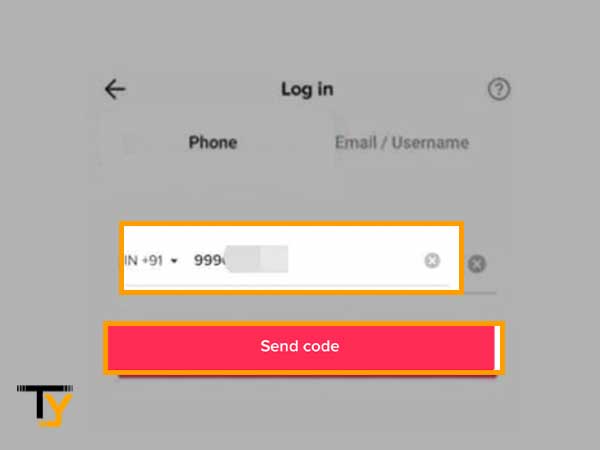
- The next screen will show you the options to log in, either via entering your TikTok account’s password or via verification code.
- If you select the password option, then enter your password on the next screen and log in. However, if you choose to log in by entering the verification code, then a 4-digit code will be messaged to you on your phone number.
- Enter that code on the next screen, and you will be logged in to your TikTok account. (either use log in or sign in)
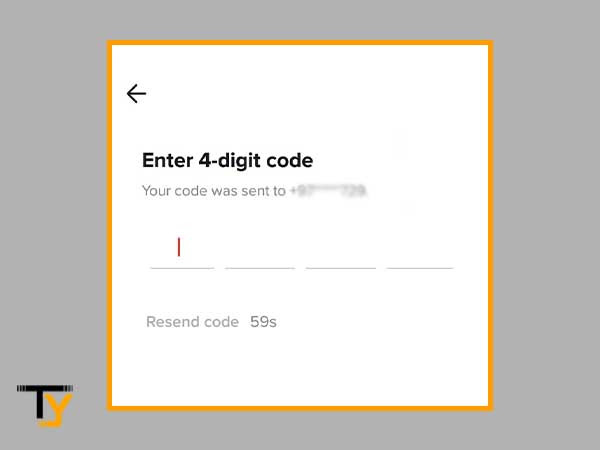
Using Email/Username
- From the login screen, tap on the Use phone/ email/ username option.
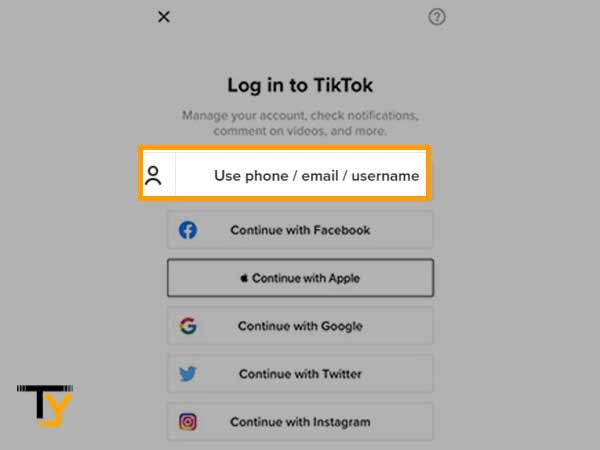
- Now, from the next page, select the Email/ Username tab.
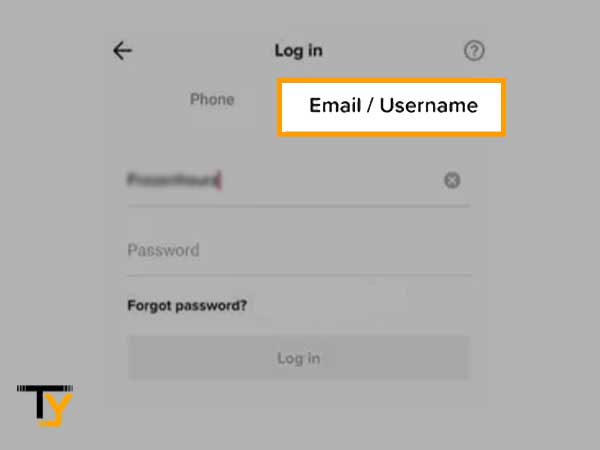
- Then, in the first field, either enter your email address or the username of your account, and in the second field, type in your account password. If you do not remember the password, then tap on the ‘Forgot password?’ option and follow the on-screen instruction to recover it.
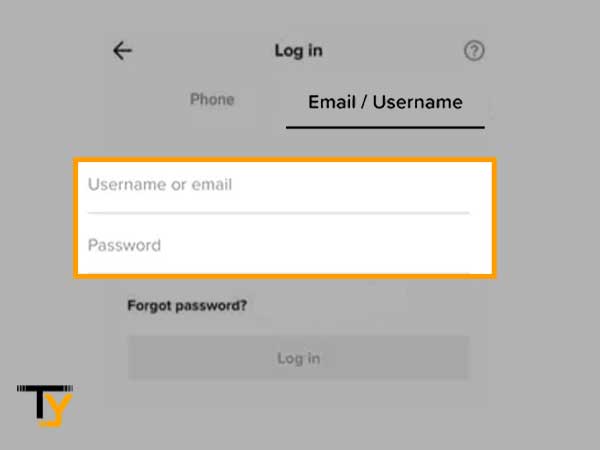
- At last, tap on the Log in button and there you go! You will be signed in to your TikTok account.
Notes
You can use your TikTok Username to log in to your account, no matter what option you chose to create your account.
Option-2: Login using Facebook
Using a Facebook account is one of the numerous options to log in to your TikTok account. You can do this only when you have created your TikTok account through Facebook.
Jotted down here is the process to follow:
- First, from the Log in to TikTok screen, tap on the Continue with Facebook option.
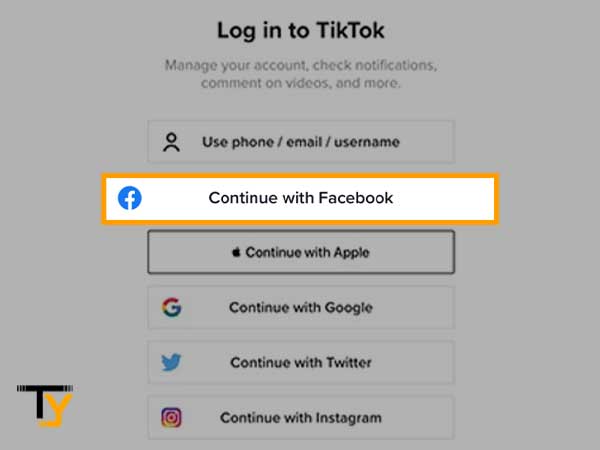
- Thereafter, the Facebook login screen will appear, where you have to enter your Facebook account’s login information and login.
- Next, a permission screen will appear, where the following message will appear: “TikTok will receive: your name and profile picture, friends list, email address and age range.” You can also change these permissions by tapping on the ‘Edit this’ link.
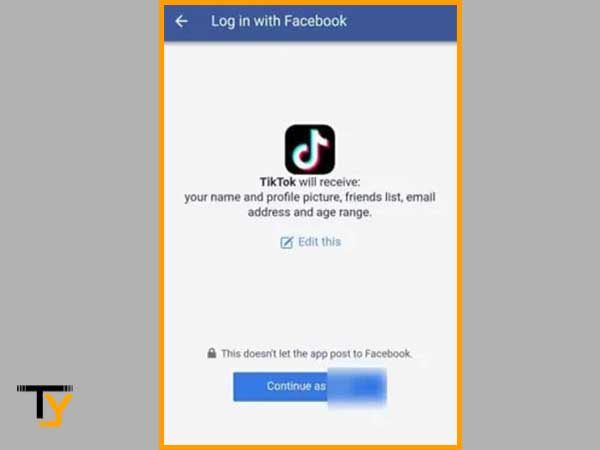
- If you consent to TikTok’s access to all of your specified Facebook account information, tap on the Continue button, and you will be logged into your TikTok account.
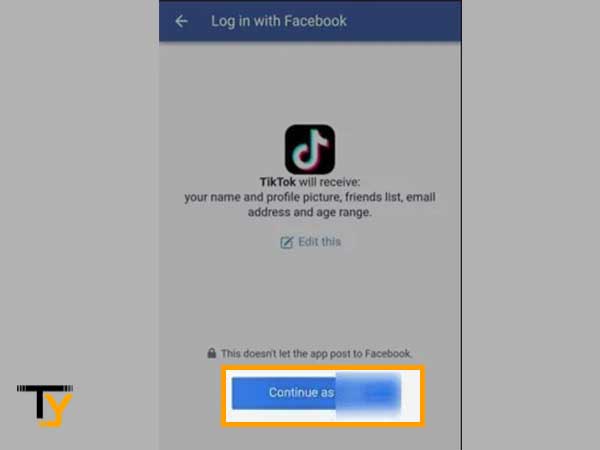
Option-3: Login using Google
Logging in to your TikTok account using Google is very easy and takes no time. So, here are the steps for doing so:
- First, you need to select the ‘Continue with Google’ option from the TikTok login screen.
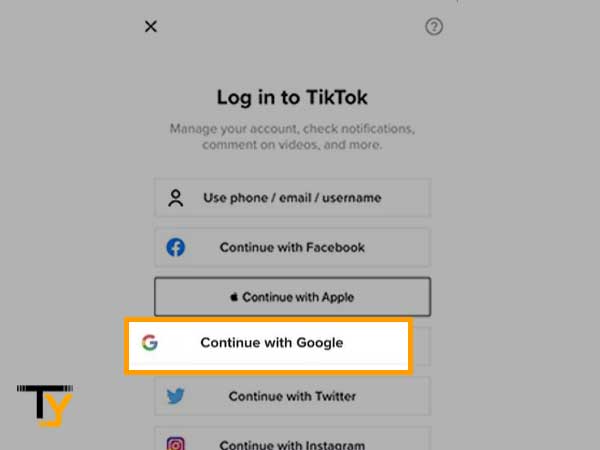
- Next, a screen will appear, where all your Google email IDs you have logged into your phone will appear. From the list, select the email address using which you had signed up for TikTok.
- After selecting the email address, it may ask you to agree to the privacy policy and the information Google will be sharing with TikTok. Agree with the given conditions, and you will be logged into your TikTok account.
Option-4: Login using Twitter
Using your Twitter account is yet another option to login into TikTok.
I have said this earlier also and is saying again that “You can use Twitter to log in to TikTok only if you have created your account using it. Otherwise, apparently, it won’t work.”
So, if you satisfy the condition stated above, then let’s just jump right into the steps:
- Select the ‘Continue with Twitter’ option from the ‘Log in to TikTok’ screen.
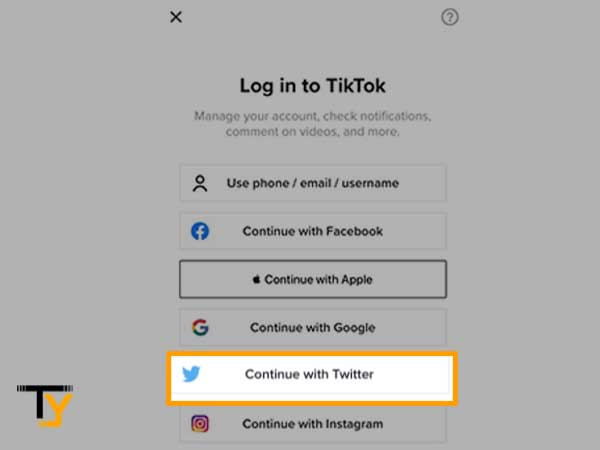
- As soon as you tap on the option, the Twitter page will appear, where it will ask you to grant permission to TikTok to access certain listed information of your Twitter account. If you allow the access, only then you can proceed, for that, tap on the Authorize App button.
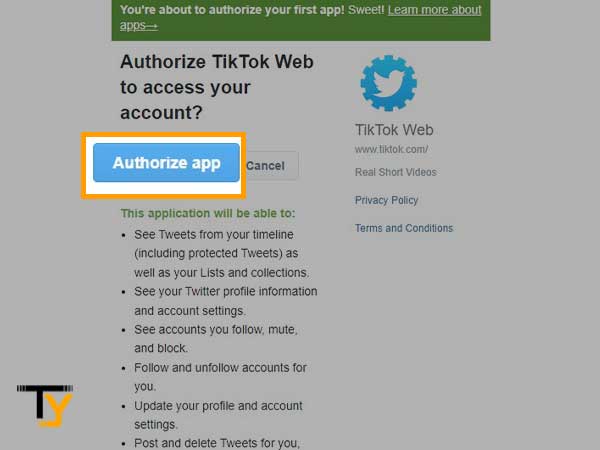
- Next, fill in your Twitter login credentials and tap on the Login button, and you will be logged in to your TikTok account.
Option-5: Login using Instagram
To log in to your TikTok account using Instagram, the following steps can be followed:
- Tap on the ‘Continue with Instagram’ option from the login page of TikTok.
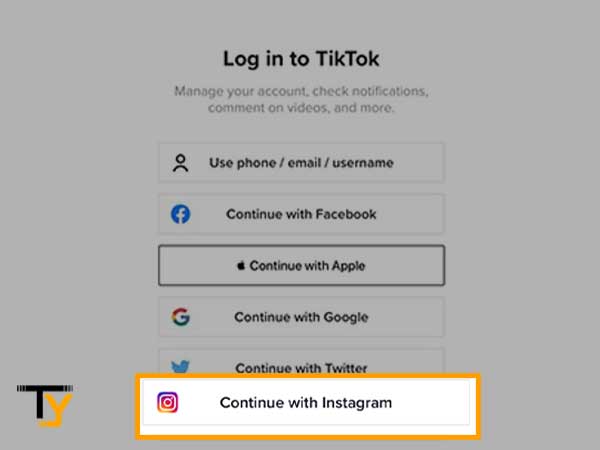
- Then, the Instagram login screen will be prompted, where you have to enter your Instagram phone number or email address or username in the first text area and password in the next.
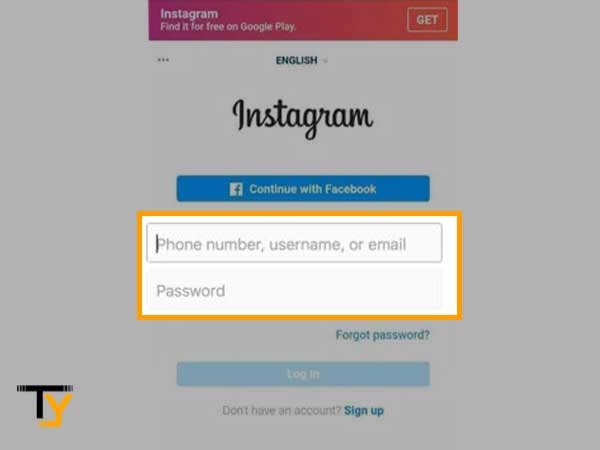
- Tap on the ‘Log in’ button to proceed.
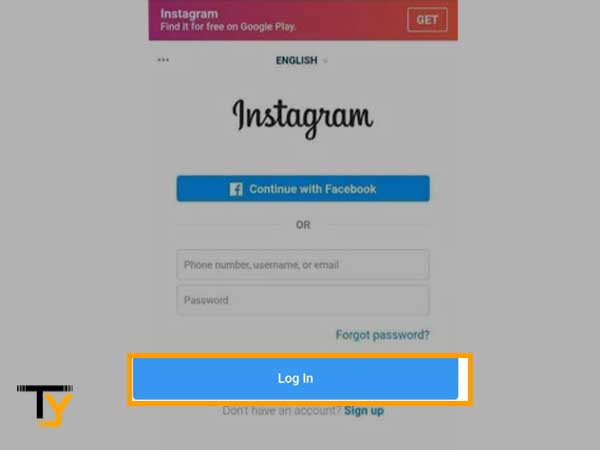
- Next, Instagram will ask for consent to give TikTok access to your Instagram profile information. Give it permission, and you will log in to your TikTok account.
Option-6: Login using Apple ID
If you had signed up for TikTok using your Apple ID, then you will have to use only that to log in to your account. The following steps state how you can achieve that:
- To begin with, you have to tap on the Continue with Apple option from the TikTok.com login screen.
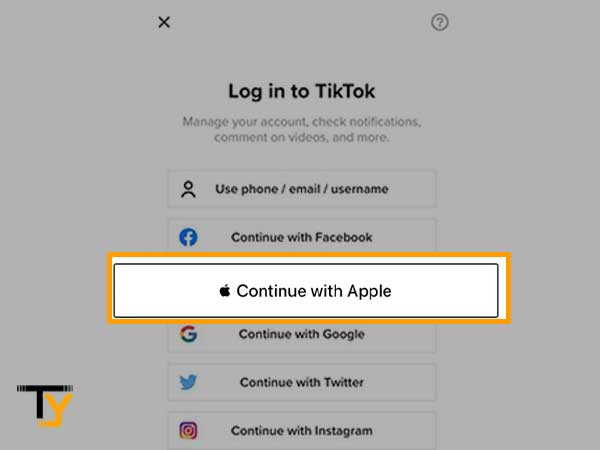
- Thereafter, you will be asked to provide your name and email address linked to your Apple ID. However, the information may also get filled in automatically, by fetching it from your iOS device. Once filled, you can edit your name and choose to show or hide your email address.
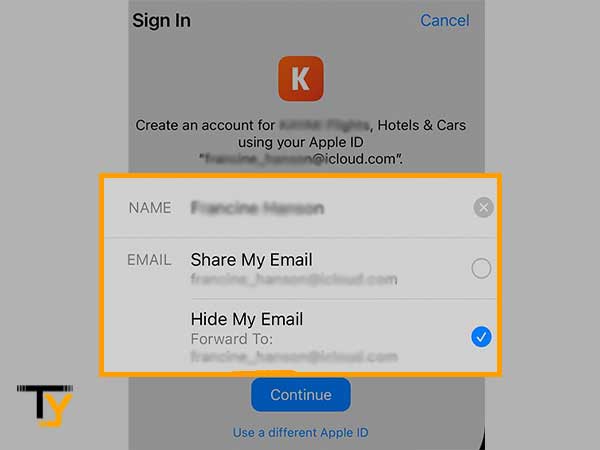
- Tap on the Continue button to proceed.
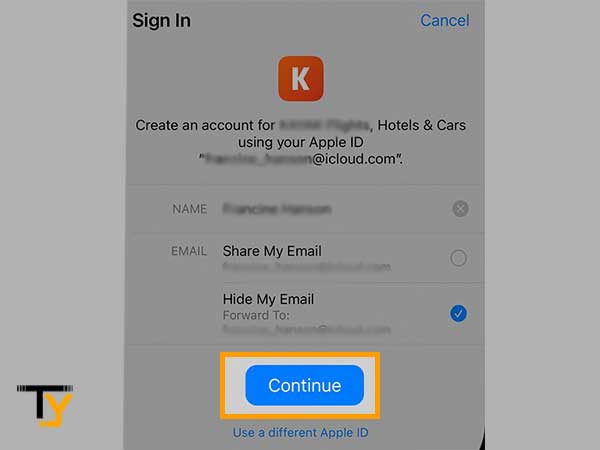
- At last, you have to enter your device’s passcode. If there’s no passcode on your device, then you have to enter your Apple ID password and thereafter, you will sign in to your TikTok account.
Logging into a TikTok Account on the Computer
The methods or options to log in to the TikTok account on your computer are the same as those on your phone. Thus, on your computer as well, you can log in to your TikTok account using a phone number, email address, username, Facebook, Instagram, Twitter, and Apple ID. You can refer to the above section, where the steps for each of the options are descriptively listed.
However, other than the options mentioned above, there is another method that lets you log in to your TikTok account on the computer, which is listed below:
Login Using QR Code
Just like you can log in to your WhatsApp on your desktop by scanning the QR code, the same way you can scan the QR code and use your TikTok on your desktop. Here are the steps that will assist you in doing so:
- To begin with, open a browser on your system and visit the TikTok login page.
- There, several login options will be present. From there, click on the Use QR Code option.

- On the next page, a QR code will be shown. To scan this QR code, open the TikTok app on your phone.
- From the bottom of the app’s home screen, tap on the Discover option.
- Select the QR code scanning icon and scan the QR visible on the screen.
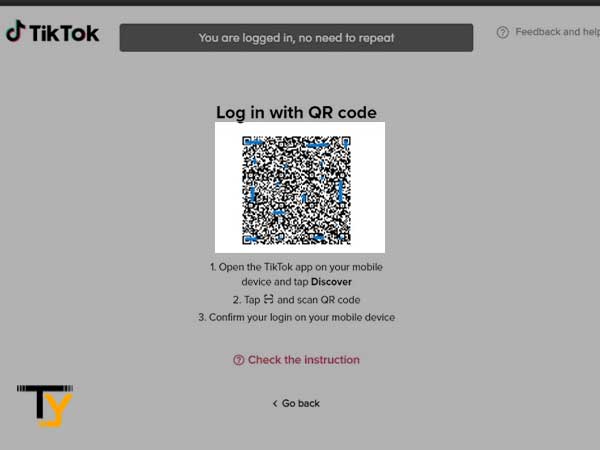
- Now, a pop-up will appear on your mobile phone to confirm the login action. After you verify it, you will be able to use your TikTok on your desktop.
Logging into Another TikTok Account (Add Another Account to TikTok App)
If you already have an account signed in to the TikTok app but want to log in or add another account, then this is the right section for you.
Following are the steps for adding another account to your TikTok app:
Method-1
- Open the TikTok app on your phone.
- Tap on your profile icon (Me option) in the bottom right corner of the screen.

- Now, your profile page will appear. Tap on the down arrow present next to the username at the top of the screen.
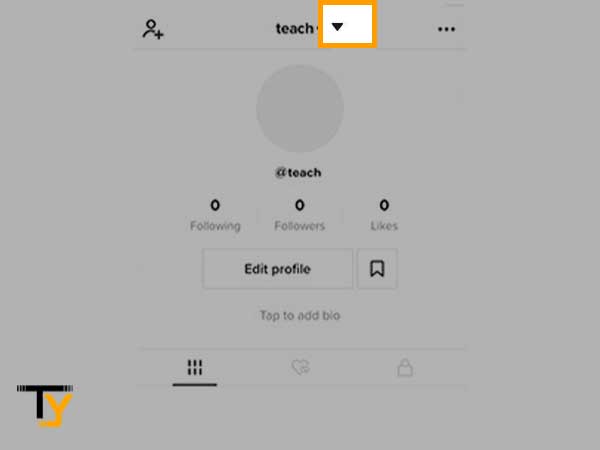
- Thereafter, tap on the Add Account option.
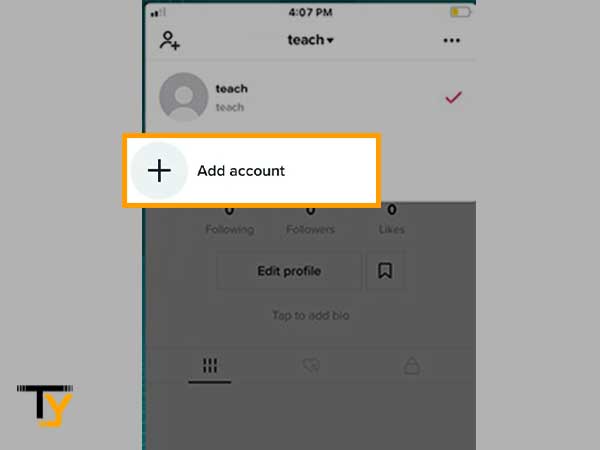
- The TikTok sign-up screen will appear, at the bottom of which you have to tap on the Log in link present next to the ‘Already have an account?’
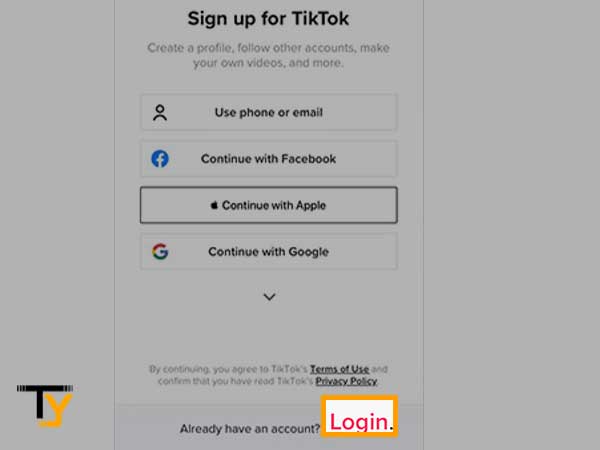
- Next, you will be directed to the Log in to TikTok page, where you have to select one of the log in options and proceed accordingly (Refer to Logging into TikTok account on the phone for detailed steps).
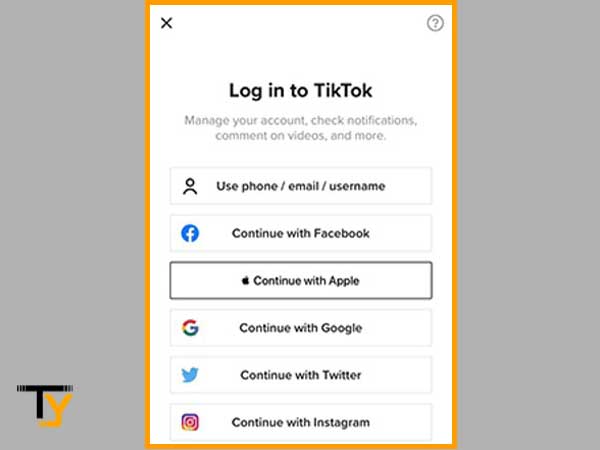
Method-2
- From the home screen of your phone, tap on the TikTok app icon to open it up.
- Tap on the ‘Me’ option (profile icon) present at the bottom of the app’s home screen.
- Thereafter, tap on the hamburger icon (three horizontal lines) from the top right corner of your profile’s page.
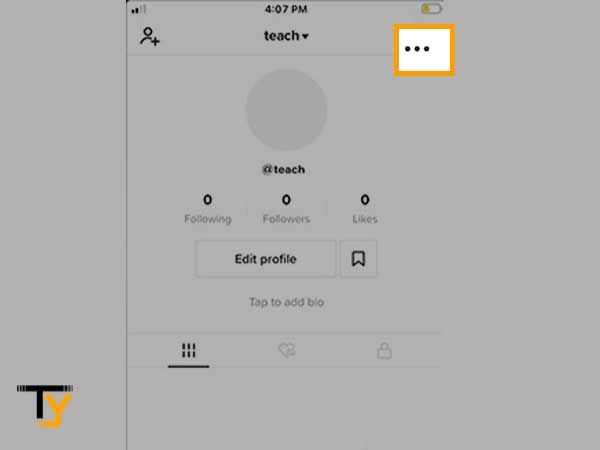
- Under the Login section within the expanded menu, tap on the Switch account option.
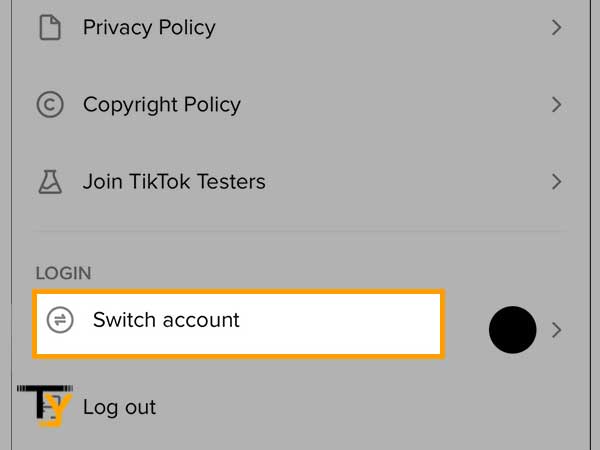
- Then, tap on the Add Account option.
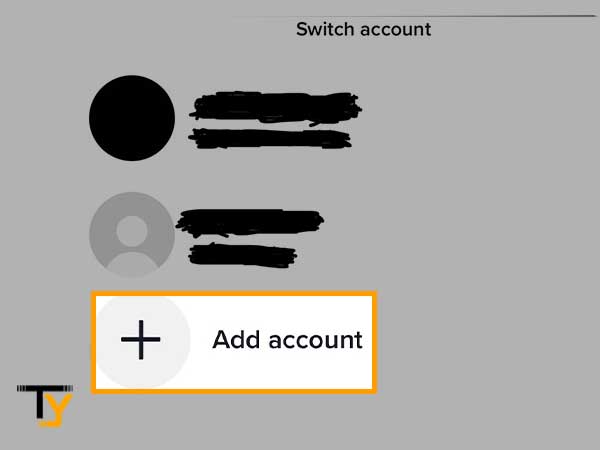
- TikTok Sign up screen will appear, from where you have to tap on the Log in link in pink color from the screen’s bottom.
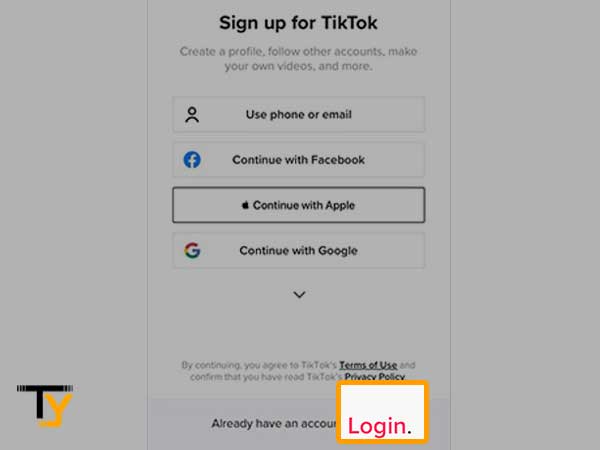
- At last, select any of the options and follow its steps to log in to your TikTok account (Refer to Logging into TikTok account on the phone for detailed steps).
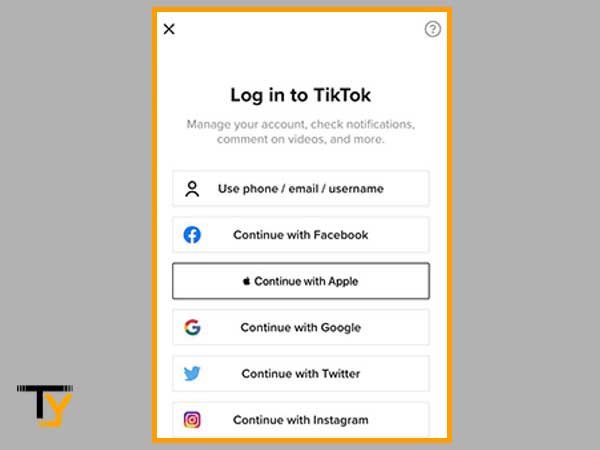
Notes
As of the 2021 community guidelines of TikTok, only 3 accounts can be added and operated on a device. Earlier the limit was 5, but now it is 3. Furthermore, no account should contain false user information, should not be fraudulent or used for fraud, should not be used to send spam messages, and should not go against any other community guidelines, otherwise, the user may have to face account suspension or deactivation.