Roughly 10 months ago, on 26th May 2021, a senior Executive from Facebook, Adam Mosseri, announced the new feature of hiding like on Facebook via a Tweet. In it, he said that now Facebook users can hide their likes from others and can also choose to hide the likes count on others’ posts.
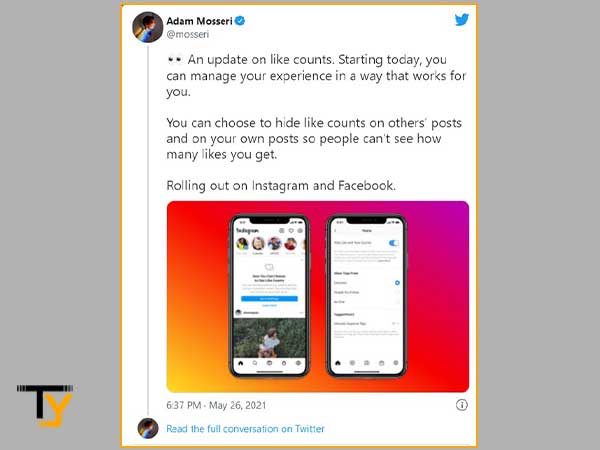
The move was predictable since, after Instagram’s takeover by Facebook, a lot of popular features of the former have been introduced in the latter one.
Today, in the article, we are going to see how this feature exactly works. How you can hide the number of likes on your Facebook post. And let me tell you, it’s a very simple process, and you can always reverse the changes by following the same steps if you do not like the feature.
So, here we go!
Hiding Facebook Likes Using its Mobile App
Following are the steps to hide Facebook likes using its mobile app:
- To begin with, open the Facebook app on your phone.
- Tap on the menu icon (three horizontal lines). If you are using an iOS device, then it will be in the bottom right corner, and if you are using an Android device, the menu icon can be found in the top right corner of the screen.
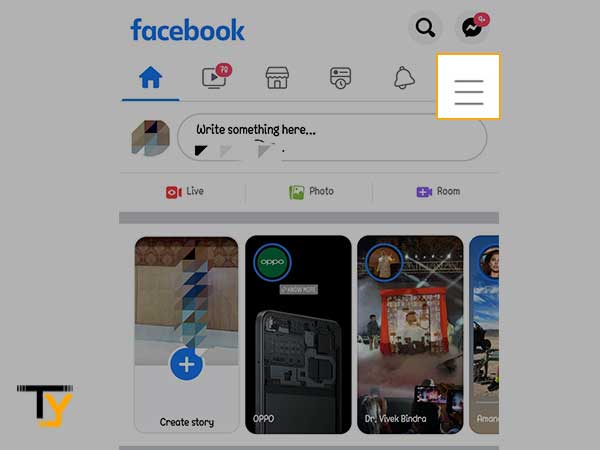
- Thereafter, select the Settings and Privacy option from the menu that opens, and then click on the Settings option.
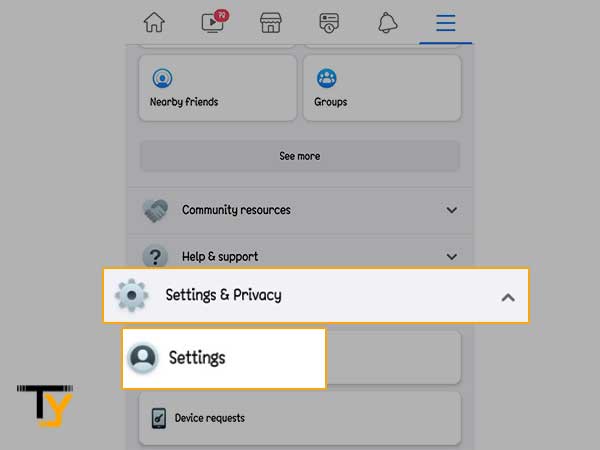
- Now, scroll through the Settings and Privacy page, locate the Preferences section and tap on the Reaction Preferences option under it.
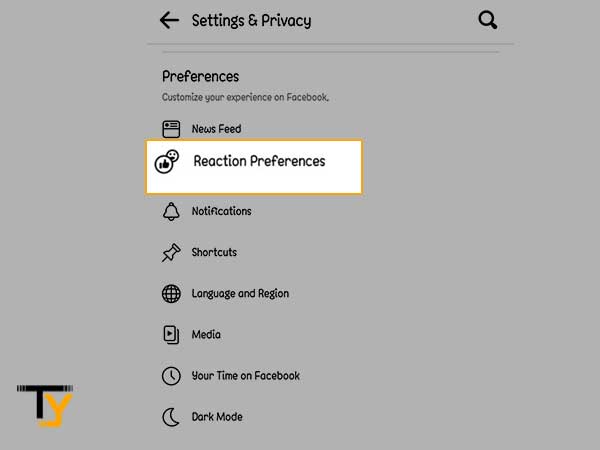
- At last, tap on the On your Posts toggle button to turn it on. It will hide the number of likes or reactions on all the posts you share on your profile.
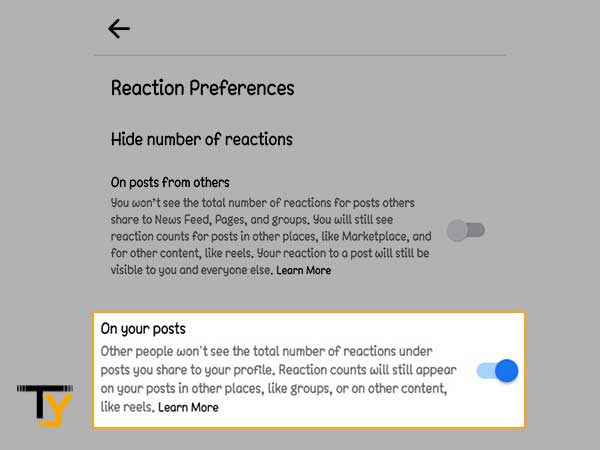
Hiding Facebook Likes Using Computer
The process for hiding the likes on your Facebook post on your mobile app is somewhat different from the process of doing the same using the Facebook website on a desktop. It’s because of the different user interfaces on both devices.
Now, let’s see how to hide Facebook likes using its website on a computer:
- First, on your system, open the browser and log in to your Facebook account.
- Now, on the homepage of your Facebook account, click on the down arrow present in the upper right corner of the screen.
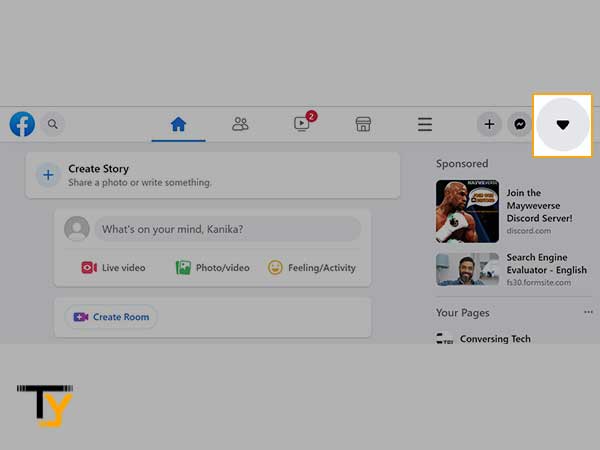
- From the drop-down menu, click on the Settings and Privacy option.
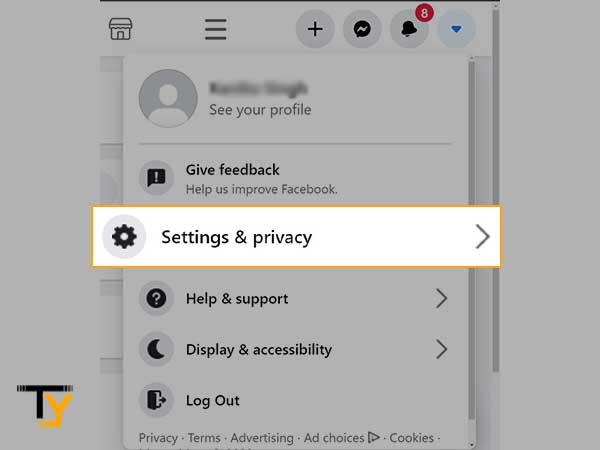
- Then, click on the News Feed Preferences option.
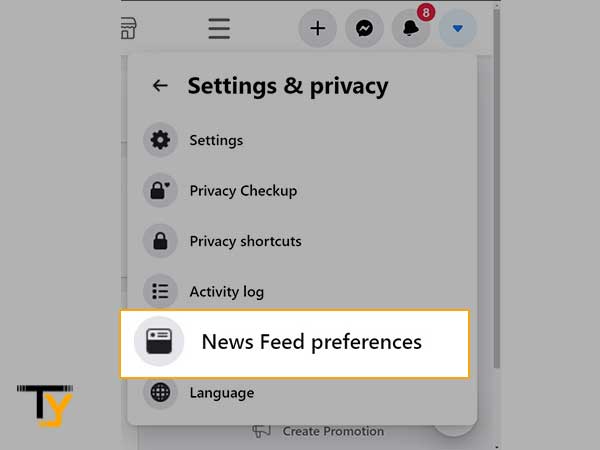
- Thereafter, on the next page, you have to click on the Reaction Preferences option.
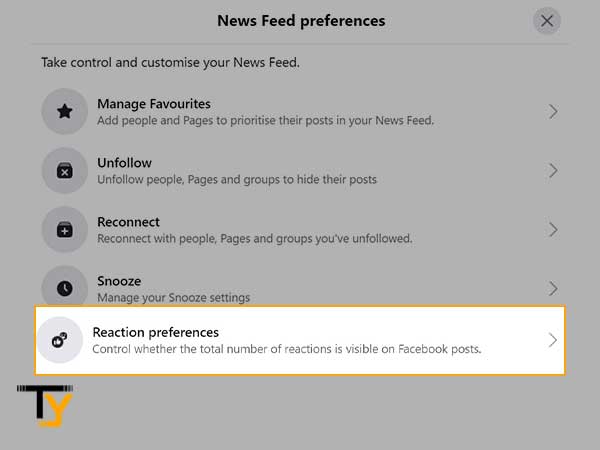
- At last, click on the On Your Posts toggle button to turn it on. With this option enabled, the reactions or likes on the posts you share on your Facebook profile will be hidden from others.
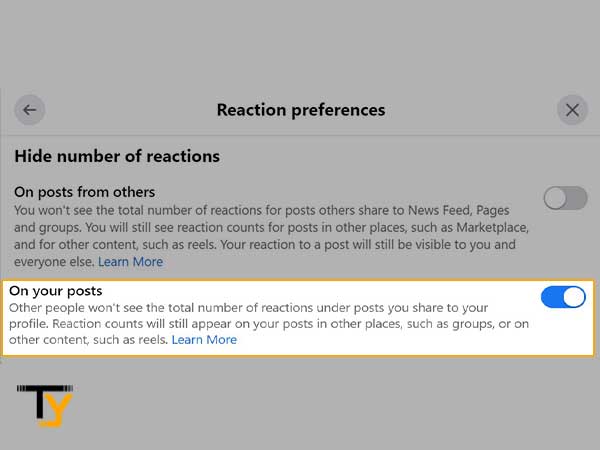
Notes
To hide the likes of other people’s posts, turn on the toggle button of ‘On posts from others’ option.
Can You Hide Likes of Others’ Posts on Facebook?
Yes, on Facebook, you can choose to hide from yourself the number of likes counts on others’ posts.
If you are very competitive and take up the challenge to get more likes on your posts every time any of your friends outnumber you, then you can use this feature on Facebook to avoid this unnecessary hustle. If you don’t see the number of likes on other people’s posts, then you won’t be bothered by it and remain at peace (and I think that’s the reason Facebook introduced such a feature).
Whatever be the motive, let’s see how to hide the likes of others Facebook posts:
- Open the Facebook app on your phone.
- Tap on the menu icon (three horizontal lines).
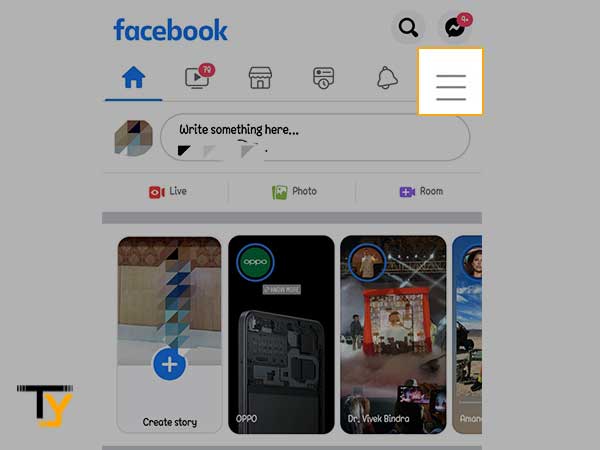
- Scroll to the bottom of the menu page and tap on Settings and Privacy. From the expanded options, select Settings.
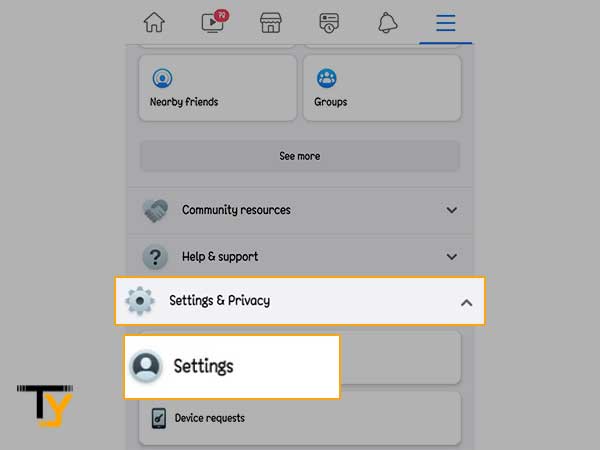
- Then, under the Preferences sections on the next page, tap on Reaction Preferences.
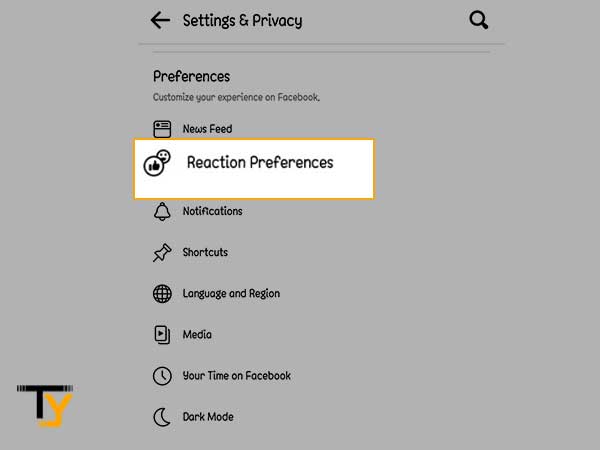
- At last, turn on the toggle of the ‘On posts from others’ option.
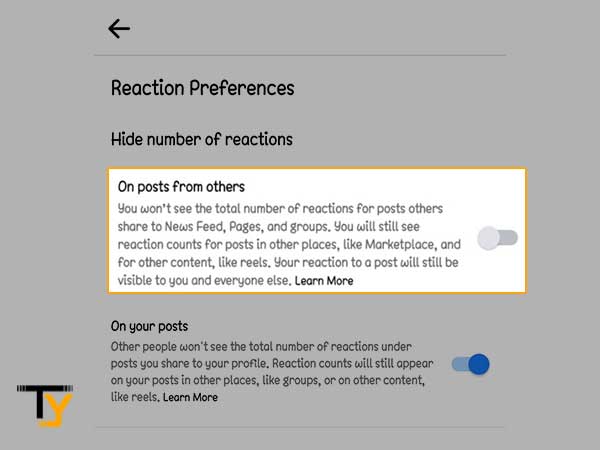
How to Hide Facebook Likes and Comments on Your Profile Picture?
If you are looking to hide the likes and comments of your profile picture on your Facebook account, then you have to follow the steps listed below:
- To begin with, open the Facebook app on your phone.
- Tap on the hamburger icon (three horizontal lines). In iOS devices, the menu icon is present in the bottom right corner, while for Android devices it is located in the top-right corner of the screen.
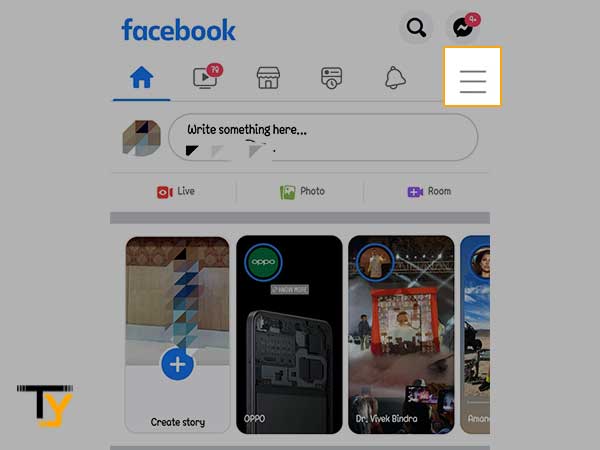
- On the next page, tap on your profile to go to the profile page.
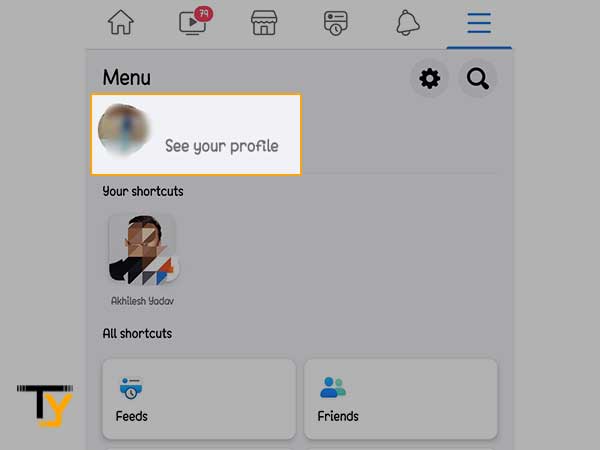
- Next, tap on the camera icon present near your profile picture and select a new profile image from your device.
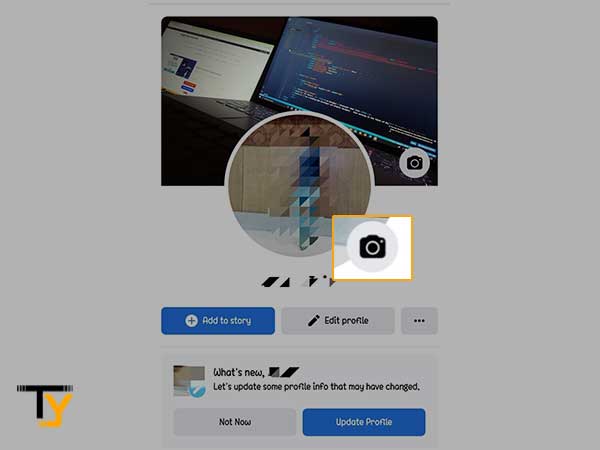
- Thereafter, you will land on the picture editing page. There, at the bottom of the page, locate the Share Your Update to News Feed option and uncheck it.
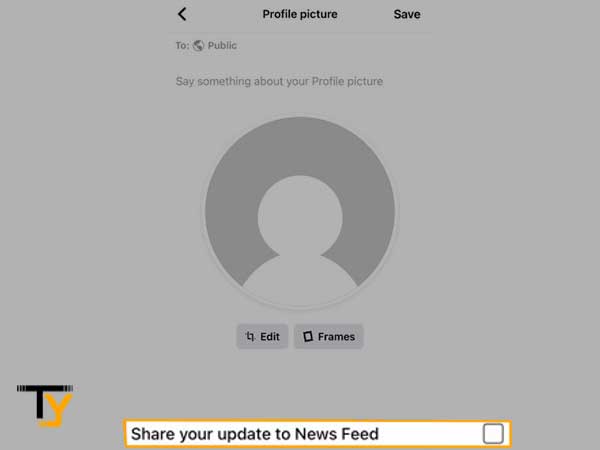
- Once you are done editing your image, tap on the Save button.
By unchecking the Share Your Update to News Feed option, others won’t get your profile picture posted in their feed, and thus won’t be able to like it or comment on it. This method, in a way, solves your concern of hiding likes and comments on your profile picture on your Facebook account.
However, if you have already changed your Facebook profile picture and now want to hide its likes and comments from others, then there are some separate and simple steps that you are required to follow. Listed below are these:
- Open the Facebook app on your phone.
- Go to your profile page and locate the profile picture that you have recently updated.
- Once you find the profile picture post, tap on the three dots in the top right corner of that post.
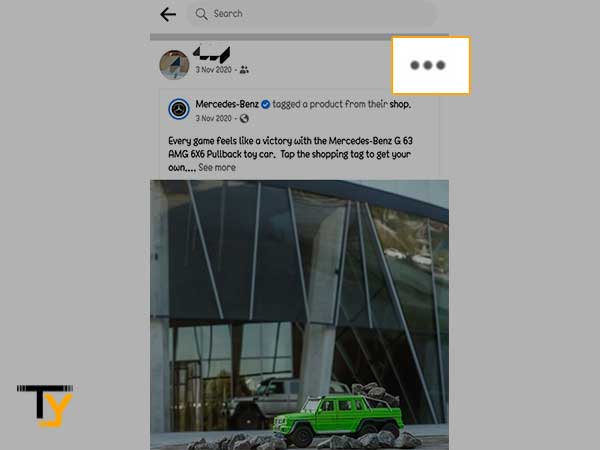
- Tap on the Edit Privacy option from the menu that appears.
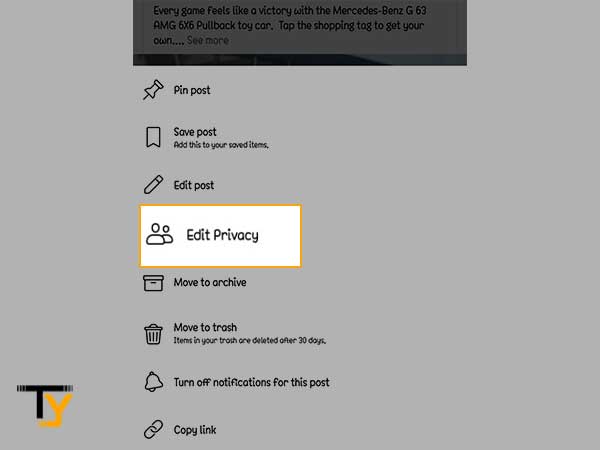
- On the next page, tap on the See More option.
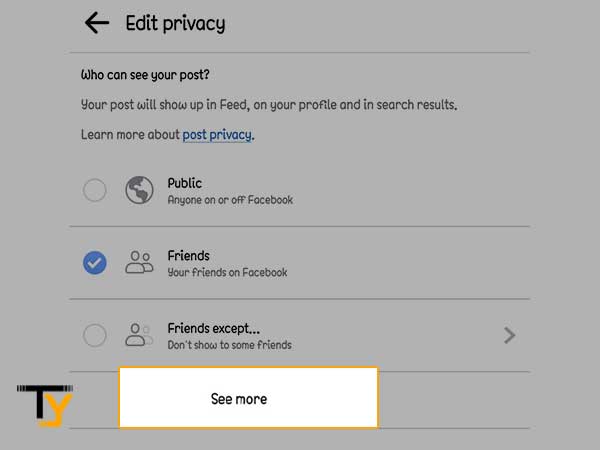
- At last, select the Only Me option.
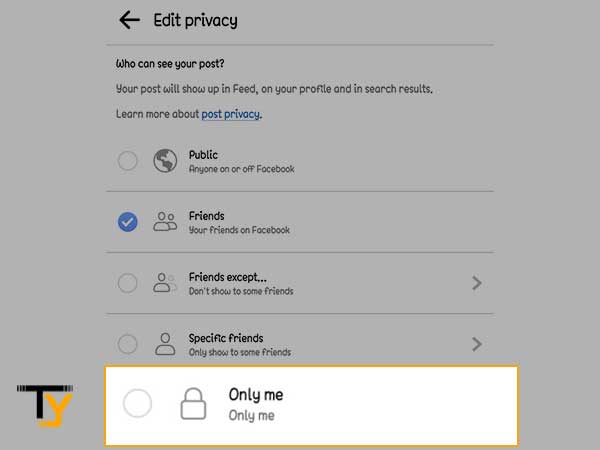
Now, your profile picture will be visible to you only and thus, solves your problem of hiding your Facebook likes and comments on your profile picture from others.
Notes
The above method can be followed to hide likes and comments on any particular post on Facebook.
Hiding Facebook Page Likes
With the processes followed above, you will only be able to hide likes on your or others’ Facebook posts, but not in places like groups, pages, etc. In order to hide the likes of your page, you have to follow the process stated under this section:
- First, open the browser on your system and log in to your Facebook account.
- On your Facebook account’s home page, click on your profile picture in the top right corner of the screen.
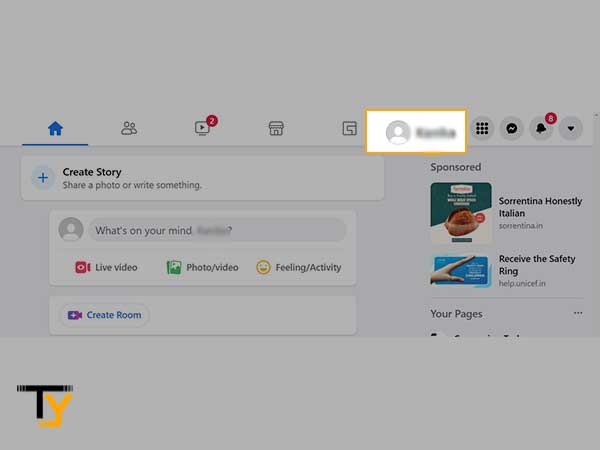
- Now, click on the More option in the navigation bar of the profile page.
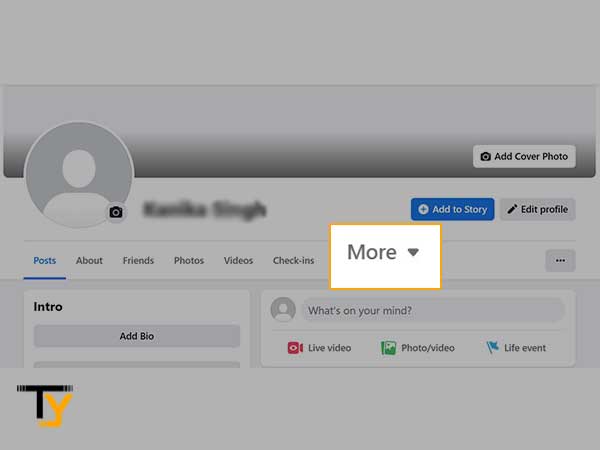
- From the expanded menu, select the Likes option.
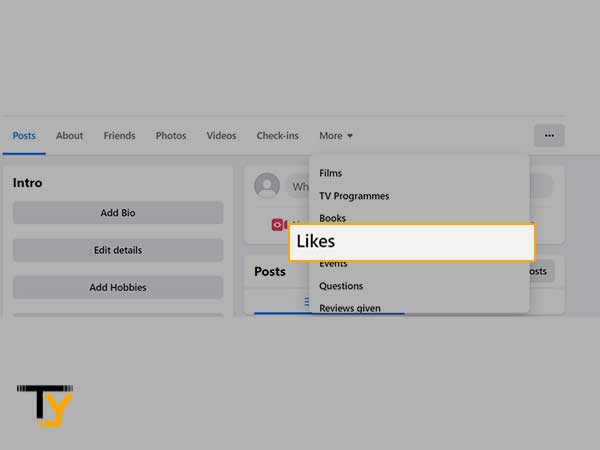
- Thereafter, on the next page, click on the three dots icon in the upper right corner of the Likes section.
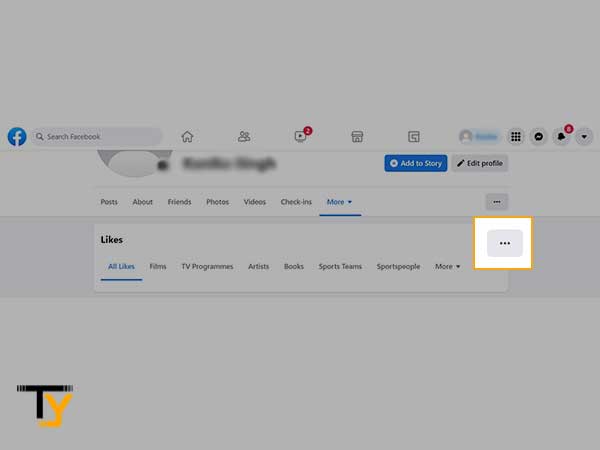
- Then, select the Edit the Privacy of your Likes option from the expanded menu.
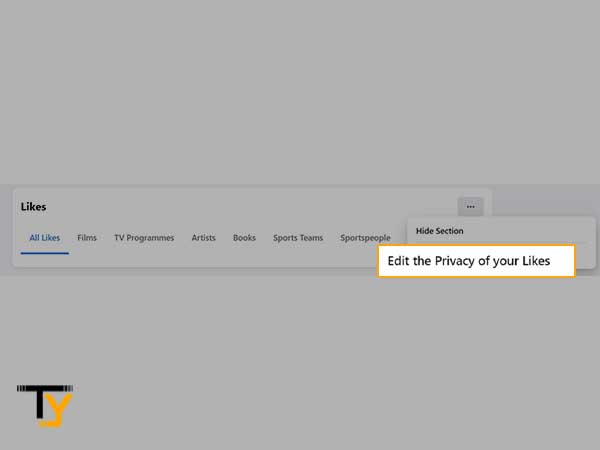
- Next, click on the globe icon next to the page category for which you want to hide the likes on your Facebook account.
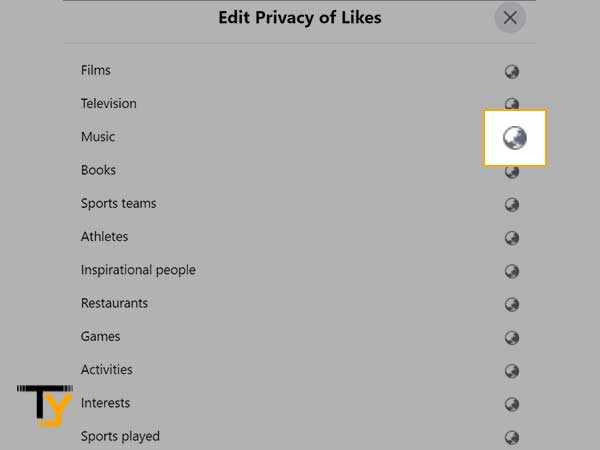
- At last, select the audience to which you want to show the number of likes. Choosing a particular audience will hide the number of likes on your Facebook page from the remaining people.
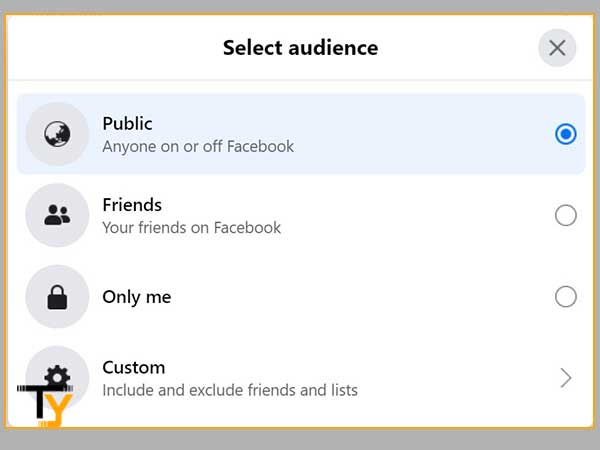
Bonus Tip – Deleting Like From Someone’s Post
Have you ever mistakenly liked someone’s post? I have and it’s embarrassing! Let me explain.
Imagine you are stalking someone on Facebook who is not your friend. While going through their pictures and posts, you accidentally liked a post. The person will receive a notification, and will instantly know that you are not his/her friend, and you are stalking them.
This feature can also help in another situation where you have recently started hating someone and want to unlike every post of theirs.
(Just for your knowledge’s sake, if you end up deleting your posts in wake of your anger, you can recover all the deleted Facebook posts back!)
To handle such situations, you should know how to delete the like on Facebook if you have mistakenly liked the post. And in this case, let me tell you, hiding the number of likes on Facebook posts won’t work, because apparently, you can hide your likes only and not others 😬.
So, cutting short the talk, here are the steps to take:
- On your phone, open the Facebook app.
- Tap on the hamburger menu icon (three horizontal lines) present in the top right corner (for android) or in the bottom right corner (for iOS).
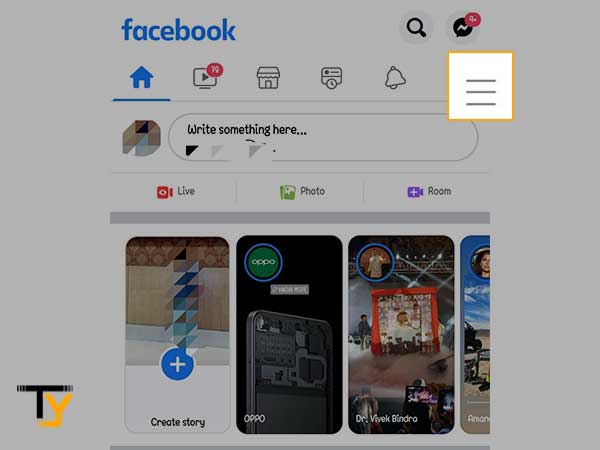
- Tap on your profile picture and go to the profile page.
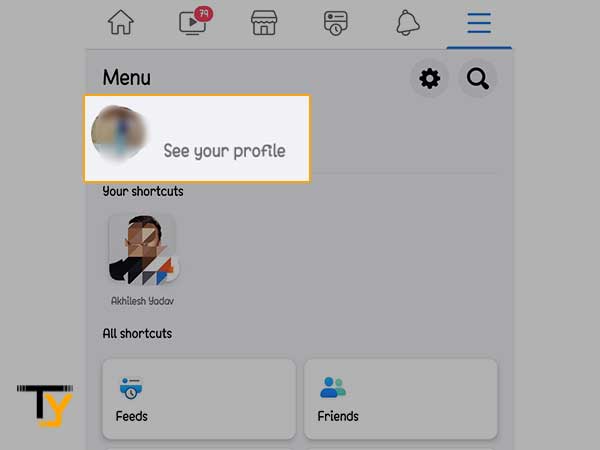
- There, tap on the three dots, present below your profile picture.
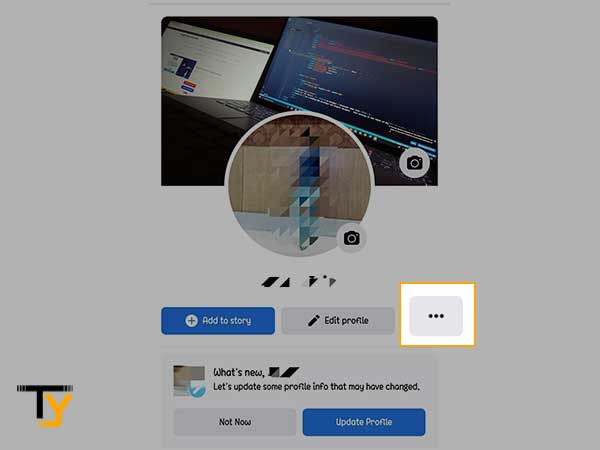
- From the next page, tap on the Activity Log option.
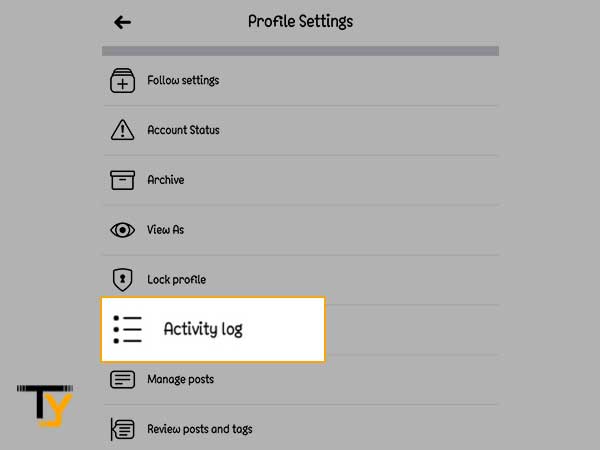
- On the Activity Log page, locate the Interactions section, and tap on its down arrow.
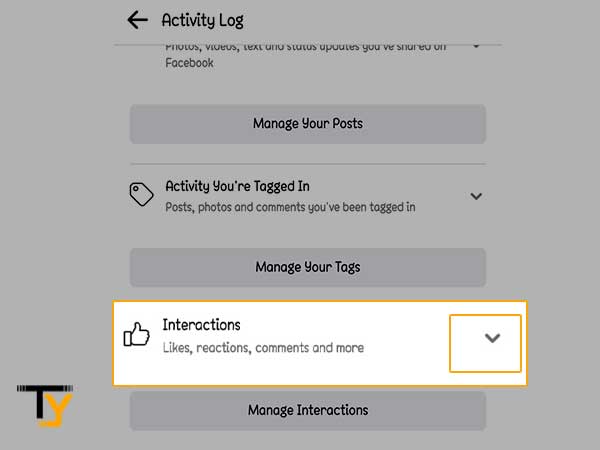
- Select the Likes and Reactions option from the visible list.
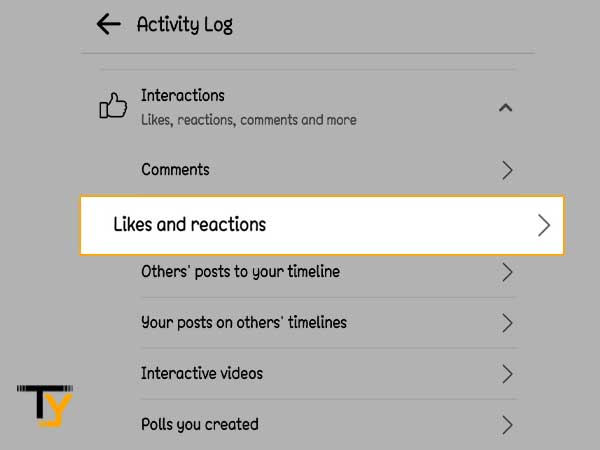
- Locate the post from which you want to delete the like and tap on the three dots present next to it.
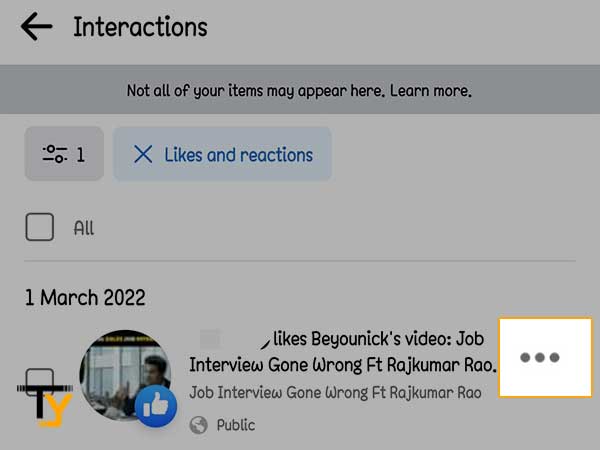
- At last, select the Unlike option.
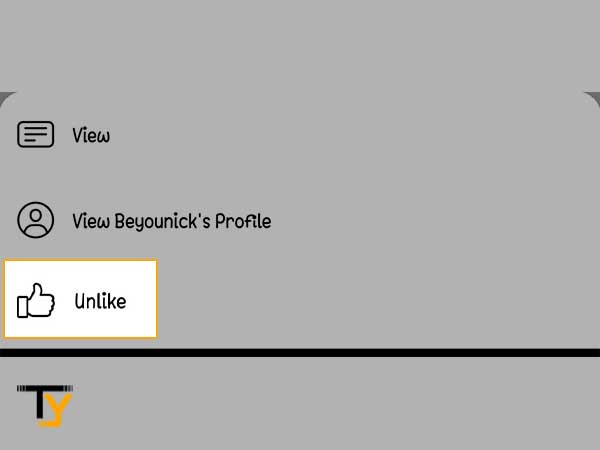
And with that, you can unlike or delete your likes from any post you have liked in the past.







