- Is It Possible to Find Saved Drafts on Facebook?
- Finding Saved Drafts on Facebook Pages Using PC Through A Browser on Windows, Mac, and Linux
- Finding Drafts on Facebook Pages Using Windows Store Desktop App
- How Do You Find Your Drafts on Facebook Pages Using an Android Device?
- How to Find Saved Drafts on Facebook Personal Profile Using An Android Device?
- How to Find a Saved Draft on Facebook Pages Using iOS Device?
- How to Find Draft Posts on Facebook Profile Using the iOS Device?
- Conclusion
- FAQs
Fed up wondering “how do I find my drafts on Facebook”? I understand how significant all posts must have been for you and now you are struggling hard to get all of them.
Well, mistakenly or intentionally, you have clicked the right link. Want to know why? Because I will share the most useful ways that will guide you on how to find drafts on Facebook.
Feeling relaxed? You must be and I guarantee that after you reach the end of this article, you will go contended. To understand the thorough process of Facebook saved drafts, let’s dive into the article.
Is It Possible to Find Saved Drafts on Facebook?
Today is the world of social media. It must have happened to you many times that you are typing on your phone, and something disturbs suddenly due to which you have to leave what you were doing without having the goal completed. Most of the time, it happens because of poor internet connection, default in the app, and the sudden appearance of other settings or apps.
It’s usual to feel frustrated when your drafts are erased while you are typing and then you keep on questioning how to find drafts on Facebook. Moreover, it feels more painful to memorize the same line of thought and start again with it.
Despite this major problem, I have brought good news for you and I am sure that it will please you as you will get a solution about how to find saved drafts on Facebook.
Yes, you can always find them, and this way you won’t have any fear of losing them ever. But, it’s important to note at the same time that any Facebook draft will get stored for three days only. It implies you have to be attentive and implement any idea within this stipulated time only.
But several questions arise at this point such as where are my drafts on Facebook, how do I find my drafts on Facebook, what is the process to save them, and so on.
To seek your answers, continue reading this article and know the most convenient ways through which you can actually find all of your drafts on Facebook.
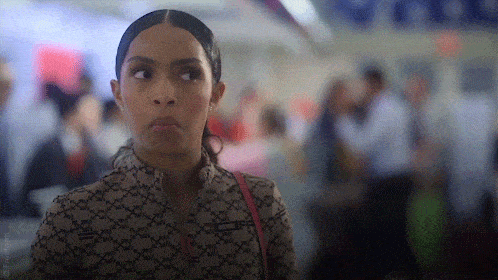
Finding Saved Drafts on Facebook Pages Using PC Through A Browser on Windows, Mac, and Linux
Remember that if you are using a browser, then it won’t work for your personal profiles but Facebook pages only in bringing the drafts back and editing or posting them further.
Let’s take an instance. Suppose you discard any post before posting on your personal profile on Chrome. You won’t get that draft post back when you will close the page or reload it.
However, it works completely opposite with Facebook pages. Whenever you save any Facebook page draft, you can always edit it later whenever you return again to the page. Want to explore how the process works. Go through the illustrated steps as mentioned below on how to find drafts on Facebook:
- Log in to your Facebook account. Being a Facebook user, you should know that there exist several ways to login into your Facebook account. You can proceed with any of the ways.
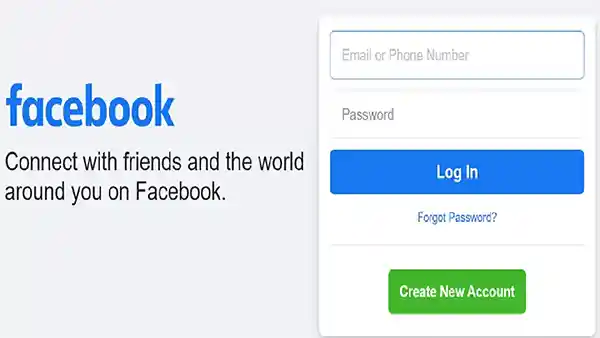
- Move to the right side of the screen and open the navigation menu. Click on “Manage Pages”. A list of pages will appear that you manage.
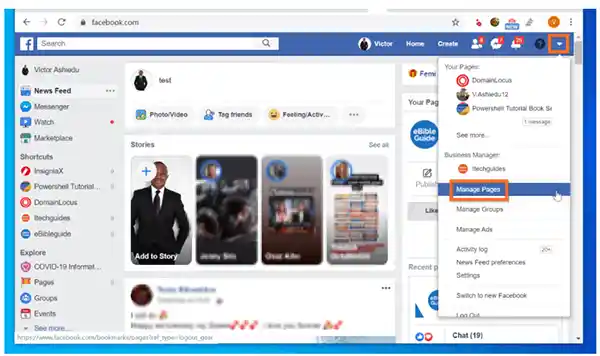
- Choose a page whose drafts you want to find out.
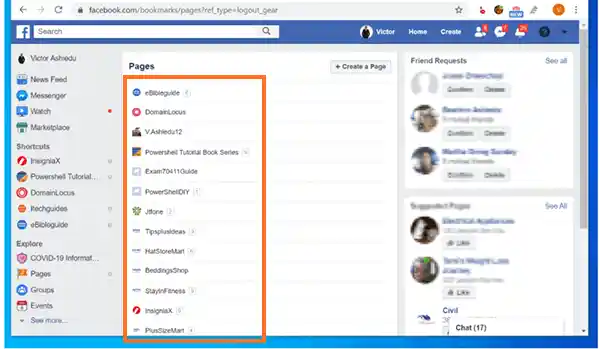
- As the page opens, go to the navigation menu that is located on the left side of the screen. Choose the “Publishing Tools” option that you can easily find under the “Meta Business Suite” option.
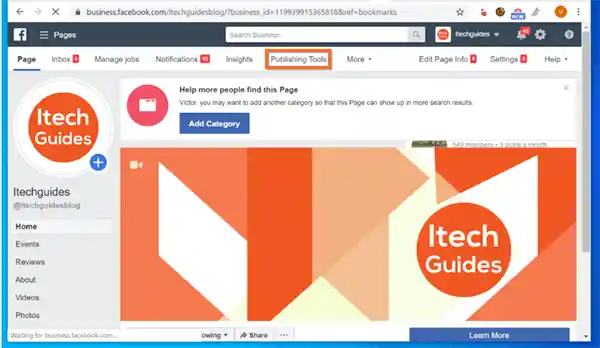
- Go to the “Drafts” section. Clicking on this option will let you access a list of your drafts. Either stay here or edit/post it immediately. To open any draft, click on it.
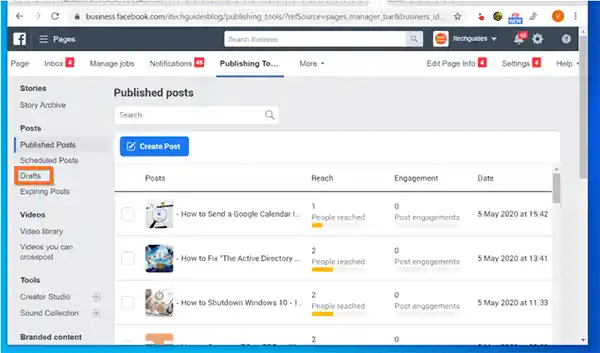
- This step is optional. Herein, you can edit the draft, publish it, schedule it, attach the post to your Instagram feed, or even skip all the steps and simply resave it as a draft.
However, you can also save it by clicking on the blue “Save” button. (if you need the draft to be saved further).
Since you are exploring everything through the Facebook app while looking for where to find drafts on Facebook, you must be pondering about one of the prominent elements that the majority of Facebook users think about.
It is nothing but recovering the deleted Facebook posts. Simply explore how you can retrieve deleted Facebook posts. If no idea comes in, then you should definitely refer to our article related to this topic.
Now, coming back to the topic, let’s discuss how to find a saved draft on Facebook through the Windows store desktop app.
Finding Drafts on Facebook Pages Using Windows Store Desktop App
To explore Facebook personal profiles, using the Facebook desktop app is the most suitable option.
However, when you are trying to get those Facebook posts that you have saved as drafts within your personal profiles, then it seems worthless for sure. Because as I have mentioned earlier, you can’t save any drafts in personal profile mode.
The only way to retrieve it is when you either don’t refresh the app or close it.
Fortunately, drafts can be easily found and saved if you are managing Facebook pages. Here’s how to find a saved draft on Facebook:
- Visit the “Windows Facebook App”.
- Look up the “Profile Icon” that is available in the top right section. Click on it.
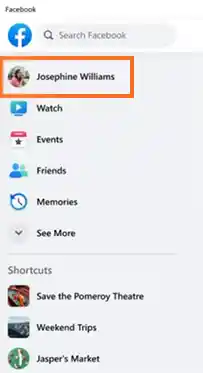
- Go to: “See all profiles” > See all pages”
- A list will appear in your view. Select the option that reads as “Pages profile”.
- Explore the navigation menu on the left side of the screen. Go to the “Meta Business Suite” category and click on the “Publishing Tools” option under it.
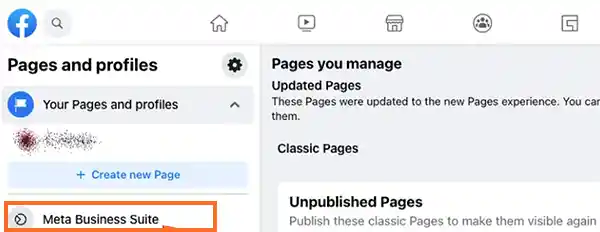
- Select the “Content” in the navigation menu which you can easily locate at the left corner of the screen. Thereafter, move to the main window and click on “Drafts”.
- Choose the draft that is to be edited further.
- After selecting the draft, start editing it and click on the “Save button” to update the changes. It remains in the draft section until you set it to publish.
- Look for the “dropdown icon” and click on it to either publish or schedule any draft. For that, you are supposed to click on either “Publish Now” or “Schedule Post”.
- Follow the prompts and do as you are directed. Click on the “Publish now” button
- At last click on the “Publish” button again.
- In case you want to schedule a post, click on “Schedule post” and then the “Save” button.
How Do You Find Your Drafts on Facebook Pages Using an Android Device?
You may be using the Facebook app on your Android device. Fortunately, you can easily manage all of your Facebook pages easily on the Android operating system.
You will be pleased to know that you can always find your Facebook page drafts even when you forget to hit the “Publish” button while you are using an Android device.
To know how it works, read the steps as illustrated below:
- Open the Facebook app. “Sign in” to your account using your login credentials.
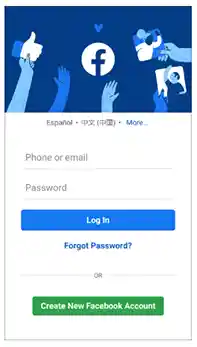
- Move to the upper right corner and you will see the “hamburger icon” (three horizontal lines) icon. Tap on it.
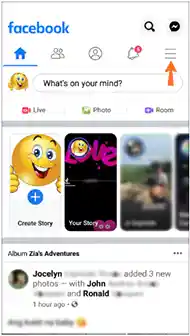
- Tap on the “Pages” section. Choose those pages whose drafts you want to see.
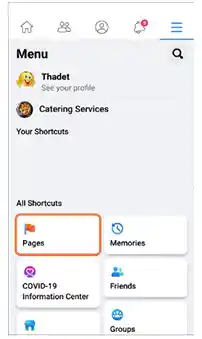
- Open the Google Play Store and look for the “Meta Business Suite’‘ app. Download the app and open it after it is installed successfully.
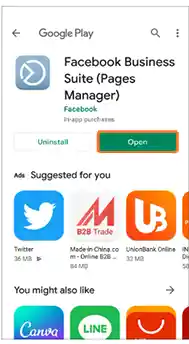
- Move to the bottom of the screen and locate the “Posts & Stories” icon. Tap on it, open the dropdown menu and tap on the “Published” option. To see all those drafts that you have saved, click on “Drafts”.
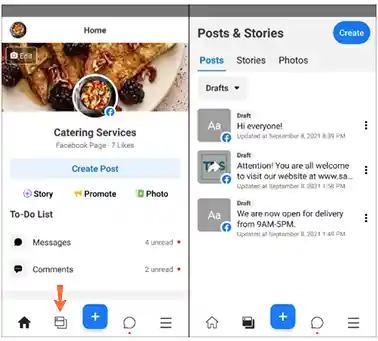
- In case you want to either delete or post a draft, locate the “vertical ellipsis”, three vertical dots, and tap on it.
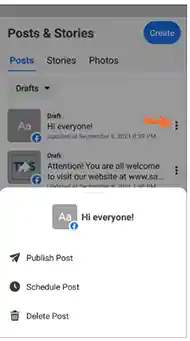
How to Find Saved Drafts on Facebook Personal Profile Using An Android Device?
You must love the Facebook Android app because herein, you can easily view and save all drafts of your Facebook personal profile account.
But you have to keep in mind that you can’t access the drafts on mobile directly. Nevertheless, it doesn’t impose a serious problem as you can always create drafts. Thereafter, you just have to tap on Facebook notifications and access your complete list of drafts.
Excited to discover how to find drafts on Facebook through the Android app to see your profile drafts? Go through the required guidelines as briefly explained below:
- Open the “Facebook app”.
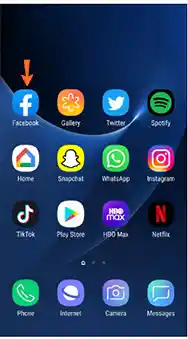
- “Login” to your account using username and password.
Notes
If you forgot the security password and are facing problems while signing in to your account, then it’s not a serious issue. You can read our previous article that guides users on how to reset their Facebook password. Read it and you will get the solution.
Proceeding ahead, let’s continue with the steps to follow on an Android device so that you can access your drafts on Facebook.
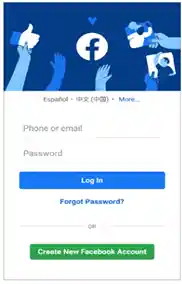
- Go to the home page and tap on the box that reads, “What’s on your mind”. Type anything if you aim to simply see your drafts list.
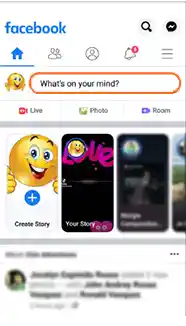
- Either tap on the “back arrow” that you can easily locate in the top left corner of the screen, or simply select the “back” button on your device.
- Select the “Save as draft” option. If you skip this step, no notification will pop up and you can’t access your draft list.
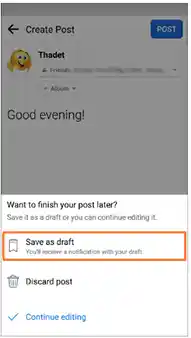
- After you save your draft, go to the notifications and tap on that particular one that says, “You have a draft saved”.
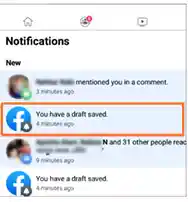
- Tapping on the notification will redirect you to a list of your drafts. (The list will start with the most recent draft and end with the oldest one).
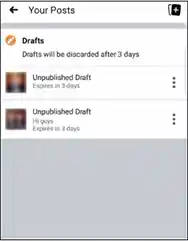
Based on your requirement, you can either post the drafts immediately, schedule them, or edit them further before posting them finally.
Notes
All the saved drafts get deleted automatically after three days.
How to Find a Saved Draft on Facebook Pages Using iOS Device?
Don’t worry if you are an Apple user. Don’t assume your reading is worthless because I have also covered how to access Facebook drafts using iOS devices. Follow the below-given steps to find out how to find a saved draft on Facebook:
- Download and open the “iPhone Facebook app”.
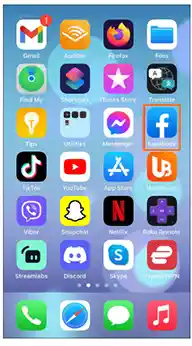
- “Sign” into your account using your username and password.
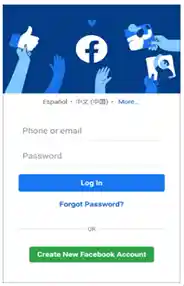
- Scroll down to the bottom right of the corner and look for the “hamburger icon”, the three horizontal lines. Tap on the icon.
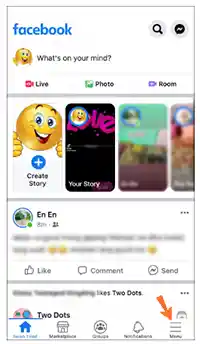
- Choose the “Pages” option to access the list of all the pages you manage under your account. Choose any of the drafts that you want to view.
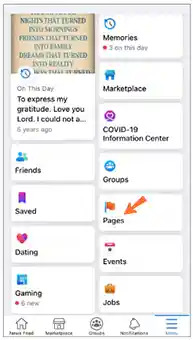
- Download “Meta Business Suite” from the Pages Manager app. As soon as it is downloaded, open the app.
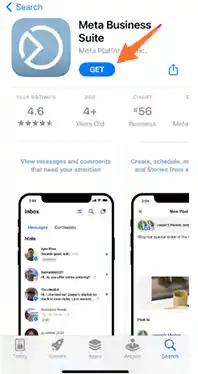
- Move downwards till you reach the last and tap on: “Posts & Stories > Arrow drop-down icon > Drafts”. All the drafts you have saved will be visible to you through a list.
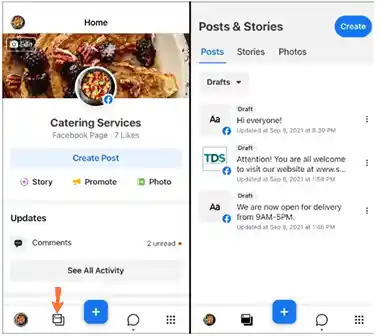
- If you want to either schedule, post or remove any of the saved drafts, then move to the three vertical dots and tap on them.
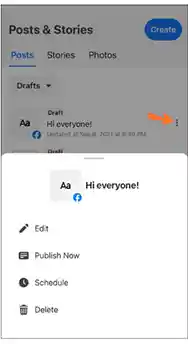
How to Find Draft Posts on Facebook Profile Using the iOS Device?
It is to be noted that while you are accessing your Facebook profile using the app on an iPhone device, you are allowed to save one draft only. It implies iPhone and iPad neither let you see any draft list nor any notification that comes as you get on Android.
Hence, all you can do here is simply find and edit any recent draft only. If such is the case you want to proceed for, do as directed below:
- Open the “iOS Facebook app”.
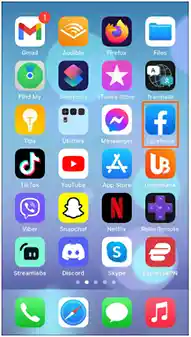
- Type any of your thoughts in the “What’s on your mind?” box.
- Move to the top left section to tap on the “X” option. Tap on the “Save Draft” option.
- Go back to the Facebook Home Screen and tap on the “What’s on your mind?” option again. It will show you the draft you are looking for.
(Always remember that all of your current drafts remain saved until you reboot your iPad and iPhone.)
Conclusion

It can be said that whenever you are trying to bring new thoughts, organize or save them, Facebook drafts seem the one-stop final solution. They guide you perfectly when you are supposed to gather thoughts and write instantly during corporate meetings, seminars, conferences, and other similar events.
The best part is that it only requires a good internet connection to access these drafts and nothing else. So, any compatible device with a decent web connection will help you access any of the Facebook drafts. However, the right strategy plays a key role here.
You must know the proper process regarding how to find your Facebook drafts. Finally, always remember to check your draft before you post it so that you can examine it properly and amend any corrections beforehand.
FAQs
Ans: Yes. Both terms can be used interchangeably as the meaning is the same. It means a draft is a post that users store in the system in an unpublished form. Mostly it is done when posts require a long time to get prepared. Besides, the right moment is also a key element. As soon as it has arrived, the draft gets published.
Ans: Again the answer is yes. It depends upon you to start a post online through a web browser or in the app.
Ans: Because all iPhone and iPad devices never save all the unpublished posts collectively in the system as Android devices do. On the contrary, iOS devices capture any new posts and save them in the “What’s on your mind” box until you publish them.







