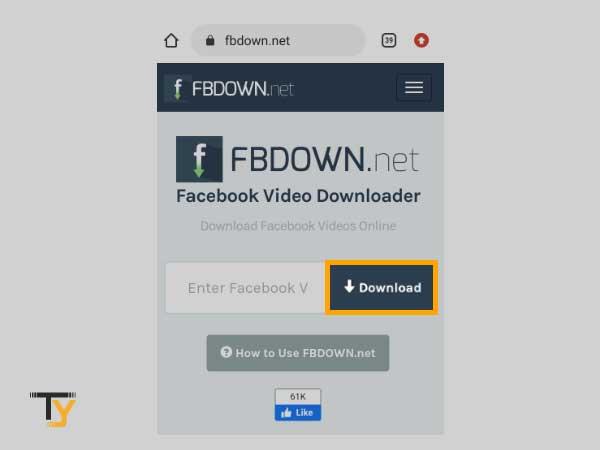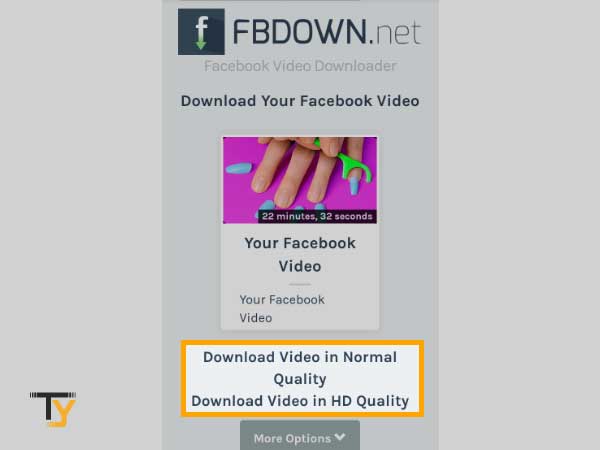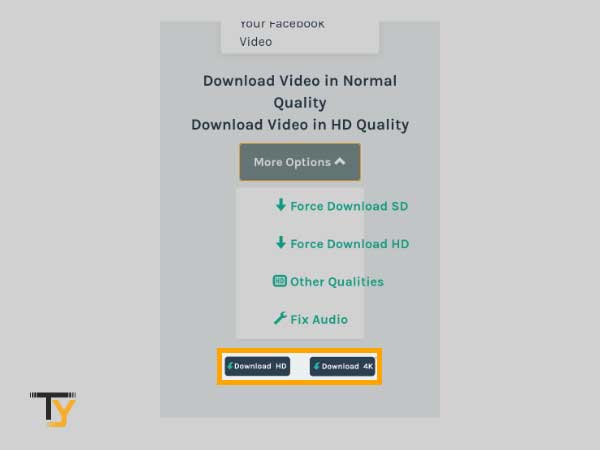Facebook is ruling the market with a database of over 2 billion monthly active users, and this all due to the quantity and quality of content Fb renders to its users, in the form of images, videos, and notes. FB offers dedicated slots to videos, and thus giving a tough competition to Youtube- the biggest video streaming site. Facebook videos are so interesting that we can’t resist ourselves from repeatedly watching them and therefore, we constantly look for ways to save and store the FB videos, so that entertainment can be continued whenever we wish. Also, downloading Facebook videos saves your internet consumption. There are many other reasons that trigger you to download Fb videos, such as:
- To upload the video on other streaming platforms
- To use the video in your own blog or website to catch more eyes. It is a better option than simply embedding the code of the video. So, you can download a video from Facebook to fetch leads using the video.
- To watch the video later, on your respective device.
- You don’t want to use FB just for your favorite videos.
Facebook offers the download option for every video but that saves your video within Facebook only. You need to log-in to your Facebook account to see the video, but if you want a particular Fb video on your device, you need to do some extra steps. Here is the complete guide on how FB videos can be downloaded on different devices; from Windows, Android to iPhone. The download sources provided here are completely safe to use, so instead of going on random apps on your app-store, try these highly efficient ways.
So, let’s get started on “How to download a video from Facebook”
Download Facebook Videos on Desktop
- First, you need to sign-in to your Facebook account using your credentials, but if you are already logged in to your account, you will land upon the home page.
- Now, scroll down your home page and stop at the video you want to download. Or you can go to the timeline of a person, who has posted the video. Or, click on the “Watch button” from the left-hand menu of your screen and look for the video.
- Now, click on the icon that looks like a globe, to check if it’s a public video. The globe represents that the video is “public” and can be downloaded whereas, a lock or a two-person silhouette instead of a globe, shows that the video is restricted to friends or private and can’t be downloaded:
- Now, you need to copy the link of the video. It can be done in two ways;
- Click on the three dots you see on the right-top of the video and click on “Copy link”.
- Or, you can right-click on the video and select “Copy video URL at current times”. This will let you copy Facebook video in the link format
- Now, on your browser, open the https://fbdown.net/ website. This will allow you to get your favorite Facebook video on your desktop.
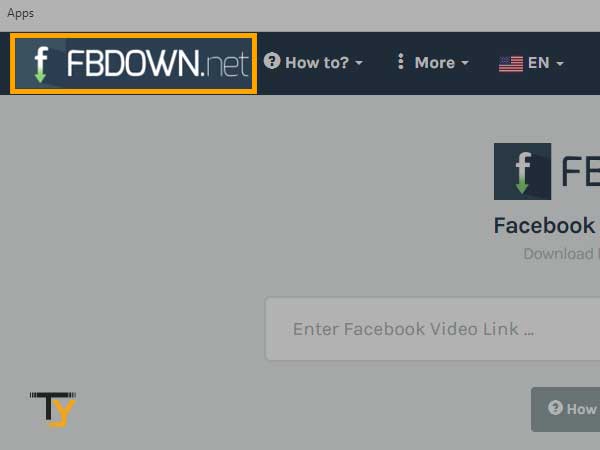
- Now, paste the link of the video, you copied from Facebook. To paste, use the “Ctrl+V” command. Or right-click on the download field and choose the “print” option from the drop-down menu.
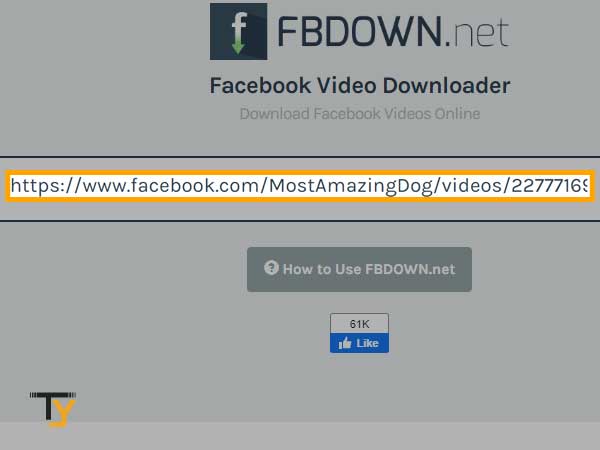
- Now, click the Download button.
- You will be rendered with plenty of download options. Pick any of them from:
- Download video in HD quality
- Download video in normal quality.
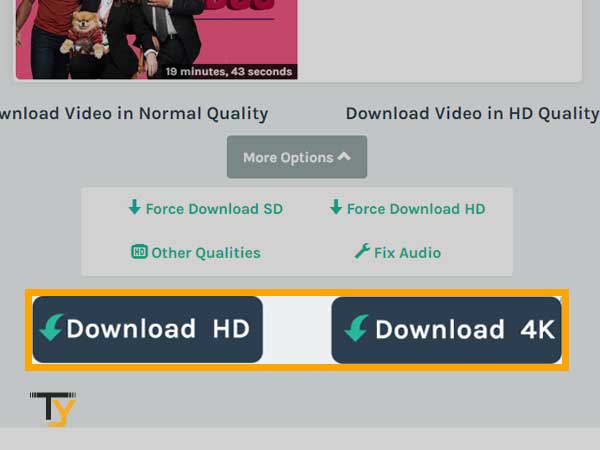
- It will take a while to download the video. Don’t interrupt the download process.

- Once downloaded, your video will be saved on your computer as well as the browser. To locate the video, go to the “Downloaded” option of your “File Explorer”. This is how to save Facebook videos on your computer.
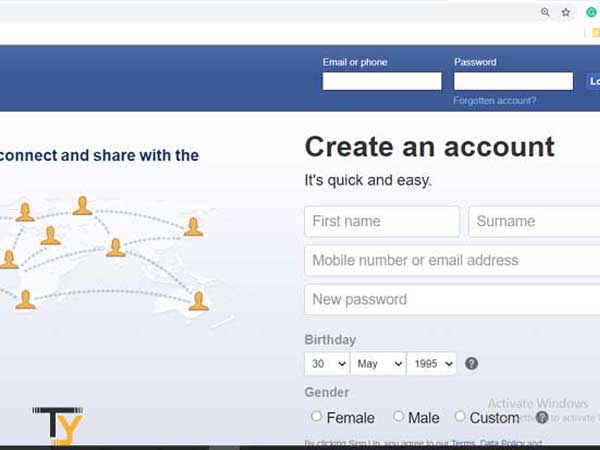
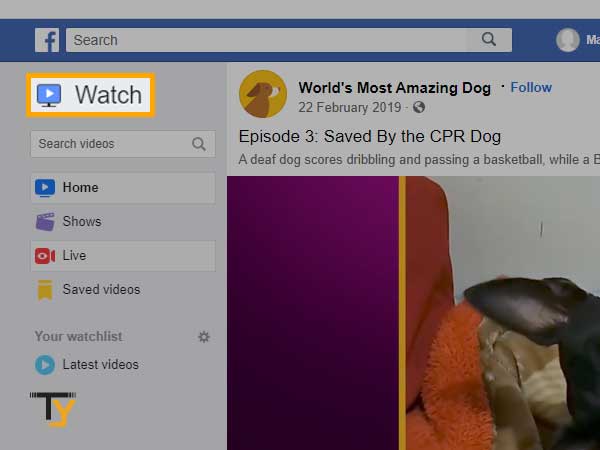
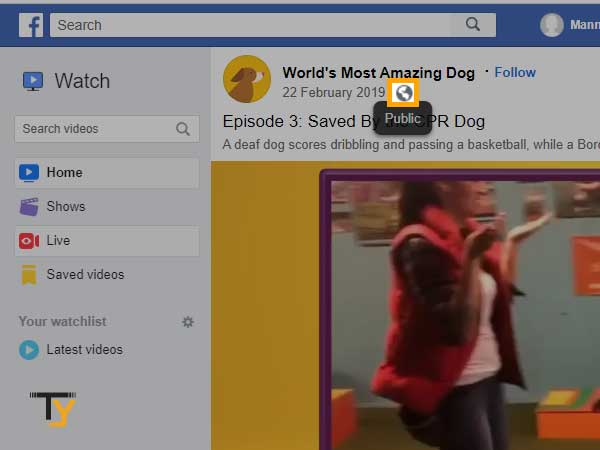
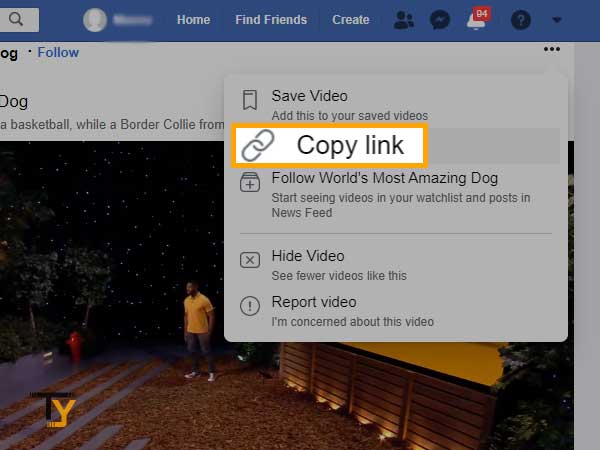
Notes
There are many other sites that let you download any Facebook video. One such website is “SaveMomo” or https://savemomo.com/. You just need to paste the copied URL, choose the quality in which you want to download the video, and hit the Download button. It almost works in the same manner for every website.
That’s it your favorite Facebook video is now downloaded on your desktop and available for offline watch.
How to Download Facebook Videos on Android?
Step 1. Download and Install the ES File Explorer Application
ES File Explorer is a file manager which eases the task of downloading Facebook video and photos. So, start the process without any delay.
- Open the Google Play Store in Android Device
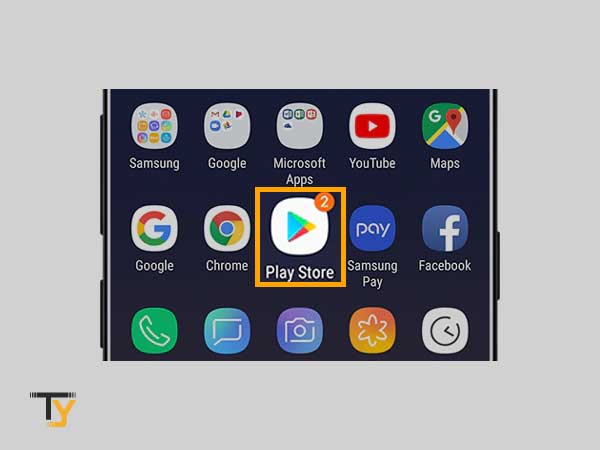
- Find the search bar and type the es file explorer
- Now Tap on the ES File Explorer come out of the search result
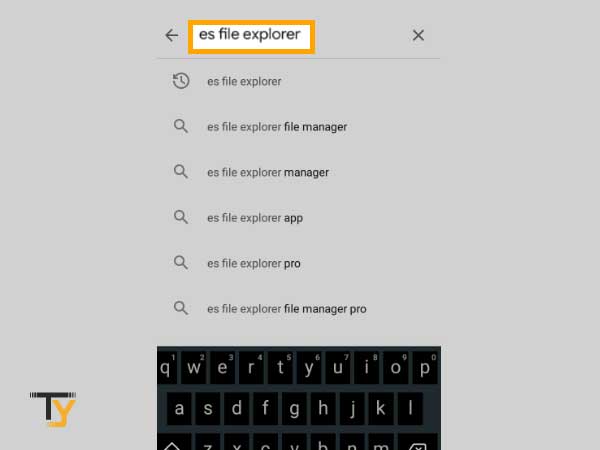
- Tap on INSTALL and wait until the application get installed
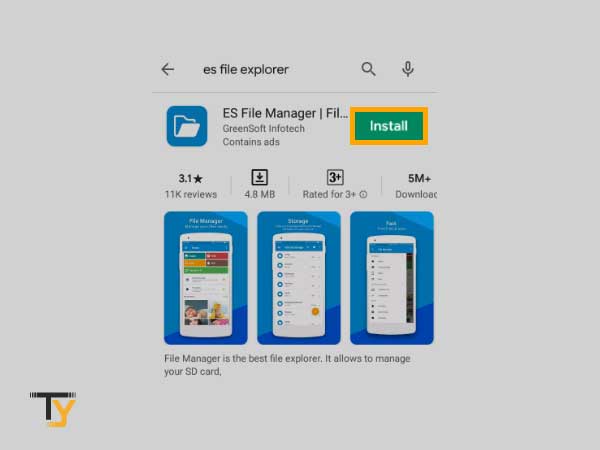
1. Open Facebook Application: Move to the home screen of the mobile device and find the Facebook icon, now tap on it to open your Facebook account.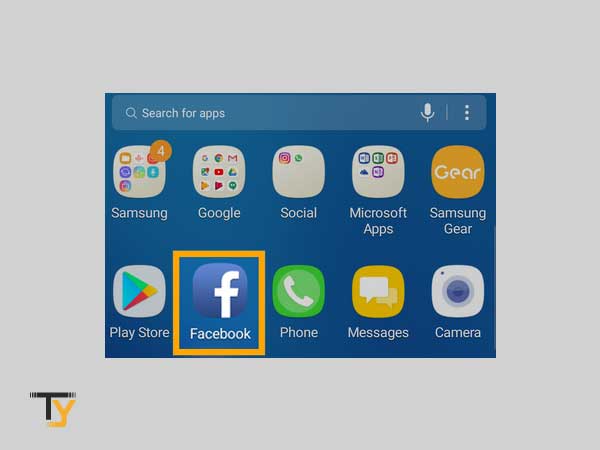
2. Find the Video to Save: From the News Feed of Facebook find the new video you want to save, or go to the profile section where you can find the posted videos.
3. Public Video: Before starting the process make sure the video you want to download or save is public. Private videos require permission from the owner.
4. Open the video: Play the video by tapping on it. Saving video before opening the video may hamper the process.
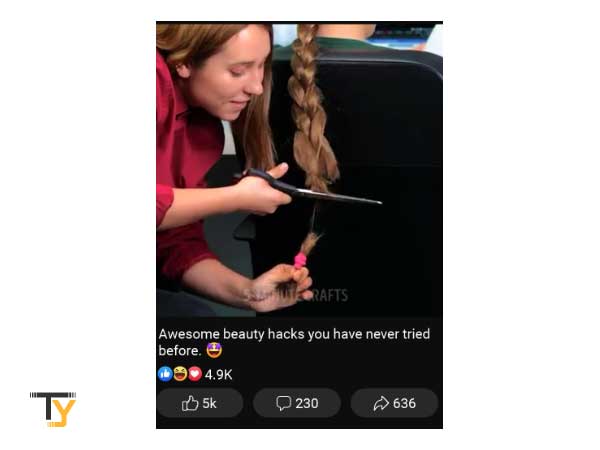
5. Tap Share: Share it by tapping on the button located under the video.
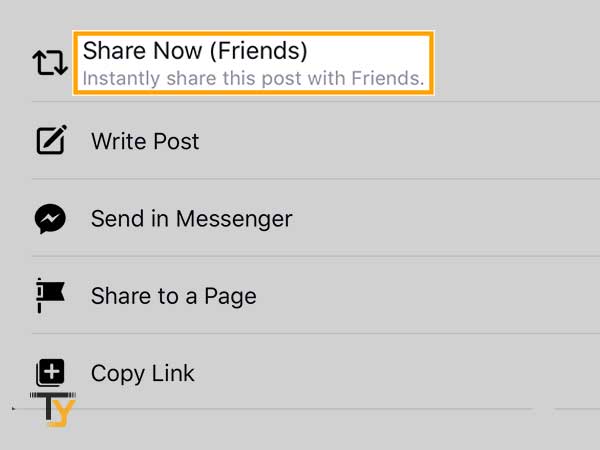
6. Copy the Link: Once the menu opens, tap on Copy link
Step 2: Download Facebook Video
- Open Google Chrome. Now minimize the Facebook screen and open Chrome by tapping the icon,
- Open SaveFrom.net: Tap on the search bar of the browser, type the savefrom.net into the address bar, and hit the on Enter. Once the website opens, paste the copied address into the bar.
- Tap Download: After tapping the Download button, video will automatically download onto your Android’s hard drive or SD card.
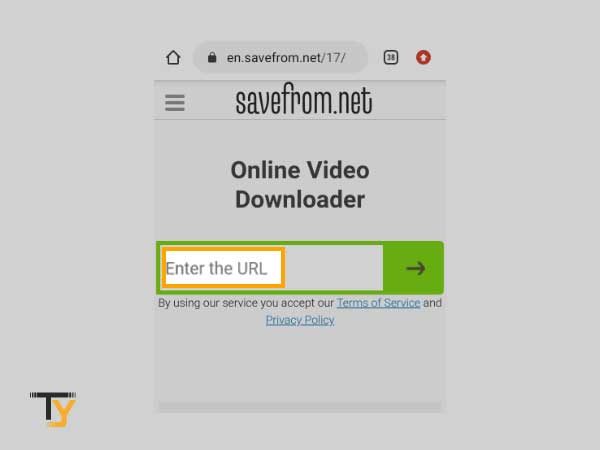
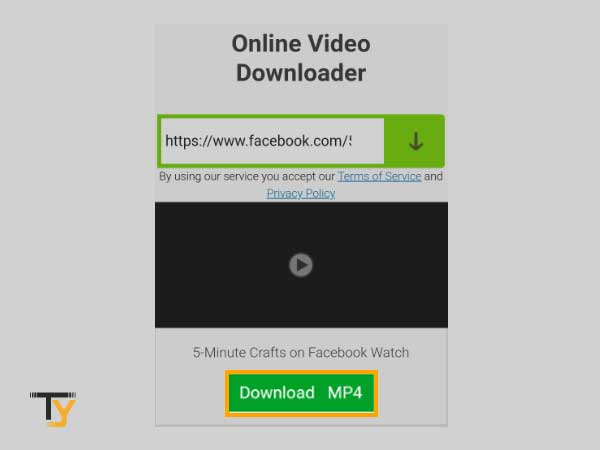
Notes
The highest quality of the video will be selected by default; however, you can change by navigating the options.
Step 3: Save Video on Phone
- Open ES File Explorer: From the home screen of Android device, Tap on the ES file Explorer application
- Pick a storage option: Pick the storage option from Internal and SD Card options.
- Tap Downloads: Now scroll down and find the Download option from the list. All the downloaded videos will be stored there including the Facebook ones.
- Save Video from the Default Application: Now you need to save the video in your Gallery to access it easily. Follow the underneath steps:
- Choose the Video by Tapping and holding it.
- Now Tap on Move to
- Select the location where you want to store it. To save it into default, Tap DCIM
- Now Tap Camera and OK.
- This is how you can save Facebook videos to phone gallery
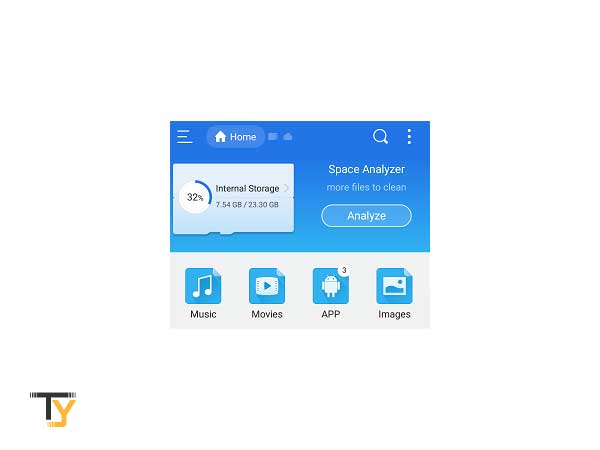

How to Download a Video from Facebook on iPhone?
- First Open the Facebook video you wish to download
- From the Facebook app, tap on share and “Copy Link” from the menu.
- Now open fbdown.net in a browser that supports downloading.
- Paste the link on the specified field and then tap on the “Download” button
- From the next page, select the quality of the video.
- Go to your browser’s download section. Once open, tap on the video. Tap Download Video’
- Go to the “Photos” app, the video will appear there. And, you are done!!