If you are a Roadrunner email user, you must have heard about the benefits of setting it up on Outlook. Configuring Roadrunner email on Outlook has got so many advantages and made all the things easy for email users. Instead of switching email accounts to keep a check on mails, you can combine the inboxes and access all the emails in one place. So one thing is for sure that you are not going to miss any important emails. All this is possible no matter what Outlook version you own; be it Outlook 2010, 2013, 2016, or Office 365, setting up a Roadrunner email in Outlook can be done just by entering the right Roadrunner Spectrum email settings.
In this guide, you will get the two main methods that you can use to set up your Spectrum’s email account on Outlook.
Methods to Set Up Roadrunner on Outlook 2013, 2016 or 2019
Method-1 Automatic Configuration Process for Roadrunner
If you want to go for the automatic configuration process to set up your Roadrunner email account on Outlook, here are the steps you need to follow:
- To begin with, open the Outlook desktop email program on your device and then click on the ‘File’ menu option given at the top-right.
- In the ‘Info’ section, click on ‘Account Settings’ and from the drop-down menu, again click on ‘Account Settings’
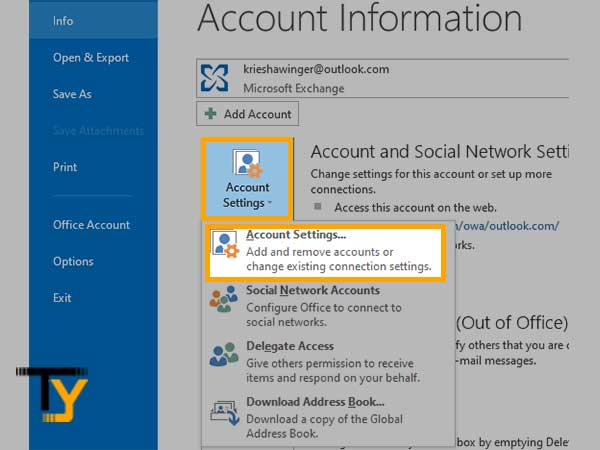
- On the ‘Email’ tab, click on the ‘New’ option
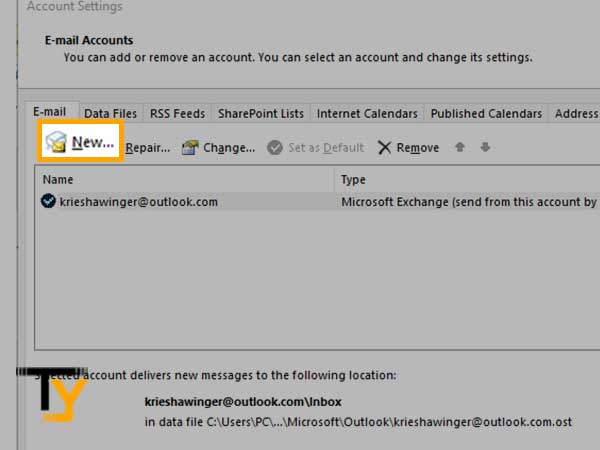
- In the ‘Auto Account Setup’ window, you have to fill in the required information in the ‘Email Account’ section:
- Your Name: enter the full name
- Email Address: Enter Spectrum Email Address.
- Password: Enter Spectrum email Password.
- Retype Password: Enter the password again
- Click on ‘Next’ to start the Auto Account Set up process.
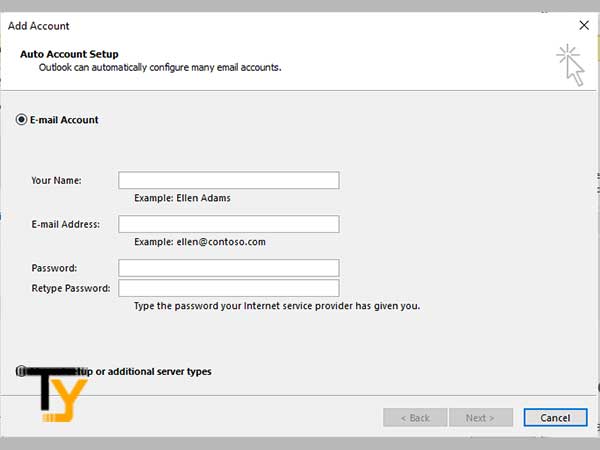
- On successful completion of the setup process, you will see a confirmation message, click on ‘Finish’, and finally click on ‘Close’ to end the process.
Method-2 Manual Configuration Process for Roadrunner
If you are not able to follow the automatic configuration set up or the process fails, nothing to worry about as you can still try to set up your Roadrunner email account on Outlook by manually configuring the Roadrunner email settings for Outlook as explained here:
- You can start by opening Outlook and then you have to open the ‘File’ menu given at the top.
- In the ‘Info’ section, click on ‘Account Settings’ and from the drop-down menu, again click on ‘Account Settings’
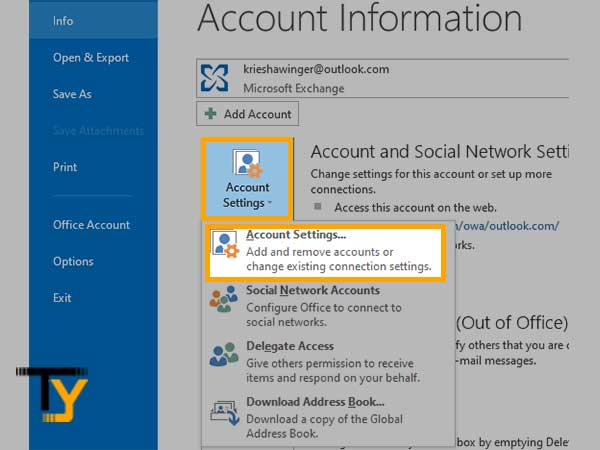
- In the ‘Email’ tab, click on the ‘New’ option
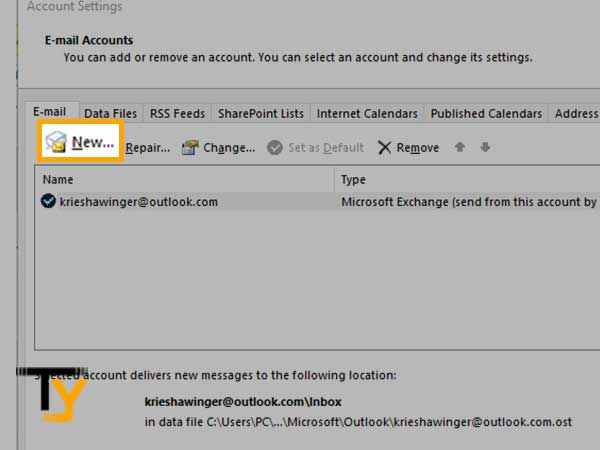
- Select the circle for ‘Manual setup or additional server types’ and click ‘Next’.
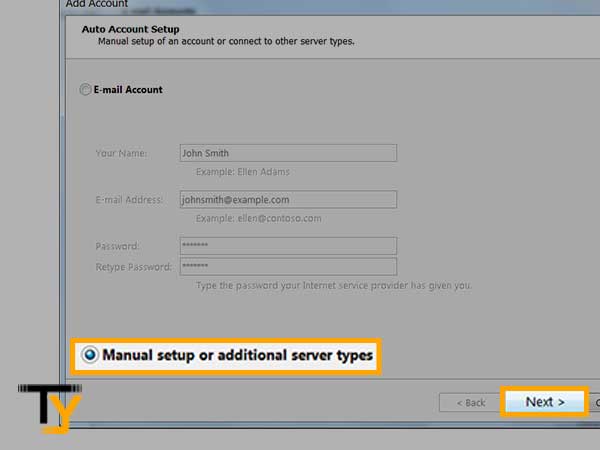
- Select the option ‘POP or IMAP’ to connect to a POP or IMAP email account and click on ‘Next’
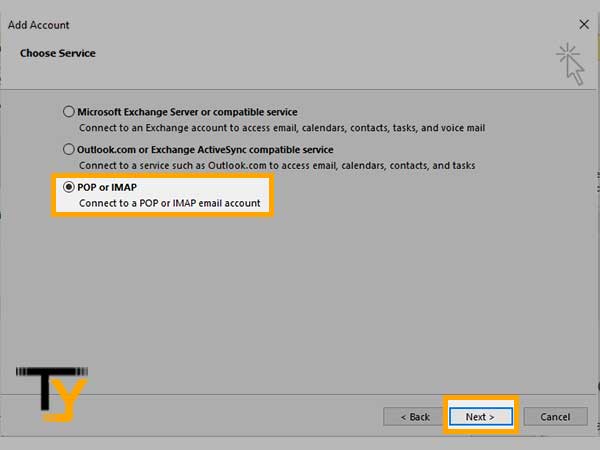
- In the ‘User Information’ section, enter your full name as well as your Roadrunner Spectrum email address
- In the ‘Server Information’ section, enter:
- Account Type: IMAP
- Incoming mail server: mail.yourdomain.com
- Outgoing mail server: mail.yourdomain.com
- In the ‘Logon Information’ section, enter:
- User Name: enter your full email address.
- Password: Enter your email Password.
If you want to save your password, select the ‘Remember password’ checkbox.
Also, select the ‘Require logon by using Secure Password Authentication’ (SPA) check box.
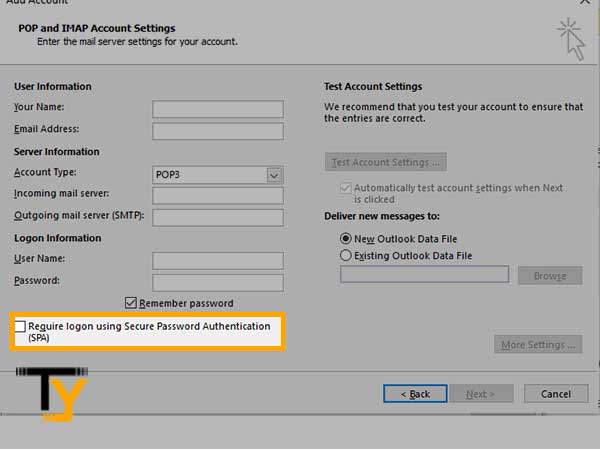
- Click on ‘Test Account Settings’ to ensure your device is connected to the internet and you are logged on to the servers.
- Lastly, click on ‘Next’ and then ‘Finish’ to terminate the setup.
Methods to Set Up Roadrunner on Outlook 2010
Method-1 Automatic Configuration Process for Roadrunner
If you want to go for the automatic configuration process to configure your Roadrunner email account on Outlook 2010, here are the steps you need to follow:
- To begin with, open the Outlook desktop email program on your device and then click on the ‘File’ menu option given at the top-right.
- In the ‘Info’ section, click on ‘Add account’
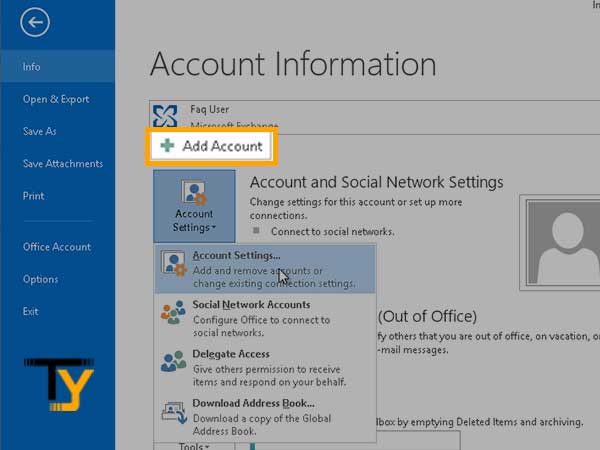
- A new window will open where you have to enter the following information:
- Your Name: your name that you want to display
- Email Address: Complete Spectrum e-mail address
- Password: Spectrum email Password
- Re-type your email password for confirmation.
Once you are done entering all the information, click on ‘Next’ to start the configuration of the Roadrunner email.
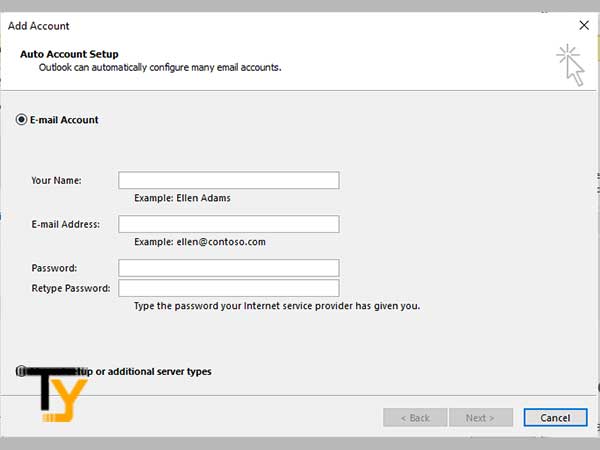
Method-2 Manual Configuration Process for Roadrunner
You can also set up or configure your Roadrunner email account on Outlook using the manual procedure as explained below:
- Firstly, open the Outlook email program on your desktop and then click on the ‘File’ menu option given at the top-right.
- In the ‘Info’ section, click on ‘Add account’
- You will be headed towards the ‘Add New Account’ wizard; select ‘Manually configure server settings or additional server types’ and click ‘Next’.
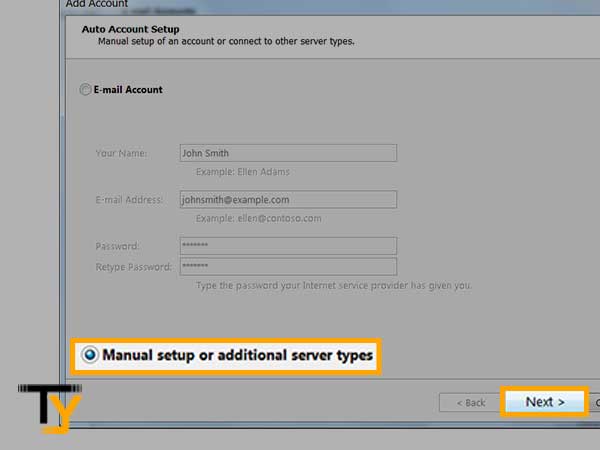
- Select ‘POP or IMAP’ and click ‘Next’ to proceed.
- On the ‘Choose Email Service’ page, if ‘Internet E-mail’ selected as default, click on ‘Next’ to proceed.
- Further, you have to enter the following information:
- Name: enter your full name
- Email Address: Enter Spectrum Email Address.
- Server Information
- Account Type: IMAP
- Incoming mail server: mail.yourdomain.com
- Outgoing mail server: mail.yourdomain.com
- Logon Information
- User Name: enter your full email address.
- Password: Enter your email Password.
To save your password for the future use, select the ‘Remember password’ checkbox.
Don’t forget to select the ‘Require logon by using Secure Password Authentication’ (SPA) check box.
- Click on ‘Test Account Settings’ to be sure that the internet is rightly connected to your device.
- Hit ‘Next’ and then click on ‘Finish’ to end the setup.
What are the Important Roadrunner Email Settings for Outlook?
While setting up a Roadrunner email account on a desktop email program like Outlook, or Android or iPhone device, you need to enter the correct Roadrunner server settings to access your email account created with rr.com email account without any difficulty.
Here are the server settings that you need to enter to access/ setup or configure Roadrunner on Outlook:
| IMAP | SMTP | ||
| Rr.com (RoadRunner/TWC) IMAP Server | mail.twc.com | Rr.com (RoadRunner/TWC) SMTP Server | mail.twc.com |
| IMAP port | 993 | SMTP port | 587 |
| IMAP security | SSL / TLS | SMTP security | STARTTLS |
| IMAP username | Your full email address | SMTP username | Your full email address |
| IMAP password | Your Rr.com password | SMTP password | Your Rr.com password |
The Spectrum Roadrunner email settings are the same for most of the Outlook versions including 2010, 2013, 2016, and 2019. Also, configuring your Roadrunner email account on Outlook offers more options. There will be no need to log into your Roadrunner email account and you will be able to access the emails in the same place. Not entering the correct settings may result in some issues such as the Roadrunner email is not working on Outlook.
Hopefully, all the information provided above about setting up or configuring a Roadrunner email account in Outlook 2010, 2013, 2016, 2019, and 365.
 Related Post
Related Post






